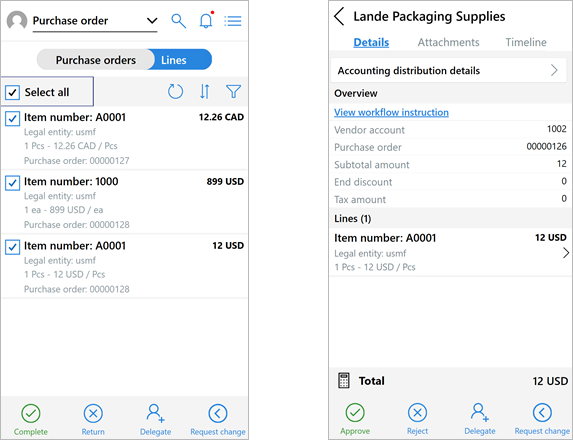Approve POs and requisitions from mobile device
Important
This content is archived and is not being updated. For the latest documentation, go to What's new or changed in Dynamics 365 Supply Chain Management. For the latest release plans, go to Dynamics 365, Power Platform, and Cloud for Industry release plans.
Important
Some of the functionality described in this release plan has not been released. Delivery timelines may change and projected functionality may not be released (see Microsoft policy). Learn more: What's new and planned
| Enabled for | Public preview | General availability |
|---|---|---|
| Users by admins, makers, or analysts |  Jul 29, 2024
Jul 29, 2024 |
Oct 2024 |
Business value
Many businesses make use of approval workflows to make sure all new purchase requisitions and purchase orders are valid, in-budget, and in line with all business practices and standards. Unfortunately, this extra layer of security can sometimes add delays to the purchasing process. Therefore, Dynamics 365 Supply Chain Management now provides a mobile approval experience, which adds flexibility, efficiency, resiliency, and responsiveness to the approval process.
Feature details
Users responsible for approving purchase requisitions and purchase orders can now respond to approval workflow tasks from their mobile devices. Procurement approval activities include approvals related to purchase requisitions, requisitions lines, purchase orders, and order lines.
The mobile app starts by presenting an overview of the user's assigned approval tasks and due dates. From there, the user can open details for each purchase requisition and purchase order to be approved, all without switching context. On gaining a full understanding of the context and details of an approval request, the user can then choose between the approval options configured for the workflow by selecting the appropriate response (approve, reject, request change, or delegate to another user).
For information about how to prepare your Supply Chain Management and Dataverse environments to support the Approvals Management mobile app and how to install the app on your mobile devices, go to Onboard the Approvals Management mobile app.
The following screenshots show some examples of how the app looks when running on a mobile device.