Customer - Top 10 List Excel (report)
The Customer - Top 10 List Excel report shows shows summarized sales and balance data in local currency (LCY) for the number of customers and for the period specified in the request page's Quantity and Datefilter parameters. The Quantity parameter is the number of "top" customers to rank.
The report Excel workbook contains two worksheets that you can use to analyze your customers:
- Top Customer List
- TopCustomerData
Use the worksheets to analyze data in different ways.
Tip
If you configure OneDrive for system features, the Excel workbook opens in your browser in Excel online.
Note
This report does the calculations when you view it in Excel online, or when you download and open it. If a banner displays text about external data connections, you might need to choose the Enable content button to load data. The report doesn't connect to any external data sources. All calculations are done in Excel with Power Query. In some cases (depending on the security configurations for your organization), you might also need to right-click on a pivot table in one of the worksheets and choose Refresh to update data in the reports.
Top Customer List worksheet
This worksheet shows current sales amounts and balance in LCY by customer.
With filters and slicers, you can zoom in on a single customer or a group of customers.
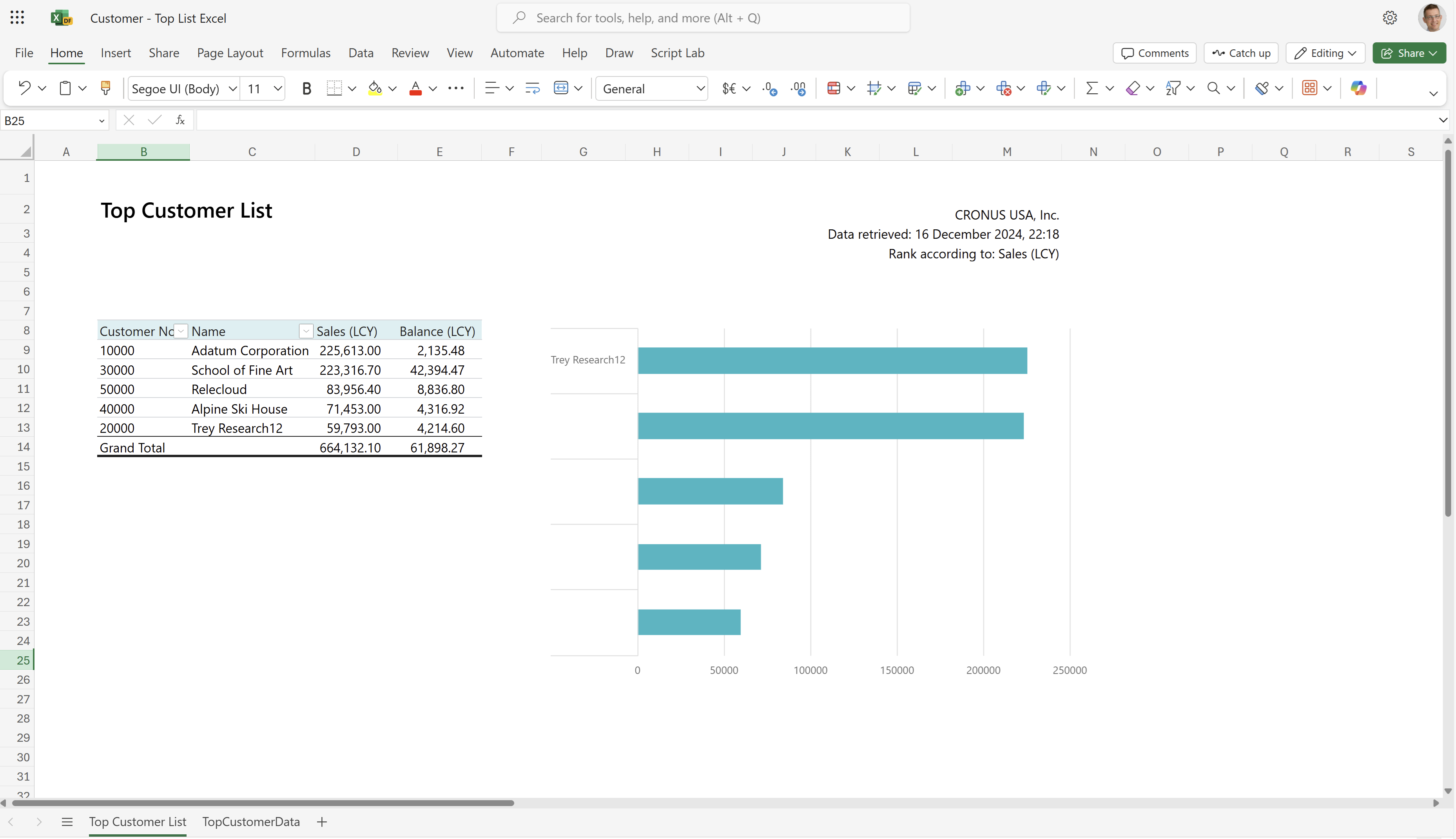
TopCustomerData worksheet
This worksheet shows the raw data used in the report. The dataset for the report is aggregated, so the worksheet doesn't show individual transactions.
Use this worksheet for data analysis assisted by built-in tools in Excel, such as Excel Copilot, or the What-if-analysis or Forecast Sheet tools.
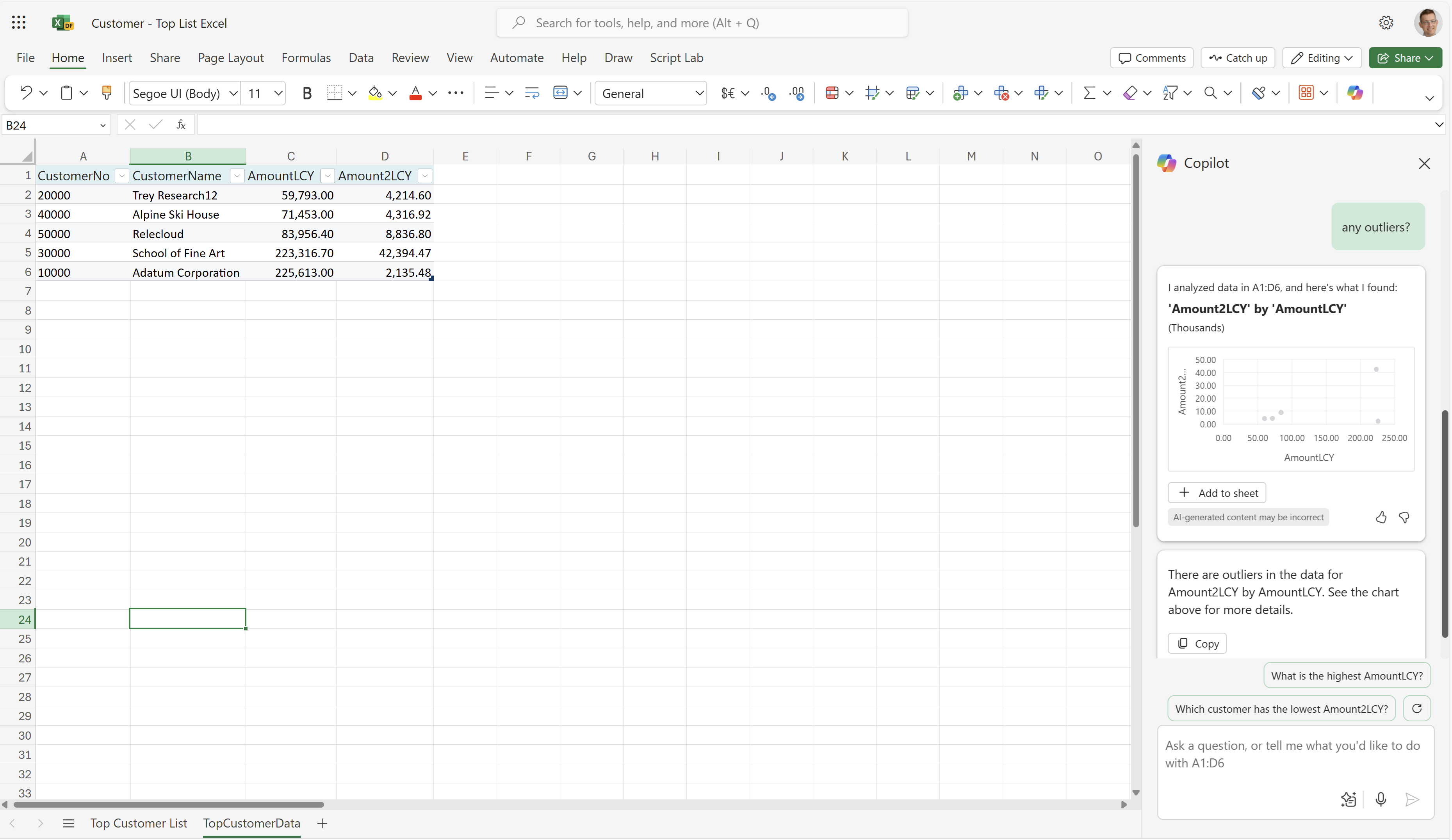
To learn more, go to Get started with Copilot in Excel.
Use cases
Review customers with the most transactions in a selected period directly in Excel. Identify sales trends and manage debt collections.
Sales representatives use the report to:
- Identify which customers bought the most within a selected period and prioritize follow-up.
- Identify overdue payments or outstanding balances, and communicate updated payment timelines to customers.
- Identify sales trends and adjust sales strategies.
Sales managers use the report to:
- Analyze sales performance across customers and regions.
- Determine which customers have the largest outstanding balances and prioritize follow-up.
- Identify sales trends and make data-driven decisions to improve performance.
Credit or accounts receivable managers use the report to:
- Identify customers with outstanding balances and prioritize follow-up.
- Analyze sales trends and adjust credit policies.
- Forecast future cash flows and adjust collection strategies.
Marketing managers use the report to:
- Analyze sales trends across customers and regions.
- Identify the customers with the highest sales volume and target them for future marketing campaigns.
- Identify sales trends and adjust marketing strategies.
Customer success managers use the report to:
- Identify the customers with the highest sales volume and provide them with personalized support.
- Identify overdue payments or outstanding balances, and communicate updated payment timelines to customers.
- Identify sales trends and make data-driven decisions to improve customer satisfaction.
Try the report
Try the report here: Customer - Top 10 List Excel
Tip
If you hold down the CTRL key while you select the report link, the report opens on a new browser tab. In this way, you can stay on the current page while you explore the report on the other browser tab.
Alternative reports
There are several other ways to analyze your customers. To learn more, go to:
Contributors
Microsoft maintains this article. The following contributors provided some or all of its contents.
- Kim Dallefeld | Microsoft MVP
Related information
Power BI Sales app
Using data analysis to analyze sales
Sales reports
Sales analytics overview
Accounts receivables analytics