Aged Accounts Receivable Excel (report)
The Aged Accounts Receivable Excel report uses customer ledger entries to aggregate and bucket data according to the Aged as of and Period length parameters in the report's request page. Data is summarized by the two global dimensions.
The report Excel workbook contains four worksheets that you can use to analyze your aged accounts receivables:
- By period (LCY),
- By Period (FCY),
- Due by Currencies, and
- CustomerAgingData
Use the worksheets to analyze data in different ways.
Tip
If you configure OneDrive for system features, the Excel workbook opens in your browser in Excel online.
Note
This report does the calculations when you view it in Excel online, or when you download and open it. If a banner displays text about external data connections, you might need to choose the Enable content button to load data. The report doesn't connect to any external data sources. All calculations are done in Excel with Power Query. In some cases (depending on the security configurations for your organization), you might also need to right-click on a pivot table in one of the worksheets and choose Refresh to update data in the reports.
By period (LCY) worksheet
This worksheet shows amounts in local currency by customer and with the ability to group data by a Year-Quarter-Month-Day hierarchy on the due date.
With filters and slicers, you can zoom into a single customer or a group of customers.
.png)
Tip
The data is shown in an Excel pivot table. Choose any cell with data to open the Field List, where you can arrange fields, group or ungroup data, and filter data. To learn more, go to the following articles:
By Period (FCY) worksheet
This worksheet shows amounts in foreign currency (FCY) by customer and with the ability to group data by a Year-Quarter-Month-Day hierarchy on the due date.
With filters and slicers, you can zoom into a single customer or a group of customers. You can also filter by one or more currency codes, if needed.
.png)
Tip
The data is shown in an Excel pivot table. Choose any cell with data to open the Field List, where you can arrange fields, group or ungroup data, and filter data. To learn more, go to the following articles:
Due by Currencies worksheet
This worksheet shows amounts by currency code and with the ability to group data by a Year-Quarter-Month-Day hierarchy on the due date.
With filters and slicers, you can zoom into a single customer or a group of customers. You can also filter by one or more currency codes, if needed.
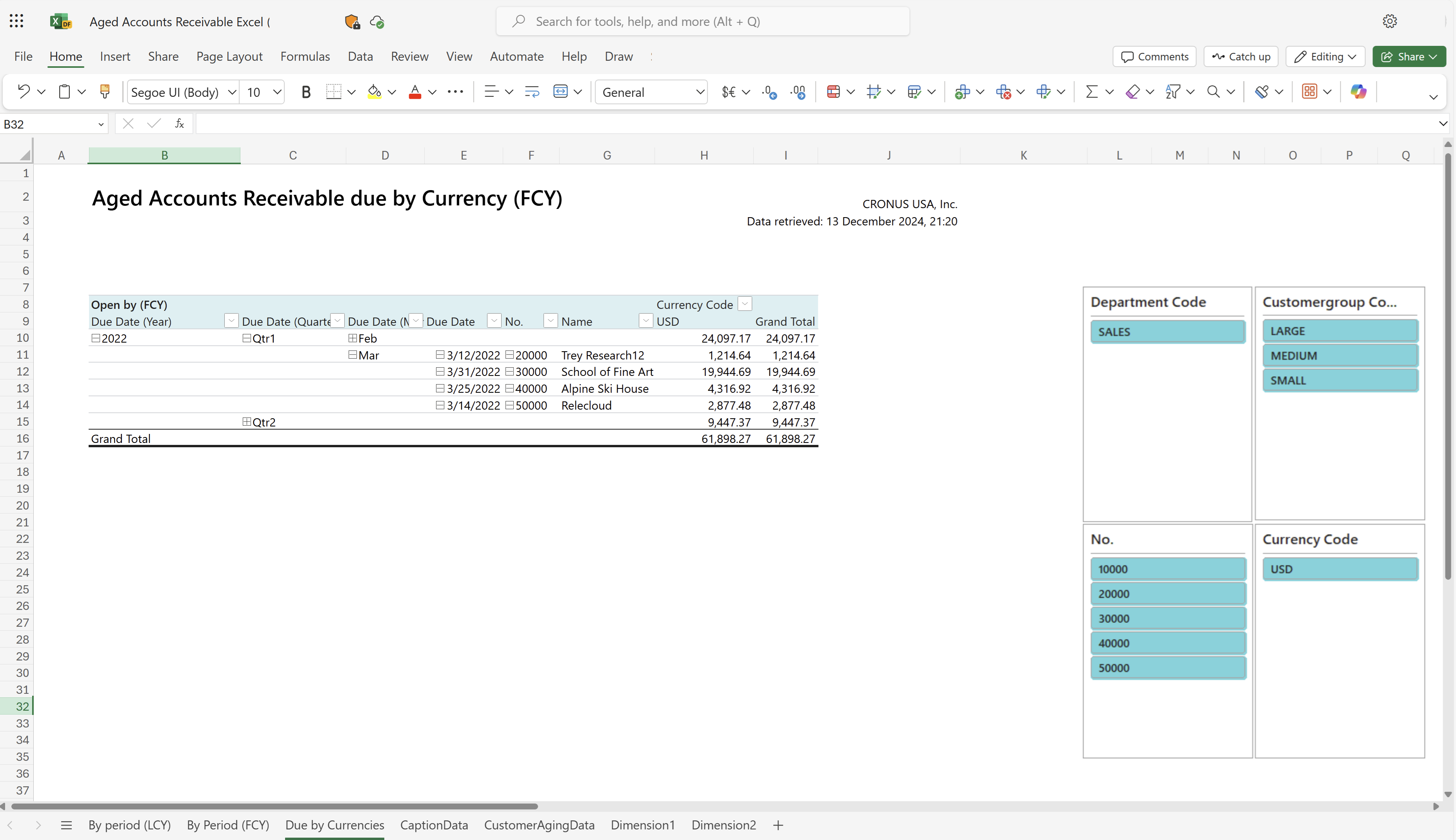
Tip
The data is shown in an Excel pivot table. Choose any cell with data to open the Field List, where you can arrange fields, group or ungroup data, and filter data. To learn more, go to the following articles:
CustomerAgingData worksheet
This worksheet shows the raw data used in the report. The dataset for the report is aggregated, so the worksheet doesn't show individual transactions.
Use this worksheet for data analysis assisted by built-in tools in Excel, such as Excel Copilot, or the What-if-analysis or Forecast Sheet tools.
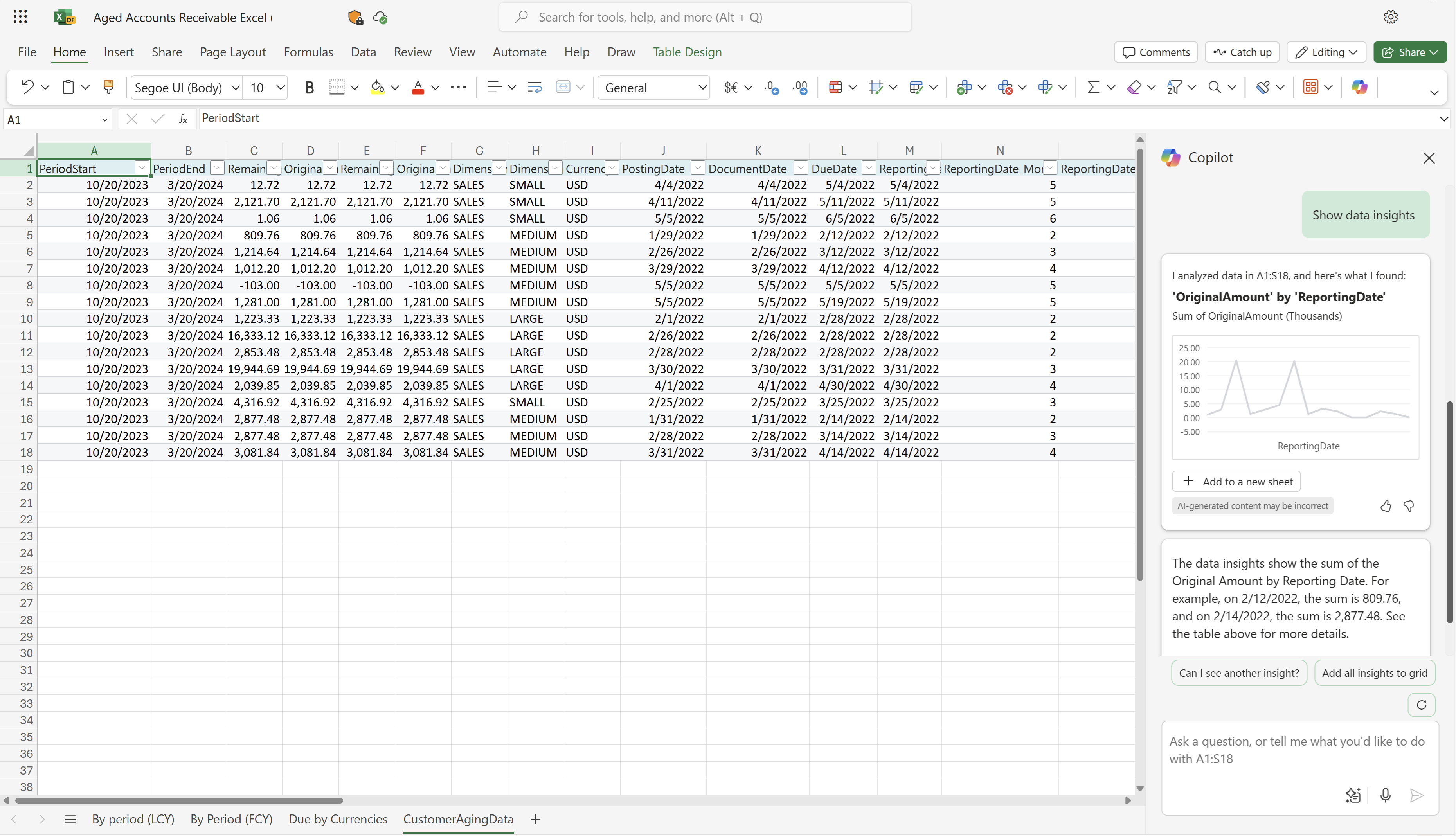
To learn more, go to Get started with Copilot in Excel.
Other worksheets
The Business Central platform always adds three system worksheets to Excel reports:
- TranslationData, with text needed for multi-language reports.
- CaptionData, with text from Business Central fields needed for multi-language reports
- Aggregated Metadata, with data about the report, and when and how it was run.
All three worksheets are hidden by default. To learn more, go to System Excel workbooks in the developer documentation.
Use cases
Analyze customer balances at the end of each period, either in local or in foreign currency. Use as a gauge to measure the reliability of debt collections for your customers. Easily reconcile the customer subledger against the receivables accounts in the general ledger, assuming that direct posting is disabled.
Accounts receivable professionals use the report to:
- Reconcile customer subledgers against the receivables accounts in the general ledger and ensure that all outstanding balances are accurate and complete.
- Identify discrepancies or errors in customer transactions and investigate them.
- Get data to prepare financial statements, such as income statements or balance sheets.
Collections specialists use the report to:
- Identify overdue customer accounts and prioritize follow-up activities based on how overdue the payments are
- Analyze customer payment history to identify patterns or trends in late payments and proactively address issues.
- Prepare collection reports or dashboards for internal or external stakeholders.
Credit analysts use the report to:
- Analyze customer payment history to make recommendations for credit limits or payment terms.
- Identify areas to save cost or generate revenue, and make recommendations for improving financial performance.
- Get data to prepare financial reports for stakeholders such as investors or executives.
Try the report
Try the report here: Aged Accounts Receivable Excel
Tip
If you hold down the CTRL key while you select the report link, the report opens on a new browser tab. In this way, you can stay on the current page while you explore the report on the other browser tab.
Make the report your own
You can create your own report layouts with Excel, either from scratch or based on an existing layout. To modify the layout for the report, export the layout (not the workbook that resulted from running the report) from Business Central, make your changes, and then import the layout into Business Central.
To learn more, go to Task 1: Create the Excel layout file.
Alternative reports
There are several other ways to analyze your aged accounts receivables. To learn more, go to:
Contributors
Microsoft maintains this article. The following contributors provided some or all of its contents.
- Kim Dallefeld | Microsoft MVP
Related information
Accounts receivable report overview
Key finance report overview
Ad hoc analysis on finance data
Financial analytics overview