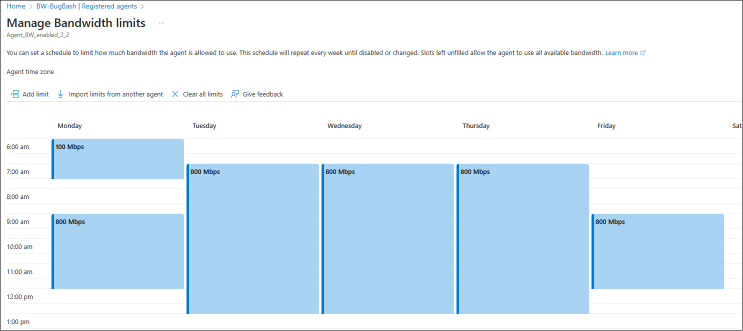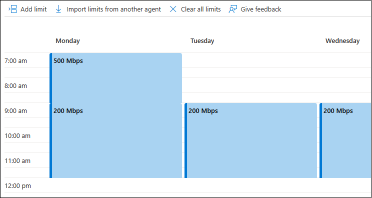管理 Storage Mover 代理程式的網路頻寬
在本文中,您將瞭解如何設定 Storage Mover 代理程式的頻寬管理排程。
將檔案和資料夾移轉至 Azure 時,您必須仔細考慮您想要提供給每個 Storage Mover 代理程式的上傳頻寬。 其他工作負載也可能取決於是否具備足夠的頻寬。 若要讓您的 Storage Mover 代理程式成為您網路中其他工作負載的良好芳鄰,您可以為每個代理程式排程限制。
必要條件
設定頻寬排程之前,您必須先在其中一個資源群組中部署 Storage Mover 資源,然後登錄代理程式。 每個已註冊的代理程式都會設定和儲存頻寬限制排程。
瞭解頻寬管理的基本概念
排程是已註冊代理程式的屬性。 在入口網站中,您可以在 Storage Mover 資源中找到的已註冊代理程式頁面上,設定並變更此排程。
頻寬管理排程會描述一週的時段,在此期間,您可以設定上限,以限制 Storage Mover 代理程式可使用多少上傳頻寬。
此排程看起來很像 Outlook 中的行事曆,但有一些重要的差異:
- 排程本身會重複。 有七個工作日,排程會在週末重複。
- 排程中的項目是代理程式不可超過的指定限制。 清除一天之中的時間不會指定任何限制,讓代理程式依照需要,盡可能使用頻寬。
- 您無法排程特定日期的限制,但可排程重複工作日的限制。 例如,您可以說:「在週日的雲端備份期間,將代理程式的頻寬限制為不超過 x。」
- 排程不會儲存時區。 當您設定在上午 9 點開始的執行個體限制時,使用的是代理程式的本地時間。 您可以看到為代理程式設定的時區。 請注意,代理程式的時區可能與部署代理程式的網站時區不同。
提示
您可以將 Storage Mover 代理程式的時區設定為部署的位置。
1.連線到代理程式控制台並登入
2.選取功能表選項:1) System configuration
3.選取功能表選項:3) Change timezone 並遵循提示進行選取。
啟用或變更頻寬管理排程
使用 Azure 入口網站時,您可以在已註冊的代理程式資源上啟用頻寬排程。
- 當入口網站顯示 Storage Mover 資源時,請選取左側功能表中的 [已註冊代理程式]。
- 您現在有兩個選項可以設定或檢視排程。 您可以找到資料行「頻寬管理」,然後按一下所選代理程式的連結。 或者,您可以在代理程式前面選取核取方塊。 這會在代理程式清單上方啟用命令按鈕,其標示為「管理頻寬限制」。
![Azure 入口網站 [已註冊代理程式] 刀鋒視窗的螢幕擷取畫面,其中顯示先選取代理程式,然後選取頻寬管理命令。](media/bandwidth-management/bandwidth-registered-agents-command-small.png)
- 頻寬管理視窗隨即開啟,並顯示目前有效的代理程式排程。 顯示空白排程時,此代理程式不會定義任何頻寬限制。
設定頻寬限制
開啟頻寬排程視窗。 (請查看上一個區段)
您可以在此為這個選取的代理程式建立自訂排程,或重複使用先前為另一個代理程式建立的排程。
- 若要建立自訂排程,請選取 [新增限制] 命令。 對話方塊隨即開啟,可讓您定義您想要在 WAN 連結上設定最大頻寬的時間配量,讓代理程式能夠使用。
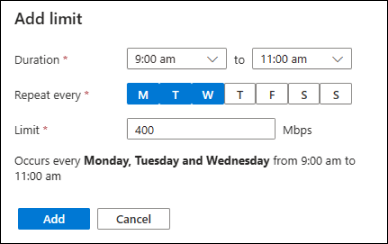
對話方塊會要求您設定開始和結束時間,以便針對代理程式套用寬頻全球區域網路限制。 然後,您可以挑選您想要在星期幾套用新的限制。 選取您想要套用相同限制的所有工作日。 然後,您必須以 Mbps (每秒百萬位元數) 為單位指定限制。 不允許重疊的時間。 您設定的任何限制,都會套用至代理程式時區中顯示的時間。 您可以在頻寬管理視窗頂端找到顯示的代理程式的時區。 您可能需要位移排程或調整代理程式的時區。 - 若要「重複使用另一個代理程式的排程」,請遵循即將推出的區段連結。
- 若要將變更套用至此代理程式,請選取 [頻寬管理] 視窗底部的 [儲存] 按鈕。
注意
只有代理程式建立至 Azure 目標儲存體的移轉資料流,才會受此排程控制。 除了此資料流之外,還有從代理程式到 Azure 的控制平面流量。 控制訊息、進度遙測和複製記錄通常只需要少量的頻寬。 為了確保整個移轉過程中代理程式的適當功能,代理程式的控制平面不受您設定的排程所控管。 在極端情況下,代理程式可能會稍微超過您定義的限制。
提示
您可以將 Storage Mover 代理程式的時區設定為部署的位置。
1.連線到代理程式控制台並登入
2.選取功能表選項:1) System configuration
3.選取功能表選項:3) Change timezone 並遵循提示進行選取。
變更或刪除頻寬限制
開啟所選代理程式的頻寬管理排程。 (請查看上一個區段)
如果您想要編輯或刪除特定限制,請選取限制,[編輯限制] 對話方塊隨即開啟。 您可以調整時段或刪除限制。 沒有大量編輯選項,因此您必須個別編輯每個工作日的每一項限制。
如果您的目標是完全停用代理程式的頻寬管理,請選取「清除所有限制」命令。
別忘了將變更套用至此代理程式。 選取 [頻寬管理] 視窗底部的 [儲存] 按鈕。
從另一個代理程式重複使用排程
您可以從另一個代理程式重複使用頻寬限制排程。
- 開啟所選代理程式的頻寬管理排程。 刪除前一個段落。
- 選取命令 [從其他代理程式匯入限制],然後選取您想要從中複製排程的代理程式。 如果清單中沒有代理程式,則沒有其他已啟用頻寬限制的代理程式。
警告
使用此選項將會覆寫此代理程式目前設定的排程。 您無法在匯入排程之前還原您所做的任何未儲存變更。
- 您現在可以選擇修改此複製的排程。
- 若要將變更套用至此代理程式,請選取 [頻寬管理] 視窗底部的 [儲存] 按鈕。
重要
排程的儲存即不會包含時區。 因此,可以在其他代理程式上重複使用。 無論代理程式的時區為何,排程的限制都會在這段期間生效。 如果代理程式的時區與您部署代理程式所在位置的時區不同,您必須確保位移頻寬管理排程。 例如,如果代理程式的時區是UTC,但您的代理程式實際上部署在太平洋時區 (PST),您需要將排程位移 -7 小時。 或者,您可以將代理程式的時區調整為該位置的正確時區。 這樣做就不需要位移排程,也可讓您的排程自動調整為日光節約時間 (如果您的時區適用的話)。
提示
您可以將 Storage Mover 代理程式的時區設定為部署的位置。
1.連線到代理程式控制台並登入
2.選取功能表選項:1) System configuration
3.選取功能表選項:3) Change timezone 並遵循提示進行選取。
使用 PowerShell 設定頻寬限制排程
使用最新版的 Azure PowerShell 模組時,可能會管理這項功能。
若要準備您的 Azure PowerShell 環境
- 如果您選擇在本機使用 Azure PowerShell:
- 安裝最新版的 Az PowerShell 模組。
- 使用 Connect-AzAccount Cmdlet 連線至 Azure 帳戶。
- 如果您選擇使用 Azure Cloud Shell:
- 請參閱 Azure Cloud Shell 概觀 以取得詳細資訊。
您需要 Az.StorageMover 模組:
## Ensure you are running the latest version of PowerShell 7
$PSVersionTable.PSVersion
## Your local execution policy must be set to at least remote signed or less restrictive
Set-ExecutionPolicy -ExecutionPolicy RemoteSigned -Scope CurrentUser
## If you don't have the general Az PowerShell module, install it first
Install-Module -Name Az -Scope CurrentUser -Repository PSGallery -Force
## Lastly, the Az.StorageMover module is not installed by default and must be manually requested.
Install-Module -Name Az.StorageMover -Scope CurrentUser -Repository PSGallery -Force
管理頻寬限制排程
## Set variables
$subscriptionID = "Your subscription ID"
$resourceGroupName = "Your resource group name"
$storageMoverName = "Your storage mover resource name"
$registeredAgentName = "Name of the agent, registered to your storage mover resource"
## Log into Azure with your Azure credentials
Connect-AzAccount -SubscriptionId $subscriptionID # -DeviceLogin #Leverage DeviceLogin if you need to authenticate your PowerShell session from another machine. # -TenantID #In some environments you may you need to specify the EntraID tenant to authenticate against.
#------------
# GET the schedule configured on an agent:
$schedule = @(Get-AzStorageMoverAgent -ResourceGroupName $resourceGroupName -StorageMoverName $storageMoverName -AgentName $registeredAgentName).UploadLimitScheduleWeeklyRecurrence
# $schedule then contains a JSON structure with elements for each configured time windows and the upload limit in Mbps that applies during this window.
# Output the entire schedule
$schedule
# Schedule elements can be addressed like an array.
$schedule[0]
網路新的頻寬限制
$newLimit = New-AzStorageMoverUploadLimitWeeklyRecurrenceObject `
-Day "Monday", "Tuesday" ` # Mandatory. An array, limited to the English names of all 7 days, Monday through Sunday in any order.
-LimitInMbps 900 ` # Mandatory. Limit in "Mega bits per second"
-StartTimeHour 5 ` # Mandatory. 24-hour clock: 5 = 5am
-EndTimeHour 17 ` # Mandatory. 24-hour clock: 17 = 5pm
-EndTimeMinute 30 # Optional. Time blocks are precise to 30 Minutes. -EndTimeMinute 0 is equivalent to omitting the parameter. The only other acceptable value is the half hour mark: 30.
$schedule += $newLimit # Appends the new limit to the exiting schedule. The JSON structure does not need to be ordered by days or time.
# Updates the bandwidth limit schedule for the selected agent by adding the defined "time block" to the schedule.
# Ensure that the new limit does not overlap with an already configured limit in the schedule, otherwise the operation will fail.
Update-AzStorageMoverAgent `
-ResourceGroupName $resourceGroupName `
-StorageMoverName $storageMoverName `
-AgentName $registeredAgentName `
-UploadLimitScheduleWeeklyRecurrence $schedule
# This command sets and overwrites a bandwidth limit schedule for the selected agent. Be sure to preserve an existing schedule if you want to only add a new limit. If you are building an entirely new schedule, you can form all your limit objects and then supply a comma-separated list of your new limits here.
# Ensure the new limit's time span is not overlapping any existing limits. Otherwise, the operation will fail.
停用代理程式的頻寬限制
Update-AzStorageMoverAgent `
-ResourceGroupName $resourceGroupName `
-StorageMoverName $storageMoverName `
-AgentName $registeredAgentName `
-UploadLimitScheduleWeeklyRecurrence @() # Supply an empty array to remove all previously configured limits. This operation cannot be undone. You have to build and supply a new schedule if you want to enable bandwidth limitations for this agent again.
變更現有的頻寬限制
您可以結合先前所述的管理動作,選擇將現有的頻寬限制更新為新的限制或更新的時間範圍。
# Step 1: define the new limit object you want to use to replace an existing limit:
$limit = New-AzStorageMoverUploadLimitWeeklyRecurrenceObject `
-Day "Monday", "Tuesday" ` # Mandatory. An array, limited to the English names of all 7 days, Monday through Sunday in any order.
-LimitInMbps 900 ` # Mandatory. limit in "Mega bits per second"
-StartTimeHour 5 ` # Mandatory. 24-hour clock: 5 = 5am
-EndTimeHour 17 ` # Mandatory. 24-hour clock: 17 = 5pm
-EndTimeMinute 30 # Optional. Time blocks are precise to 30 Minutes. -EndTimeMinute 0 is equivalent to omitting the parameter. The only other acceptable value is the half hour mark: 30.
# Step 2: Find the bandwidth limitation window you want to change:
$schedule = @(Get-AzStorageMoverAgent -ResourceGroupName $resourceGroupName -StorageMoverName $storageMoverName -AgentName $registeredAgentName).UploadLimitScheduleWeeklyRecurrence
$schedule[<n>] = $limit # Replace the limit (start count at zero) with your newly defined limit.
#Step 3: Update the bandwidth limit schedule for the selected agent:
Update-AzStorageMoverAgent `
-ResourceGroupName $resourceGroupName `
-StorageMoverName $storageMoverName `
-AgentName $registeredAgentName `
-UploadLimitScheduleWeeklyRecurrence $schedule # Apply your entire, updated schedule. Performing this step on an agent with other limits already configured will override them with this new schedule. Ensure there are no overlapping time spans, otherwise the operation will fail.
了解頻寬限制排程的 JSON 結構描述
頻寬限制排程會儲存為已註冊代理程式 UploadLimitScheduleWeeklyRecurrence 屬性中的 JSON 建構。
上一個 PowerShell 區段會示範如何使用 Azure PowerShell 來形成及更新此代理程式屬性。 不過,您可以手動形成該 JSON,並直接提供為該屬性的引數。 下一節可協助您瞭解此 JSON 建構的頻寬排程元素。
重要
排程是由一或多個時間範圍所組成,在此期間,頻寬限制會套用至代理程式。 這些時間範圍不得重疊。 在任何指定的時間,只能套用一個限制。 指定重疊時間排程的 JSON 會被視為格式錯誤,且無法套用至代理程式。
頻寬限制排程的下列兩個表示法相等:
{
{
"startTime":
{
"hour": 7,
"minute": 0
},
"endTime":
{
"hour": 9,
"minute": 0
}
"days": ["Monday"],
"limitInMbps": 500
},
{
"startTime":
{
"hour": 9,
"minute": 0
},
"endTime":
{
"hour": 12,
"minute": 0
}
"days": ["Monday", "Tuesday", "Wednesday"],
"limitInMbps": 200
}
}
注意
排程中項目未涵蓋的時間範圍可讓代理程式利用適用的頻寬。 在這些時間中,代理程式可能未利用所有可用的頻寬。 如需詳細資料,您可以參閱效能文章的「移轉效能為何不同」章節。
下一步
請前進到下列其中一篇文章,以了解如何部署 Storage Mover 代理程式或建立移轉專案。