PowerShell 指令碼範例
Azure 遠端轉譯提供下列兩個 REST API:
ARR 範例存放庫的 Scripts 資料夾中包含範例指令碼,可供與服務的 REST API 互動。 本文說明其使用方式。
提示
還有一個稱為 ARRT 的 UI 型工具可與服務互動,這是使用指令碼的便利替代方案。
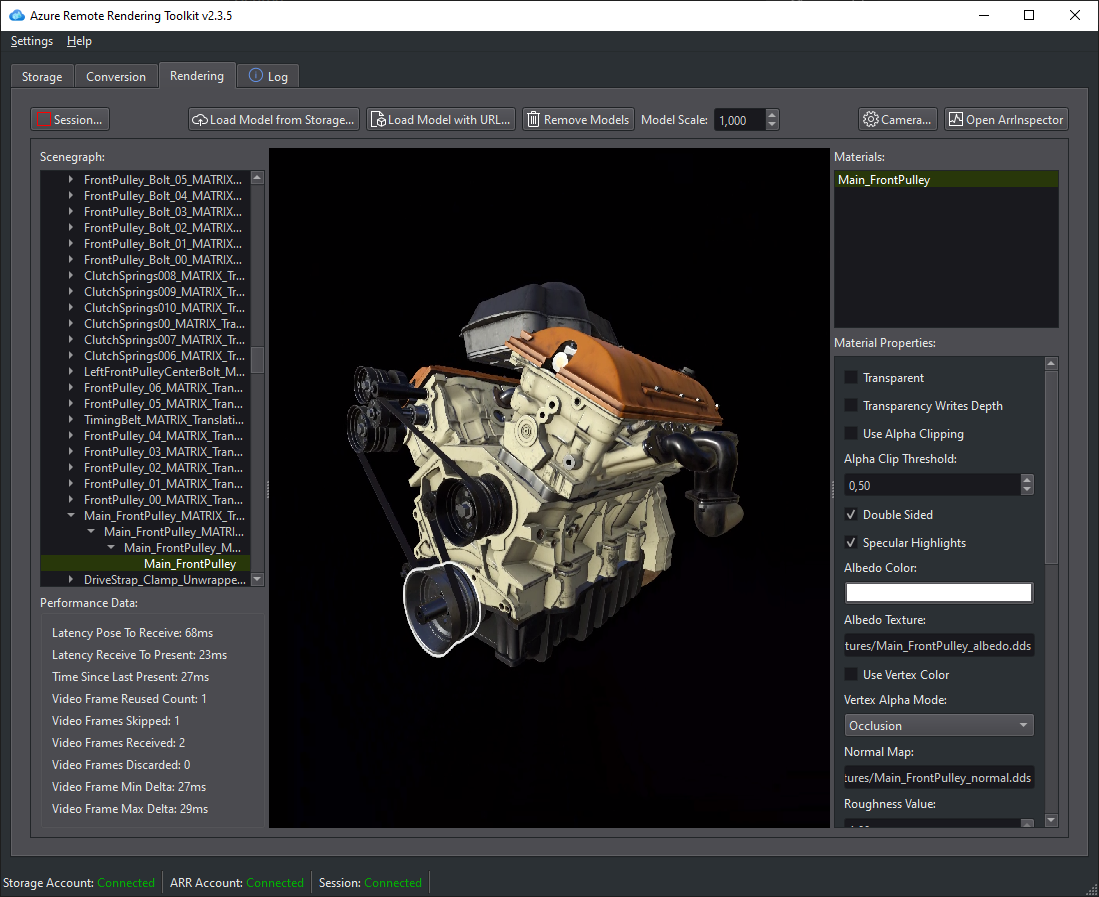
警告
太過頻繁呼叫 REST API 函式,最後會導致伺服器節流並傳回失敗。 在此情況下,HTTP 失敗碼識別碼為 429 (「太多要求」) 。 根據經驗法則,後續的呼叫之間應該會有 5-10 秒的延遲。
Prerequisites
若要執行範例指令碼,您需要 Azure PowerShell 的功能設定。
安裝 Azure PowerShell:
- 以管理員權限開啟 PowerShell 視窗。
- 執行:
Install-Module -Name Az -AllowClobber
如果您收到有關執行指令碼的錯誤,請確定已適當設定執行原則:
- 以管理員權限開啟 PowerShell 視窗。
- 執行:
Set-ExecutionPolicy -ExecutionPolicy Unrestricted
登入包含 Azure 遠端轉譯 帳戶的訂用帳戶:
- 開啟 PowerShell 視窗。
- 執行:
Connect-AzAccount並遵循螢幕上的指示操作。
注意
如果您的組織有多個訂用帳戶,您可能需要指定 SubscriptionId 和 Tenant 引數。 在 Connect-AzAccount documentation 中尋找詳細資料。
從 Azure 遠端轉譯 GitHub 存放庫下載 Scripts 資料夾。
組態檔
在 .ps1 檔案旁邊,有一個您需要填妥的 arrconfig.json:
{
"accountSettings": {
"arrAccountId": "<fill in the account ID from the Azure Portal>",
"arrAccountKey": "<fill in the account key from the Azure Portal>",
"arrAccountDomain": "<select from available regions: australiaeast, eastus, eastus2, japaneast, northeurope, southcentralus, southeastasia, uksouth, westeurope, westus2 or specify the full url>"
},
"renderingSessionSettings": {
"remoteRenderingDomain": "<select from available regions: australiaeast, eastus, eastus2, japaneast, northeurope, southcentralus, southeastasia, uksouth, westeurope, westus2 or specify the full url>",
"vmSize": "<select standard or premium>",
"maxLeaseTime": "<hh:mm:ss>"
},
"assetConversionSettings": {
"resourceGroup": "<resource group which contains the storage account you created, only needed when uploading or generating SAS>",
"storageAccountName": "<name of the storage account you created>",
"blobInputContainerName": "<input container inside the storage container>",
"blobOutputContainerName": "<output container inside the storage container>",
"localAssetDirectoryPath": "<fill in a path to a local directory containing your asset (and files referenced from it like textures)>",
"inputFolderPath": "<optional: base folderpath in the input container for asset upload. uses / as dir separator>",
"inputAssetPath": "<the path to the asset under inputcontainer/inputfolderpath pointing to the input asset e.g. box.fbx>",
"outputFolderPath": "<optional: base folderpath in the output container - the converted asset and log files will be placed here>",
"outputAssetFileName": "<optional: filename for the converted asset, this will be placed in the output container under the outputpath>"
}
}
警告
請務必使用雙反斜線在 LocalAssetDirectoryPath 路徑中正確逸出反斜線:「\\」,並在 inputFolderPath 和 inputAssetPath 等所有其他路徑中使用正斜線 「/」。
警告
選擇性的值必須填寫,否則就必須完全移除索引鍵和值。 例如,如果您未使用 "outputAssetFileName" 參數,則必須刪除 內的 arrconfig.json 整行。
accountSettings
對於 arrAccountId 和 arrAccountKey,請參閱建立 Azure 遠端轉譯帳戶。
arrAccountDomain應該是可用區域清單中的區域。
renderingSessionSettings
如果您想要執行 RenderingSession.ps1,就必須填妥此結構:
- vmSize: 選取虛擬機器的大小。 選取標準或進階。 當您不再需要轉譯工作階段時,請將其關閉。
- maxLeaseTime: 您要租用 VM 的持續時間。 當租用到期時,VM 會關閉。 稍後可以擴充租用時間, (請參閱這裡) 。
-
remoteRenderingDomain: 遠端轉譯 VM 所在的區域。
- 可能與 arrAccountDomain 不同,但仍應該是 可用區域清單中的區域
assetConversionSettings
如果您想要執行 Conversion.ps1,就必須填妥此結構。
如需詳細資訊,請參閱準備 Azure 儲存體帳戶。
指令碼:RenderingSession.ps1
此指令碼用來建立、查詢和停止轉譯工作階段。
重要
請確定您已填妥 arrconfig.json 中的 accountSettings 和 renderingSessionSettings 區段。
建立轉譯工作階段
已完全填妥的 arrconfig.json 一般用法:
.\RenderingSession.ps1
腳本會呼叫 會話管理 REST API ,以使用指定的設定啟動轉譯 VM。 成功時,它會擷取 sessionId。 之後,它會輪詢會話屬性,直到會話就緒或發生錯誤為止。
若要使用替代組態檔案:
.\RenderingSession.ps1 -ConfigFile D:\arr\myotherconfigFile.json
您可以覆寫組態檔中的個別設定檔:
.\RenderingSession.ps1 -ArrAccountDomain <arrAccountDomain> -RemoteRenderingDomain <remoteRenderingDomain> -VmSize <vmsize> -MaxLeaseTime <hh:mm:ss>
若只要啟動工作階段但不輪詢,您可使用:
.\RenderingSession.ps1 -CreateSession
指令碼所擷取的 sessionId 必須傳遞至大部分其他的工作階段命令。
設定工作階段屬性
若要取得工作階段的屬性,請執行:
.\RenderingSession.ps1 -GetSessionProperties -Id <sessionID> [-Poll]
使用 -Poll 以等到工作階段已「準備就緒」或發生錯誤。
列出作用中的工作階段
.\RenderingSession.ps1 -GetSessions
停止工作階段
.\RenderingSession.ps1 -StopSession -Id <sessionID>
變更工作階段屬性
目前,我們只支援變更工作階段的 maxLeaseTime。
注意
租用時間一律會從工作階段 VM 最初建立的時間算起。 因此,若要將工作階段租用延長一小時,請將 maxLeaseTime 增加一小時。
.\RenderingSession.ps1 -UpdateSession -Id <sessionID> -MaxLeaseTime <hh:mm:ss>
指令碼:Conversion.ps1
此指令碼用於將輸入模型轉換成 Azure 遠端轉譯的特定執行階段格式。
重要
請確定您已填寫accountSettings和assetConversionSettings區段,以及 arrconfig.json 中renderingSessionSettings中的remoteRenderingDomain選項。
此指令碼示範使用儲存體帳戶搭配服務的兩個選項:
- 與 Azure 遠端轉譯帳戶連結的儲存體帳戶
- 可透過共用存取簽章 (SAS) 存取儲存體
連結的儲存體帳戶
完整填寫 arrconfig.json 並連結儲存體帳戶之後,您可以使用下列命令。 如需連結儲存體帳戶的詳細說明,請參閱建立帳戶。
使用連結的儲存體帳戶是使用轉換服務的慣用方式,因為不需要產生共用存取簽章。
.\Conversion.ps1
- 將 中包含的
assetConversionSettings.modelLocation所有檔案上傳至指定inputFolderPath下的輸入 Blob 容器。 - 呼叫模型轉換 REST API以開始進行模型轉換
- 輪詢轉換狀態,直到轉換成功或失敗為止。
- 輸出已轉換檔案位置的詳細資料 (儲存體帳戶、輸出容器、容器中的檔案路徑)。
透過共用存取簽章存取儲存體
.\Conversion.ps1 -UseContainerSas
這將會:
- 將本機檔案從
assetConversionSettings.localAssetDirectoryPath上傳至輸入 Blob 容器。 - 產生輸入容器的 SAS URI。
- 產生輸出容器的 SAS URI。
- 呼叫模型轉換 REST API以開始進行模型轉換。
- 輪詢轉換狀態,直到轉換成功或失敗為止。
- 輸出已轉換檔案位置的詳細資料 (儲存體帳戶、輸出容器、容器中的檔案路徑)。
- 將 SAS URI 輸出至輸出 Blob 容器中已轉換的模型。
其他命令列選項
若要使用替代組態檔案:
.\Conversion.ps1 -ConfigFile D:\arr\myotherconfigFile.json
若只要啟動模型轉換但不輪詢,您可使用:
.\Conversion.ps1 -ConvertAsset
您可使用下列命令列參數,覆寫組態檔中的個別設定:
- Id: 搭配 GetConversionStatus 使用的 ConversionId
- ArrAccountId: accountSettings 的 arrAccountId
- ArrAccountKey: 覆寫 accountSettings 的 arrAccountKey
- ArrAccountDomain: 覆寫 accountSettings 的 arrAccountDomain
- RemoteRenderingDomain: override for remoteRenderingDomain of renderingSessionSettings
- ResourceGroup: 覆寫 assetConversionSettings 的 resourceGroup
- StorageAccountName: 覆寫 assetConversionSettings 的 storageAccountName
- BlobInputContainerName: 覆寫 assetConversionSettings 的 blobInputContainer
- LocalAssetDirectoryPath: 覆寫 assetConversionSettings 的 localAssetDirectoryPath
- InputAssetPath: 覆寫 assetConversionSettings 的 inputAssetPath
- : 覆寫 assetConversionSettings 的 blobOutputContainerName
- OutputFolderPath: 覆寫 assetConversionSettings 的 outputFolderPath
- OutputAssetFileName: 覆寫 assetConversionSettings 的 outputAssetFileName
例如,您可以結合指定的選項,如下所示:
.\Conversion.ps1 -LocalAssetDirectoryPath "C:\\models\\box" -InputAssetPath box.fbx -OutputFolderPath another/converted/box -OutputAssetFileName newConversionBox.arrAsset
執行個別轉換階段
如果您想要執行程序的個別步驟,您可使用:
只從指定的 LocalAssetDirectoryPath 上傳資料。
.\Conversion.ps1 -Upload
只有啟動已上傳至 Blob 儲存體的模型轉換程式, (不會執行 Upload,請勿輪詢轉換狀態) 腳本會傳回 conversionId。
.\Conversion.ps1 -ConvertAsset
而您可使用以下項目來擷取此轉換的轉換狀態:
.\Conversion.ps1 -GetConversionStatus -Id <conversionId> [-Poll]
使用 -Poll 以等到轉換完成或發生錯誤。