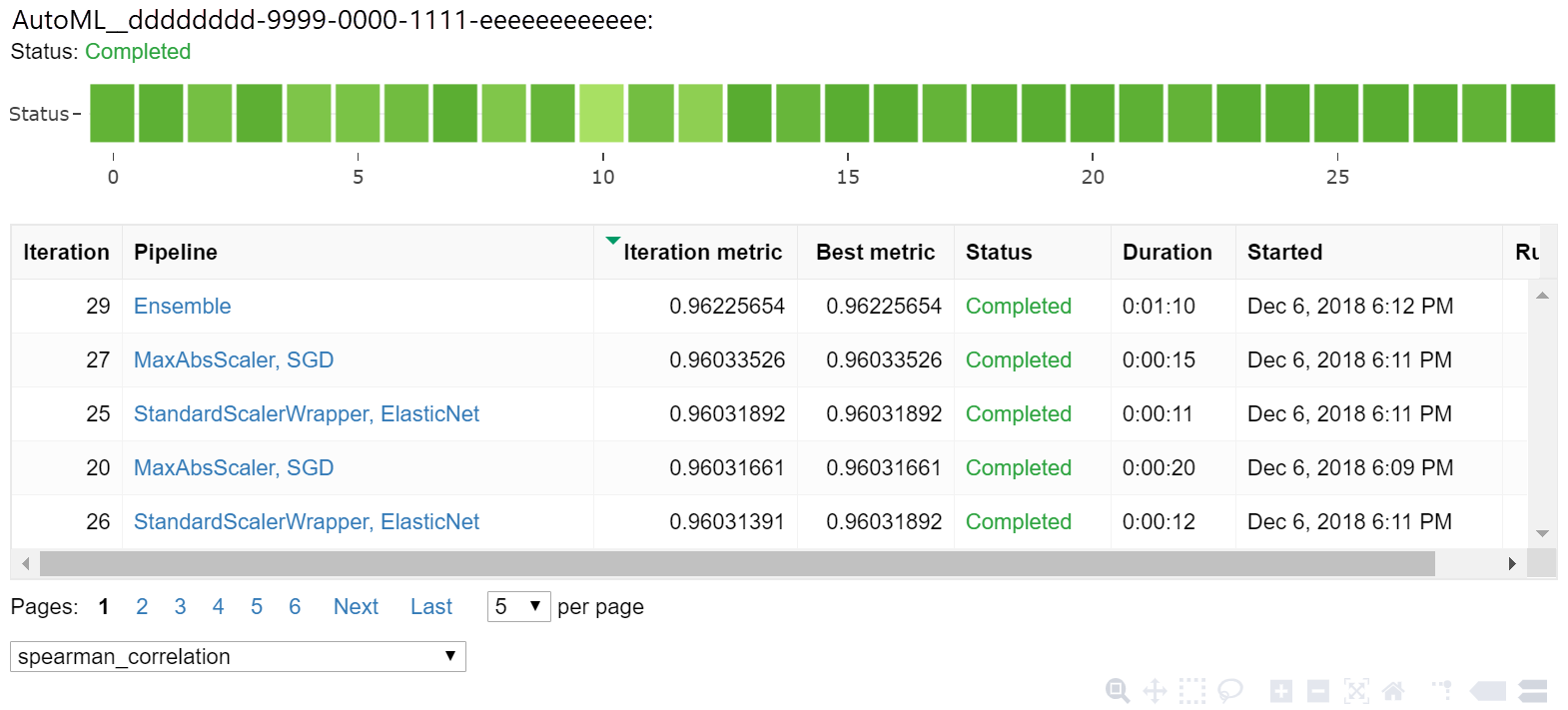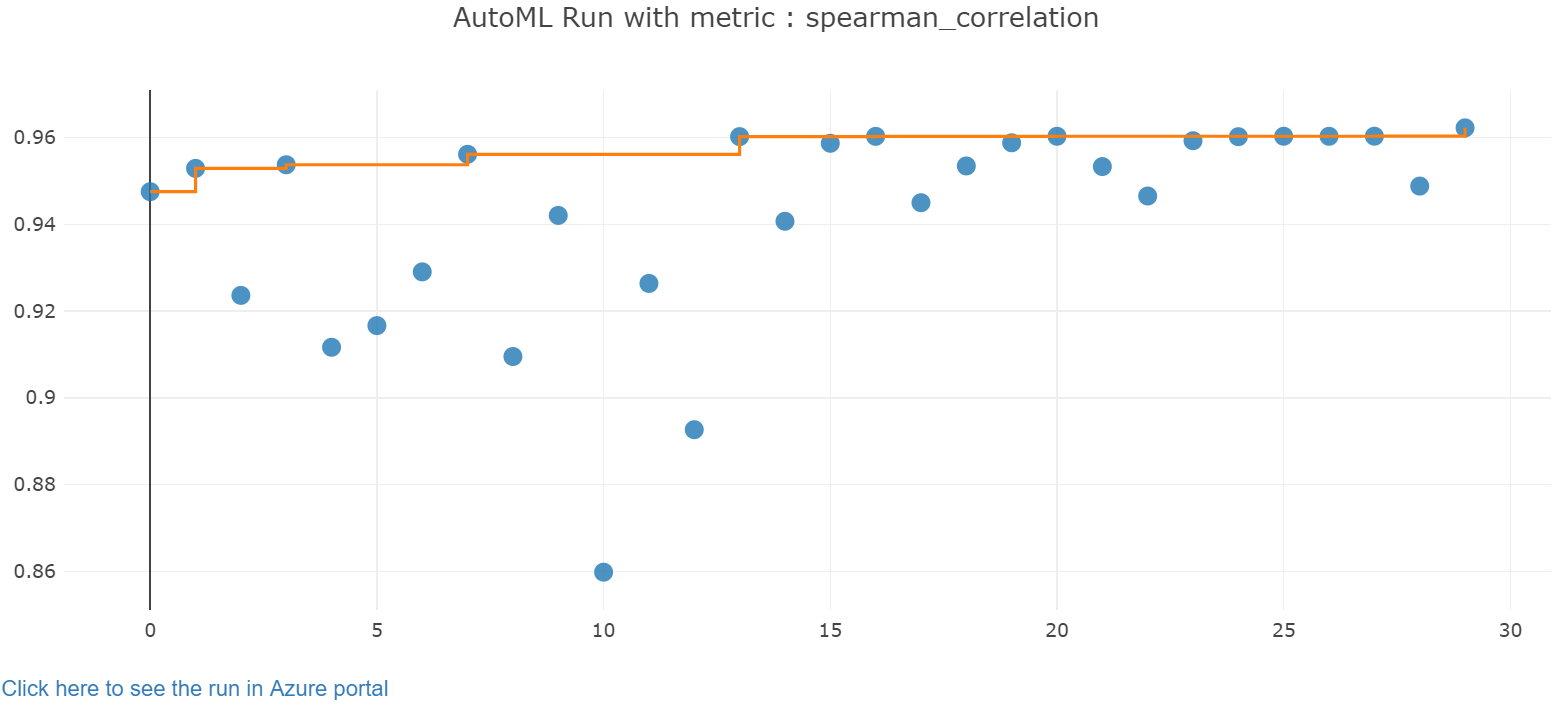使用自動化 ML 和 Python (SDK v1) 來定型迴歸模型
適用於:  Python SDK azureml v1 (部分機器翻譯)
Python SDK azureml v1 (部分機器翻譯)
在本文中,您將學習如何使用 Azure Machine Learning 自動化 ML,運用 Azure Machine Learning Python SDK 來定型迴歸模型。 迴歸模型可預測紐約市 (NYC) 營運計程車的乘客車資。 您可以使用 Python SDK 撰寫程式碼並使用備妥的資料來設定工作區、使用自訂數在本機定型模型,以及探索結果。
此程序接受定型資料和組態設定。 它會自動逐一查看不同功能正規化/標準化方法、模型及超參數設定的組合,以獲得最佳模型。 下圖說明迴歸模型定型的處理流程:
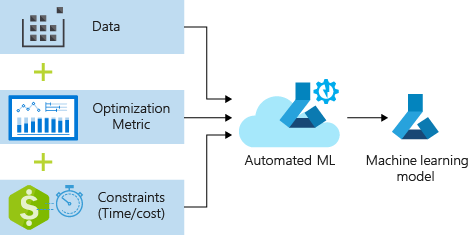
必要條件
Azure 訂用帳戶。 您可以建立 Azure Machine Learning 的免費或付費帳戶。
Azure Machine Learning 工作區或計算執行個體。 若要準備這些資源,請參閱快速入門:開始使用 Azure Machine Learning。
將筆記本載入您的工作區,以取得為教學課程練習準備的範例資料:
在 Azure Machine Learning 工作室中前往您的工作區,選取 [筆記本],然後選取 [範例] 索引標籤。
在筆記本清單中,展開 [範例]>[SDK v1]>[教學課程]>[regression-automl-nyc-taxi-data] 節點。
選取 [regression-automated-ml.ipynb] 筆記本。
若要在此教學課程中執行每個筆記本資料格,請選取 [複製此檔案]。
替代方法:如果您喜歡,可以在本機環境中執行教學課程練習。 本教學課程可在 GitHub 的 Azure Machine Learning 筆記本存放庫中取得。 若使用此方法,請遵循下列步驟以取得必要套件:
在本機電腦上執行
pip install azureml-opendatasets azureml-widgets命令,以取得必要套件。
下載並準備資料
開放資料集套件中有一個類別代表每個資料來源 (例如 NycTlcGreen),可以在下載之前輕鬆篩選日期參數。
下列程式碼會匯入必要套件:
from azureml.opendatasets import NycTlcGreen
import pandas as pd
from datetime import datetime
from dateutil.relativedelta import relativedelta
第一個步驟是建立計程車資料的資料框架。 當您在非 Spark 環境中運作時,開放資料集套件僅允許一次下載一個月的特定類別資料。 此方法有助於避免使用大型資料集時發生 MemoryError 問題。
若要下載計程車資料,請反覆一次擷取一個月的資料。 將下一組資料附加至 green_taxi_df 數據框架之前,請從每個月的資料隨機取樣 2,000 筆記錄,然後預覽資料。 這種方法有助於避免資料框架膨脹。
下列程式碼會建立資料框架、擷取資料並載入資料框架:
green_taxi_df = pd.DataFrame([])
start = datetime.strptime("1/1/2015","%m/%d/%Y")
end = datetime.strptime("1/31/2015","%m/%d/%Y")
for sample_month in range(12):
temp_df_green = NycTlcGreen(start + relativedelta(months=sample_month), end + relativedelta(months=sample_month)) \
.to_pandas_dataframe()
green_taxi_df = green_taxi_df.append(temp_df_green.sample(2000))
green_taxi_df.head(10)
下表顯示範例計程車資料中許多資料列的值:
| vendorID | lpepPickupDatetime | lpepDropoffDatetime | passengerCount | tripDistance | puLocationId | doLocationId | pickupLongitude | pickupLatitude | dropoffLongitude | paymentType | fareAmount | extra | mtaTax | improvementSurcharge | tipAmount | tollsAmount | ehailFee | totalAmount | tripType | |
|---|---|---|---|---|---|---|---|---|---|---|---|---|---|---|---|---|---|---|---|---|
| 2 | 2015-01-30 18:38:09 | 2015-01-30 19:01:49 | 1 | 1.88 | 無 | 無 | -73.996155 | 40.690903 | -73.964287 | 1 | 15.0 | 1.0 | 0.5 | 0.3 | 4.00 | 0.0 | 無 | 20.80 | 1.0 | |
| 1 | 2015-01-17 23:21:39 | 2015-01-17 23:35:16 | 1 | 2.70 | 無 | 無 | -73.978508 | 40.687984 | -73.955116 | 1 | 11.5 | 0.5 | 0.5 | 0.3 | 2.55 | 0.0 | 無 | 15.35 | 1.0 | |
| 2 | 2015-01-16 01:38:40 | 2015-01-16 01:52:55 | 1 | 3.54 | 無 | 無 | -73.957787 | 40.721779 | -73.963005 | 1 | 13.5 | 0.5 | 0.5 | 0.3 | 2.80 | 0.0 | 無 | 17.60 | 1.0 | |
| 2 | 2015-01-04 17:09:26 | 2015-01-04 17:16:12 | 1 | 1.00 | 無 | 無 | -73.919914 | 40.826023 | -73.904839 | 2 | 6.5 | 0.0 | 0.5 | 0.3 | 0.00 | 0.0 | 無 | 7.30 (機器翻譯) | 1.0 | |
| 1 | 2015-01-14 10:10:57 | 2015-01-14 10:33:30 | 1 | 5.10 | 無 | 無 | -73.943710 | 40.825439 | -73.982964 | 1 | 18.5 | 0.0 | 0.5 | 0.3 | 3.85 (機器翻譯) | 0.0 | 無 | 23.15 | 1.0 | |
| 2 | 2015-01-19 18:10:41 | 2015-01-19 18:32:20 | 1 | 7.41 | 無 | 無 | -73.940918 | 40.839714 | -73.994339 | 1 | 24.0 | 0.0 | 0.5 | 0.3 | 4.80 (機器翻譯) | 0.0 | 無 | 29.60 | 1.0 | |
| 2 | 2015-01-01 15:44:21 | 2015-01-01 15:50:16 | 1 | 1.03 | 無 | 無 | -73.985718 | 40.685646 | -73.996773 | 1 | 6.5 | 0.0 | 0.5 | 0.3 | 1.30 | 0.0 | 無 | 8.60 | 1.0 | |
| 2 | 2015-01-12 08:01:21 | 2015-01-12 08:14:52 | 5 | 2.94 | 無 | 無 | -73.939865 | 40.789822 | -73.952957 | 2 | 12.5 | 0.0 | 0.5 | 0.3 | 0.00 | 0.0 | 無 | 13.30 | 1.0 | |
| 1 | 2015-01-16 21:54:26 | 2015-01-16 22:12:39 | 1 | 3.00 | 無 | 無 | -73.957939 | 40.721928 | -73.926247 | 1 | 14.0 | 0.5 | 0.5 | 0.3 | 2.00 | 0.0 | 無 | 17.30 | 1.0 | |
| 2 | 2015-01-06 06:34:53 | 2015-01-06 06:44:23 | 1 | 2.31 | 無 | 無 | -73.943825 | 40.810257 | -73.943062 | 1 | 10.0 | 0.0 | 0.5 | 0.3 | 2.00 | 0.0 | 無 | 12.80 | 1.0 |
移除一些您在定型或建置其他功能時不需用到的資料行,會很有幫助。 例如,您可以移除 lpepPickupDatetime 資料行,因為自動化 ML 會自動處理時間型功能。
下列程式碼會從範例資料中移除 14 個資料列:
columns_to_remove = ["lpepDropoffDatetime", "puLocationId", "doLocationId", "extra", "mtaTax",
"improvementSurcharge", "tollsAmount", "ehailFee", "tripType", "rateCodeID",
"storeAndFwdFlag", "paymentType", "fareAmount", "tipAmount"
]
for col in columns_to_remove:
green_taxi_df.pop(col)
green_taxi_df.head(5)
清理資料
下一個步驟是清理資料。
下列程式碼會在新的資料框架上執行 describe() 函式,為每個欄位產生摘要統計資料:
green_taxi_df.describe()
下表顯示範例資料中其餘欄位的摘要統計資料:
| vendorID | passengerCount | tripDistance | pickupLongitude | pickupLatitude | dropoffLongitude | dropoffLatitude | totalAmount | |
|---|---|---|---|---|---|---|---|---|
| 計數 | 24000.00 | 24000.00 | 24000.00 | 24000.00 | 24000.00 | 24000.00 | 24000.00 | 24000.00 |
| mean | 1.777625 | 1.373625 | 2.893981 | -73.827403 | 40.689730 | -73.819670 | 40.684436 | 14.892744 |
| std | 0.415850 | 1.046180 | 3.072343 | 2.821767 | 1.556082 | 2.901199 | 1.599776 | 12.339749 |
| min | 1.00 | 0.00 | 0.00 | -74.357101 | 0.00 | -74.342766 | 0.00 | -120.80 |
| 25% | 2.00 | 1.00 | 1.05 | -73.959175 | 40.699127 | -73.966476 | 40.699459 | 8.00 |
| 50% | 2.00 | 1.00 | 1.93 | -73.945049 | 40.746754 | -73.944221 | 40.747536 | 11.30 |
| 75% | 2.00 | 1.00 | 3.70 | -73.917089 | 40.803060 | -73.909061 | 40.791526 | 17.80 |
| max | 2.00 | 8.00 | 154.28 | 0.00 | 41.109089 | 0.00 | 40.982826 | 425.00 |
摘要統計資料會顯示幾個極端值欄位,這些值會降低模型的精確度。 若要解決此問題,請篩選緯度/經度 (緯/經) 欄位,以顯示位於曼哈頓區域範圍內的值。 此方法會篩選掉較長途的計程車車程,或與其他特性的關聯性方面屬於極端值的車程。
接下來,請篩選 tripDistance 欄位,找出值大於零、但小於 31 英哩 (兩個經/緯度組之間的半正矢距離) 的資料。 此技術可消除車程成本不一致的長途極端值車程。
最後,篩選掉計程車車資為負值的 totalAmount 欄位,因為這在模型內容中沒有意義。 欄位 passengerCount 也含有不正確的資料,其中最小值為零。
下列程式碼會使用查詢函式,篩選掉這些值異常狀況。 然後,程式碼會移除定型不需要的最後幾個資料行:
final_df = green_taxi_df.query("pickupLatitude>=40.53 and pickupLatitude<=40.88")
final_df = final_df.query("pickupLongitude>=-74.09 and pickupLongitude<=-73.72")
final_df = final_df.query("tripDistance>=0.25 and tripDistance<31")
final_df = final_df.query("passengerCount>0 and totalAmount>0")
columns_to_remove_for_training = ["pickupLongitude", "pickupLatitude", "dropoffLongitude", "dropoffLatitude"]
for col in columns_to_remove_for_training:
final_df.pop(col)
此順序中的最後一個步驟是再次對資料呼叫 describe() 函式,以確保資料清理如預期般運作。 您現在已準備好一組經過清理的計程車、假日及氣象資料,可供機器學習模型定型使用:
final_df.describe()
設定工作區
從現有的工作區建立工作區物件。 Workspace \(英文\) 是會接受您 Azure 訂用帳戶和資源資訊的類別。 它也會建立雲端資源來監視及追蹤您的模型執行。
下列程式碼會呼叫 Workspace.from_config() 函式來讀取 config.json 檔案,並將驗證詳細資料載入名為 ws 的物件。
from azureml.core.workspace import Workspace
ws = Workspace.from_config()
本教學課程的其餘程式碼均會使用 ws 物件。
將資料分成訓練集和測試集
您可以使用 scikit-learn 程式庫中的 train_test_split 函式,將資料分割成訓練集和測試集。 此函式會將資料分成用於模型定型的 x (特性) 資料集,以及用於測試的 y (要預測的值) 資料集。
test_size 參數會決定要配置給測試的資料百分比。 random_state 參數會設定隨機產生器的種子,讓您的「定型-測試」分割具有確定性。
下列程式碼會呼叫 train_test_split 函式,以載入 x 和 y 資料集:
from sklearn.model_selection import train_test_split
x_train, x_test = train_test_split(final_df, test_size=0.2, random_state=223)
此步驟的目的是準備資料點,以測試已完成、但未用來定型模型的模型。 這些點可用來測量真正的精確度。 定型良好的模型是可以從看不見的資料進行精確預測的模型。 您現在已備妥資料,可自動定型機器學習模型。
自動定型模型
若要自動將模型定型,請執行下列步驟:
定義用於實驗執行的設定。 將訓練資料附加至組態,並修改用來控制訓練程序的設定。
提交實驗來調整模型。 提交實驗之後,程序會根據您定義的條件約束,反覆運算不同的機器學習演算法和超參數設定。 它會將精確度計量最佳化,以選擇最適化模型。
定義定型設定
定義用於定型的實驗參數與模型設定。 檢視設定的完整清單。 使用這些預設設定提交實驗大約需要 5-20 分鐘的時間。 若要減少執行階段,請減少 experiment_timeout_hours 參數。
| 屬性 | 本教學課程中的值 | 描述 |
|---|---|---|
iteration_timeout_minutes |
10 | 每次反覆運算的時間限制 (分鐘)。 對於每次反覆運算都需要較多時間的較大資料集,請提高此值。 |
experiment_timeout_hours |
0.3 | 在實驗終止之前,所有反覆運算合在一起所花費的時間量上限 (以小時為單位)。 |
enable_early_stopping |
True | 此旗標可在分數未在短期內改善時啟用提早終止。 |
primary_metric |
spearman_correlation | 您想要最佳化的度量。 最適化模型會根據此計量來選擇。 |
featurization |
自動 | auto 值可讓實驗預先處理輸入資料,包括處理遺漏的資料、將文字轉換成數值等等。 |
verbosity |
logging.INFO | 控制記錄層級。 |
n_cross_validations |
5 | 未指定驗證資料時所要執行的交叉驗證分割數目。 |
下列程式碼會提交實驗:
import logging
automl_settings = {
"iteration_timeout_minutes": 10,
"experiment_timeout_hours": 0.3,
"enable_early_stopping": True,
"primary_metric": 'spearman_correlation',
"featurization": 'auto',
"verbosity": logging.INFO,
"n_cross_validations": 5
}
下列程式碼可讓您使用您定義的定型設定作為 AutoMLConfig 物件的 **kwargs 參數。 此外,請指定您的訓練資料和模型類型 (在此案例中為 regression)。
from azureml.train.automl import AutoMLConfig
automl_config = AutoMLConfig(task='regression',
debug_log='automated_ml_errors.log',
training_data=x_train,
label_column_name="totalAmount",
**automl_settings)
注意
自動化 ML 前置處理步驟 (功能正規化、處理遺漏的資料、將文字轉換成數值等等) 會成為基礎模型的一部分。 使用模型進行預測時,定型期間所套用的相同前置處理步驟會自動套用至您的輸入資料。
定型自動迴歸模型
在您的工作區中建立實驗物件。 實驗作為個別作業的容器。 將已定義的 automl_config 物件傳送至實驗,並將輸出設定為 True,以便在作業期間檢視進度。
開始實驗後,顯示的輸出會隨著實驗執行即時更新。 對於每次反覆運算,您都可以檢視模型類型、執行的持續時間,以及定型精確度。 BEST 欄位會根據計量類型來追蹤執行成效最佳的定型分數:
from azureml.core.experiment import Experiment
experiment = Experiment(ws, "Tutorial-NYCTaxi")
local_run = experiment.submit(automl_config, show_output=True)
輸出如下:
Running on local machine
Parent Run ID: AutoML_1766cdf7-56cf-4b28-a340-c4aeee15b12b
Current status: DatasetFeaturization. Beginning to featurize the dataset.
Current status: DatasetEvaluation. Gathering dataset statistics.
Current status: FeaturesGeneration. Generating features for the dataset.
Current status: DatasetFeaturizationCompleted. Completed featurizing the dataset.
Current status: DatasetCrossValidationSplit. Generating individually featurized CV splits.
Current status: ModelSelection. Beginning model selection.
****************************************************************************************************
ITERATION: The iteration being evaluated.
PIPELINE: A summary description of the pipeline being evaluated.
DURATION: Time taken for the current iteration.
METRIC: The result of computing score on the fitted pipeline.
BEST: The best observed score thus far.
****************************************************************************************************
ITERATION PIPELINE DURATION METRIC BEST
0 StandardScalerWrapper RandomForest 0:00:16 0.8746 0.8746
1 MinMaxScaler RandomForest 0:00:15 0.9468 0.9468
2 StandardScalerWrapper ExtremeRandomTrees 0:00:09 0.9303 0.9468
3 StandardScalerWrapper LightGBM 0:00:10 0.9424 0.9468
4 RobustScaler DecisionTree 0:00:09 0.9449 0.9468
5 StandardScalerWrapper LassoLars 0:00:09 0.9440 0.9468
6 StandardScalerWrapper LightGBM 0:00:10 0.9282 0.9468
7 StandardScalerWrapper RandomForest 0:00:12 0.8946 0.9468
8 StandardScalerWrapper LassoLars 0:00:16 0.9439 0.9468
9 MinMaxScaler ExtremeRandomTrees 0:00:35 0.9199 0.9468
10 RobustScaler ExtremeRandomTrees 0:00:19 0.9411 0.9468
11 StandardScalerWrapper ExtremeRandomTrees 0:00:13 0.9077 0.9468
12 StandardScalerWrapper LassoLars 0:00:15 0.9433 0.9468
13 MinMaxScaler ExtremeRandomTrees 0:00:14 0.9186 0.9468
14 RobustScaler RandomForest 0:00:10 0.8810 0.9468
15 StandardScalerWrapper LassoLars 0:00:55 0.9433 0.9468
16 StandardScalerWrapper ExtremeRandomTrees 0:00:13 0.9026 0.9468
17 StandardScalerWrapper RandomForest 0:00:13 0.9140 0.9468
18 VotingEnsemble 0:00:23 0.9471 0.9471
19 StackEnsemble 0:00:27 0.9463 0.9471
瀏覽結果
使用 Jupyter 小工具,探索自動定型的結果。 這項小工具允許查看所有個別作業反覆項目的圖表和資料表,並且將正確性計量和中繼資料加以定型。 此外,您也可以使用下拉式清單選取器,來篩選主要計量以外的不同精確度計量。
下列程式碼會產生圖表來探索結果:
from azureml.widgets import RunDetails
RunDetails(local_run).show()
Jupyter Widget 的執行詳細資料:
Jupyter Widget 的圖表:
擷取最佳模型
下列程式碼可讓您從反覆運算中選取最佳模型。 get_output 函式會傳回最佳執行和上一個配適引動過程的配適模型。 藉由在 get_output 函式上使用多載,您可以針對任何已記錄的計量或特定的反覆運算,擷取執行成效最佳的適合模型。
best_run, fitted_model = local_run.get_output()
print(best_run)
print(fitted_model)
測試最佳模型精確度
使用最佳模型在測試資料集上執行預測,以預測計程車車資。 函式 predict 使用最佳模型,並依據 x_test 資料集預測 y 值 (車程成本)。
下列程式碼會列印 y_predict 資料集中的前 10 個預測成本值:
y_test = x_test.pop("totalAmount")
y_predict = fitted_model.predict(x_test)
print(y_predict[:10])
計算結果的 root mean squared error。 將 y_test 資料框架轉換為清單,與預測值進行比較。 mean_squared_error 函式採用兩個值陣列,並計算這兩個陣列之間的平均平方誤差。 取結果的平方根會產生與 y 變數 (成本) 相同單位的誤差。 這大致上可表示計程車車資預測與實際車資的差距。
from sklearn.metrics import mean_squared_error
from math import sqrt
y_actual = y_test.values.flatten().tolist()
rmse = sqrt(mean_squared_error(y_actual, y_predict))
rmse
執行下列程式碼,以使用完整的 y_actual 和 y_predict 資料集來計算平均絕對百分比誤差 (MAPE)。 此計量會計算每個預測值與實際值之間的絕對差異,並加總所有差異。 然後它會以實際值總計的百分比來表示該總和。
sum_actuals = sum_errors = 0
for actual_val, predict_val in zip(y_actual, y_predict):
abs_error = actual_val - predict_val
if abs_error < 0:
abs_error = abs_error * -1
sum_errors = sum_errors + abs_error
sum_actuals = sum_actuals + actual_val
mean_abs_percent_error = sum_errors / sum_actuals
print("Model MAPE:")
print(mean_abs_percent_error)
print()
print("Model Accuracy:")
print(1 - mean_abs_percent_error)
輸出如下:
Model MAPE:
0.14353867606052823
Model Accuracy:
0.8564613239394718
從這兩個預測精確度計量中,您會看到模型從資料集的特性預測計程車車資的表現相當不錯,大多在 +- 4.00 美元以內,誤差約為 15%。
傳統的機器學習模型開發程序需要大量資源。 它需要大量的領域知識和時間投資,才能執行和比較數十個模型的結果。 使用自動化機器學習,是您針對個人案例快速測試許多不同模型的絕佳方式。
清除資源
如果您不打算使用其他 Azure Machine Learning 教學課程,請完成下列步驟以移除不再需要的資源。
停止計算
如果您使用計算,您可以在不使用虛擬機器時停止機器,以降低成本:
移至 Azure Machine Learning 工作室中的工作區,然後選取 [計算]。
在清單中,選取您要停止的計算,然後選取 [停止]。
當您準備好再次使用計算時,可以重新啟動虛擬機器。
刪除其他資源
如果您不打算使用在本教學課程中建立的資源,可以刪除它們,避免產生進一步的費用。
請遵循下列步驟來移除資源群組和所有資源:
在 Azure 入口網站中,移至資源群組。
在清單中,選取您在本教學課程中建立的資源群組,然後選取 [刪除資源群組]。
在確認提示中,輸入資源群組名稱,然後選取 [刪除]。
如果您想保留該資源群組,且只刪除單一工作區,請遵循下列步驟:
在 Azure 入口網站中,移至您要移除的工作區所在的資源群組。
選取該工作區,選取 [屬性],然後選取 [刪除]。