Generative Answers On Your Sources
Important
This feature is currently in Public Preview
This quickstart explains how you can have a conversation with your data through Azure AI Search Service (Vector Search). For this template, you need an Azure OpenAI endpoint and an Azure AI Search instance.
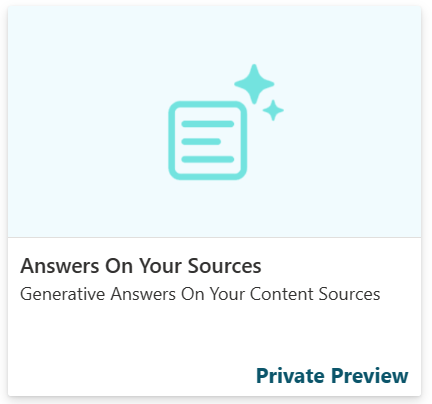
You learn how to:
- Upload and vectorize your data via Azure AI Search
- Connect the relevant services to your healthcare agent service
- Use your source through the Orchestrator or Scenario Editor
If you don't have an access to the healthcare agent service Create your first healthcare agent service
Sign in to the healthcare agent service Management Portal
First this quickstart you need a healthcare agent service instance, to create an instance follow this quickstart. When the the healthcare agent service instance is created, navigate to your healthcare agent service portal.
Import the Generative Answers On Your Sources template
Navigate to the Template Catalog page and select on Generative Answers On Your Sources. You need to provide six different parameters:
- Azure OpenAI Endpoint: Your own Azure OpenAI endpoint such as "ht..--yourendpoint--.openai.azure.com/"
- Azure OpenAI API Key: The API key to access your Azure OpenAI endpoint
- Chat Completion Deployment Name: The deployed Turbo 3.5 or GPT4 deployment name.
- Instruction Title: A concise and descriptive title that enables the Healthcare Orchestrator to identify and use the content of this source effectively. This title is used by the orchestrator to determine if this plugin should be triggered.
- Instructions: A detailed and comprehensive instruction text that explains the specific type of content this source provides. The Healthcare Orchestrator uses these instructions to identify and use the content of this source effectively.
- Customer Source Endpoint: The endpoint of your search instance, such as "https...-your-openai.search.windows.net"
- Customer Source Key: the key to access the Search instance
- Customer Source Index: The name of the index that contains the relevant information.
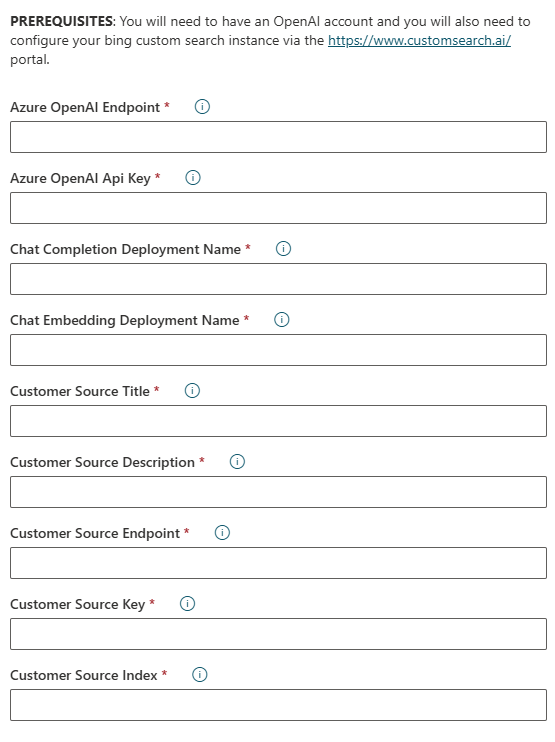
Your Customer Source Index can be found after your executed Upload and vectorize your data with Azure AI Search action.
Upload and vectorize your data with Azure AI Search
To index your data, we use Azure AI Search and the Chat with your data feature. You can easily import your data by going to the Quickstart: Vectorize text and images by using the Azure portal.

After the import via Azure AI Search, you can fill in the required parameters in the healthcare agent service (See previous section) to import the template. When you successfully imported the template you get a new scenario: Answers based on your sources. Next to the scenario, the template is also adding several secure Data Connections to Azure OpenAI and your Azure AI Search instance.
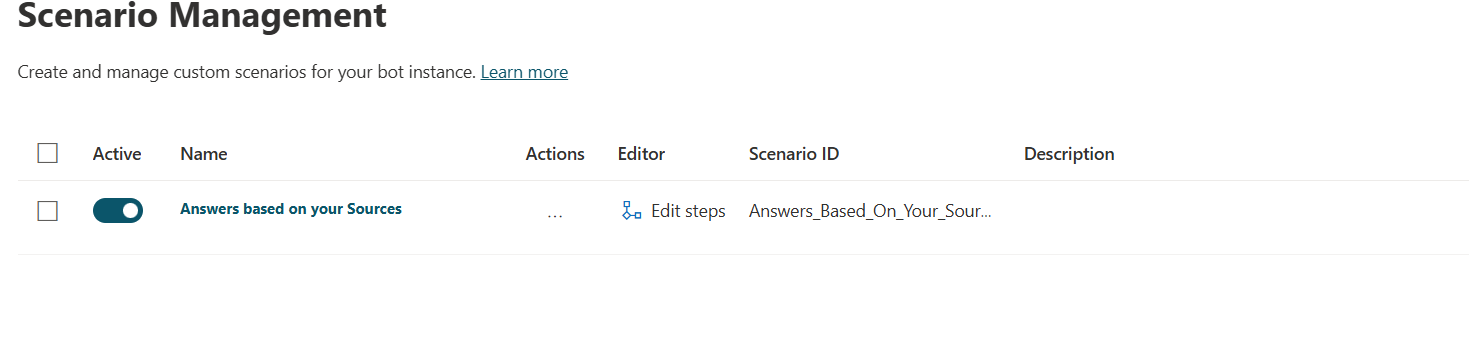
Use your customer source
When you successfully imported the template you get a new scenario: Answers based on your Customer Sources. Next to the scenario, the template is also adding several secure Data Connections to Azure OpenAI and your Bing Custom Search instance.
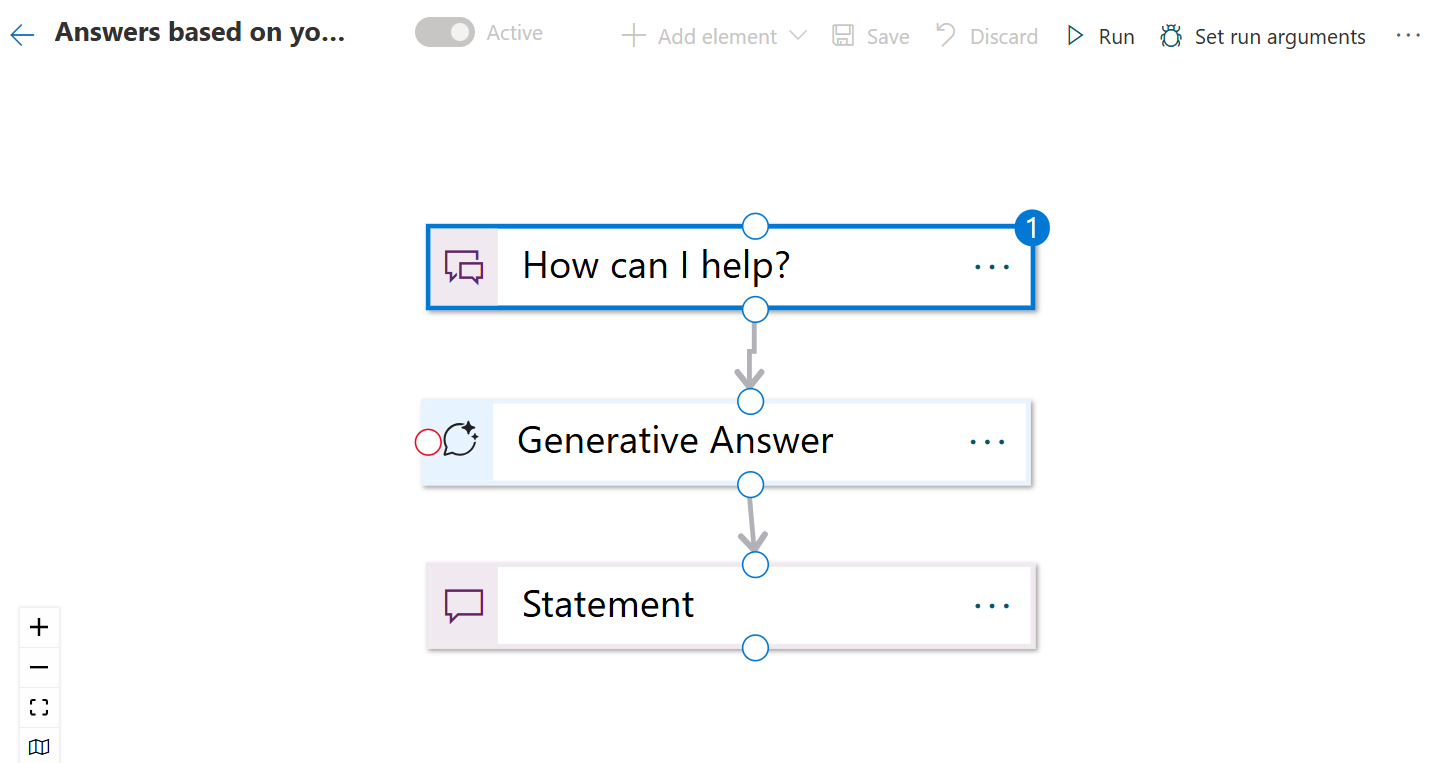
This scenario contains a Generative Answers on Customer Sources node. This node is able to connect to your Azure AI Search service in combination with your Azure OpenAI Data Connection.
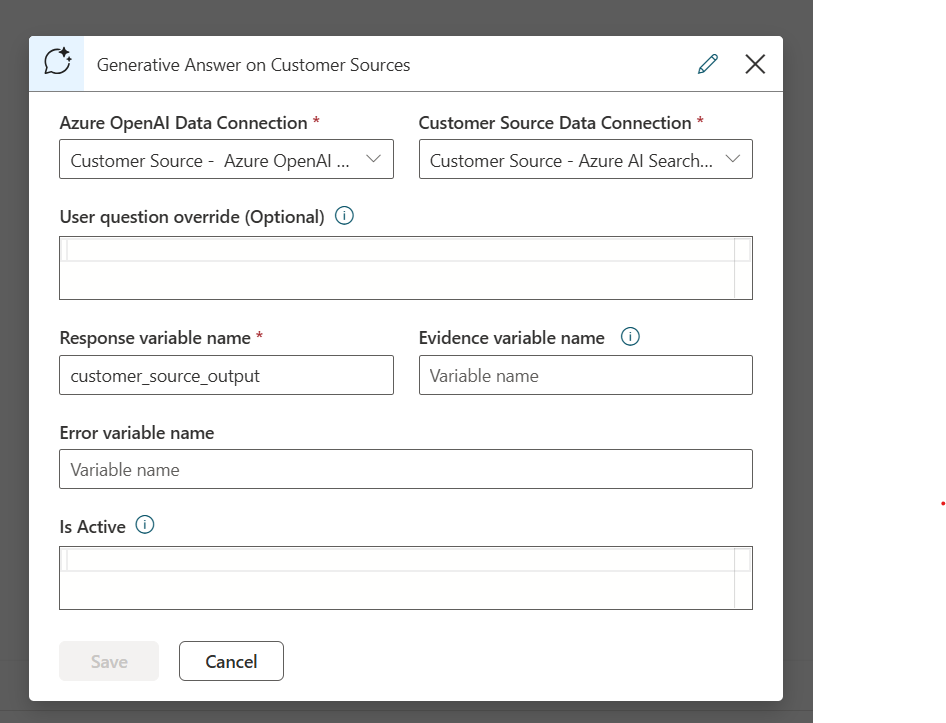
Important
When using a healthcare agent scenario, you still need to assign a Language Model to trigger the scenario. With the Healthcare Orchestrator, no extra configuration is needed. **We recommend using the Healthcare Orchestrator to use your sources. With the Healthcare Orchestrator, you already get intelligent intent mapping, plugin selection and can combine multiple sources.
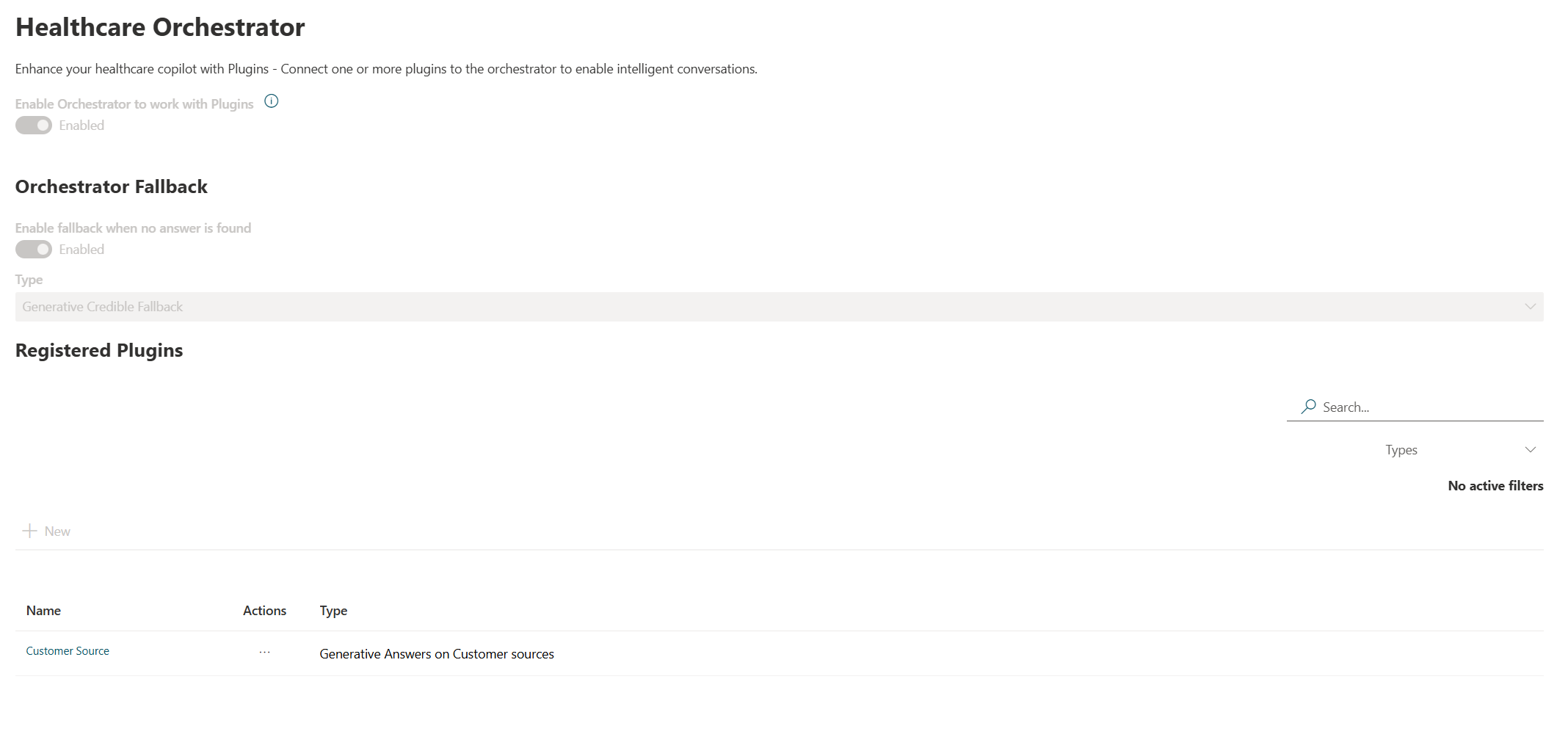
Every response has a Disclaimer, Evidence, and Feedback mechanism, and the needed Health Safeguards included in the response.
Configuration information
The import of the template also creates two new Data Connections. An Azure OpenAI Data connection and a Customer Source connection. You can have a look at these configuration options and change where needed.

The import also disables three existing built-in language models, to not interfere with the healthcare orchestrator flow.
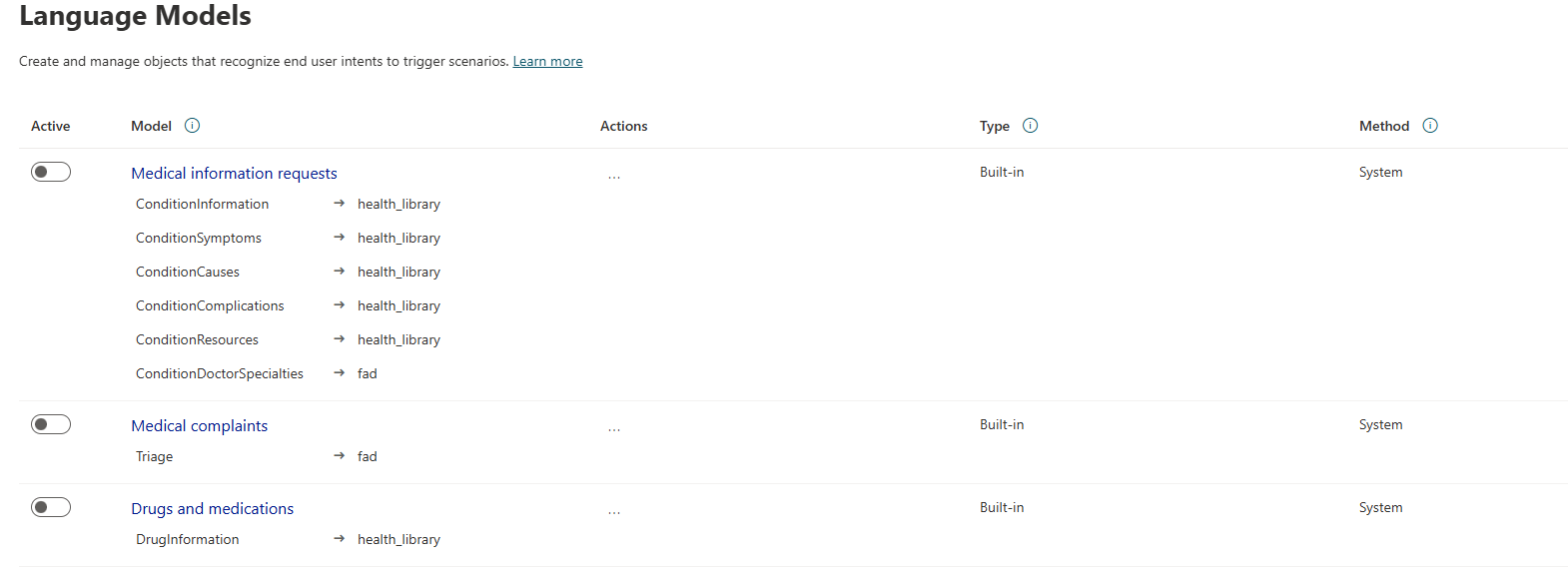
Next steps
Now that you authored your Generative Answers On Your Sources, make sure you understand our Safeguards.