設定 Azure 事件方格自訂主題或網域的私人端點
您可以使用私人端點,不經過公用網際網路,安全地透過私人連結,允許從虛擬網路直接至自訂主題和網域的事件輸入。 私人端點會使用您自定義主題或網域之虛擬網路位址空間中的IP位址。 如需更多概念性資訊,請參閱網路安全性。
本文描述如何設定自訂主題或網域的私人端點。
注意
目前系統主題不支援私人端點。
使用 Azure 入口網站
本節說明如何使用 Azure 入口網站來建立主題或網域的私人端點。
注意
本節所示的步驟多數適用於自訂主題。 您可以使用類似步驟來建立網域的私人端點。
建立新主題時
本節說明如何啟用事件方格主題或網域的私人網路存取。 如需建立新主題的逐步指示,請參閱建立自訂主題。
在 [建立主題] 精靈的 [基本] 頁面上,填入必要欄位之後,選取頁面底部的 [下一步:網路功能]。
![顯示頁面底部 [網络] 鏈接選取範圍的影像。](media/configure-firewall/networking-link.png)
若要允許透過私人端點存取事件方格主題,請選取 [私人存取] 選項。
![顯示 [建立主題精靈] 的 [網络] 頁面上選取 [私人存取] 選項的影像。](media/configure-firewall/networking-page-private-access.png)
在 [ 私人端點連線] 區段中,選取 [+ 私人端點] 按鈕。
![顯示 [建立主題] 頁面上 [私人端點] 按鈕的螢幕快照。](media/configure-private-endpoints/create-topic-add-private-endpoint-button.png)
在 [ 建立私人端點] 頁面上,遵循下列步驟:
- 針對 [ 名稱],輸入私人端點的名稱。
- 選取虛擬網路。 下拉式清單只會列出目前所選訂閱與位置中的虛擬網路。
- 選取您所選虛擬網路中的子網路。
- 選取您是否要讓私人端點與 私人 DNS 區域整合。
- 選取 [確定]。
![顯示 [建立私人端點] 頁面的螢幕快照。](media/configure-private-endpoints/create-topic-create-private-endpoint-page.png)
現在,在 [ 建立主題 ] 頁面上,選取頁面底部的 [ 檢閱 + 建立 ]。
在 [檢閱 + 建立] 頁面上,選取 [建立]。
對於現有主題
登入 Azure 入口網站,然後瀏覽至您的主題或網域。
切換至主題頁面的 [網路] 索引標籤。 在 [公用存取] 索引標籤中,選取 [僅限私人端點]。
![顯示 [公用網络存取] 頁面的螢幕快照,並已選取 [僅限私人端點] 選項。](media/configure-firewall/select-private-endpoints.png)
切換至 [私人端點連線] 索引標籤,然後選取工具列上的 [+ 私人端點]。
![顯示 [私人端點連線] 索引標籤上選取 [+ 私人端點] 鏈接的螢幕快照。](media/configure-private-endpoints/add-button.png)
在 [基本] 頁面上,遵循下列步驟:
選取您要在其中建立私人端點的 Azure 訂閱。
選取私人端點資源的 Azure 資源群組。
輸入端點的名稱。
視需要更新網路介面的名稱。
選取端點的區域。 私人端點必須與虛擬網路位於相同區域,但可與目的地私人連結資源位於不同區域 (在此範例中為事件方格主題)。
完成時,選取頁面底部的 [下一步: 資源 >] 按鈕。
![顯示 [建立私人端點精靈] 之 [基本] 頁面的螢幕快照。](media/configure-private-endpoints/basics-page.png)
在 [資源] 頁面上,遵循下列步驟,確認已針對 [目標子資源] 選取主題,然後 選取頁面底部的 [下一步: 虛擬網络 >] 按鈕。
![顯示 [建立私人端點精靈] 之 [資源] 頁面的螢幕快照。](media/configure-private-endpoints/resource-page.png)
在 [虛擬網路] 頁面上,您會選取虛擬網路中要部署私人端點的子網路。
選取虛擬網路。 下拉式清單只會列出目前所選訂閱與位置中的虛擬網路。
選取您所選虛擬網路中的子網路。
指定您要以靜態還是動態方式配置 IP 位址。
選取現有的 [應用程式安全性群組],或建立新的群組然後與私人端點產生關聯。
選取頁面底部的 [下一步: DNS >] 按鈕。
![此螢幕快照顯示 [建立私人端點精靈] 的 [網络] 頁面。](media/configure-private-endpoints/configuration-page.png)
在 [DNS] 頁面上,選取是否要整合私人端點與私人 DNS 區域,然後選取頁面底部的 [下一步:標籤]。
![顯示 [建立私人端點精靈] 之 [DNS] 頁面的螢幕快照。](media/configure-private-endpoints/dns-zone-page.png)
在 [標記] 頁面上,建立想要與私人端點資源建立關聯的任何標記 (名稱和值)。 然後選取頁面底部的 [檢閱 + 建立] 按鈕。
在 [檢閱 + 建立] 上,檢閱所有設定,然後選取 [建立] 來建立私人端點。
管理私人連結連線
當您建立私人端點時,必須核准連線。 如果正要建立私人端點的資源位於目錄中,則在具有足夠權限的情況下,即可核准連線要求。 如果正要連線到位於另一個目錄中的 Azure 資源,則必須等候該資源的擁有者核准連線要求。
佈建狀態有四種:
| 服務動作 | 服務取用者私人端點狀態 | 描述 |
|---|---|---|
| None | 待定 | 連線會手動建立並等待私人連結資源擁有者進行核准。 |
| 核准 | 核准 | 已自動或手動核准連線並可供使用。 |
| 拒絕 | 已拒絕 | 私人連結資源擁有者已拒絕連線。 |
| 移除 | 已中斷連接 | 私人連結資源擁有者已移除連線,而私人端點變成參考性,且應該刪除以進行清除。 |
如何管理私人端點連線
下列各節說明如何核准或拒絕私人端點連線。
- 登入 Azure 入口網站。
- 在搜尋列中,輸入事件方格主題或事件方格網域。
- 選取您想要管理的主題或網域。
- 選取 [網路] 索引標籤。
- 如果有任何暫止的連線,您會在佈建狀態中看到以 [擱置] 列出的連線。
核准私人端點
您可以核准處於擱置中狀態的私人端點。 若要核准,請遵循下列步驟:
注意
本節所示的步驟多數適用於主題。 您可以使用類似步驟來核准網域的私人端點。
選取您想要核准的私人端點,然後選取工具列上的 [核准]。
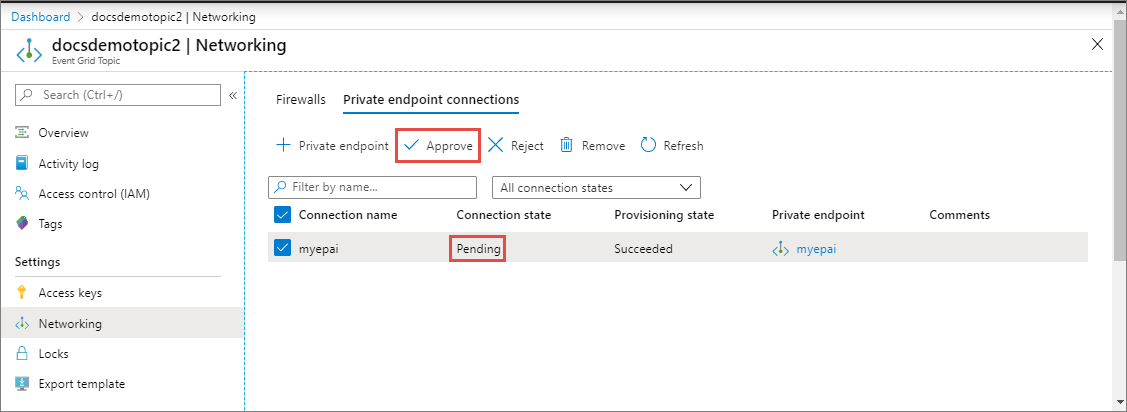
在 [核准連線] 對話方塊上,輸入註解 (選用),然後選取 [是]。
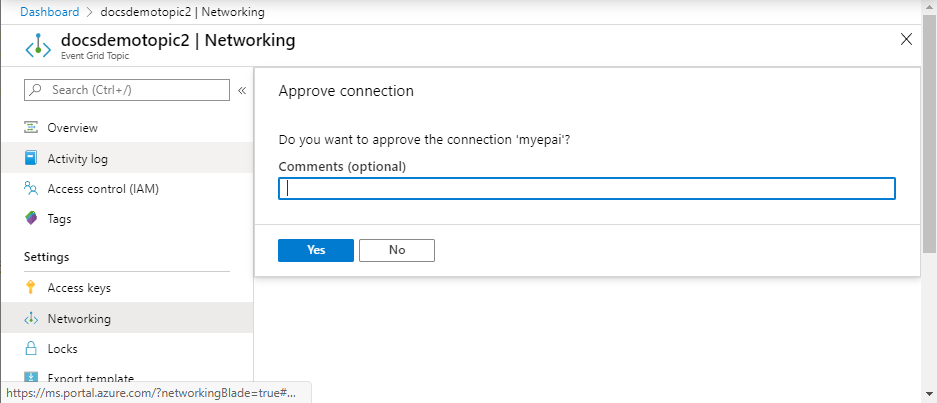
確認您看到端點的狀態為 [已核准]。
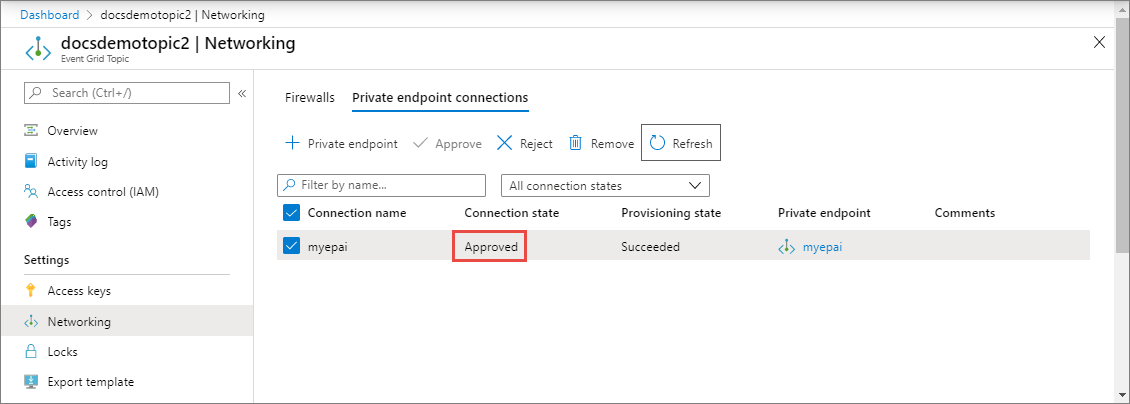
拒絕私人端點
您可以拒絕處於擱置中狀態或已核准狀態的私人端點。 若要拒絕,請遵循下列步驟:
注意
本節所示的步驟適用於主題。 您可以使用類似步驟來拒絕網域的私人端點。
選取您想要拒絕的私人端點,然後選取工具列上的 [拒絕]。
![此螢幕快照顯示已選取 [拒絕] 的 [網络 - 私人端點連線]。](media/configure-private-endpoints/reject-button.png)
在 [拒絕連線] 對話方塊上,輸入註解 (選用),然後選取 [是]。
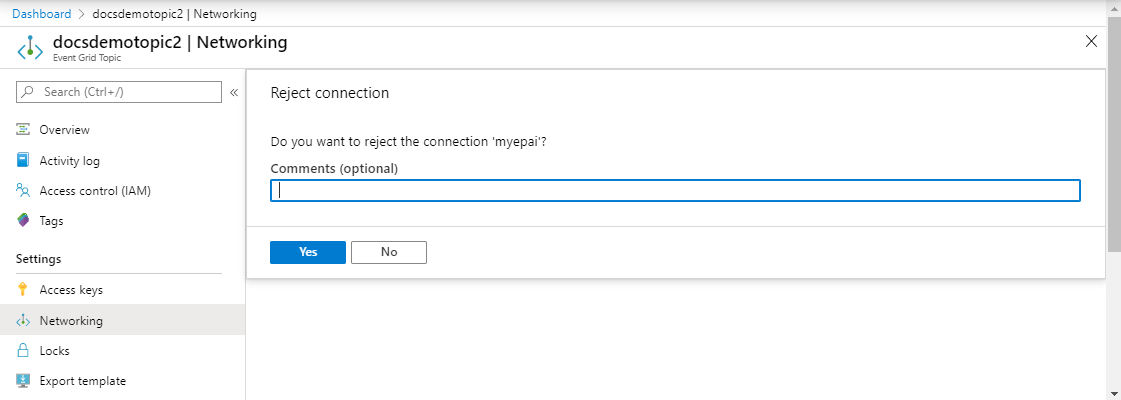
確認您看到端點的狀態為 [已拒絕]。
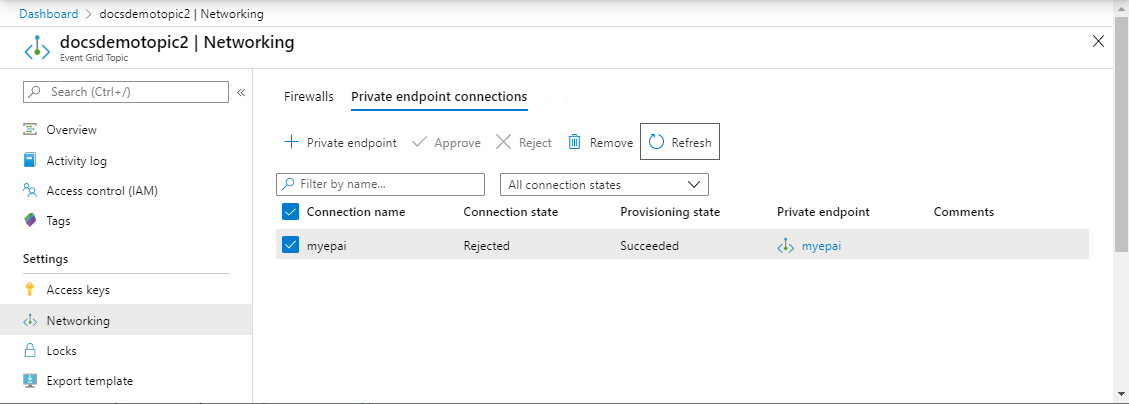
注意
一旦遭到拒絕,就無法在 Azure 入口網站核准私人端點。
使用 Azure CLI
若要建立私人端點,請使用 az network private-endpoint create 方法,如下列範例所示:
az network private-endpoint create \
--resource-group <RESOURCE GROUP NAME> \
--name <PRIVATE ENDPOINT NAME> \
--vnet-name <VIRTUAL NETWORK NAME> \
--subnet <SUBNET NAME> \
--private-connection-resource-id "/subscriptions/<SUBSCRIPTION ID>/resourceGroups/<RESOURCE GROUP NAME>/providers/Microsoft.EventGrid/topics/<TOPIC NAME>" \
--connection-name <PRIVATE LINK SERVICE CONNECTION NAME> \
--location <LOCATION> \
--group-ids topic
如需範例中使用的參數描述,請參閱 az network private-endpoint create 的文件。 要在此範例中要注意的幾個重點如下:
- 針對
private-connection-resource-id,指定主題或網域的資源識別碼。 前述範例會使用類型:主題。 - 針對
group-ids,指定topic或domain。 在上述範例中,使用了topic。
若要刪除私人端點,請使用 az network private-endpoint delete 方法,如下列範例所示:
az network private-endpoint delete --resource-group <RESOURCE GROUP NAME> --name <PRIVATE ENDPOINT NAME>
注意
本節所示的步驟適用於主題。 您可以使用類似步驟來建立網域的私人端點。
必要條件
執行下列命令來更新 CLI 的 Azure 事件方格延伸模組:
az extension update -n eventgrid
如果未安裝延伸模組,請執行下列命令來安裝:
az extension add -n eventgrid
建立私人端點
若要建立私人端點,請使用 az network private-endpoint create 方法,如下列範例所示:
az network private-endpoint create \
--resource-group <RESOURCE GROUP NAME> \
--name <PRIVATE ENDPOINT NAME> \
--vnet-name <VIRTUAL NETWORK NAME> \
--subnet <SUBNET NAME> \
--private-connection-resource-id "/subscriptions/<SUBSCRIPTION ID>/resourceGroups/<RESOURCE GROUP NAME>/providers/Microsoft.EventGrid/topics/<TOPIC NAME>" \
--connection-name <PRIVATE LINK SERVICE CONNECTION NAME> \
--location <LOCATION> \
--group-ids topic
如需範例中使用的參數描述,請參閱 az network private-endpoint create 的文件。 要在此範例中要注意的幾個重點如下:
- 針對
private-connection-resource-id,指定主題或網域的資源識別碼。 前述範例會使用類型:主題。 - 針對
group-ids,指定topic或domain。 在上述範例中,使用了topic。
若要刪除私人端點,請使用 az network private-endpoint delete 方法,如下列範例所示:
az network private-endpoint delete --resource-group <RESOURCE GROUP NAME> --name <PRIVATE ENDPOINT NAME>
注意
本節所示的步驟適用於主題。 您可以使用類似步驟來建立網域的私人端點。
範例指令碼
以下範例指令碼會建立下列 Azure 資源:
- 資源群組
- 虛擬網路
- 虛擬網路中的子網路
- Azure 事件方格主題
- 主題的私人端點
注意
本節所示的步驟適用於主題。 您可以使用類似步驟來建立網域的私人端點。
subscriptionID="<AZURE SUBSCRIPTION ID>"
resourceGroupName="<RESOURCE GROUP NAME>"
location="<LOCATION>"
vNetName="<VIRTUAL NETWORK NAME>"
subNetName="<SUBNET NAME>"
topicName = "<TOPIC NAME>"
connectionName="<ENDPOINT CONNECTION NAME>"
endpointName=<ENDPOINT NAME>
# resource ID of the topic. replace <SUBSCRIPTION ID>, <RESOURCE GROUP NAME>, and <TOPIC NAME>
# topicResourceID="/subscriptions/<SUBSCRIPTION ID>/resourceGroups/<RESOURCE GROUP NAME>/providers/Microsoft.EventGrid/topics/<TOPIC NAME>"
# select subscription
az account set --subscription $subscriptionID
# create resource group
az group create --name $resourceGroupName --location $location
# create vnet
az network vnet create \
--resource-group $resourceGroupName \
--name $vNetName \
--address-prefix 10.0.0.0/16
# create subnet
az network vnet subnet create \
--resource-group $resourceGroupName \
--vnet-name $vNetName \
--name $subNetName \
--address-prefixes 10.0.0.0/24
# disable private endpoint network policies for the subnet
az network vnet subnet update \
--resource-group $resourceGroupName \
--vnet-name $vNetName \
--name $subNetName \
--disable-private-endpoint-network-policies true
# create event grid topic. update <LOCATION>
az eventgrid topic create \
--resource-group $resourceGroupName \
--name $topicName \
--location $location
# verify that the topic was created.
az eventgrid topic show \
--resource-group $resourceGroupName \
--name $topicName
# create private endpoint for the topic you created
az network private-endpoint create \
--resource-group $resourceGroupName \
--name $endpointName \
--vnet-name $vNetName \
--subnet $subNetName \
--private-connection-resource-id $topicResourceID \
--connection-name $connectionName \
--location $location \
--group-ids topic
# get topic
az eventgrid topic show \
--resource-group $resourceGroupName \
--name $topicName
核准私人端點
下列範例 CLI 程式碼片段示範如何核准私人端點連線。
az eventgrid topic private-endpoint-connection approve \
--resource-group $resourceGroupName \
--topic-name $topicName \
--name $endpointName \
--description "connection approved"
拒絕私人端點
下列範例 CLI 程式碼片段示範如何拒絕私人端點連線。
az eventgrid topic private-endpoint-connection reject \
--resource-group $resourceGroupName \
--topic-name $topicName \
--name $endpointName \
--description "Connection rejected"
停用公用網路存取
預設會為事件方格主題或網域啟用公用網路存取。 若要僅允許透過私人端點存取,請執行下列命令來停用公用網路存取:
az eventgrid topic update \
--resource-group $resourceGroupName \
--name $topicName \
--public-network-access disabled
使用 PowerShell
本節說明如何使用 PowerShell 為主題或網域建立私人端點。 以下是具有註解的範例指令碼。
# name of an Azure resource group to be created
$resourceGroupName = "contosorg"
# location where you want the resources to be created
$location ="eastus"
# name of the VNet to be created
$vnetName = "contosovnet"
# name of the subnet to be created in the VNet
$subnetName = "example-privatelinksubnet"
# name of the Event Grid topic to be created
$egridTopicName = "contosotopic"
# name of the private link service connection to be created
$privateLinkServiceConnectionName = "spegridplsconn"
# name of the private endpoint connection to be created
$privateEndpointConnectionName = "spegridpe11"
#
# create resource group
New-AzResourceGroup -Name $resourceGroupName -Location $location
# create virtual network
$virtualNetwork = New-AzVirtualNetwork `
-ResourceGroupName $resourceGroupName `
-Location $location `
-Name $vnetName `
-AddressPrefix 10.0.0.0/16
# create subnet with endpoint network policy disabled
$subnetConfig = Add-AzVirtualNetworkSubnetConfig `
-Name $subnetName `
-AddressPrefix 10.0.0.0/24 `
-PrivateEndpointNetworkPoliciesFlag "Disabled" `
-VirtualNetwork $virtualNetwork
# update virtual network
$virtualNetwork | Set-AzVirtualNetwork
# get virtual network (optional)
$virtualNetwork = Get-AzVirtualNetwork `
-ResourceGroupName $resourceGroupName `
-Name $vnetName
# create an Event Grid topic with public network access disabled.
$topic = New-AzEventGridTopic -ResourceGroupName $resourceGroupName -Name $egridTopicName -Location $location -PublicNetworkAccess disabled
# create a private link service connection to the Event Grid topic.
# For topics, set GroupId to 'topic'. For domains, it's 'domain'
$privateEndpointConnection = New-AzPrivateLinkServiceConnection `
-Name "privateLinkServiceConnectionName" `
-PrivateLinkServiceId $topic.id `
-GroupId "topic"
# get subnet info
$subnet = $virtualNetwork | Select -ExpandProperty subnets `
| Where-Object {$_.Name -eq $subnetName }
# now, you are ready to create a private endpoint
$privateEndpoint = New-AzPrivateEndpoint -ResourceGroupName $resourceGroupName `
-Name privateEndpointConnectionName `
-Location $location `
-Subnet $subnet `
-PrivateLinkServiceConnection $privateEndpointConnection
# verify that the endpoint is created
Get-AzPrivateEndpoint -ResourceGroupName $resourceGroupName -Name privateEndpointConnectionName
核准私人端點連線
下列範例 PowerShell 程式碼片段示範如何核准私人端點。
注意
本節所示的步驟適用於主題。 您可以使用類似步驟來核准網域的私人端點。
# list all private endpoints for the topic
$topic = Get-AzEventGridTopic -ResourceGroup <RESOURCE GROUP NAME> - Name <TOPIC NAME>
$endpointList = Get-AzPrivateEndpointConnection -PrivateLinkResourceId $topic.Id
# filter the private endpoints using a name
$pseEndpoint = $endpointList | Where-Object { $_.Name.StartsWith('<MYENDPOINTNAME>') }
# approve the endpoint connection
Approve-AzPrivateEndpointConnection -ResourceId $pseEndpoint.Id
# get the endpoint connection to verify that it's approved
Get-AzPrivateEndpointConnection -ResourceId $pseEndpoint.Id
拒絕私人端點連線
下列範例示範如何使用 PowerShell 拒絕私人端點。 您可以從上一個 GET 命令的結果取得私人端點的 GUID。
注意
本節所示的步驟適用於主題。 您可以使用類似步驟來拒絕網域的私人端點。
# list all private endpoints for the topic
$topic = Get-AzEventGridTopic -ResourceGroup <RESOURCE GROUP NAME> - Name <TOPIC NAME>
$endpointList = Get-AzPrivateEndpointConnection -PrivateLinkResourceId $topic.Id
# filter the private endpoints using a name
$pseEndpoint = $endpointList | Where-Object { $_.Name.StartsWith('<MYENDPOINT>') }
# deny or reject the private endpoint connection
Deny-AzPrivateEndpointConnection -ResourceId $pseEndpoint.Id
# get the endpoint connection to verify that it's rejected
Get-AzPrivateEndpointConnection -ResourceId $pseEndpoint.Id
您可以核准連線,甚至在 API 拒絕連線之後。 如果您使用 Azure 入口網站,則無法核准已遭拒絕的端點。
相關內容
- 若要了解如何設定 IP 防火牆設定,請參閱設定 Azure 事件方格主題或網域的 IP 防火牆。
- 若要為網路連線問題疑難排解,請參閱為網路連線問題疑難排解