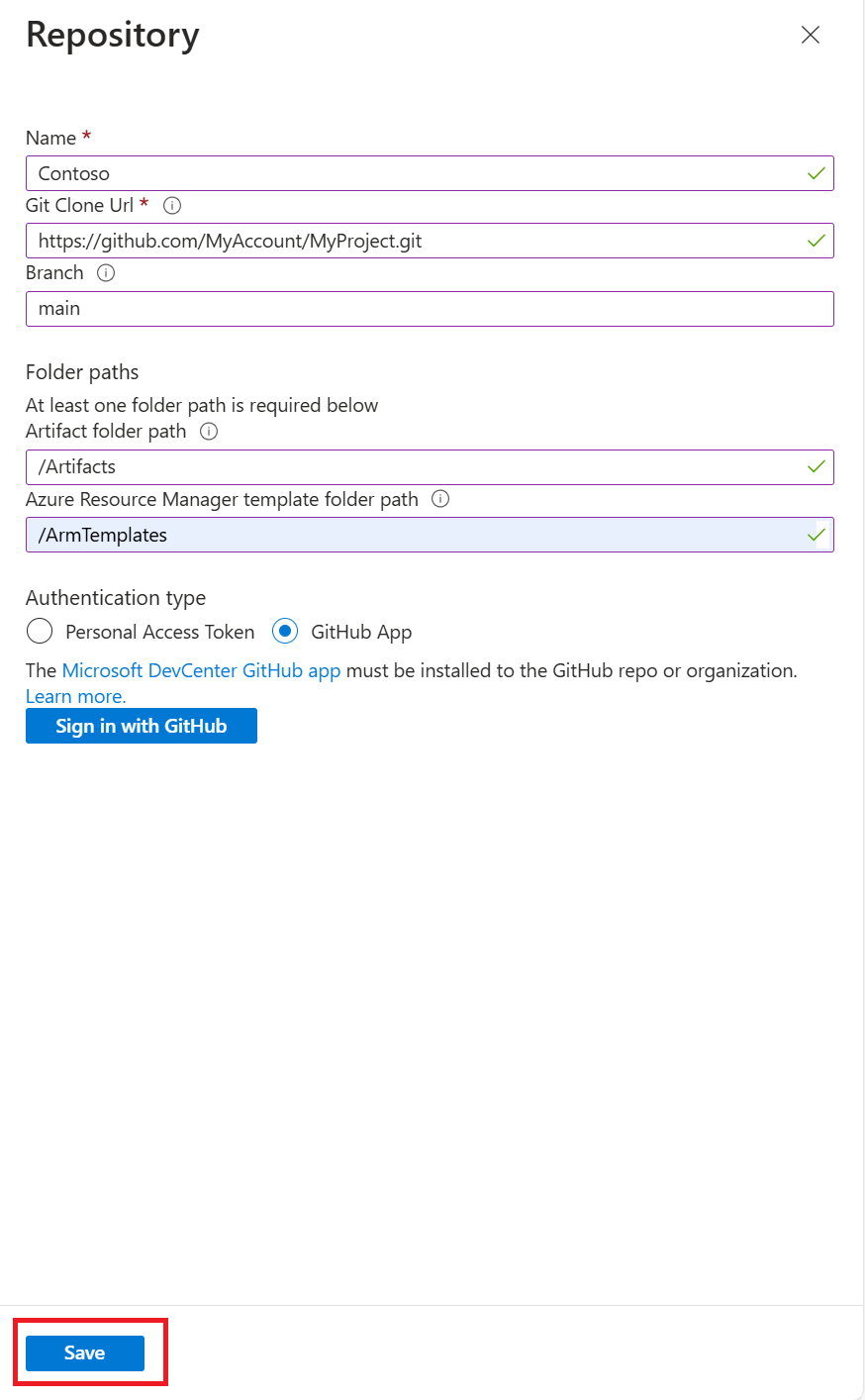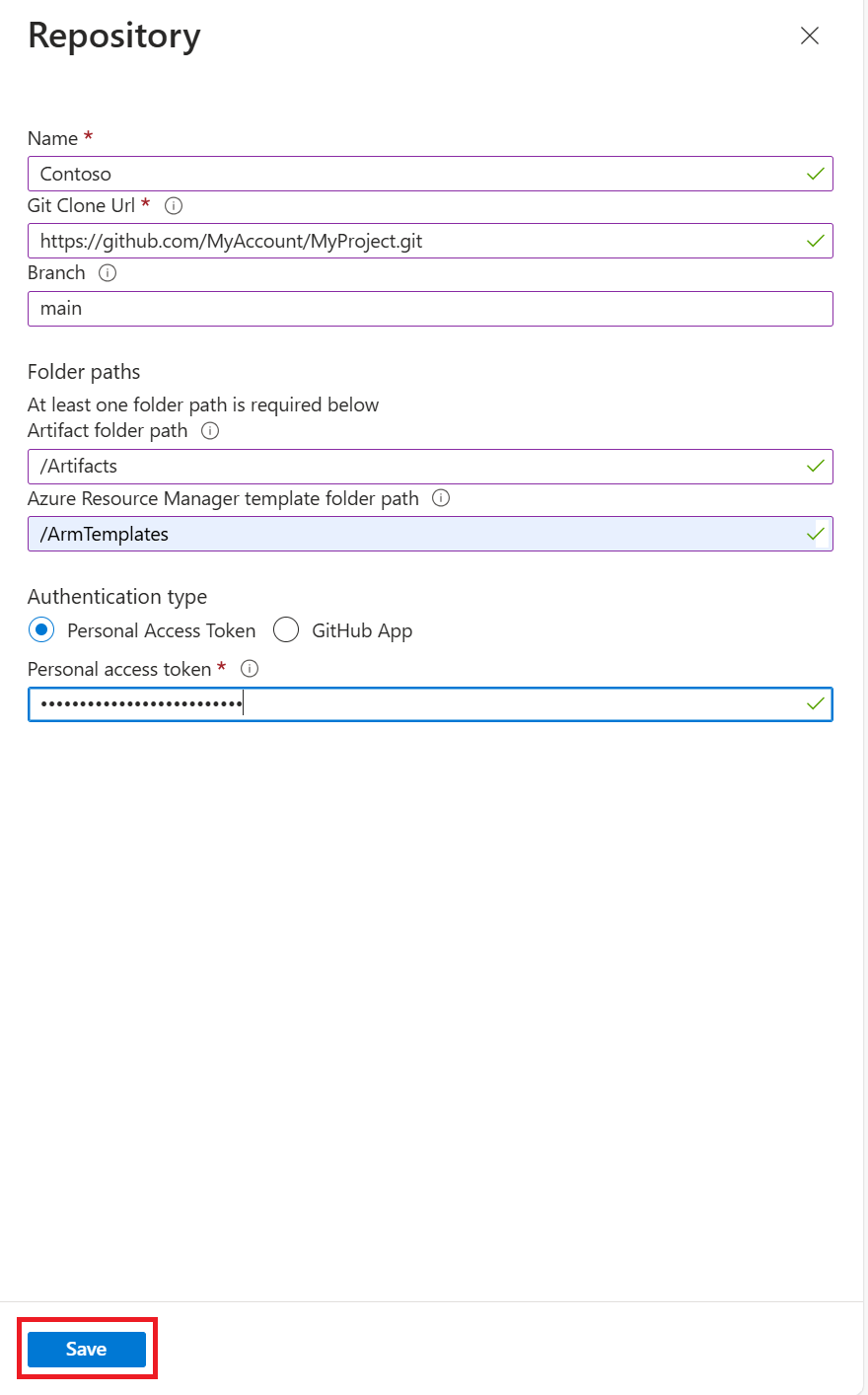將成品存放庫新增至實驗室
本文說明如何在 Azure DevTest Labs 中將「成品」存放庫新增至實驗室。 成品是在虛擬機器 (VM) 上安裝的工具或應用程式。 您可以在從 GitHub 或 Azure Repos Git 存放庫載入的 JSON 檔案中定義成品。
公用 DevTest Labs GitHub 成品存放庫 提供許多適用於 Windows 與 Linux 的常見成品。 根據預設,此公用存放庫中的成品可在 DevTest Labs 中使用。 如需將成品新增至 VM 的資訊,請參閱將成品新增至 DevTest Labs VM。
您也可以建立無法在公用成品存放庫中使用的自訂成品。 若要了解如何建立自訂成品,請參閱建立自訂成品。 您可以將自訂成品新增至您自己的成品存放庫,並將存放庫新增至實驗室,讓所有實驗室使用者都可以使用成品。
本文示範如何使用 Azure 入口網站、Azure Resource Management (ARM) 範本或 Azure PowerShell,將成品存放庫新增至實驗室。 您也可以使用 Azure PowerShell 或 Azure CLI 指令碼,將成品存放庫自動新增至實驗室。
注意
建議您使用 Azure Az PowerShell 模組來與 Azure 互動。 若要開始使用,請參閱安裝 Azure PowerShell (部分機器翻譯)。 若要了解如何移轉至 Az PowerShell 模組,請參閱將 Azure PowerShell 從 AzureRM 移轉至 Az。
新增成品存放庫
您可以從 Azure Repos 存放庫或 GitHub 存放庫新增成品存放庫。 您可以選擇將許可權指派給受控識別、使用 GitHub 應用程式驗證或使用 PAT 來進行驗證。 若要深入了解受控識別,請參閱什麼是 Azure 資源受控識別?
選取您要使用之存放庫類型和驗證的索引標籤。
若要新增成品存放庫,請完成下列工作:
- 在 Azure Repos 中指派受控識別的權限。
- 新增成品存放庫。
在 Azure Repos 中指派受控識別的權限
您必須將受控識別權限授與 Azure Repos 中的存放庫。
登入您的 Azure DevOps 組織。
注意
您的 Azure DevOps 組織必須與包含實驗室的 Azure 訂用帳戶位於相同的目錄中。
選取組織設定。
在 [概觀] 頁面上,選取 [使用者]。
在 [使用者] 頁面上,選取 [新增使用者]。
輸入或選取下列資訊以完成 [新增使用者],然後選取 [新增]:
名稱 值 使用者或服務主體 輸入實驗室名稱。
當您使用系統指派的 MSI 時,請指定實驗室的名稱,而不是受管理帳戶的物件識別碼。 使用使用者指派的 MSI 時,請使用受控帳戶的名稱。存取層級 選取 [基本]。 新增至專案 選取包含存放庫的專案。 Azure DevOps 群組 選取 [專案讀取者]。 傳送電子郵件邀請 (只給使用者) 清除核取方塊。
將 Azure DevOps 成品存放庫新增至 Azure 入口網站 中的實驗室
在實驗室的 [概觀] 頁面上,從左側導覽中選取 [設定和原則]。
在 [設定和原則] 頁面上,選取左側導覽中 [外部資源] 底下的 [存放庫]。
在 [存放庫] 頁面上,[Public Artifact Repo] \(公用成品存放庫\) 會自動呈現,並連線至 DevTest Labs 公用 GitHub 存放庫。 若實驗室未啟用此存放庫,請選取 [Public Artifact Repo] \(公用成品存放庫\) 旁的核取方塊,然後選取頂端功能表列上的 [啟用],即可啟用該存放庫。
若要將成品存放庫新增至實驗室,請選取頂端功能表列中的 [新增]。
![顯示 [存放庫] 設定畫面的螢幕擷取畫面。](media/devtest-lab-add-repo/devtestlab-add-repo.png)
在 [存放庫] 窗格中,輸入下列資訊:
- 名稱:要在實驗室中使用的存放庫名稱。
- Git 複製 URL:來自 Azure Repos 的 Git HTTPS 複製 URL。
- 分支 (選擇性):具有成品定義的分支。
- 資料夾路徑:ARM 範本定義的資料夾,相對於 Git 複製 URL。 請務必在資料夾路徑中包括初始斜線。
- 受控識別:使用此選項來利用受控識別進行驗證。
選取儲存。
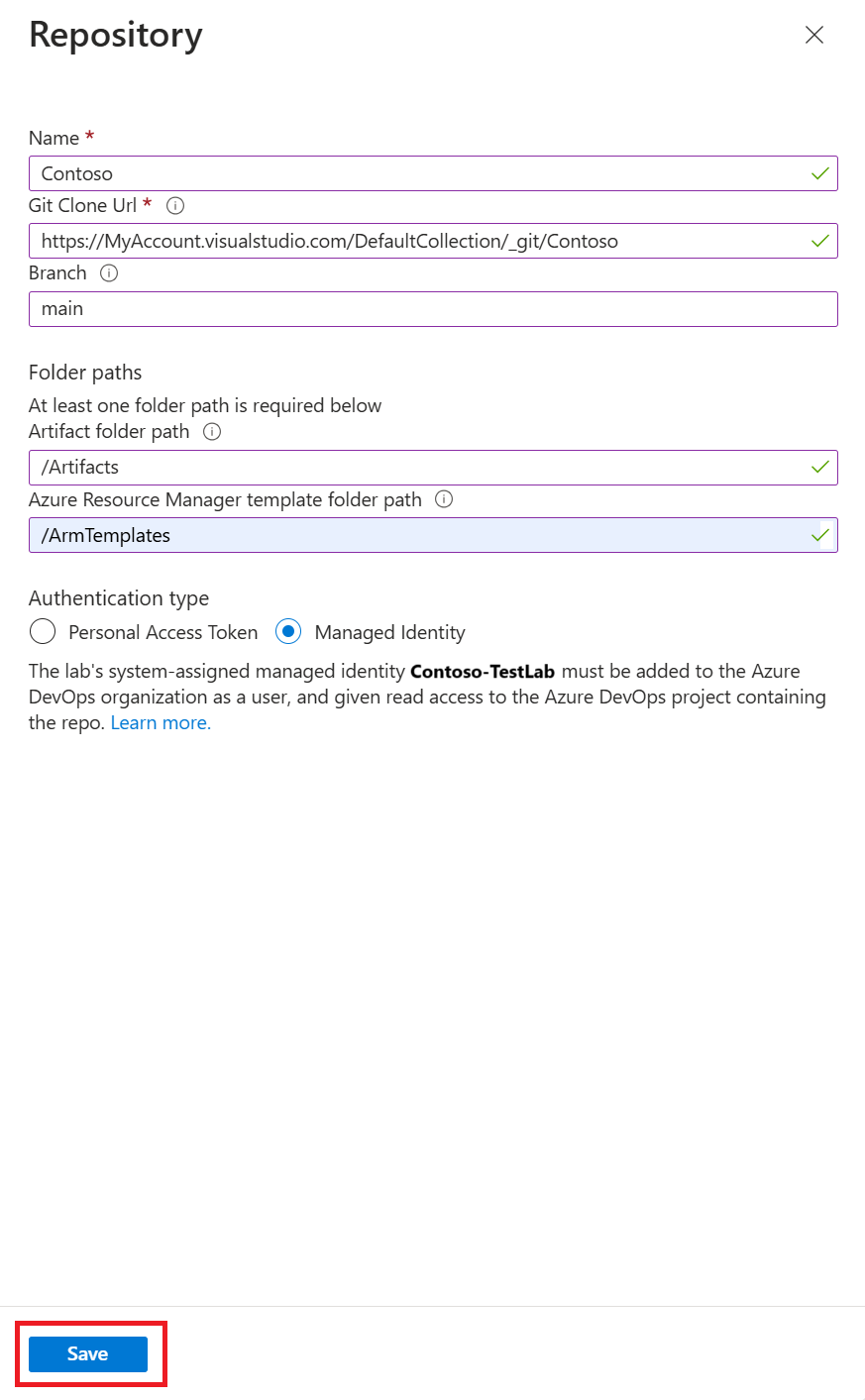
存放庫現在會出現在實驗室的存放庫清單中。
使用 ARM 範本新增成品存放庫
ARM 範本是 JSON 檔案,描述要建立的 Azure 資源。 如需 ARM 範本的詳細資訊,請參閱了解 ARM 範本的結構與語法。
下列 ARM 範本會將成品存放庫新增至實驗室。 若實驗室尚未存在,範本就會建立實驗室。
檢閱 ARM 範本
範例範本會收集下列參數資訊。 某些參數具有預設值,但部署命令必須指定實驗室名稱、成品存放庫 URI、存放庫類型,以及存放庫個人存取權杖。
- 實驗室名稱。
- DevTest Labs 中成品存放庫的顯示名稱。 預設值是
Team Repository。 - 您稍早複製的成品存放庫 URI。
- 包含成品的存放庫分支。 預設值是
main。 - 包含成品之資料夾的名稱。 預設值為
/Artifacts。 - 存放庫類型。 允許的值為
VsoGit(適用於 Azure Repos) 或GitHub。 - 您稍早所複製存放庫的個人存取權杖。
{
"$schema": "https://schema.management.azure.com/schemas/2015-01-01/deploymentTemplate.json#",
"contentVersion": "1.0.0.0",
"parameters": {
"labName": {
"type": "string"
},
"artifactRepositoryDisplayName": {
"type": "string",
"defaultValue": "Team Repository"
},
"artifactRepoUri": {
"type": "string"
},
"artifactRepoBranch": {
"type": "string",
"defaultValue": "main"
},
"artifactRepoFolder": {
"type": "string",
"defaultValue": "/Artifacts"
},
"artifactRepoType": {
"type": "string",
"allowedValues": ["VsoGit", "GitHub"]
},
"artifactRepoSecurityToken": {
"type": "securestring"
}
},
"variables": {
"artifactRepositoryName": "[concat('Repo-', uniqueString(subscription().subscriptionId))]"
},
"resources": [{
"apiVersion": "2016-05-15",
"type": "Microsoft.DevTestLab/labs",
"name": "[parameters('labName')]",
"location": "[resourceGroup().location]",
"resources": [
{
"apiVersion": "2016-05-15",
"name": "[variables('artifactRepositoryName')]",
"type": "artifactSources",
"dependsOn": [
"[resourceId('Microsoft.DevTestLab/labs', parameters('labName'))]"
],
"properties": {
"uri": "[parameters('artifactRepoUri')]",
"folderPath": "[parameters('artifactRepoFolder')]",
"branchRef": "[parameters('artifactRepoBranch')]",
"displayName": "[parameters('artifactRepositoryDisplayName')]",
"securityToken": "[parameters('artifactRepoSecurityToken')]",
"sourceType": "[parameters('artifactRepoType')]",
"status": "Enabled"
}
}
]
}
]
}
部署範本
有數種方式可部署 ARM 範本來建立或更新 Azure 資源。 如需資訊和指示,請參閱下列文章:
- 使用 ARM 範本與 Azure PowerShell 來部署資源
- 使用 ARM 範本與 Azure CLI 來部署資源
- 使用 Azure 入口網站中的 ARM 範本部署資源
- 使用 ARM 範本和 Resource Manager REST API 部署資源
針對此範例,使用 Azure PowerShell 部署範本。
注意
部署範本的 Cmdlet 為內容特定,因此會使用目前的租用戶與訂閱。 若您需要變更內容,請在部署範本之前,先使用 Set-AzContext
使用 New-AzResourceGroup 來建立資源群組。 若您想要使用的資源群組已經存在,請略過此步驟。
New-AzResourceGroup -Name MyLabResourceGroup1 -Location westus使用 New-AzResourceGroupDeployment 建立資源群組的部署。 您可以將數個資源部署至相同的資源群組。 若您要數次部署至相同的資源群組,請確定每個部署名稱均為唯一。
New-AzResourceGroupDeployment ` -Name MyLabResourceGroup-Deployment1 ` -ResourceGroupName MyLabResourceGroup1 ` -TemplateFile azuredeploy.json ` -TemplateParameterFile azuredeploy.parameters.json
成功執行 New-AzResourceGroupDeployment 之後,輸出會顯示重要資訊,例如佈建狀態 (其應該是 succeeded),以及範本的任何輸出。
使用 Azure PowerShell 新增成品存放庫
下列範例 PowerShell 指令碼 (New-DevTestLabArtifactRepository.ps1) 會將成品存放庫新增至實驗室。 完整指令碼包括一些詳細資訊訊息與註解。
<#
.SYNOPSIS
This script creates a new custom repository and adds it to an existing DevTest Lab.
.PARAMETER LabName
The name of the lab.
.PARAMETER LabResourceGroupName
The name of the resource group that contains the lab.
.PARAMETER ArtifactRepositoryName
Name for the new artifact repository. The script creates a random name for the repository if not specified.
.PARAMETER ArtifactRepositoryDisplayName
Display name for the artifact repository.
This name appears in the list of artifact repositories for a lab.
.PARAMETER RepositoryUri
Uri to the artifact repository.
.PARAMETER RepositoryBranch
Branch that contains the artifact files. Defaults to 'main'.
.PARAMETER FolderPath
Folder that contains the artifact files. Defaults to '/Artifacts'
.PARAMETER PersonalAccessToken
Personal access token for the GitHub or Azure Repos repository.
.PARAMETER SourceType
Whether the artifact repository is a VSOGit (Azure Repos) or GitHub repository.
.EXAMPLE
Set-AzContext -SubscriptionId aaaa0a0a-bb1b-cc2c-dd3d-eeeeee4e4e4e
.\New-DevTestLabArtifactRepository.ps1 -LabName "mydevtestlab" -LabResourceGroupName "mydtlrg" -ArtifactRepositoryName "MyTeam Repository" -RepositoryUri "https://github.com/<myteam>/<nameofrepo>.git" -PersonalAccessToken "1111...." -SourceType "GitHub"
.NOTES
The script uses the current Azure context. To set the context, use Set-AzContext.
#>
[CmdletBinding()]
Param(
[Parameter(Mandatory=$true)]
$LabName,
[Parameter(Mandatory=$true)]
$LabResourceGroupName,
$ArtifactRepositoryName,
$ArtifactRepositoryDisplayName = 'Team Artifact Repository',
[Parameter(Mandatory=$true)]
$RepositoryUri,
$RepositoryBranch = 'main',
$FolderPath = '/Artifacts',
[Parameter(Mandatory=$true)]
$PersonalAccessToken ,
[Parameter(Mandatory=$true)]
[ValidateSet('VsoGit', 'GitHub')]
$SourceType
)
# Set artifact repository internal name if not specified.
if ($ArtifactRepositoryName -eq $null){
$ArtifactRepositoryName = "PrivateRepo" + (Get-Random -Maximum 999)
}
# Sign in to Azure.
Connect-AzAccount
#Get Lab Resource.
$LabResource = Get-AzResource -ResourceType 'Microsoft.DevTestLab/labs' -ResourceName $LabName -ResourceGroupName $LabResourceGroupName
Write-Verbose "Lab Name: $($LabResource.Name)"
Write-Verbose "Lab Resource Group Name: $($LabResource.ResourceGroupName)"
Write-Verbose "Lab Resource Location: $($LabResource.Location)"
Write-Verbose "Artifact Repository Internal Name: $ArtifactRepositoryName"
#Prepare properties object for the call to New-AzResource.
$propertiesObject = @{
uri = $RepositoryUri;
folderPath = $FolderPath;
branchRef = $RepositoryBranch;
displayName = $ArtifactRepositoryDisplayName;
securityToken = $PersonalAccessToken;
sourceType = $SourceType;
status = 'Enabled'
}
Write-Verbose "Properties to be passed to New-AzResource:$($propertiesObject | Out-String)"
#Add resource to the current subscription.
$resourcetype = 'Microsoft.DevTestLab/labs/artifactSources'
$resourceName = $LabName + '/' + $ArtifactRepositoryName
Write-Verbose "Az ResourceType: $resourcetype"
Write-Verbose "Az ResourceName: $resourceName"
Write-Verbose "Creating artifact repository '$ArtifactRepositoryDisplayName'..."
$result = New-AzResource -Location $LabResource.Location -ResourceGroupName $LabResource.ResourceGroupName -properties $propertiesObject -ResourceType $resourcetype -ResourceName $resourceName -ApiVersion 2016-05-15 -Force
#Alternate implementation:
# Use resourceId rather than resourcetype and resourcename parameters.
# Using resourceId lets you specify the $SubscriptionId rather than using the
# subscription id of Get-AzContext.
#$resourceId = "/subscriptions/$SubscriptionId/resourceGroups/$($LabResource.ResourceGroupName)/providers/Microsoft.DevTestLab/labs/$LabName/artifactSources/$ArtifactRepositoryName"
#$result = New-AzResource -properties $propertiesObject -ResourceId $resourceId -ApiVersion 2016-05-15 -Force
# Check the result.
if ($result.Properties.ProvisioningState -eq "Succeeded") {
Write-Verbose ("Successfully added artifact repository source '$ArtifactRepositoryDisplayName'")
}
else {
Write-Error ("Error adding artifact repository source '$ArtifactRepositoryDisplayName'")
}
#Return the newly created resource to use in later scripts.
return $result
參數
PowerShell 指令碼採用下列參數:
| 參數 | 描述 |
|---|---|
LabName |
實驗室的名稱。 |
ArtifactRepositoryName |
新成品存放庫的名稱。 若未指定存放庫的名稱,指令碼會隨機建立一個。 |
ArtifactRepositoryDisplayName |
出現在實驗室成品存放庫清單中的顯示名稱。 |
RepositoryUri |
您稍早複製的成品存放庫 URI。 |
RepositoryBranch |
包含成品的存放庫分支。 預設值是 main。 |
FolderPath |
包含成品的資料夾。 預設值為 /Artifacts。 |
PersonalAccessToken |
用於存取您稍早所複製存放庫的安全性權杖。 |
SourceType |
成品存放庫是 VSOGit (Azure Repos) 或 GitHub 存放庫。 |
存放庫需要內部名稱進行識別,這與 Azure 入口網站中的顯示名稱不同。 使用 Azure 入口網站時,您不會看到內部名稱,但當您使用 Azure REST API 或 Azure PowerShell 時,就會看到。 若部署命令未指定名稱,指令碼會隨機建立一個。
#Set artifact repository name, if not set by user
if ($ArtifactRepositoryName -eq $null){
$ArtifactRepositoryName = "PrivateRepo" + (Get-Random -Maximum 999)
}
PowerShell 命令
指令碼會使用下列 PowerShell 命令:
| Command | 注意 |
|---|---|
| Get-AzResource | 取得實驗室的詳細資料,例如其位置。 您會在與實驗室相同的位置中及資源群組下建立成品存放庫來源。 |
| New-AzResource | 新增 Azure 資源。 沒有新增成品存放庫的特定命令。 此 Cmdlet 需要 ResourceId 或 ResourceName 與 ResourceType 配對,才能知道要建立的資源類型。 目前的指令碼會使用 ResourceName 與 ResourceType 配對。 |
探索資源名稱與資源類型資訊的好方式是使用 Azure REST API 瀏覽器網站。 DevTest Labs 成品來源會顯示用於建立及管理 DevTest Labs 成品來源的 REST API。 目前的指令碼會使用下列資源識別碼:
https://management.azure.com/subscriptions/{subscriptionId}/resourceGroups/{resourceGroupName}/providers/Microsoft.DevTestLab/labs/{labName}/artifactsources/{name}
資源類型是 URI 中在 providers 之後所列的所有內容,除了大括弧中的項目之外。 資源名稱是大括弧中的所有內容。 若您使用多個項目作為資源名稱,請以斜線分隔每個項目:
$resourcetype = 'Microsoft.DevTestLab/labs/artifactSources'
$resourceName = $LabName + '/' + $ArtifactRepositoryName
執行 PowerShell 指令碼
執行 PowerShell 指令碼,以您自己的值替代 LabName、LabResourceGroupName、ArtifactRepositoryName、RepositoryUri、PersonalAccessToken 與 SourceType 中的範例值:
Set-AzContext -SubscriptionId <Your Azure subscription ID>
.\New-DevTestLabArtifactRepository.ps1 -LabName "mydevtestlab" -LabResourceGroupName "mydtlrg" -ArtifactRepositoryName "myteamrepository" -RepositoryUri "https://github.com/myteam/myteamrepository.git" - "1111...." -SourceType "GitHub"
![顯示 Azure DevOps 組織頁面的螢幕擷取畫面,其中已醒目提示 [組織設定]。](media/devtest-lab-add-repo/devops-organization-settings.png)
![顯示 [組織概觀] 頁面的螢幕擷取畫面,其中已醒目提示 [使用者]。](media/devtest-lab-add-repo/devops-organization-overview.png)
![顯示 [使用者] 頁面的螢幕擷取畫面,其中已醒目提示 [新增使用者]。](media/devtest-lab-add-repo/devops-add-user.png)
![顯示 [新增使用者] 的螢幕擷取畫面,其中已醒目提示範例項目和 [新增]。](media/devtest-lab-add-repo/devops-add-user-blade.png)
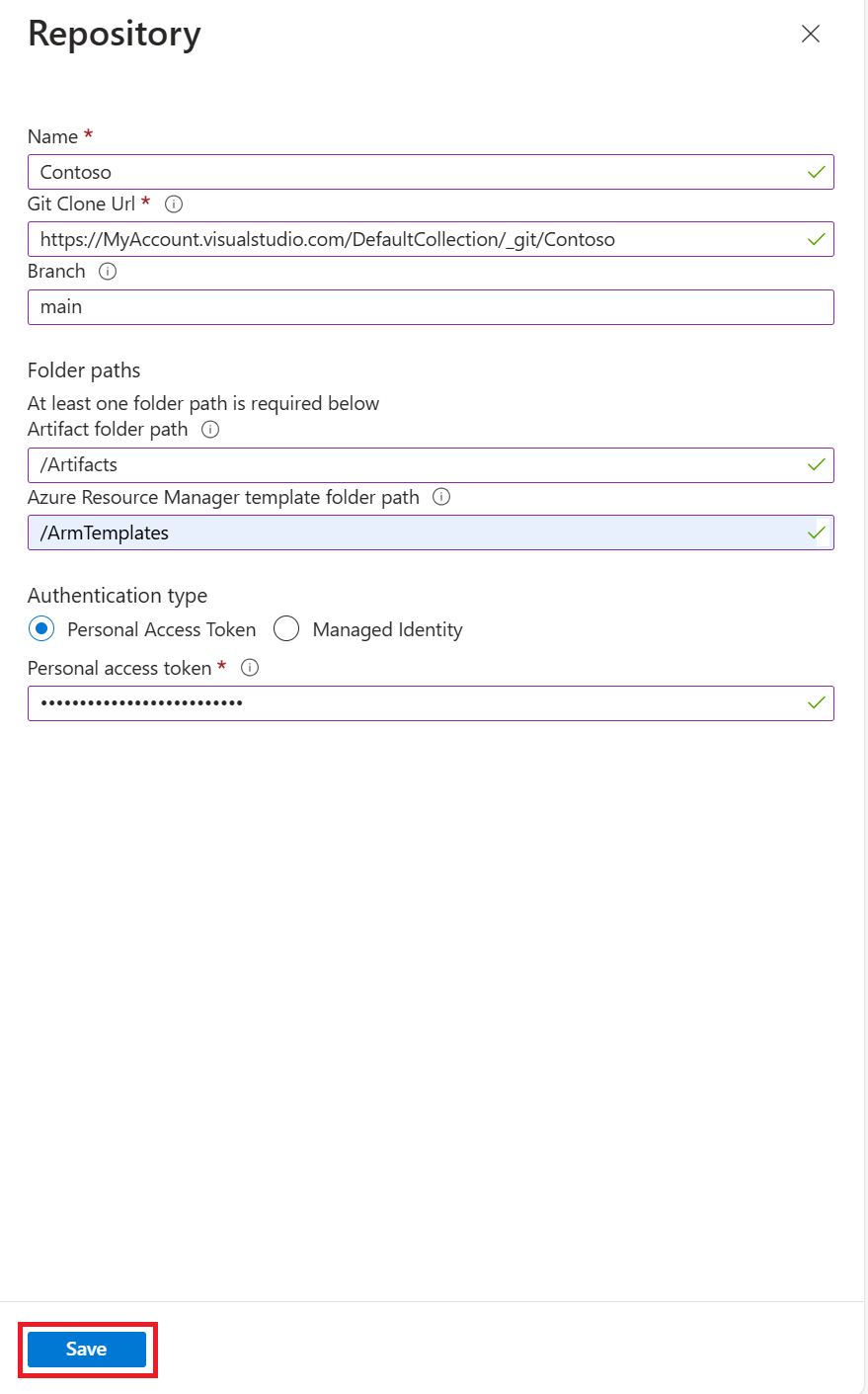
![顯示 [新增存放庫] 頁面上Microsoft DevCenter GitHub 應用程式選項的螢幕快照,其中已醒目提示範例專案和安裝連結。](media/devtest-lab-add-repo/devtestlab-repo-select-github-app.png)
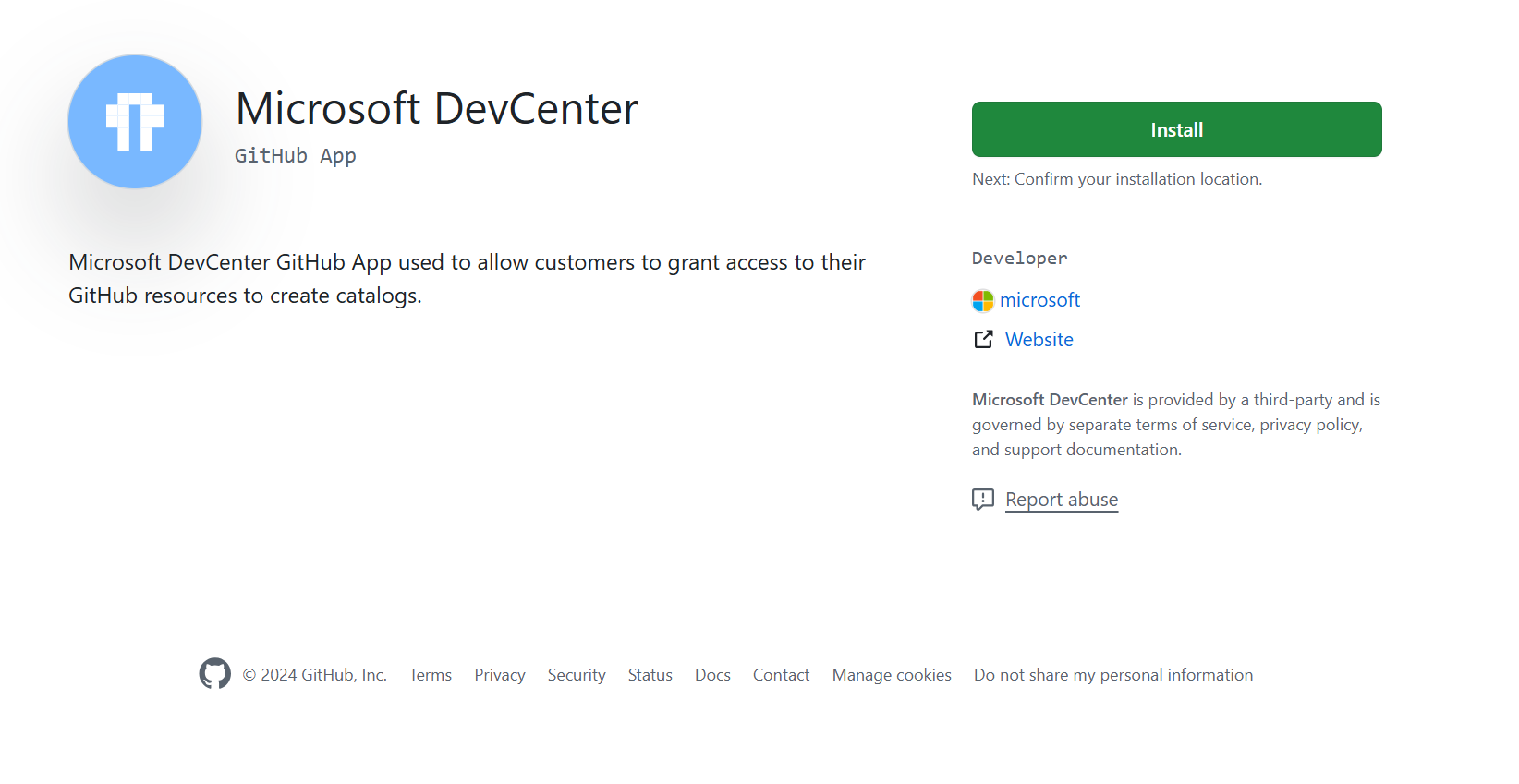
![[安裝 Microsoft DevCenter] 頁面的螢幕擷取畫面,其中已醒目提示 GitHub 組織。](media/devtest-lab-add-repo/devtestlab-install-github-app-select-organization.png)
![[安裝 Microsoft DevCenter] 頁面的螢幕擷取畫面,其中已選取並醒目提示一個存放庫。](media/devtest-lab-add-repo/devtestlab-select-one-repository.png)
![[Microsoft 的 Microsoft DevCenter 想要權限以] 頁面的螢幕擷取畫面,其中已醒目提示授權。](media/devtest-lab-add-repo/devtestlab-authorize-microsoft-dev-center.png)