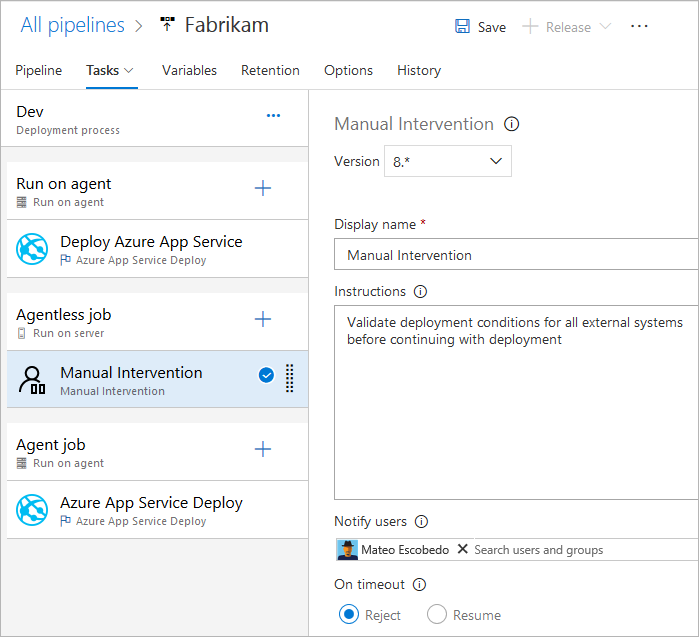在您的管線中指定作業
Azure DevOps Services | Azure DevOps Server 2022 - Azure DevOps Server 2019
您可以將管線組織成作業。 每個管線至少有一個作業。 作業是一系列以單位順序執行的步驟。 換句話說,作業是可以排程執行的工作單位最小。
若要了解組成管線的重要概念和元件,請參閱 新 Azure Pipelines 使用者的重要概念。
Azure Pipelines 不支援 YAML 管線的工作優先順序。 若要控制作業執行時機,您可以指定 條件 和 相依性。
定義單一作業
在最簡單的情況下,管線具有單一作業。 在此情況下,除非您使用範本,否則不需要明確使用 job關鍵詞。 您可以直接指定 YAML 檔案中的步驟。
此 YAML 檔案具有在 Microsoft 裝載的代理程式上執行的作業,並輸出 Hello world。
pool:
vmImage: 'ubuntu-latest'
steps:
- bash: echo "Hello world"
您可能想要在該作業上指定更多屬性。 在此情況下,您可以使用 job 關鍵詞。
jobs:
- job: myJob
timeoutInMinutes: 10
pool:
vmImage: 'ubuntu-latest'
steps:
- bash: echo "Hello world"
您的管線可能會有多個作業。 在此情況下,請使用 jobs 關鍵詞。
jobs:
- job: A
steps:
- bash: echo "A"
- job: B
steps:
- bash: echo "B"
您的管線可以有多個階段,每個階段都有多個作業。 在此情況下,請使用 stages 關鍵詞。
stages:
- stage: A
jobs:
- job: A1
- job: A2
- stage: B
jobs:
- job: B1
- job: B2
指定作業的完整語法為:
- job: string # name of the job, A-Z, a-z, 0-9, and underscore
displayName: string # friendly name to display in the UI
dependsOn: string | [ string ]
condition: string
strategy:
parallel: # parallel strategy
matrix: # matrix strategy
maxParallel: number # maximum number simultaneous matrix legs to run
# note: `parallel` and `matrix` are mutually exclusive
# you may specify one or the other; including both is an error
# `maxParallel` is only valid with `matrix`
continueOnError: boolean # 'true' if future jobs should run even if this job fails; defaults to 'false'
pool: pool # agent pool
workspace:
clean: outputs | resources | all # what to clean up before the job runs
container: containerReference # container to run this job inside
timeoutInMinutes: number # how long to run the job before automatically cancelling
cancelTimeoutInMinutes: number # how much time to give 'run always even if cancelled tasks' before killing them
variables: { string: string } | [ variable | variableReference ]
steps: [ script | bash | pwsh | powershell | checkout | task | templateReference ]
services: { string: string | container } # container resources to run as a service container
指定作業的完整語法為:
- job: string # name of the job, A-Z, a-z, 0-9, and underscore
displayName: string # friendly name to display in the UI
dependsOn: string | [ string ]
condition: string
strategy:
parallel: # parallel strategy
matrix: # matrix strategy
maxParallel: number # maximum number simultaneous matrix legs to run
# note: `parallel` and `matrix` are mutually exclusive
# you may specify one or the other; including both is an error
# `maxParallel` is only valid with `matrix`
continueOnError: boolean # 'true' if future jobs should run even if this job fails; defaults to 'false'
pool: pool # agent pool
workspace:
clean: outputs | resources | all # what to clean up before the job runs
container: containerReference # container to run this job inside
timeoutInMinutes: number # how long to run the job before automatically cancelling
cancelTimeoutInMinutes: number # how much time to give 'run always even if cancelled tasks' before killing them
variables: { string: string } | [ variable | variableReference ]
steps: [ script | bash | pwsh | powershell | checkout | task | templateReference ]
services: { string: string | container } # container resources to run as a service container
uses: # Any resources (repos or pools) required by this job that are not already referenced
repositories: [ string ] # Repository references to Azure Git repositories
pools: [ string ] # Pool names, typically when using a matrix strategy for the job
如果作業的主要意圖是部署您的應用程式(而不是建置或測試您的應用程式),則可以使用稱為 部署作業的特殊作業類型。
部署作業的語法如下:
- deployment: string # instead of job keyword, use deployment keyword
pool:
name: string
demands: string | [ string ]
environment: string
strategy:
runOnce:
deploy:
steps:
- script: echo Hi!
雖然您可以在 中 job新增部署工作的步驟,但建議您改用 部署作業。 部署作業有幾個優點。 例如,您可以部署到一個環境,這樣做的好處包括能夠查看您所部署專案的歷程記錄。
作業類型
作業可以是不同類型的作業,視作業的執行位置而定。
代理程式集區作業
代理程式集區作業是最常見的作業。 這些作業會在代理程式集區中的代理程式上執行。 您可以指定要執行工作的集區,也可以設定要求,以指定代理程式需要具備的能力來執行您的工作。 代理程式可以由 Microsoft 裝載或自行裝載。 如需詳細資訊,請參閱 Azure Pipelines 代理程式。
- 當您使用 Microsoft 裝載的代理程式時,管線中的每個作業都會取得全新的代理程式。
- 當您使用自託管的代理程式時,可以使用 需求 來指定代理程式必須具備的能力以執行您的工作。 您可以在連續工作中使用相同的代理程式,這取決於您的代理集區中是否有多個代理程式符合管線的需求。 如果您的集區中只有一個符合管線需求的代理程式,管線會等到此代理程式可供使用。
注意
需求和功能是專為搭配自我裝載的代理程式使用而設計,因此作業可與符合作業需求的代理程式進行比對。 使用由 Microsoft 託管的代理時,您可以選取符合作業需求的代理映像檔案。 雖然可以將功能新增至Microsoft裝載的代理程式,但您不需要搭配Microsoft裝載的代理程式使用功能。
pool:
name: myPrivateAgents # your job runs on an agent in this pool
demands: agent.os -equals Windows_NT # the agent must have this capability to run the job
steps:
- script: echo hello world
或多個需求:
pool:
name: myPrivateAgents
demands:
- agent.os -equals Darwin
- anotherCapability -equals somethingElse
steps:
- script: echo hello world
深入瞭解 代理程式功能。
伺服器作業
伺服器會在伺服器作業中協調和執行工作。 伺服器作業不需要代理程式或任何目標計算機。 伺服器作業現在只支援幾個工作。 伺服器作業的最長時間為 30 天。
無代理程式作業支援的工作
目前,針對無代理程序作業,目前僅支援下列工作:
由於工作是可延伸的,因此您可以使用擴充功能來新增更多無代理程式工作。 無代理程式作業的預設逾時為 60 分鐘。
指定伺服器作業的完整語法為:
jobs:
- job: string
timeoutInMinutes: number
cancelTimeoutInMinutes: number
strategy:
maxParallel: number
matrix: { string: { string: string } }
pool: server # note: the value 'server' is a reserved keyword which indicates this is an agentless job
您也可以使用簡化的語法:
jobs:
- job: string
pool: server # note: the value 'server' is a reserved keyword which indicates this is an agentless job
相依性
當您在單一階段中定義多個作業時,可以指定它們之間的相依性。 管線至少必須包含一個沒有相依性的作業。 根據預設,除非 dependsOn 已設定值,否則 Azure DevOps YAML 管線作業會以平行方式執行。
注意
每個代理程式一次只能執行一個作業。 若要平行執行多個作業,您必須設定多個代理程式。 您也需要足夠的 平行作業。
定義多個作業及其相依性的語法如下:
jobs:
- job: string
dependsOn: string
condition: string
循序建置的範例作業:
jobs:
- job: Debug
steps:
- script: echo hello from the Debug build
- job: Release
dependsOn: Debug
steps:
- script: echo hello from the Release build
平行建置的範例作業(無相依性):
jobs:
- job: Windows
pool:
vmImage: 'windows-latest'
steps:
- script: echo hello from Windows
- job: macOS
pool:
vmImage: 'macOS-latest'
steps:
- script: echo hello from macOS
- job: Linux
pool:
vmImage: 'ubuntu-latest'
steps:
- script: echo hello from Linux
扇出範例:
jobs:
- job: InitialJob
steps:
- script: echo hello from initial job
- job: SubsequentA
dependsOn: InitialJob
steps:
- script: echo hello from subsequent A
- job: SubsequentB
dependsOn: InitialJob
steps:
- script: echo hello from subsequent B
風扇的範例:
jobs:
- job: InitialA
steps:
- script: echo hello from initial A
- job: InitialB
steps:
- script: echo hello from initial B
- job: Subsequent
dependsOn:
- InitialA
- InitialB
steps:
- script: echo hello from subsequent
條件
您可以指定每個作業據以執行的條件。 根據預設,如果作業不依賴於任何其他作業,或是所有它依賴的作業成功完成,則會執行作業。 您可以強制作業執行此行為,即使先前的作業失敗或指定自定義條件也一樣。
根據執行上一個作業的狀態執行作業的範例:
jobs:
- job: A
steps:
- script: exit 1
- job: B
dependsOn: A
condition: failed()
steps:
- script: echo this will run when A fails
- job: C
dependsOn:
- A
- B
condition: succeeded('B')
steps:
- script: echo this will run when B runs and succeeds
使用 自訂條件的範例:
jobs:
- job: A
steps:
- script: echo hello
- job: B
dependsOn: A
condition: and(succeeded(), eq(variables['build.sourceBranch'], 'refs/heads/main'))
steps:
- script: echo this only runs for master
您可以根據上一個作業中設定的輸出變數值來指定作業執行。 在此情況下,您只能使用直接相依作業中設定的變數:
jobs:
- job: A
steps:
- script: "echo '##vso[task.setvariable variable=skipsubsequent;isOutput=true]false'"
name: printvar
- job: B
condition: and(succeeded(), ne(dependencies.A.outputs['printvar.skipsubsequent'], 'true'))
dependsOn: A
steps:
- script: echo hello from B
逾時
若要避免在作業沒有回應或等候太久時佔用資源,您可以設定作業執行時間限制。 使用工作逾時設定,以分鐘為單位指定工作執行限制。 將值設定為 零 表示作業可以執行:
- 永遠在自我裝載代理程式上
- 在具有公用專案和公用存放庫的Microsoft裝載代理程式上 360 分鐘 (6 小時)
- 在 Microsoft 託管代理上使用私人專案或私人存放庫時,60 分鐘(除非已支付 額外容量)
當作業開始執行時,就會開始逾時期間。 它不包含作業排入佇列或正在等候代理程序的時間。
timeoutInMinutes允許為作業運行時間設定限制。 未指定時,預設值為 60 分鐘。 指定 0 時,會使用最大限制。
cancelTimeoutInMinutes允許針對作業取消時間設定限制,當部署工作設定為在先前的工作失敗時繼續執行。 未指定時,預設值為5分鐘。 此值的範圍應介於 1 到 35790 分鐘之間。
jobs:
- job: Test
timeoutInMinutes: 10 # how long to run the job before automatically cancelling
cancelTimeoutInMinutes: 2 # how much time to give 'run always even if cancelled tasks' before stopping them
逾時具有下列層級的優先順序。
- 在Microsoft裝載的代理程式上,作業 會受限於根據專案類型執行的時間長度,以及它們是否使用付費平行作業來執行。 當Microsoft裝載的作業逾時間隔經過時,作業就會終止。 在Microsoft裝載的代理程式上,不論作業中指定的任何作業層級逾時,作業都不能超過此間隔。
- 在作業層級設定的逾時會指定要執行之作業的最大持續時間。 當作業層級逾時間隔經過時,作業就會終止。 當作業在由 Microsoft 託管的代理程式上執行時,設定的作業層級逾時若超過 Microsoft 託管內建作業層級逾時 ,將不會產生效果。
- 您也可以個別設定每個工作的逾時 - 請參閱 工作控制選項。 如果工作層級逾時間隔在工作完成之前經過,即使工作設定了較長的逾時間隔,執行中的作業也會終止。
多作業組態
從您撰寫的單一作業中,您可以平行地在多個代理程式上執行多個作業。 這些範例包含:
多重組態組建: 您可以平行建置多個組態。 例如,您可以針對和平臺上的和
debug組態releasex86建置Visual C++ 應用程式x64。 如需詳細資訊,請參閱 Visual Studio 組建 - 多個平臺的多個組態。多組態部署: 您可以平行執行多個部署,例如,到不同的地理區域。
多重組態測試: 您可以平行執行多個設定。
即使多重組態變數是空的,多重設定一律會產生至少一個作業。
此 matrix 策略可讓工作分派多次,並使用不同的變數集。 標記 maxParallel 會限制平行處理原則的數量。 下列作業會分派三次,並指定 [位置] 和 [瀏覽器] 的值。 不過,只有兩個作業同時執行。
jobs:
- job: Test
strategy:
maxParallel: 2
matrix:
US_IE:
Location: US
Browser: IE
US_Chrome:
Location: US
Browser: Chrome
Europe_Chrome:
Location: Europe
Browser: Chrome
注意
矩陣組態名稱(例如範例中的 US_IE)必須只包含基本的拉丁字母(A - Z、a - z)、數位和底線(_)。
這些名稱必須以字母開頭。
此外,它們必須是 100 個字元或更少。
您也可以使用 輸出變數 來產生矩陣。 如果您需要使用腳本產生矩陣,這個方法就很有用。
matrix 接受包含字串化 JSON 物件的運行時間表示式。
展開時,該 JSON 對象必須符合矩陣語法。
在下列範例中,我們會硬式編碼 JSON 字串,但您可以使用腳本語言或命令行程式產生它。
jobs:
- job: generator
steps:
- bash: echo "##vso[task.setVariable variable=legs;isOutput=true]{'a':{'myvar':'A'}, 'b':{'myvar':'B'}}"
name: mtrx
# This expands to the matrix
# a:
# myvar: A
# b:
# myvar: B
- job: runner
dependsOn: generator
strategy:
matrix: $[ dependencies.generator.outputs['mtrx.legs'] ]
steps:
- script: echo $(myvar) # echos A or B depending on which leg is running
配量
代理程式作業可用來平行執行一組測試。 例如,您可以在單一代理程式上執行 1,000 個測試的大型套件。 或者,您可以使用兩個代理程式,並平行執行每一個代理程式 500 個測試。
若要套用切割,作業中的工作應該足夠聰明,才能瞭解其所屬的配量。
Visual Studio 測試工作是支持測試切割的這類工作之一。 如果您安裝了多個代理程式,您可以指定 Visual Studio 測試工作在這些代理程式上平行執行的方式。
此 parallel 策略可讓作業重複多次。
System.JobPositionInPhase變數和 System.TotalJobsInPhase 會新增至每個作業。 然後,您可以在腳本內使用變數,將工作分割在作業之間。
請參閱 使用代理程式作業平行執行和多個執行。
下列作業會分派五次,並適當地設定 和 System.JobPositionInPhase 的值System.TotalJobsInPhase。
jobs:
- job: Test
strategy:
parallel: 5
作業變數
如果您使用 YAML,可以在作業上指定變數。 變數可以使用巨集語法 $(variableName) 傳遞至工作輸入,或使用階段變數在腳本中存取。
以下是在作業中定義變數並在工作中使用這些變數的範例。
variables:
mySimpleVar: simple var value
"my.dotted.var": dotted var value
"my var with spaces": var with spaces value
steps:
- script: echo Input macro = $(mySimpleVar). Env var = %MYSIMPLEVAR%
condition: eq(variables['agent.os'], 'Windows_NT')
- script: echo Input macro = $(mySimpleVar). Env var = $MYSIMPLEVAR
condition: in(variables['agent.os'], 'Darwin', 'Linux')
- bash: echo Input macro = $(my.dotted.var). Env var = $MY_DOTTED_VAR
- powershell: Write-Host "Input macro = $(my var with spaces). Env var = $env:MY_VAR_WITH_SPACES"
如需使用 條件的相關信息,請參閱 指定條件。
工作區
當您執行代理程式集區作業時,它會在代理程式上建立工作區。 工作區是一個目錄,它會在其中下載來源、執行步驟,併產生輸出。 您可以使用 變數在作業 Pipeline.Workspace 中參考工作區目錄。 在此下,會建立各種子目錄:
-
Build.SourcesDirectory是工作下載應用程式原始碼的位置。 -
Build.ArtifactStagingDirectory是工作在發佈之前下載管線或上傳成品所需的成品的位置。 -
Build.BinariesDirectory是工作寫入其輸出的位置。 -
Common.TestResultsDirectory是工作上傳其測試結果的位置。
每次建置之前,$(Build.ArtifactStagingDirectory) 和 $(Common.TestResultsDirectory) 一律會被刪除並重新建立。
當您在自我裝載的代理程式上執行管線時,預設不會在兩個連續執行之間清除 和 $(Build.ArtifactStagingDirectory) 以外的$(Common.TestResultsDirectory)任何子目錄。 如果實施了利用它們的任務,您可以執行增量建置和部署。 您可以使用作業上的 設定來覆寫此行為 workspace 。
重要
工作區清除選項僅適用於自我裝載的代理程式。 作業一律會在具有Microsoft裝載代理程式的新代理程式上執行。
- job: myJob
workspace:
clean: outputs | resources | all # what to clean up before the job runs
當您指定其中 clean 一個選項時,這些選項會解譯如下:
-
outputs:在執行新作業之前先刪除Build.BinariesDirectory。 -
resources:在執行新作業之前先刪除Build.SourcesDirectory。 -
all:在執行新作業之前,請先刪除整個Pipeline.Workspace目錄。
jobs:
- deployment: MyDeploy
pool:
vmImage: 'ubuntu-latest'
workspace:
clean: all
environment: staging
注意
視您的代理程式功能和管線需求而定,每個作業都可以路由傳送至自我裝載集區中的不同代理程式。 因此,您可以取得後續管線執行的新代理程式(或相同管線中的階段或作業),因此 不 清除並不保證後續執行、作業或階段能夠存取先前執行、作業或階段的輸出。 您可以設定代理程式功能和管線需求,以指定用來執行管線作業的代理程式。 但是,除非集區中只有一個符合需求的單一代理,否則無法保證後續的任務會使用與先前任務相同的代理。 如需詳細資訊,請參閱 指定需求。
除了工作區清理之外,您也可以在管線設定UI中設定 Clean 設定來設定清除。 當 [ 清除 ] 設定為 true 時,也就是其預設值,相當於 clean: true 指定管線中每個 結帳 步驟。 當您指定 clean: true時,您會在 git 擷取之前先執行 git clean -ffdx,然後執行 git reset --hard HEAD。 若要設定 [ 清除] 設定:
編輯您的管線,選擇 ...,然後選取 [ 觸發程式]。
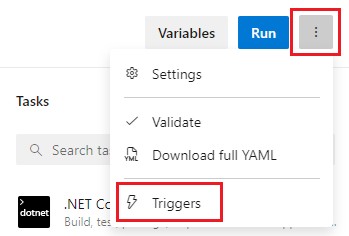
選取 [YAML]、 [取得來源],然後設定您想要的 [清除 ] 設定。 預設值為 True。
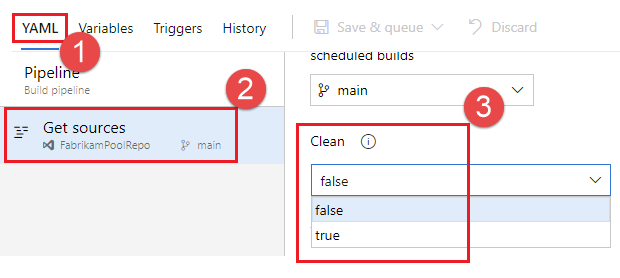
成品下載
此範例 YAML 檔案會發佈成品 WebSite ,然後將成品下載至 $(Pipeline.Workspace)。 只有在建置作業成功時,部署作業才會執行。
# test and upload my code as an artifact named WebSite
jobs:
- job: Build
pool:
vmImage: 'ubuntu-latest'
steps:
- script: npm test
- task: PublishBuildArtifacts@1
inputs:
pathtoPublish: '$(System.DefaultWorkingDirectory)'
artifactName: WebSite
# download the artifact and deploy it only if the build job succeeded
- job: Deploy
pool:
vmImage: 'ubuntu-latest'
steps:
- checkout: none #skip checking out the default repository resource
- task: DownloadBuildArtifacts@0
displayName: 'Download Build Artifacts'
inputs:
artifactName: WebSite
downloadPath: $(Pipeline.Workspace)
dependsOn: Build
condition: succeeded()
如需使用 dependsOn 和條件的相關信息,請參閱指定條件。
存取 OAuth 令牌
您可以允許在作業中執行的腳本存取目前的 Azure Pipelines OAuth 安全性令牌。 令牌可用來向 Azure Pipelines REST API 進行驗證。
OAuth 令牌一律可供 YAML 管線使用。
它必須使用 明確對應至工作或步驟 env。
以下是範例:
steps:
- powershell: |
$url = "$($env:SYSTEM_TEAMFOUNDATIONCOLLECTIONURI)$env:SYSTEM_TEAMPROJECTID/_apis/build/definitions/$($env:SYSTEM_DEFINITIONID)?api-version=4.1-preview"
Write-Host "URL: $url"
$pipeline = Invoke-RestMethod -Uri $url -Headers @{
Authorization = "Bearer $env:SYSTEM_ACCESSTOKEN"
}
Write-Host "Pipeline = $($pipeline | ConvertTo-Json -Depth 100)"
env:
SYSTEM_ACCESSTOKEN: $(system.accesstoken)