在 Azure 本地環境上建立 Arc 虛擬機器
適用於:Azure Local 2311.2 和更新版本
本文說明如何從您在 Azure 本機實例上建立的 VM 映射開始建立 Arc 虛擬機(VM)。 您可以使用 Azure CLI、Azure 入口網站 或 Azure Resource Manager 範本來建立 Arc VM。
關於 Azure 本機資源
使用 Azure 本機資源頁面 進行下列作業:
- 建立和管理 Arc VM 資源,例如 VM 映像、磁碟、網路介面。
- 檢視及存取與 Azure 本機實例相關聯的 Azure Arc 資源網橋和自定義位置。
- 布建和管理Arc VM。
下一節將說明建立Arc VM的程式。
必要條件
建立已啟用 Azure Arc 的 VM 之前,請確定下列必要條件已完成。
- 具有指派適當 RBAC 角色和許可權的 Azure 訂用帳戶存取權。 如需詳細資訊,請參閱 Azure Local Arc VM 管理的 RBAC 角色。
- 想要佈建 VM 的資源群組的存取權限。
- 存取 Azure 本機上的一或多個 VM 映像。 下列其中一個程式可以建立這些 VM 映射:
- 您將用來布建虛擬機 (VM) 的 Azure Local 自訂位置。 自訂位置也會顯示在 Azure Local 的 概觀 頁面中。
如果使用用戶端連線到您的 Azure 本機,請參閱 透過 Azure CLI 用戶端連線到 Azure 本機。
存取您在與您的 Azure 本地資源相關聯的邏輯網路上所建立的網路介面。 您可以選擇具有靜態 IP 的網路介面,或是具有動態 IP 配置的網路介面。 如需詳細資訊,請參閱如何 建立網路介面。
建立 Arc VM
請遵循下列步驟,在您的 Azure 本機上建立 Arc VM。
在執行連線至 Azure Local 的 az CLI 用戶端上,請遵循下列步驟。
登入並設定訂用帳戶
登入。 類型:
az login --use-device-code設定您的訂用帳戶。
az account set --subscription <Subscription ID>
建立 Windows VM
視您建立的網路介面類型而定,您可以建立具有具有靜態 IP 網路介面的 VM,或是具有動態 IP 配置的 VM。
注意
如果您需要一個以上的網路介面搭配 VM 的靜態 IP,請先建立一或多個介面,再建立 VM。 不支援在布建 VM 之後新增具有靜態 IP 的網路介面。
在這裡,我們會建立一個 VM,使用指定存儲路徑上的特定記憶體和處理器數量。
設定部分參數。
$vmName ="local-vm" $subscription = "<Subscription ID>" $resource_group = "local-rg" $customLocationName = "local-cl" $customLocationID ="/subscriptions/$subscription/resourceGroups/$resource_group/providers/Microsoft.ExtendedLocation/customLocations/$customLocationName" $location = "eastus" $computerName = "mycomputer" $userName = "local-user" $password = "<Password for the VM>" $imageName ="ws22server" $nicName ="local-vnic" $storagePathName = "local-sp" $storagePathId = "/subscriptions/<Subscription ID>/resourceGroups/local-rg/providers/Microsoft.AzureStackHCI/storagecontainers/local-sp"建立 VM 的參數會以下列方式表化:
參數 描述 name 您為 Azure 本機環境建立的 VM 名稱。 請務必提供遵循 Azure 資源規則的名稱。 admin-username 您要在 Azure 本機上部署之 VM 上使用者的使用者名稱。 admin-password 您要在 Azure 本機上部署之 VM 上的用戶密碼。 image-name 用來布建 VM 的 VM 映像名稱。 位置 Azure 區域,如 az locations所指定。 例如,這可能是eastus、westeurope。資源群組 您在其中建立 VM 的資源群組名稱。 為了方便管理,我們建議您使用與 Azure 本機相同的資源群組。 訂閱 此為部署 Azure Local 的訂用帳戶名稱或識別碼。 這可能是您在 Azure 本地上用於 VM 的另一個訂用帳戶。 自訂位置 使用此項目來提供與您正在建立此 VM 的 Azure 環境相關聯的自訂位置。 驗證類型 要與 VM 搭配使用的驗證類型。 接受的值為 all、password與ssh。 預設值是適用於Linux的 Windows 和 SSH 公鑰的密碼。 使用all來啟用ssh和password驗證。nics 與您的 VM 相關聯的網路介面名稱或識別碼。 建立 VM 時,您至少必須有一個網路介面,才能啟用客體管理。 memory-mb 配置給您 VM 的記憶體量(以 Megabytes 表示)。 如果未指定,則會使用預設值。 處理器 配置給 VM 的處理器數目。 如果未指定,則會使用預設值。 storage-path-id VM 組態和數據儲存所在的相關聯記憶體路徑。 proxy-configuration 使用此選擇性參數來設定 VM 的 Proxy 伺服器。 如需詳細資訊,請參閱 建立已設定代理伺服器的 VM。 執行下列命令來建立適用的 VM。
若要建立受信任的啟動Arc VM:
指定其他旗標以啟用安全開機、啟用虛擬 TPM,然後選擇安全性類型。 請注意,當您將安全性類型指定為 [信任啟動] 時,您必須啟用安全開機和 vTPM,否則信任啟動 VM 建立將會失敗。
az stack-hci-vm create --name $vmName --resource-group $resource_group --admin-username $userName --admin-password $password --computer-name $computerName --image $imageName --location $location --authentication-type all --nics $nicName --custom-location $customLocationID --hardware-profile memory-mb="8192" processors="4" --storage-path-id $storagePathId --enable-secure-boot true --enable-vtpm true --security-type "TrustedLaunch"建立 VM 之後,若要確認 VM 的安全性類型
Trusted launch,請執行下列動作。執行下列 Cmdlet(在其中一個叢集節點上),以尋找 VM 的擁有者節點:
Get-ClusterGroup $vmName在 VM 的擁有者節點上執行下列 Cmdlet:
(Get-VM $vmName).GuestStateIsolationType確保返回值為
TrustedLaunch。
若要建立標準 Arc VM:
az stack-hci-vm create --name $vmName --resource-group $resource_group --admin-username $userName --admin-password $password --computer-name $computerName --image $imageName --location $location --authentication-type all --nics $nicName --custom-location $customLocationID --hardware-profile memory-mb="8192" processors="4" --storage-path-id $storagePathId
當provisioningState在輸出中顯示為succeeded時,VM已成功建立。
注意
建立的 VM 預設會啟用來賓管理。 如果因為任何原因,客體管理在 VM 建立期間失敗,您可以遵循在建立 VM 之後在 Arc VM 上啟用客體管理中的步驟。
在此範例中,已使用 --storage-path-id 旗標指定記憶體路徑,並確保工作負載數據(包括 VM、VM 映射、非 OS 數據磁碟)都放在指定的記憶體路徑中。
如果未指定旗標,工作負載(VM、VM 映像、非 OS 數據磁碟)會自動放在高可用性記憶體路徑中。
Windows Server 2012 和 Windows Server 2012 R2 映像檔的其他參數
使用 Windows Server 2012 和 Windows Server 2012 R2 映射建立 Arc VM 時,請指定下列其他參數來建立 VM:
-
--enable-agent:將此參數設定為true,以將Arc VM上的 Azure 連線機器代理程序上線。 -
--enable-vm-config-agent:將此參數設定為false,以防止透過 Hyper-V 套接字通道從主機將 VM 代理安裝到 VM。 Windows Server 2012 和 Windows Server 2012 R2 不支援 Hyper-V 套接字。 在支援 Hyper-V 套接字的較新映像版本中,VM 代理程式用於將 Azure Connected 機器代理程式載入到 Arc 虛擬機器中。 如需有關 Hyper-V 套接字的詳細資訊,請參閱 建立您自己的整合服務。
建立 Linux VM
若要建立Linux VM,請使用您用來建立 Windows VM 的相同命令。
- 指定的圖庫映像應該是Linux映像。
- 用戶名稱和密碼適用於
authentication-type-all參數。 - 對於 SSH 金鑰,您必須傳遞
ssh-key-values和authentication-type-all參數一起使用。
重要
Ubuntu Server VM 支援在建立 VM 期間設定 Proxy 伺服器。
建立已設定 Proxy 的 VM
使用此選擇性參數 Proxy 組態 來設定 VM 的 Proxy 伺服器。
Arc VM 的 Proxy 組態只會套用至 Azure 連線機器代理程式的上線,並設定為客體 VM 操作系統內的環境變數。 VM 上的瀏覽器和應用程式不一定都啟用此 Proxy 設定。
因此,如果應用程式未引用在 VM 內設定的環境變數,您可能需要特別設定應用程式的代理伺服器設定。
如果在 Proxy 伺服器後方建立 VM,請執行下列命令:
az stack-hci-vm create --name $vmName --resource-group $resource_group --admin-username $userName --admin-password $password --computer-name $computerName --image $imageName --location $location --authentication-type all --nics $nicName --custom-location $customLocationID --hardware-profile memory-mb="8192" processors="4" --storage-path-id $storagePathId --proxy-configuration http_proxy="<Http URL of proxy server>" https_proxy="<Https URL of proxy server>" no_proxy="<URLs which bypass proxy>" cert_file_path="<Certificate file path for your machine>"
您可以為 proxy-server-configuration 輸入下列參數:
| 參數 | 描述 |
|---|---|
| http_proxy | Proxy 伺服器的 HTTP URL。 範例 URL 為:http://proxy.example.com:3128。 |
| https_proxy | Proxy 伺服器的 HTTPS URL。 伺服器仍可使用 HTTP 位址,如下列範例所示: http://proxy.example.com:3128。 |
| no_proxy | URL,可繞過代理伺服器。 典型的範例是 localhost,127.0.0.1,.svc,10.0.0.0/8,172.16.0.0/12,192.168.0.0/16,100.0.0.0/8。 |
| cert_file_path | 選取用來與 Proxy 伺服器建立信任的憑證檔案。 例如:C:\Users\Palomino\proxycert.crt。 |
以下是命令範例:
az stack-hci-vm create --name $vmName --resource-group $resource_group --admin-username $userName --admin-password $password --computer-name $computerName --image $imageName --location $location --authentication-type all --nics $nicName --custom-location $customLocationID --hardware-profile memory-mb="8192" processors="4" --storage-path-id $storagePathId --proxy-configuration http_proxy="http://ubuntu:ubuntu@192.168.200.200:3128" https_proxy="http://ubuntu:ubuntu@192.168.200.200:3128" no_proxy="localhost,127.0.0.1,.svc,10.0.0.0/8,172.16.0.0/12,192.168.0.0/16,100.0.0.0/8,s-cluster.test.contoso.com" cert_file_path="C:\ClusterStorage\UserStorage_1\server.crt"
針對代理伺服器驗證,您可以在 URL 中傳遞結合的使用者名稱和密碼,如下所示:"http://username:password@proxyserver.contoso.com:3128"
使用受控識別來驗證Arc VM
當您透過 Azure CLI 或 Azure 入口網站 在 Azure 本機上建立 Arc VM 時,也會建立系統指派的受控識別,以持續 Arc VM 的存留期。
Azure 本機上的 Arc VM 會從已啟用 Arc 的伺服器延伸,而且可以使用系統指派的受控識別來存取支援Microsoft Entra ID 型驗證的其他 Azure 資源。 例如,Arc VM 可以使用系統指派的受控識別來存取 Azure 金鑰保存庫。
如需詳細資訊,請參閱 系統指派的受控識別 和 使用已啟用 Azure Arc 的伺服器對 Azure 資源進行驗證。
下一步
- 刪除 Arc VM。
- 安裝和管理 VM 擴充功能。
- Arc VM 疑難排解。
- Arc VM 管理的常見問題。
![選取 [+ 新增/建立 VM] 的螢幕快照。](media/create-arc-virtual-machines/select-create-vm.png?view=azloc-24113)
![[基本] 索引標籤上 [項目詳細數據] 的螢幕快照。](media/create-arc-virtual-machines/create-virtual-machines-project-details.png?view=azloc-24113)
![[基本] 索引標籤上系統詳細數據的螢幕快照。](media/create-arc-virtual-machines/create-virtual-machines-instance-details.png?view=azloc-24113)
![[基本] 索引標籤上本機 VM 系統管理員的螢幕快照。](media/create-arc-virtual-machines/arc-vm-proxy-configuration.png?view=azloc-24113)
![在 [基本] 索引標籤上啟用 inVM 擴充功能的來賓管理螢幕快照。](media/create-arc-virtual-machines/create-virtual-machines-administrator-account-domain-join.png?view=azloc-24113)
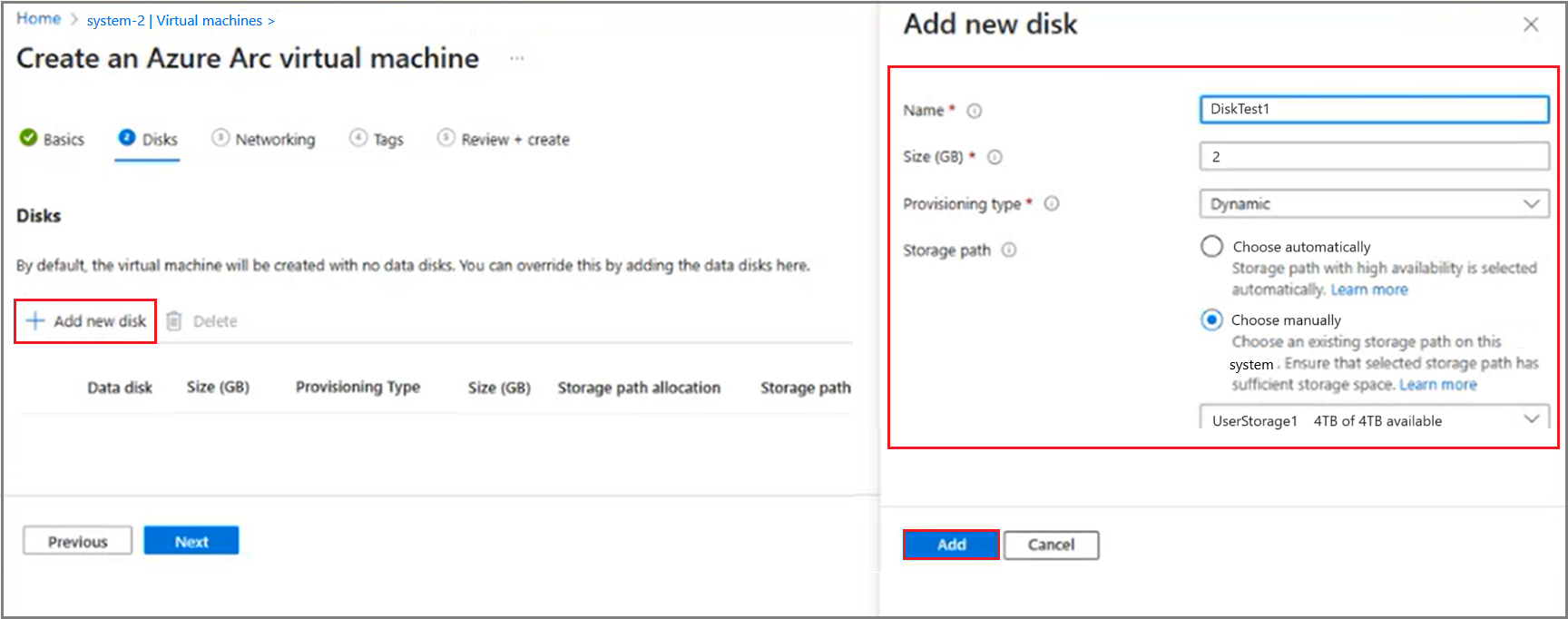

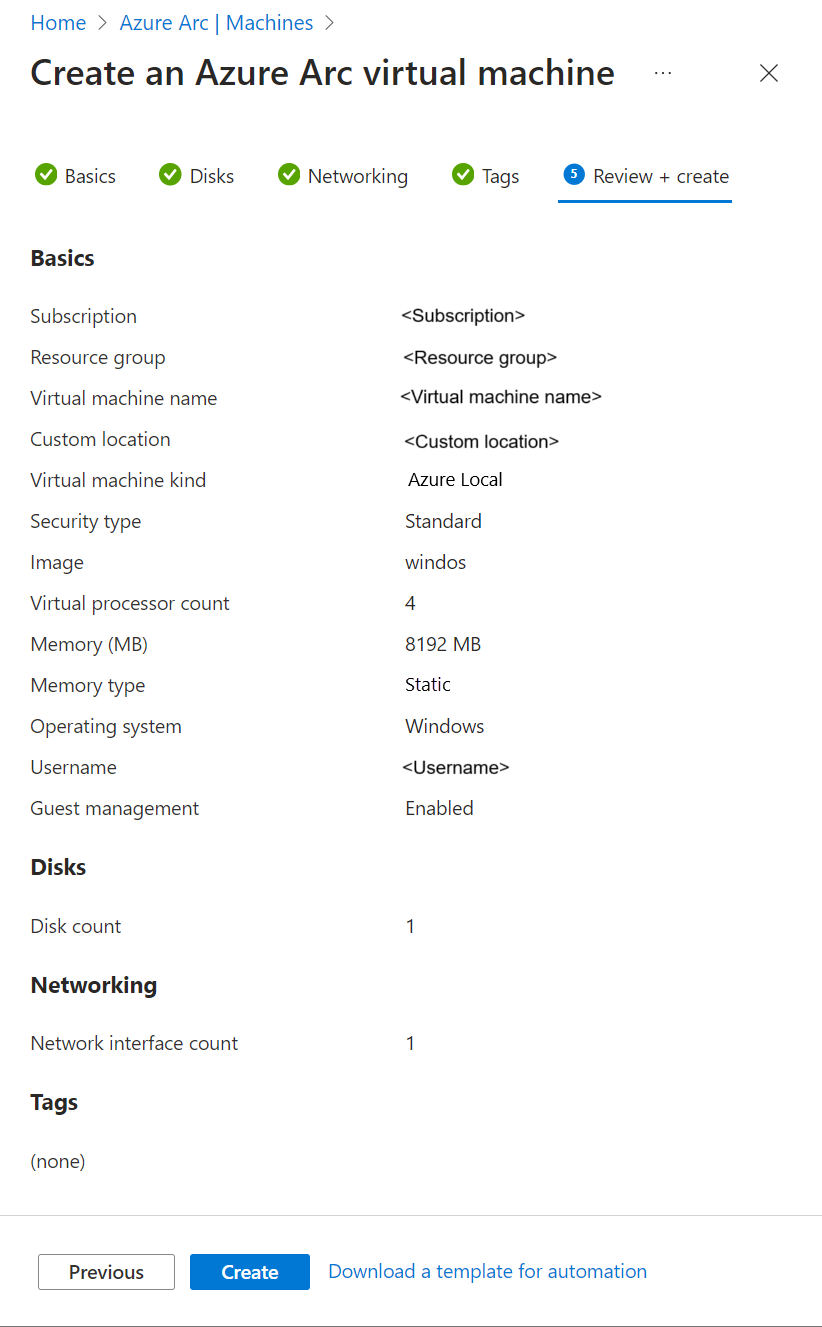
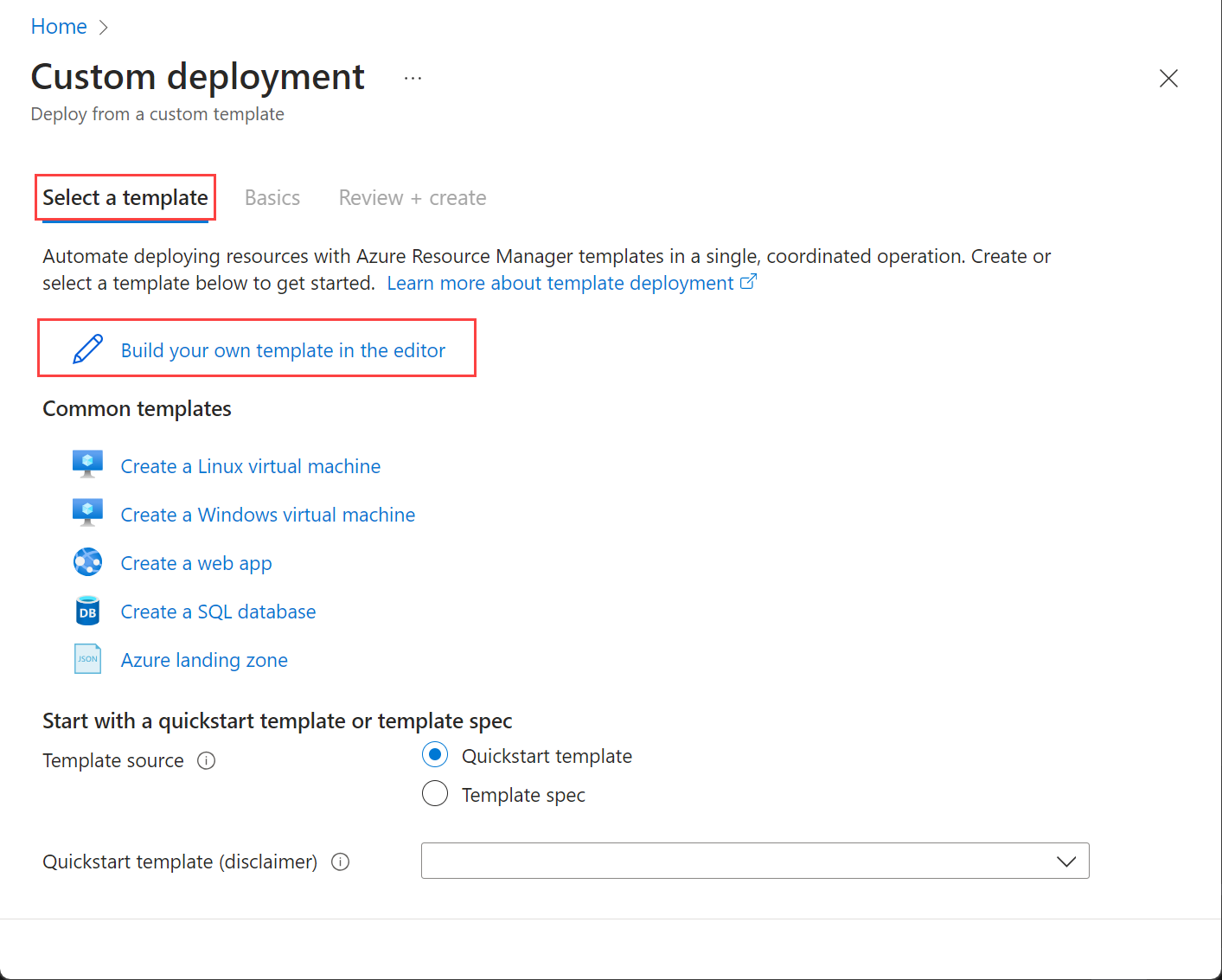
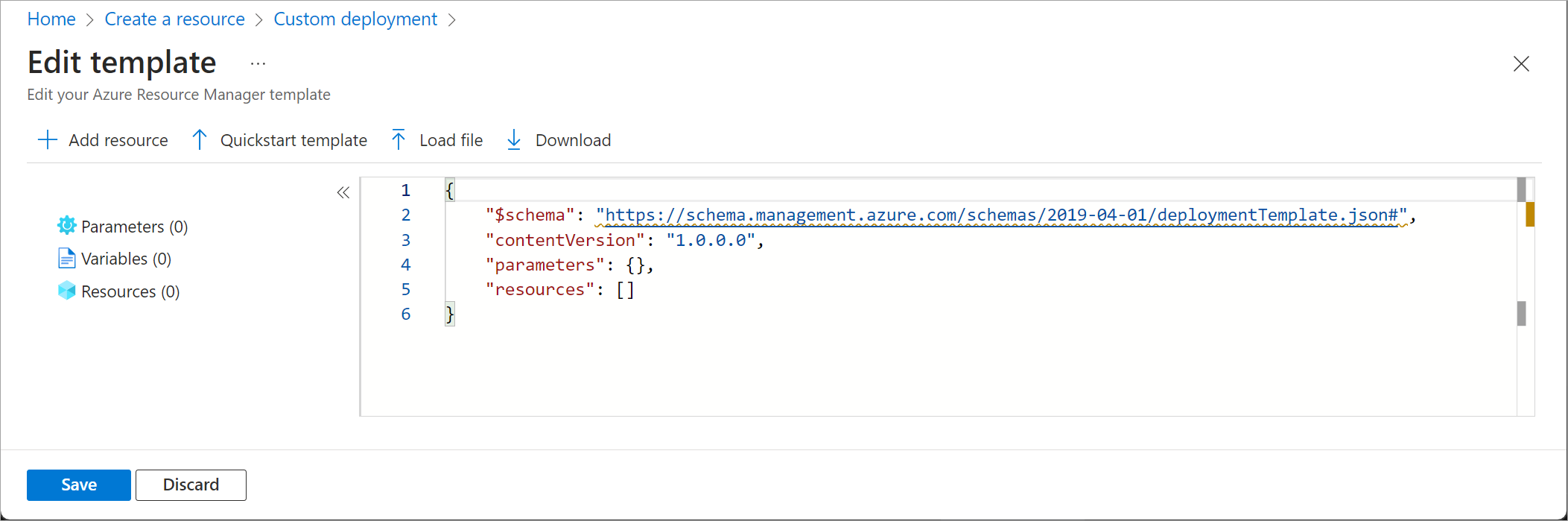
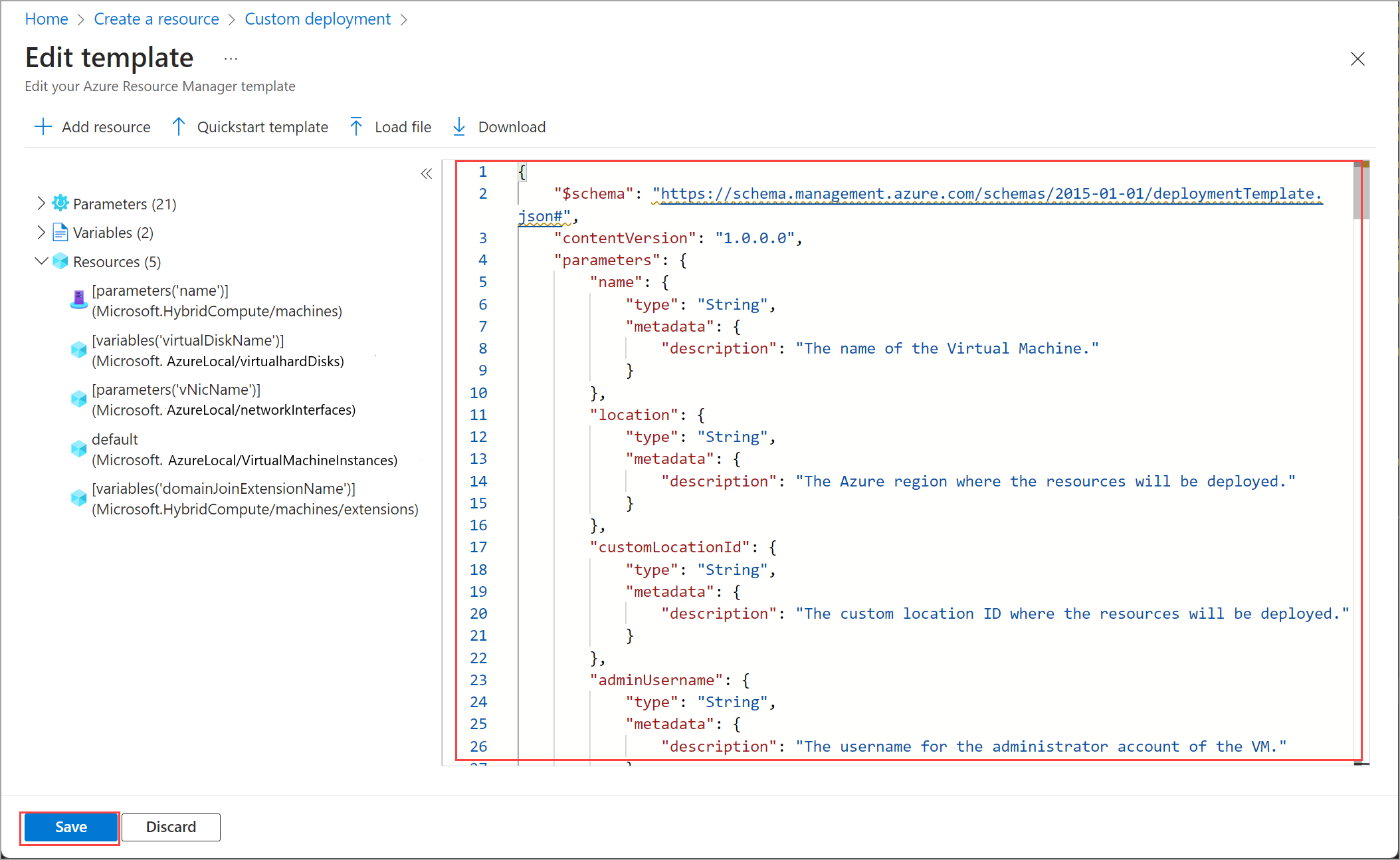

![Azure 入口網站中範本的 [檢閱 + 建立] 標籤螢幕快照。](media/create-arc-virtual-machines/filled-review-create.png?view=azloc-24113)
![部署後選取 [虛擬機] 的螢幕快照。](media/create-arc-virtual-machines/terraform-virtual-machines.png?view=azloc-24113)