使用 Bluink eID-Me 設定 Azure Active Directory B2C 以進行身分識別驗證
開始之前
Azure Active Directory B2C (Azure AD B2C) 有兩種方法可定義使用者與應用程式的互動:預先定義的使用者流程或可設定的自訂原則。 自訂原則可解決複雜的案例。 在大部分情況下,我們建議使用使用者流程。 請參閱使用者 流程和自訂原則概觀
整合 Azure AD B2C 驗證與 eID-Me
瞭解如何整合 Azure AD B2C 驗證與 Bluink eID-Me,這是加拿大公民的身分識別驗證和分散式數位身分識別解決方案。 透過 eID-Me,Azure AD B2C 租使用者會驗證使用者身分識別、取得已驗證的註冊和登入身分識別宣告。 整合支援使用安全數位身分識別進行多重要素驗證和無密碼登入。 組織可以符合身分識別保證層級 (IAL) 2,並瞭解您的客戶 (KYC) 需求。
若要深入瞭解,請移至 bluink.ca: Bluink Ltd
必要條件
若要開始,您需要:
- 具有 eID-Me 的信賴憑證者帳戶
- 移至 bluink.ca 以 深入瞭解 並要求示範
- Azure 訂用帳戶
- 如果您沒有帳戶,請取得 Azure 免費帳戶
- 連結至 Azure 訂用帳戶的 Azure AD B2C 租使用者
- 請參閱教學 課程:建立 Azure AD B2C 租使用者
- eID-Me 數位識別碼應用程式的試用版或生產版本
- 移至 bluink.ca 以 下載 eID-Me 數位識別碼應用程式
另請參閱教學 課程:在 Azure AD B2C 中建立使用者流程和自訂原則。
案例描述
eID-Me 與 Azure AD B2C 整合為 OpenID Connect (OIDC) 識別提供者。 下列元件包含具有 Azure AD B2C 的 eID-Me 解決方案:
- Azure AD B2C 租使用者 - 設定為 eID-Me 中的信賴憑證者可讓 eID-Me 信任 Azure AD B2C 租使用者以進行註冊和登入
-
Azure AD B2C 租使用者應用程式 - 假設租使用者需要 Azure AD B2C 租使用者應用程式
- 應用程式會在交易期間接收 Azure AD B2C 所收到的身分識別宣告
- eID-Me 智慧型手機應用程式 - Azure AD B2C 租使用者使用者使用者需要適用于 iOS 或 Android 的應用程式
-
發行的 eID-Me 數位身分 識別 - 來自 eID-Me 身分識別校訂
- 使用者會向應用程式中的數位電子錢包發出數位身分識別。 需要有效的身分識別檔。
eID-Me 應用程式會在交易期間驗證使用者。 X509 公開金鑰驗證會使用 eID-Me 數位身分識別中的私密金鑰,提供無密碼的 MFA。
下圖說明 eID-Me 身分識別校訂,其發生在 Azure AD B2C 流程之外。
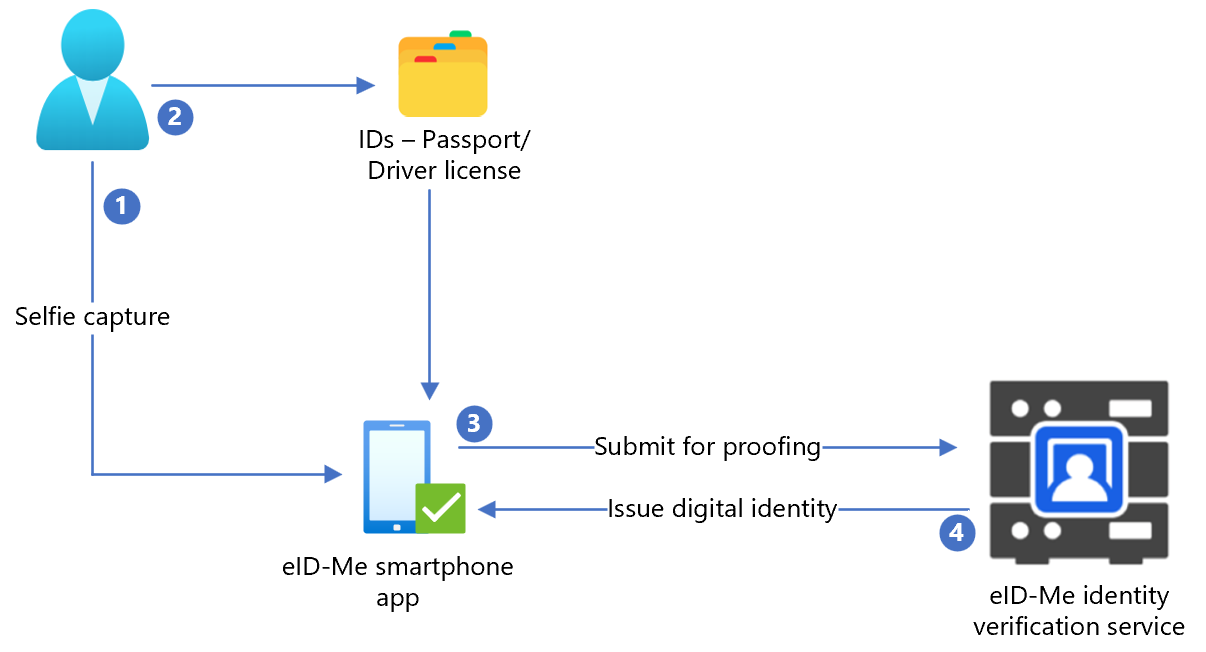
- 使用者會將自我連線上傳至 eID-Me 智慧型手機應用程式。
- 使用者掃描並上傳政府簽發的識別檔,例如 Passport 或驅動程式授權,到 eID-Me 智慧型手機應用程式。
- eID-Me 會將資料提交至身分識別服務以進行驗證。
- 使用者會發出數位身分識別,該身分識別會儲存在應用程式中。
下圖說明 Azure AD B2C 與 eID-Me 的整合。
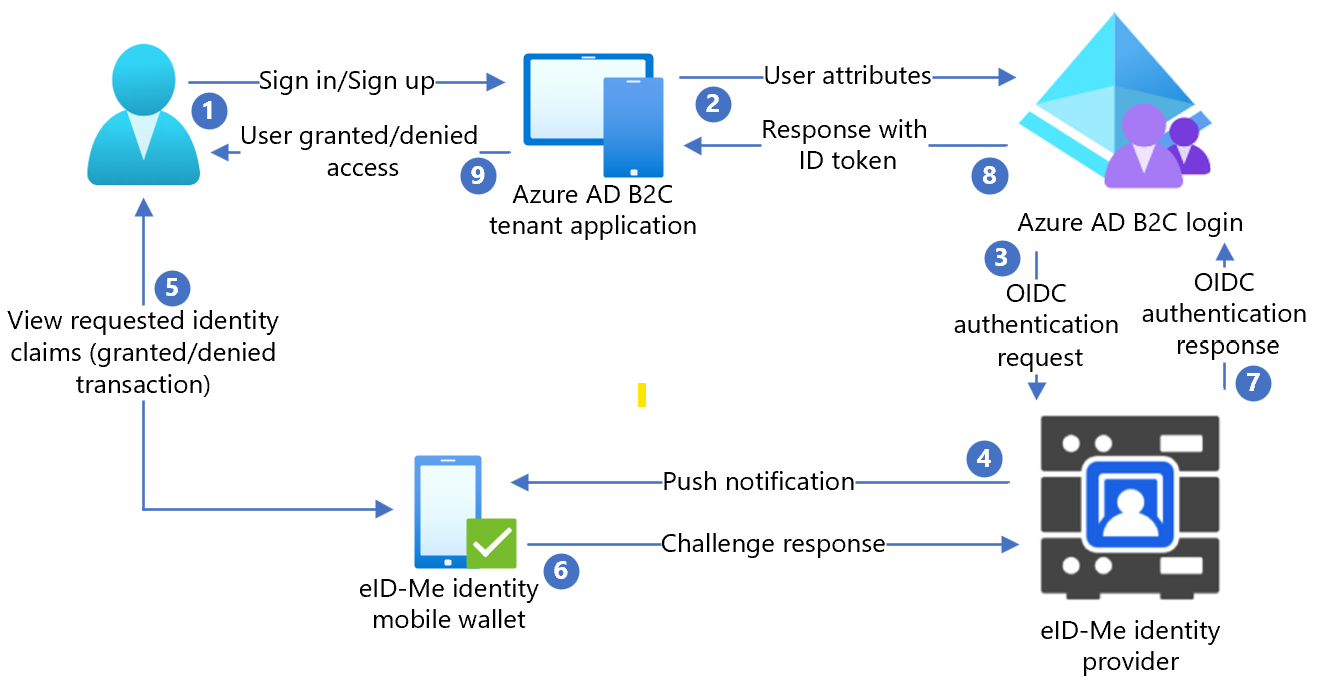
- 使用者開啟 Azure AD B2C 登入頁面,並使用使用者名稱登入或註冊。
- 使用者轉送至 Azure AD B2C 登入和註冊原則。
- Azure AD B2C 會使用 OIDC 授權程式碼流程,將使用者重新導向至 eID-Me 身分識別路由器。
- 路由器會使用驗證和授權要求詳細資料,將推播通知傳送給使用者行動應用程式。
- 使用者驗證挑戰隨即出現,然後會出現身分識別宣告的提示。
- 挑戰回應會移至路由器。
- 路由器會以驗證結果回復 Azure AD B2C。
- Azure AD B2C 識別碼權杖回應會移至應用程式。
- 使用者被授與或拒絕存取。
開始使用 eID-Me
移至 [bluink.ca 與我們連絡 ] 頁面,以要求示範,其目標是設定測試或生產環境,以將 Azure AD B2C 租使用者設定為信賴憑證者。 租使用者會決定向 eID-Me 註冊的取用者所需的身分識別宣告。
在 eID-Me 中設定應用程式
若要在 eID-Me 中將租使用者應用程式設定為 eID-ME 信賴憑證者,請提供下列資訊:
| 屬性 | Description |
|---|---|
| Name | Azure AD B2C 或其他應用程式名稱 |
| 網域 | name.onmicrosoft.com |
| 重新導向 URI | https://jwt.ms |
| 重新導向 URL | https://your-B2C-tenant-name.b2clogin.com/your-B2C-tenant-name.onmicrosoft.com/oauth2/authresp例如: https://fabrikam.b2clogin.com/fabrikam.onmicrosoft.com/oauth2/authresp針對自訂網域,輸入 https://your-domain-name/your-tenant-name.onmicrosoft.com/oauth2/authresp. |
| 應用程式首頁 URL | 向使用者顯示 |
| 應用程式隱私權原則 URL | 向使用者顯示 |
注意
設定信賴憑證者時,ID-Me提供用戶端識別碼和用戶端密碼。 請注意用戶端識別碼和用戶端密碼,以在 Azure AD B2C 中設定識別提供者 (IdP) 。
在 Azure AD B2C 中新增識別提供者
如需下列指示,請使用目錄搭配 Azure AD B2C 租使用者。
- 以 Azure AD B2C 租使用者的全域管理員身分登入Azure 入口網站。
- 在頂端功能表中,選取 [目錄 + 訂用帳戶]。
- 選取具有租使用者的目錄。
- 在Azure 入口網站左上角,選取[所有服務]。
- 搜尋並選取 [Azure AD B2C]。
- 瀏覽至 [儀表板]>[Azure Active Directory B2C]>[識別提供者]。
- 選取 [新增 OpenID Connect 提供者]。
- 選取 [新增]。
設定識別提供者
若要設定識別提供者:
- 選取 [識別提供者類型]>[OpenID Connect]。
- 在識別提供者表單的 [ 名稱] 中,輸入 eID-Me 無密碼 或其他名稱。
- 針對 [用戶端識別碼],輸入 eID-Me 中的 [用戶端識別碼]。
- 針對 [用戶端密碼],輸入 eID-Me 的 [用戶端密碼]。
- 針對 [範圍],選取 [openid 電子郵件設定檔]。
- 在 [回應類型] 中,選取 [程式碼]。
- 針對 [回應模式],選取 表單貼文。
- 選取 [確定]。
- 選取 [對應此識別提供者的宣告]。
- 針對 [使用者識別碼],請使用 sub。
- 針對 [顯示名稱],請使用 name。
- 針對 [指定的名稱],請使用 given_name。
- 針對 Surname,請使用 family_name。
- 針對Email,請使用電子郵件。
- 選取 [儲存]。
設定 Multi-Factor Authentication
eID-Me 是多重要素驗證器,因此不需要使用者流程多重要素驗證組態。
建立使用者流程原則
針對下列指示,eID-Me 會顯示為 B2C 識別提供者中的新 OIDC 識別提供者。
- 在 Azure AD B2C 租使用者中,選取 [ 原則] 底下的 [ 使用者流程]。
- 選取 [新增使用者流程]。
- 選取 [註冊與登入]>[版本]>[建立]。
- 輸入原則 名稱。
- 在 [識別提供者] 中,選取建立的 eID-Me 識別提供者。
- 針對 [本機帳戶],選取 [無]。 選取範圍會停用電子郵件和密碼驗證。
- 選取 [執行使用者流程]。
- 輸入 回復 URL,例如
https://jwt.ms。 - 瀏覽器會重新導向至 eID-Me 登入頁面。
- 輸入使用者註冊的帳戶名稱。
- 使用者會使用 eID-Me 在行動裝置上接收推播通知。
- 驗證挑戰隨即出現。
- 系統會接受挑戰,且瀏覽器會重新導向至回復 URL。
注意
Azure Active Directory B2C (Azure AD B2C) 有兩種方法可定義使用者與應用程式的互動:預先定義的使用者流程或可設定的自訂原則。 自訂原則可解決複雜的案例。 在大部分情況下,我們建議使用使用者流程。 請參閱 使用者流程和自訂原則概觀
建立原則金鑰
儲存您在 Azure AD B2C 租使用者中記錄的用戶端密碼。 如需下列指示,請使用目錄搭配 Azure AD B2C 租使用者。
- 登入 Azure 入口網站。
- 在入口網站工具列中,選取 [目錄 + 訂用帳戶]。
- 在 [ 入口網站設定] 的 [目錄 + 訂 用帳戶] 頁面上,于 [ 目錄名稱 ] 清單中,找出您的 Azure AD B2C 目錄。
- 選取 [切換]。
- 在Azure 入口網站左上角,選取[所有服務]。
- 搜尋並選取 [Azure AD B2C]。
- 在 [概觀] 頁面上,選取 [識別體驗架構]。
- 選取 [原則金鑰]。
- 選取 [新增]。
- 針對 [選項],選擇 [手動]。
- 輸入原則金鑰的 [名稱]。 例如:
eIDMeClientSecret。 前置詞B2C_1A_會新增至索引鍵名稱。 - 在 [秘密] 中,輸入您記錄的用戶端密碼。
- 針對 [金鑰使用方法] 選取 [簽章]。
- 選取 [建立]。
將 eID-Me 設定為識別提供者
將 eID-Me 定義為宣告提供者,讓使用者能夠使用 eID-Me 登入。 Azure AD B2C 會透過端點與其通訊。 端點會提供 Azure AD B2C 用來驗證使用者在其裝置上使用數位識別碼進行驗證的宣告。
若要將 eID-Me 定義為宣告提供者,請將它新增至原則延伸檔案中的 ClaimsProvider 元素。
開啟
TrustFrameworkExtensions.xml。尋找 ClaimsProviders 元素。 如果未出現,請在根項目底下新增它。
新增 ClaimsProvider:
<ClaimsProvider> <Domain>eID-Me</Domain> <DisplayName>eID-Me</DisplayName> <TechnicalProfiles> <TechnicalProfile Id="eID-Me-OIDC"> <!-- The text in the following DisplayName element is shown to the user on the claims provider selection screen. --> <DisplayName>eID-Me for Sign In</DisplayName> <Protocol Name="OpenIdConnect" /> <Metadata> <Item Key="ProviderName">https://eid-me.bluink.ca</Item> <Item Key="METADATA">https://demoeid.bluink.ca/.well-known/openid-configuration</Item> <Item Key="response_types">code</Item> <Item Key="scope">openid email profile</Item> <Item Key="response_mode">form_post</Item> <Item Key="HttpBinding">POST</Item> <Item Key="token_endpoint_auth_method">client_secret_post</Item> <Item Key="client_id">eid_me_rp_client_id</Item> <Item Key="UsePolicyInRedirectUri">false</Item> </Metadata> <CryptographicKeys> <Key Id="client_secret" StorageReferenceId="B2C_1A_eIDMeClientSecret" /> </CryptographicKeys> <InputClaims /> <OutputClaims> <OutputClaim ClaimTypeReferenceId="issuerUserId" PartnerClaimType="sub" /> <OutputClaim ClaimTypeReferenceId="tenantId" PartnerClaimType="tid" /> <OutputClaim ClaimTypeReferenceId="givenName" PartnerClaimType="given_name" /> <OutputClaim ClaimTypeReferenceId="surName" PartnerClaimType="family_name" /> <OutputClaim ClaimTypeReferenceId="displayName" PartnerClaimType="name" /> <OutputClaim ClaimTypeReferenceId="email" PartnerClaimType="email" /> <OutputClaim ClaimTypeReferenceId="IAL" PartnerClaimType="identity_assurance_level_achieved" DefaultValue="unknown IAL" /> <OutputClaim ClaimTypeReferenceId="authenticationSource" DefaultValue="socialIdpAuthentication" AlwaysUseDefaultValue="true" /> <OutputClaim ClaimTypeReferenceId="identityProvider" PartnerClaimType="iss" /> <OutputClaim ClaimTypeReferenceId="locality" PartnerClaimType="locality" DefaultValue="unknown locality" /> <OutputClaim ClaimTypeReferenceId="region" PartnerClaimType="region" DefaultValue="unknown region" /> </OutputClaims> <OutputClaimsTransformations> <OutputClaimsTransformation ReferenceId="CreateRandomUPNUserName" /> <OutputClaimsTransformation ReferenceId="CreateUserPrincipalName" /> <OutputClaimsTransformation ReferenceId="CreateAlternativeSecurityId" /> <OutputClaimsTransformation ReferenceId="CreateSubjectClaimFromAlternativeSecurityId" /> </OutputClaimsTransformations> <UseTechnicalProfileForSessionManagement ReferenceId="SM-SocialLogin" /> </TechnicalProfile> </TechnicalProfiles> </ClaimsProvider>針對 eid_me_rp_client_id 輸入 eID-Me 信賴憑證者用戶端識別碼。
選取 [儲存]。
支援的身分識別宣告
您可以新增 eID-Me 支援的更多身分識別宣告。
- 開啟
TrustFrameworksExtension.xml。 - 尋找
BuildingBlocks元素。
注意
在 OID 存放庫上尋找支援的 eID-Me 身分識別宣告清單,並在已知/openid-configuration上尋找OIDC識別碼。
<BuildingBlocks>
<ClaimsSchema>
<ClaimType Id="IAL">
<DisplayName>Identity Assurance Level</DisplayName>
<DataType>string</DataType>
<DefaultPartnerClaimTypes>
<Protocol Name="OpenIdConnect" PartnerClaimType="identity_assurance_level_achieved" />
</DefaultPartnerClaimTypes>
<AdminHelpText>The Identity Assurance Level Achieved during proofing of the digital identity.</AdminHelpText>
<UserHelpText>The Identity Assurance Level Achieved during proofing of the digital identity.</UserHelpText>
<UserInputType>Readonly</UserInputType>
</ClaimType>
<ClaimType Id="picture">
<DisplayName>Portrait Photo</DisplayName>
<DataType>string</DataType>
<DefaultPartnerClaimTypes>
<Protocol Name="OpenIdConnect" PartnerClaimType="thumbnail_portrait" />
</DefaultPartnerClaimTypes>
<AdminHelpText>The portrait photo of the user.</AdminHelpText>
<UserHelpText>Your portrait photo.</UserHelpText>
<UserInputType>Readonly</UserInputType>
</ClaimType>
<ClaimType Id="middle_name">
<DisplayName>Portrait Photo</DisplayName>
<DataType>string</DataType>
<DefaultPartnerClaimTypes>
<Protocol Name="OpenIdConnect" PartnerClaimType="middle_name" />
</DefaultPartnerClaimTypes>
<UserHelpText>Your middle name.</UserHelpText>
<UserInputType>TextBox</UserInputType>
</ClaimType>
<ClaimType Id="birthdate">
<DisplayName>Date of Birth</DisplayName>
<DataType>string</DataType>
<DefaultPartnerClaimTypes>
<Protocol Name="OpenIdConnect" PartnerClaimType="birthdate" />
</DefaultPartnerClaimTypes>
<AdminHelpText>The user's date of birth.</AdminHelpText>
<UserHelpText>Your date of birth.</UserHelpText>
<UserInputType>TextBox</UserInputType>
</ClaimType>
<ClaimType Id="gender">
<DisplayName>Gender</DisplayName>
<DataType>string</DataType>
<DefaultPartnerClaimTypes>
<Protocol Name="OpenIdConnect" PartnerClaimType="gender" />
</DefaultPartnerClaimTypes>
<AdminHelpText>The user's gender.</AdminHelpText>
<UserHelpText>Your gender.</UserHelpText>
<UserInputType>TextBox</UserInputType>
</ClaimType>
<ClaimType Id="street_address">
<DisplayName>Locality/City</DisplayName>
<DataType>string</DataType>
<DefaultPartnerClaimTypes>
<Protocol Name="OpenIdConnect" PartnerClaimType="street_address" />
</DefaultPartnerClaimTypes>
<AdminHelpText>The user's full street address, which MAY include house number, street name, post office box.</AdminHelpText>
<UserHelpText>Your street address of residence.</UserHelpText>
<UserInputType>TextBox</UserInputType>
</ClaimType>
<ClaimType Id="locality">
<DisplayName>Locality/City</DisplayName>
<DataType>string</DataType>
<DefaultPartnerClaimTypes>
<Protocol Name="OpenIdConnect" PartnerClaimType="locality" />
</DefaultPartnerClaimTypes>
<AdminHelpText>The user's current city or locality of residence.</AdminHelpText>
<UserHelpText>Your current city or locality of residence.</UserHelpText>
<UserInputType>TextBox</UserInputType>
</ClaimType>
<ClaimType Id="region">
<DisplayName>Province or Territory</DisplayName>
<DataType>string</DataType>
<DefaultPartnerClaimTypes>
<Protocol Name="OpenIdConnect" PartnerClaimType="region" />
</DefaultPartnerClaimTypes>
<AdminHelpText>The user's current province or territory of residence.</AdminHelpText>
<UserHelpText>Your current province or territory of residence.</UserHelpText>
<UserInputType>TextBox</UserInputType>
</ClaimType>
<ClaimType Id="country">
<DisplayName>Country</DisplayName>
<DataType>string</DataType>
<DefaultPartnerClaimTypes>
<Protocol Name="OpenIdConnect" PartnerClaimType="country" />
</DefaultPartnerClaimTypes>
<AdminHelpText>The user's current country of residence.</AdminHelpText>
<UserHelpText>Your current country of residence.</UserHelpText>
<UserInputType>TextBox</UserInputType>
</ClaimType>
<ClaimType Id="dl_number">
<DisplayName>Driver's Licence Number</DisplayName>
<DataType>string</DataType>
<DefaultPartnerClaimTypes>
<Protocol Name="OpenIdConnect" PartnerClaimType="dl_number" />
</DefaultPartnerClaimTypes>
<AdminHelpText>The user's driver's licence number.</AdminHelpText>
<UserHelpText>Your driver's licence number.</UserHelpText>
<UserInputType>TextBox</UserInputType>
</ClaimType>
<ClaimType Id="dl_class">
<DisplayName>Driver's Licence Class</DisplayName>
<DataType>string</DataType>
<DefaultPartnerClaimTypes>
<Protocol Name="OpenIdConnect" PartnerClaimType="dl_class" />
</DefaultPartnerClaimTypes>
<AdminHelpText>The user's driver's licence class.</AdminHelpText>
<UserHelpText>Your driver's licence class.</UserHelpText>
<UserInputType>TextBox</UserInputType>
</ClaimType>
</ClaimsSchema>
新增使用者旅程圖
針對下列指示,系統會設定識別提供者,但不會在任何登入頁面中設定。 如果您沒有自訂使用者旅程圖,請複製範本使用者旅程圖。
- 從入門套件開啟檔案
TrustFrameworkBase.xml。 - 找出並複製包含 ID=
SignUpOrSignIn的UserJourneys元素內容。 - 開啟
TrustFrameworkExtensions.xml。 - 找出 UserJourneys 元素。 如果專案未出現,請新增一個。
- 將 UserJourney 元素的內容貼上為 UserJourneys 元素的子系。
- 重新命名使用者旅程圖識別碼,例如 ID=
CustomSignUpSignIn。
將識別提供者新增至使用者旅程圖
將新的識別提供者新增至使用者旅程圖。
- 在使用者旅程圖中,找出具有 Type=
CombinedSignInAndSignUp或 Type=ClaimsProviderSelection的協調流程步驟元素。 這通常是第一個協調流程步驟。 ClaimsProviderSelections元素具有使用者登入的識別提供者清單。 元素的順序會控制使用者看到之登入按鈕的順序。 - 新增 ClaimsProviderSelection XML 元素。
- 將 TargetClaimsExchangeId 值設定為易記名稱。
- 在下一個協調流程步驟中,新增 ClaimsExchange 元素。
- 將 [ 識別碼 ] 設定為目標宣告交換識別碼值。
- 將 vTechnicalProfileReferenceId 值更新為您建立的技術設定檔識別碼。
下列 XML 示範識別提供者的七個使用者旅程圖協調流程步驟:
<UserJourney Id="eIDME-SignUpOrSignIn">
<OrchestrationSteps>
<OrchestrationStep Order="1" Type="CombinedSignInAndSignUp" ContentDefinitionReferenceId="api.signuporsignin">
<ClaimsProviderSelections>
<ClaimsProviderSelection TargetClaimsExchangeId="eIDMeExchange" />
</ClaimsProviderSelections>
</OrchestrationStep>
<!-- Check if the user has selected to sign in using one of the social providers -->
<OrchestrationStep Order="2" Type="ClaimsExchange">
<Preconditions>
<Precondition Type="ClaimsExist" ExecuteActionsIf="true">
<Value>objectId</Value>
<Action>SkipThisOrchestrationStep</Action>
</Precondition>
</Preconditions>
<ClaimsExchanges>
<ClaimsExchange Id="eIDMeExchange" TechnicalProfileReferenceId="eID-Me-OIDC" />
</ClaimsExchanges>
</OrchestrationStep>
<!-- For social IDP authentication, attempt to find the user account in the directory. -->
<OrchestrationStep Order="3" Type="ClaimsExchange">
<Preconditions>
<Precondition Type="ClaimEquals" ExecuteActionsIf="true">
<Value>authenticationSource</Value>
<Value>localAccountAuthentication</Value>
<Action>SkipThisOrchestrationStep</Action>
</Precondition>
</Preconditions>
<ClaimsExchanges>
<ClaimsExchange Id="AADUserReadUsingAlternativeSecurityId" TechnicalProfileReferenceId="AAD-UserReadUsingAlternativeSecurityId-NoError" />
</ClaimsExchanges>
</OrchestrationStep>
<!-- Show self-asserted page only if the directory does not have the user account already (i.e. we do not have an objectId). -->
<OrchestrationStep Order="4" Type="ClaimsExchange">
<Preconditions>
<Precondition Type="ClaimsExist" ExecuteActionsIf="true">
<Value>objectId</Value>
<Action>SkipThisOrchestrationStep</Action>
</Precondition>
</Preconditions>
<ClaimsExchanges>
<ClaimsExchange Id="SelfAsserted-Social" TechnicalProfileReferenceId="SelfAsserted-Social" />
</ClaimsExchanges>
</OrchestrationStep>
<!-- This step reads any user attributes that we may not have received when authenticating using ESTS so they can be sent in the token. -->
<OrchestrationStep Order="5" Type="ClaimsExchange">
<Preconditions>
<Precondition Type="ClaimEquals" ExecuteActionsIf="true">
<Value>authenticationSource</Value>
<Value>socialIdpAuthentication</Value>
<Action>SkipThisOrchestrationStep</Action>
</Precondition>
</Preconditions>
<ClaimsExchanges>
<ClaimsExchange Id="AADUserReadWithObjectId" TechnicalProfileReferenceId="AAD-UserReadUsingObjectId" />
</ClaimsExchanges>
</OrchestrationStep>
<!-- The previous step (SelfAsserted-Social) could have been skipped if there were no attributes to collect
from the user. So, in that case, create the user in the directory if one does not already exist
(verified using objectId which would be set from the last step if account was created in the directory. -->
<OrchestrationStep Order="6" Type="ClaimsExchange">
<Preconditions>
<Precondition Type="ClaimsExist" ExecuteActionsIf="true">
<Value>objectId</Value>
<Action>SkipThisOrchestrationStep</Action>
</Precondition>
</Preconditions>
<ClaimsExchanges>
<ClaimsExchange Id="AADUserWrite" TechnicalProfileReferenceId="AAD-UserWriteUsingAlternativeSecurityId" />
</ClaimsExchanges>
</OrchestrationStep>
<OrchestrationStep Order="7" Type="SendClaims" CpimIssuerTechnicalProfileReferenceId="JwtIssuer" />
</OrchestrationSteps>
<ClientDefinition ReferenceId="DefaultWeb" />
</UserJourney>
設定信賴憑證者原則
信賴憑證者原則會指定 Azure AD B2C 執行的使用者旅程圖。 您可以控制傳遞至應用程式的宣告。 調整eID-Me-OIDC-Signup TechnicalProfile 元素的OutputClaims元素。 在下列範例中,應用程式會收到使用者郵遞區號、地區、區域、IAL、直向、中間名稱和生日。 它會收到布林 值 signupConditionsSatisfied 宣告,指出是否已建立帳戶。
<RelyingParty>
<DefaultUserJourney ReferenceId="eIDMe-SignUpOrSignIn" />
<TechnicalProfile Id="PolicyProfile">
<DisplayName>PolicyProfile</DisplayName>
<Protocol Name="OpenIdConnect" />
<OutputClaims>
<OutputClaim ClaimTypeReferenceId="displayName" />
<OutputClaim ClaimTypeReferenceId="givenName" />
<OutputClaim ClaimTypeReferenceId="surname" />
<OutputClaim ClaimTypeReferenceId="email" />
<OutputClaim ClaimTypeReferenceId="objectId" PartnerClaimType="sub"/>
<OutputClaim ClaimTypeReferenceId="identityProvider" />
<OutputClaim ClaimTypeReferenceId="tenantId" AlwaysUseDefaultValue="true" DefaultValue="{Policy:TenantObjectId}" />
<OutputClaim ClaimTypeReferenceId="postalCode" PartnerClaimType="postal_code" DefaultValue="unknown postal_code" />
<OutputClaim ClaimTypeReferenceId="locality" PartnerClaimType="locality" DefaultValue="unknown locality" />
<OutputClaim ClaimTypeReferenceId="region" PartnerClaimType="region" DefaultValue="unknown region" />
<OutputClaim ClaimTypeReferenceId="IAL" PartnerClaimType="identity_assurance_level_achieved" DefaultValue="unknown IAL" />
<OutputClaim ClaimTypeReferenceId="picture" PartnerClaimType="thumbnail_portrait" DefaultValue="unknown portrait" />
<OutputClaim ClaimTypeReferenceId="middle_name" PartnerClaimType="middle_name" DefaultValue="unknown middle name" />
<OutputClaim ClaimTypeReferenceId="birthdate" PartnerClaimType="birthdate" DefaultValue="unknown DOB" />
<OutputClaim ClaimTypeReferenceId="newUser" PartnerClaimType="signupConditionsSatisfied" DefaultValue="false" />
</OutputClaims>
<SubjectNamingInfo ClaimType="sub" />
</TechnicalProfile>
</RelyingParty>
上傳自訂原則
如需下列指示,請使用目錄搭配 Azure AD B2C 租使用者。
- 登入 Azure 入口網站。
- 在入口網站工具列中,選取 [目錄 + 訂用帳戶]。
- 在 [ 入口網站設定] 的 [目錄 + 訂 用帳戶] 頁面上,于 [ 目錄名稱 ] 清單中,找出 Azure AD B2C 目錄。
- 選取 [切換]。
- 在 Azure 入口網站中,搜尋並選取 [Azure AD B2C]。
- 在 [原則] 之下,選取 [Identity Experience Framework]。
- 選取 [上傳自訂原則]。
- 依下列順序上傳您變更的兩個原則檔案:
- 擴充原則,例如
TrustFrameworkBase.xml - 信賴憑證者原則,例如
SignUp.xml
測試自訂原則
- 選取信賴憑證者原則,例如
B2C_1A_signup。 - 針對 [應用程式],選取您註冊的 Web 應用程式。
-
回復 URL為
https://jwt.ms。 - 選取 [立即執行]。
- 註冊原則會叫用 eID-Me。
- 針對 [登入],選取 [eID-Me]。
- 瀏覽器會重新導向至
https://jwt.ms。 - Azure AD B2C 傳回的權杖內容隨即出現。
深入瞭解: 教學課程:在 Azure AD B2C 中註冊 Web 應用程式