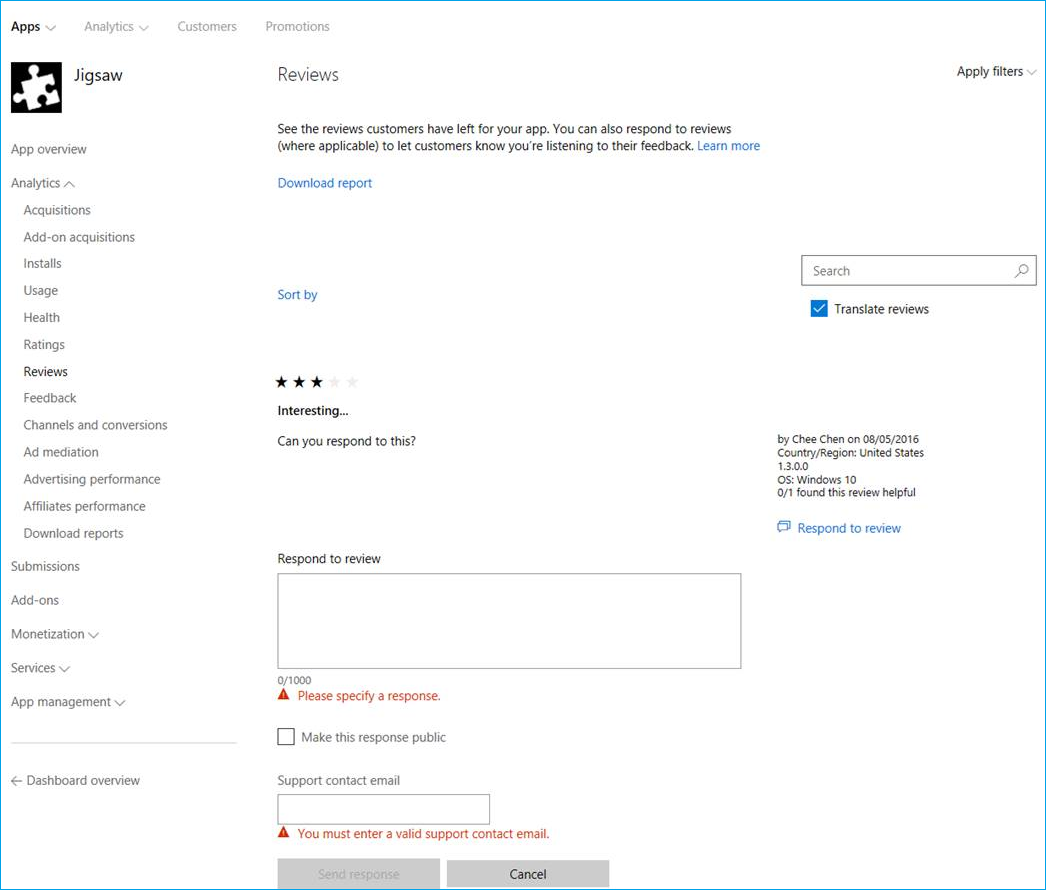Tips and tricks
Note
This documentation is for extensions for the legacy version of Microsoft Edge. For information on the new Microsoft Edge, see Microsoft Edge (Chromium) Extensions.
Important
The new Microsoft Edge program is now open to accept chromium-based extensions for the new Microsoft Edge (v77 or later). If you want to submit a new extension, visit Publish to Microsoft Edge (Chromium) Add-ons Store to learn about the submission process.
With this announcement, Microsoft is no longer accepting new extensions for the legacy version of Microsoft Edge. If you own an Extension for the legacy version, you should begin the process of porting your Extension to the new Microsoft Edge. The new Microsoft Edge is based on Chromium, so Extensions designed for the legacy version of Microsoft Edge do not work with the new version.
Whether you're currently working on a Microsoft Edge extension or have already published one, the following tips and tricks might come in handy.
Get a direct link to your extension in the Microsoft Store
In the Windows Dev Center dashboard, you can find a direct link to your extension in the Microsoft Store. This link can be useful for advertising and sharing out your extension.
After logging in to the Windows Dev Center and navigating to your extension through the dashboard, on the App identity page you’ll find the link in the Store protocol link row:
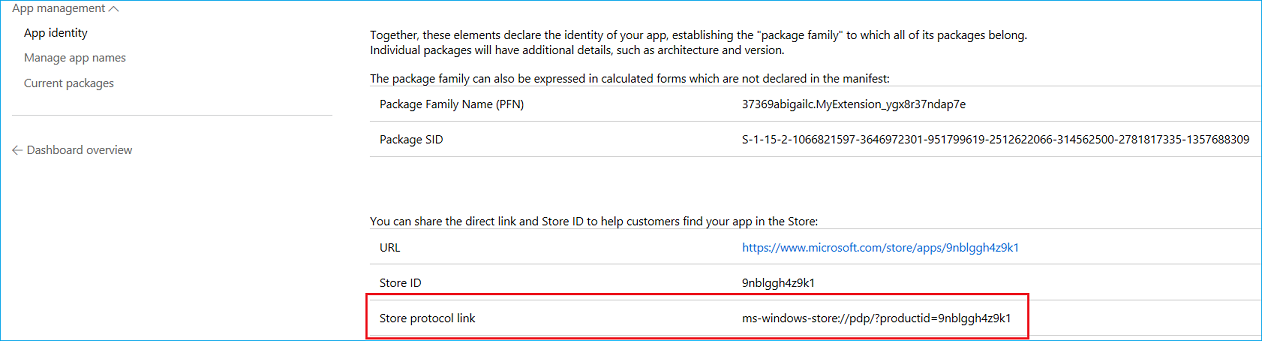
Make sure you’re following the Microsoft Store Policy
When creating your extension, make sure you keep in mind the guidelines for submitting to the Microsoft Store highlighted in the Microsoft Store Policy.
Microsoft Edge extensions also have an additional set of policies to follow seen here.
Improve your extension’s discoverability in the Microsoft Store
You can add keywords to your extension submission to improve its discoverability through searches. For example, Microsoft Edge Extensions and name of my extension.
This can be done in the Windows Dev Center under the description section of your extension. These keywords will need to be added for every language your extension supports.

Automate your submission to the Microsoft Store
You can automate and streamline your submissions to the Microsoft Store by using the new Microsoft Store Submission API, which allows you to update apps/games, add-ons (in-app purchases), and package flights through a REST API. Check out the documentation and samples or use the open source Submission API VSTS extension to get started.
Use the Windows Feedback Hub to gather feedback/reviews/feature requests
You can direct users to the Windows Feedback Hub subcategory for your extension by embedding a link that points to it. This link will need to be created using the following format:
feedback-hub://?tabid=2&appid=<PFN>!App
You will need to substitute <PFN> with the Package Family Name of you extension. This can be found under the App identity section for your extension in the Windows Dev Center.
Check out your ratings and reviews
Log in regularly to check your user reviews and ratings. While the UWP app will only have info on the current user market, logging into the Windows Dev Center will display average rating across all markets.
Respond to user reviews
You can respond to user reviews in the Microsoft Store through the Windows Dev Center's dashboard. Navigate to your extension and under Analytics select Reviews. A link will appear underneath each review that will allow you to respond directly to the customer. This channel of communication enables you to offer feedback, resolutions, or send a thank you for the review!