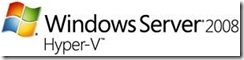Hyper-V WMI Using PowerShell Scripts – Part 5 (Creating Virtual Switchs/Networks)
I hope everyone had a great Memorial Day weekend – we had a four day weekend on the Hyper-V team which was excellent! In this post I am going to show how to create a new virtual switch attached to an external network. I’ll start with a complete script and then take it apart and explain what each part is doing.
$VirtualSwitchService = get-wmiobject -class "Msvm_VirtualSwitchManagementService" -namespace "root\virtualization" $ReturnObject = $VirtualSwitchService.CreateSwitch([guid]::NewGuid().ToString(), "New External Switch", "1024","") #Create New Virtual Switch $CreatedSwitch = [WMI]$ReturnObject.CreatedVirtualSwitch #Create Internal Switch Port $ReturnObject = $VirtualSwitchService.CreateSwitchPort($CreatedSwitch, [guid]::NewGuid().ToString(), "InternalSwitchPort", "") $InternalSwitchPort = [WMI]$ReturnObject.CreatedSwitchPort #Create External Switch Port $ReturnObject = $VirtualSwitchService.CreateSwitchPort($CreatedSwitch, [guid]::NewGuid().ToString(), "ExternalSwitchPort", "") $ExternalSwitchPort = [WMI]$ReturnObject.CreatedSwitchPort $ExternalNic = get-wmiobject -namespace "root\virtualization" -Query "Select * From Msvm_ExternalEthernetPort WHERE IsBound=False" #Call SetupSwitch $Job = $VirtualSwitchService.SetupSwitch($ExternalSwitchPort, $InternalSwitchPort, $ExternalNic, [guid]::NewGuid().ToString(), "InternalEthernetPort") while (([WMI]$Job.Job.JobState -eq 2) -or ([WMI]$Job.Job.JobState -eq 3) -or ([WMI]$Job.Job.JobState -eq 4)) {Start-Sleep -m 100} [WMI]$Job.Job |
Before explaining the elements of the script, I think it’s important to explain a little about Hyper-V’s networking model. Hyper-V’s networking model attempts to be a similar to a real network, there are virtual switches, virtual switch ports and network adapters. When you create a new external virtual network you are actually creating a virtual switch, an internal and external switch port and a virtual network adapter on the host.
So let's look at the script above section by section.
Section 1 - Creating The Switch
$VirtualSwitchService = get-wmiobject -class "Msvm_VirtualSwitchManagementService" -namespace "root\virtualization" $ReturnObject = $VirtualSwitchService.CreateSwitch([guid]::NewGuid().ToString(), "DemoExternal", "1024","") Create New Virtual Switch $CreatedSwitch = [WMI]$ReturnObject.CreatedVirtualSwitch |
This section get's the Msvm_VirtualSwtichManagmentService, this is similar to other management service classes like msvm_imagemanagmentsevice. The second line creates the switch, the first parameter to this function is the switch name, typically a guid is a good unique name, the second parameter is the friendly name (what you will see in the UI), the third parameter is the number of learnable addresses in the switch, the last parameter the AzMan scope name (I'll talk more about those in a later post). The third line retrieves the WMI object for the created switch.
Section 2 - Creating Switch Ports
#Create Internal Switch Port $ReturnObject = $VirtualSwitchService.CreateSwitchPort($CreatedSwitch, [guid]::NewGuid().ToString(), "InternalSwitchPort", "") $InternalSwitchPort = [WMI]$ReturnObject.CreatedSwitchPort #Create External Switch Port $ReturnObject = $VirtualSwitchService.CreateSwitchPort($CreatedSwitch, [guid]::NewGuid().ToString(), "ExternalSwitchPort", "") $ExternalSwitchPort = [WMI]$ReturnObject.CreatedSwitchPort |
This section creates the internal and external switch ports, think of these as the ports on a physical switch that you would attach to your PC or Modem. In both cases we are calling the CreateSwitchPort method. The first parameter is switch we created in the previous section, the second parameter is the switch port name again we using a guid, the third the friendly name this name does not have to be unique and can be anything you want, and the final parameter again is the AzMan scope. We again retrieve the created switch port's as WMI objects.
Section 3 - Retrieving External Ethernet Connection
$ExternalNic = get-wmiobject -namespace "root\virtualization" -Query "Select * From Msvm_ExternalEthernetPort WHERE IsBound=False" |
This section retrieves the external Ethernet port think of this as the port on the modem or the actual network adapter on the physical machine. This query should return only one adapter, in the query above I select all adapters on the machine that are not already bound to a switch (hence the IsBound=False) so if I had two network adapters that not bound this query would need to be more specific. You'll need to figure out what your criteria will be try running "get-wmiobject -namespace "root\virtualization" -Query "Select * From Msvm_ExternalEthernetPort" this will return all of the information available to query against.
Section 4 - Bringing It All Together
$Job = $VirtualSwitchService.SetupSwitch($ExternalSwitchPort, $InternalSwitchPort, $ExternalNic, [guid]::NewGuid().ToString(), "InternalEthernetPort") while (([WMI]$Job.Job.JobState -eq 2) -or ([WMI]$Job.Job.JobState -eq 3) -or ([WMI]$Job.Job.JobState -eq 4)) {Start-Sleep -m 100} [WMI]$Job.Job |
This final section bring's it all together. The SetupSwitch method takes the WMI objects for the switch, switch ports, external Ethernet port as well as a name and friendly name and binds all the switch port's together. Up to this point if you looked in the Hyper-V Network Manger you would see your switch but it would be a private switch; after this it will be an external switch. The last two lines just wait for the returned WMI object to complete and then prints out the object.
That's it! You now have an external network.
- Taylor Brown
- Hyper-V Test Team
Comments
Anonymous
February 10, 2009
I have some code borrowed from the MSDN SDK site which simply lists the virtual machines registered on the Hyper-V hypervisor. The code works fine in a standalone C# program but when I try to use it inside a Web Service it doesn't list any VMs, just the Host system. This problem is seen regardless of publishing the Web Service via IIS or the VS integrated debug web server. Code: ObjectQuery queryObj = new ObjectQuery("SELECT * FROM Msvm_ComputerSystem"); ManagementObjectSearcher vmSearcher = new ManagementObjectSearcher(mVirtScope, queryObj); try { ManagementObjectCollection vmCollection = vmSearcher.Get(); int count = 0; VirtualMachine[] vms = new VirtualMachine[vmCollection.Count]; foreach (ManagementObject vm in vmCollection) { vms[count++] = new VirtualMachine(vm["Name"].ToString(), vm["ElementName"].ToString()); } return vms; } catch (Exception e) { Console.WriteLine("Exception " + e.ToString()); }Anonymous
April 07, 2011
This is perfect, thanks for posting this. How can I modify this so it leaves the virtual switch dedicated? I need to create a switch without creating the "nic" along with it. Basically the same behaviour as unchecking "Allow Management traffic..."