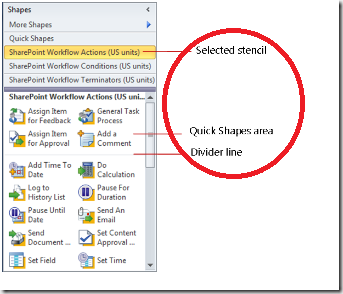Office 2010 Tips – Visio “Quick Shapes” Remembers What You Use the Most
A home for your favorite shapes and functions!
Microsoft Visio 2010 gives you fast and easy access to shapes for your diagrams. The new Quick Shapes area at the top of every stencil – above a faint dividing line – holds the shapes you use most often. Simply drag shapes into or out of the Quick Shapes area as needed. The new Quick Shapes stencil collects all Quick Shapes from open stencils in one, convenient location.
Step by Step: To see the shapes in a stencil · In the Shapes window, click the stencil’s title bar. |
|||
To add shapes to the Quick Shapes area of a stencil · In a stencil window, drag a shape into the Quick Shape area (above the faint dividing line). |
|||
To use the Quick Shapes stencil · In the Shapes window, click the Quick Shapes title bar. The Quick Shapes from each open stencil appear, grouped by stencil name, in the Quick Shapes stencil. |
Comments
Anonymous
December 07, 2010
this is quite an annoying feature and I cannot find out how to turn it off - I keep adding shapes to my drawing accidentlyAnonymous
July 14, 2015
This feature is another PRODUCTIVITY KILLER built into VISIO. It occupies too much space, is for me worthless, prevents me from seeing more of my stencils. And like several other users I can't find out how to TURN IT OFF!Anonymous
October 28, 2015
This feature needs an OFF button - constantly adds shapes (because its 'delayed', I click, and viola my drawing is AFU) that I dont want and I have to stop work and delete the dang thing.