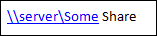Adding links containing spaces to an email message
Possibly slightly off-topic for this blog, but so far I’m doing quite a good job of not settling down on a single topic ;-)
Outlook has the nice feature that if you type something that looks like a link into an email, it will automatically create the link for you. Now, suppose you have a share on a server: “\\server\Some Share” (without the quotes). If you simply type this in, Outlook is confused by the space and you end up with
Fortunately there is a simply workaround. Unfortunately, very few people seem to be aware of it! All you need to do is enclose the link text in angle brackets. So you’d actually type “<\\server\Some Share>” (without the quotes). Now when Outlook creates the link, it uses the full text between the brackets:
And that’s it! Now start using it, and tell everyone else about it. You can always point them to the official write-up if you’d rather.
Comments
Anonymous
August 06, 2009
"So you’d actually type “\serverSome Share”." ? I would have thought you'd type <\serverSome Share>!Anonymous
August 06, 2009
Good spot! You're correct that you'd type "<\serverSome Share>" (without the quotes). It turns out that Windows Live Writer (which I use to type up the posts also recognises this syntax and converted it to a link!) I've updated the post now...