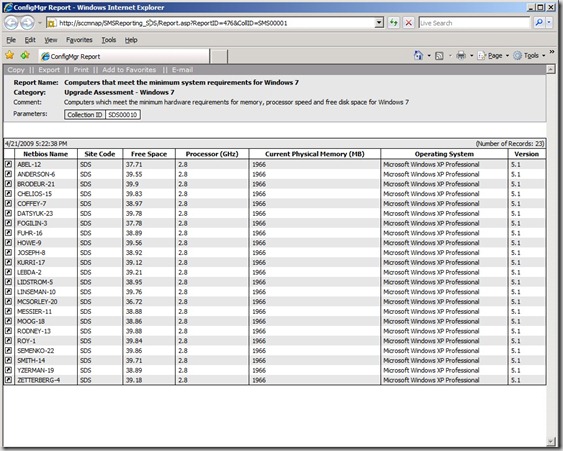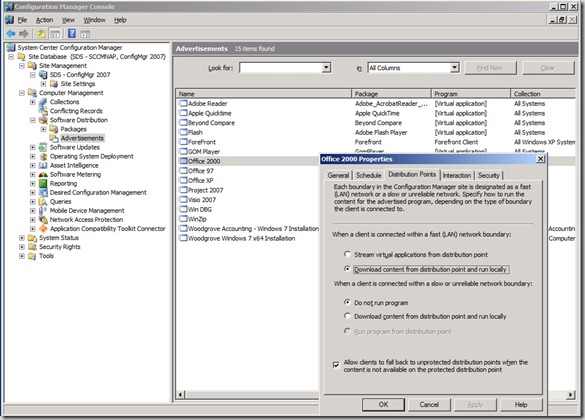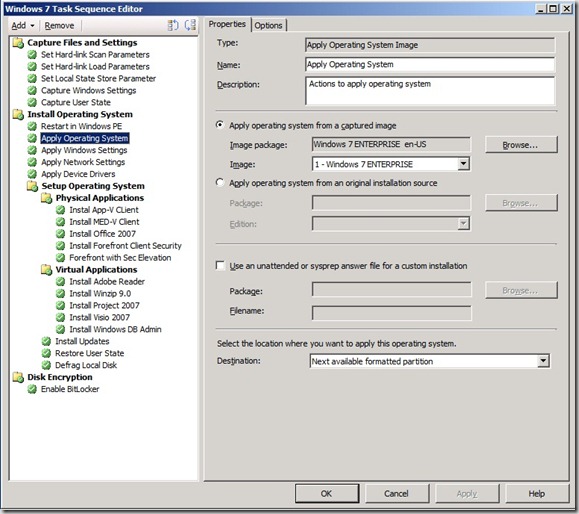SCCManager 2007 Service Pack 2 Beta aka ConfigMgr07 SP2
Today I am featuring guest Blogger Jeremy Chapman from the Windows Product Team. To see more of Jeremy, view our latest VRT on Application Compatibility. To learn more, click here. Below is his interview with Jeff Wettlaufer from the System Center Team.
I recently interviewed fellow product manager, long-time friend and fellow “automator” of operating system deployment tasks, Jeff Wettlaufer, from the System Center team. He explained the new features in the recently released System Center Configuration Manager 2007 Service Pack 2 Beta (let’s just call it “ConfigMgr07 SP2” for short), and how that will help with Windows 7 deployment and management.
Jeremy: What is ConfigMgr07 SP2 and where do people get it?
Jeff: Thanks for having me and thanks for saying configmgr and not sccm for once… SP2 adds support for new operating systems – Windows 7 and Server 2008 R2 and Windows Vista SP2 – along with exciting enhancements around Intel AMT integration. If you have the Intel vPro hardware, there are many things we can do. Out of Box Wired/Wireless Management: Wireless Profile Management, End Point Access Control: 802.1x support, Access Monitor: Audit Log, Remote Power Management: Power State Configuration. You were at Microsoft Management Summit in May and already saw this, but we demoed waking Windows XP PCs up wirelessly and kicking off the deployment to Windows 7 using USMT and hard-link migration. Those machines were mid range Dell latitude laptops, and we migrated to Windows 7 with 4GB user data and apps in 18 minutes.
Jeremy: I saw that, it was amazing. There is a video of that on Microsoft PressPass. And I thought I was fast with 23-minute migrations from Windows XP on my computers. Let’s take a step back for a second. From the 10,000 ft level, how does ConfigMgr07 help with client management?
Jeff: A lot of people probably know about how ConfigMgr can help with their inventory, software update (patch) management, and application distribution - but you may not be aware of things like the ability to manage PCs over the Internet, in the ‘serverless’ branch, at home, on the road and wherever people work these days. In addition, ConfigMgr can now deploy virtual applications in the same way as SMS and ConfigMgr have always delivered traditional physical formats. We can stream apps to desktops, or deliver the apps locally in what’s called download and execute, so even mobile laptop users can use virtual apps. There is a lot there and I’d encourage everyone to check out https://technet.microsoft.com/en-us/configmgr/default.aspx
Jeremy: Explain Internet-based client management.
Jeff: A lot of people say that mobile workforce management is a key challenge they face today on the client. Laptops are outselling desktops and people are taking these on the road, home or otherwise not connecting to the corporate network very often. So with ConfigMgr, we can manage ConfigMgr clients when they are not connected to your company network but have a standard Internet connections. This feature has a number of advantages, including the reduced costs of not having to run virtual private networks (VPNs) and being able to deploy software updates to remote users while they are traveling or at home.
Jeremy: Explain the new client hardware compatibility reports in HW inventory.
Jeff: We’ve updated the hardware compatibility reports in ConfigMgr to include the minimum bars for Windows 7 hardware compatibility, so you can see which machines in your environment are capable of running Windows 7 in a single view. We did this for Vista, and we found it really helped organizations understand where they were at the hardware level. We are taking that work forward to also help customers understand from their existing inventory of managed systems, which ones meet the minimum requirements before they start for Windows 7. As well as helping understand the hardware side of readiness, we also are providing support for applications. In the past we have provided support for the Application Compatibility Toolkit through a connector, that brings the app knowledge right into the Admin console. As ACT moves to version 6 for Windows 7, we will update the connector to support that effort. The ACT data is a real hidden gem, in 1 view you can see your apps – and organize your testing to compare it in that 1 view to the vendor, the community, and even Microsoft. This information can really help make the right decisions moving forward, and ConfigMgr can help migrate apps by supporting Application virtualization where needed.
Jeremy: How about the operating system deployment support.
Jeff: With any operating system deployment, you have to migrate user files off the old system, lay down a new OS, configure it with updates, packages and apps, then restore the user files and settings you migrated off in the first step. ConfigMgr can automate the whole process and do it without you having to visit the targeted PCs. I know you’ve got a lot of videos walking through the Lite Touch Installation process on the web, but ConfigMgr can even target the PCs for installation and kick off the process for you. Along the way we encrypt your user state, passwords and product keys, so it is more automated and enterprise-class. ConfigMgr has built on the great work in deployment technology from the Windows gang, by embracing and integrating the tools usage like WinPE, USMT, BitLocker and more. Our Task Sequencer helps to truly separate the hardware from the OS and application layers, by using the boot.wim and install.wim formats from Windows, and then providing a console UI experience to chain user data migration, applications and other settings.
Jeremy: Are all the Windows 7 deployment enhancements like the image servicing in DISM (Deployment Image Servicing and Management), hard-link migration, and Multicast included in the ConfigMgr SP2’s OS deployment?
Jeff: Like you saw at MMS, we do support USMT in ConfigMgr07, including hard-link migration. The Microsoft Deployment Toolkit 2010 Beta 2 extensions for SP2 enable hard-link migration without additional customization, or you can call the User State Migration Tool in a custom task to use the hard-link commands. Multicast is also supported and since we use the Windows 7 deployment tools, dism.exe is leveraged as well.
Jeremy: When can we expect RTM release of SP2?
Jeff: We recently made the Beta available and the final version should be ready within 90 days of Windows 7 RTM. Everything depends on the customer feedback we get from the Beta though – quality is the priority.
Jeremy: Thanks Jeff. If you have ConfigMgr and want try to SP2 Beta, visit connect.microsoft.com, join the System Center Configuration Manager 2007 Service Pack 2 Connection and download SP2.