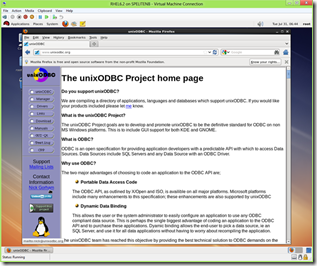Step by Step: Setting up Linux ODBC driver for SQL Server
After setting up Redhat Linux 6.3 in Hyper V image follow the instructions outlined on TechNet - https://technet.microsoft.com/en-us/library/hh568449.aspx to install the Driver Manager.
1) Go to unixODBC (https://www.unixodbc.org/) page and select Download
| 2) | |
Download the unixODBC-2.3.0 version.
|
|
3) Extract the files
 |
4) Start a Terminal session
Note: Ensure that gcc (C compiler) is installed and in PATH
Type the following commands, ensuring you are running as the root user and in the directory where the ODBC driver files where extracted.
CPPFLAGS="-DSIZEOF_LONG_INT=8
No messages will be seen after execution of this command
export CPPFLAGS
No messages will be seen after execution of this command
./configure --prefix=/usr --libdir=/usr/lib64 --sysconfdir=/etc --enable-gui=no --enable-drivers=no --enable-iconv --with-iconv-char-enc=UTF8 --with-iconv-ucode-enc=UTF16LE
There will be compilation activity taking place and you will see the following screen:
Type make
There will be lots of messages similar to those on the screen
 |
Type make install (this requires that you are logged in as the root user)
Now we can install the SSQL Server ODBC Driver for Linux. For more information see - https://technet.microsoft.com/en-us/library/hh568454.aspx
1) Extract out the native client files. These can be downloaded from - https://www.microsoft.com/en-us/download/details.aspx?id=28160. Ensure you download the appropriate version for your Red Hat version.
2) Open up Terminal window – change directory to the location where files where extracted
 |
Type ./install.sh – it will just output information as per above screenshot. Next type ./install.sh verify. It will indicate if the computer has all the required components to install the Driver for Linux.
If it comes back with OK for all then we can proceed to install.
Type ./install.sh install
License agreement displays
Keep on pressing space bar to move the text along
Type YES if you agree to the license and to complete the installation
 |
Run the following command to verify that the SQL Server ODBC Driver for Linux was registered successfully: odbcinst -q -d -n "SQL Server Native Client 11.0"
Test out connectivity to SQL Server using sqlcmd or Sample C++ code which can be found at - https://blogs.msdn.com/b/sqlblog/archive/2012/01/26/use-existing-msdn-c-odbc-samples-for-microsoft-linux-odbc-driver.aspx.
I used sqlcmd as per below screenshot:
Now your Linux based applications can enjoy the use of SQL Server 2012, so don't let the requirement of Linux applications stop you from using your favorite database system – SQL Server 2012.
Comments
- Anonymous
November 03, 2015
The comment has been removed - Anonymous
November 14, 2015
I think your article is very useful, it might be in more detail further suggest the method clearer method, can be of several categories that you created or any of several methods that should be done in the process of it, thank you very much
http://www.lokerjobindo.com lokerius
http://www.kerjabumn.com somone
http://www.lokerjobindo.com/2015/10/lowongan-bumn-brantas-abipraya-persero.html I need
http://www.kerjabumn.com/2015/10/lowongan-bumn-brantas-abipraya-persero.html beberapa
http://www.lokerjobindo.com/2015/11/lowongan-kerja-terbaru.html langka sebenaernua
http://www.lokerjobindo.com/2015/11/lowongan-kerja-bumn-pt-nindya-karya.html ada rasa
http://www.lokerjobindo.com/2015/11/lowongan-kerja-bank-cimb-niaga.html sama kita
http://www.lokerjobindo.com/2015/11/info-kerja-bumn-pt-sarana-multi.html tapi sebenarnya
http://www.lokerjobindo.com/2015/11/lowongan-kerja-terbaru-pt-citilink.html tahukan anda
http://www.lokerjobindo.com/2015/11/lowongan-kerja-d3-s1-pt-hk-realtindo.html sebutan dari
http://www.lokerjobindo.com/2015/11/info-kerja-bank-bri-frontliner.html kita adalah
http://www.lokerjobindo.com/2015/11/info-lowongan-kerja-staf-hubungan.html anugrah yang
http://www.lokerjobindo.com/2015/11/lowongan-kerja-pt-pertamina-retail.html dapat kita
http://www.lokerjobindo.com/2015/11/info-kerja-professional-insurance.html capai
http://www.lokerjobindo.com/2015/11/lowongan-kerja-it-programmer.html sebenarnya
http://www.lokerjobindo.com/2015/11/lowongan-kerja-bank-bca-syariah.html rahasia itu
http://www.lokerjobindo.com/2015/11/lowongan-kerja-bank-danamon.html hanya ada
http://www.lokerjobindo.com/2015/11/lowongan-kerja-d3.html dalam sebuah cerita
http://www.lokerjobindo.com/2015/11/lowongan-kerja-pt-bni-life-insurance.html tentang kita
http://www.lokerjobindo.com/2015/11/lowongan-kerja-pt-axa-mandiri.html yah begitulah hidup
http://www.lokerjobindo.com/2015/11/lowongan-kerja-bank-sinamrmas.html hidup itu cuma sekali
http://www.lokerjobindo.com/2015/11/lowongan-kerja-bank-mandiri-syariah.html tidak ada keduakalinya
http://www.lokerjobindo.com/2015/10/lowongan-kerja-bank-btn.html maksudnya cuma hidup di dunia
http://www.lokerjobindo.com/2015/10/lowongan-kerja-pt-astra-international.html rahasia semua kediupan
http://www.lokerjobindo.com/2015/10/lowongan-kerja-adira-finance.html semuanya akan
http://www.lokerjobindo.com/2015/10/lowongan-kerja-pertamina-geothermal.html ada saatnya di mana
http://www.lokerjobindo.com/2015/10/lowongan-kerja-bank-bca.html semua akan melakkan
http://www.lokerjobindo.com/2015/10/lowongan-kerja-bank-jatim.html langkah satu persatu
http://www.lokerjobindo.com/2015/10/lowongan-kerja-terbaru-icon-pln.html demi mengjar suksesnya
http://www.lokerjobindo.com/2015/10/lowongan-kerja-terbaru-s1-kalbe.html rahasia hidup - Anonymous
December 23, 2015
http://www.kerja-bumn.com/search/label/Lowongan%20Kerja%20BUMN">Lowongan Kerja BUMN
http://www.kerja-bumn.com/search/label/Lowongan%20Kerja%20Bank">Lowongan Kerja BANK
http://www.kerja-bumn.com/search/label/Lowongan%20Kerja%20S1">Lowongan Kerja S1
http://www.kerja-bumn.com/search/label/Lowongan%20Kerja%20D3">Lowongan Kerja D3
http://www.kerja-bumn.com/search/label/Lowongan%20Kerja%20SMA">Lowongan Kerja SMA
http://www.kerja-bumn.com">Lowongan Kerja Terbaru
http://www.kerja-bumn.com
http://www.kerja-bumn.com/2015/10/lowongan-kerja-pt-bank-mandiri-persero.html
http://www.kerja-bumn.com/2015/10/lowongan-kerja-pt-pjti-pt-pelabuhan.html
http://www.kerja-bumn.com/2015/10/lowongan-kerja-d3-s1-s2-rs-permata.html
http://www.kerja-bumn.com/2015/10/lowongan-kerja-terbaru-bank-central.html
http://www.kerja-bumn.com/2015/10/lowongan-kerja-terbaru-pt-indonesia.html
http://www.kerja-bumn.com/2015/10/lowongan-kerja-smasmk-koperasi-kopma-ugm.html
http://www.kerja-bumn.com/2015/10/lowongan-kerja-d3-s1-frontliner-dan-mka.html
http://www.kerja-bumn.com/2015/10/lowongan-kerja-s1-unilever-indonesia.html
http://www.kerja-bumn.com/2015/10/lowongan-kerja-d3-dan-s1-pupuk-kaltim.html
http://www.kerja-bumn.com/2015/10/lowongan-kerja-nestle-via-cdc-unsri.html
http://www.kerja-bumn.com/2015/10/lowongan-kerja-pt-hutama-karya-persero.html
http://www.kerja-bumn.com/2015/10/lowongan-kerja-funding-officer-bank-btn.html
http://www.kerja-bumn.com/2015/10/lowongan-kerja-pt-honda-prospect-motor.html
http://www.kerja-bumn.com/2015/10/lowongan-kerja-terbaru-pt-yamaha.html
http://www.kerja-bumn.com/2015/10/lowongan-kerja-terbaru-sarihusada.html
http://www.kerja-bumn.com/2015/10/lowongan-kerja-terbaru-eni-indonesia.html
http://www.kerja-bumn.com/2015/10/lowongan-kerja-pt-inalum-persero.html
http://www.kerja-bumn.com/2015/10/lowongan-kerja-treasury-officer-pt.html
http://www.kerja-bumn.com/2015/10/lowongan-kerja-bumn-perum-lkbn-antara.html
http://www.kerja-bumn.com/2015/10/lowongan-kerja-kemenko-perekonomian.html
http://www.kerja-bumn.com/2015/10/lowongan-kerja-pt-infomedia-nusantara.html
http://www.kerja-bumn.com/2015/10/lowongan-kerja-bank-danamon-sebagai.html
http://www.kerja-bumn.com/2015/10/lowongan-kerja-terbaru-adaro-energy-tbk.html
http://www.kerja-bumn.com/2015/10/lowongan-kerja-terbaru-icon-pln.html
http://www.kerja-bumn.com/2015/10/lowongan-kerja-terbaru-kalbe.html
http://www.kerja-bumn.com/2015/10/lowongan-kerja-terbaru-teller-cimb-niaga.html
http://www.kerja-bumn.com/2015/10/lowongan-kerja-terbaru-officer.html
http://www.kerja-bumn.com/2015/10/lowongan-kerja-pt-astra-international.html
http://www.kerja-bumn.com/2015/10/lowongan-kerja-terbaru-s1-pertamina.html - Anonymous
January 12, 2016
http://www.abadiesel.com/electro-pumps" title="الکتروپمپ">الکتروپمپ
http://www.abadiesel.com/gearbox" title="گيربکس">گيربکس
http://www.abadiesel.com/compressor/" title="کمپرسور">کمپرسور
http://www.abadiesel.com/electromotor" title="الکتروموتور">الکتروموتور
http://www.abadiesel.com/carwash" title="کارواش">کارواش
http://www.abadiesel.com/generator-motor/electric-engine" title="موتور برق">موتور برق
http://www.abadiesel.com/generator-motor/diesel-generator/" title="ديزل ژنراتور">ديزل ژنراتور