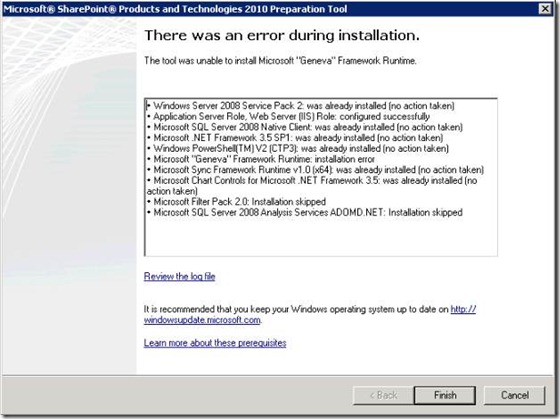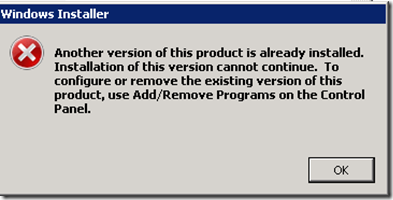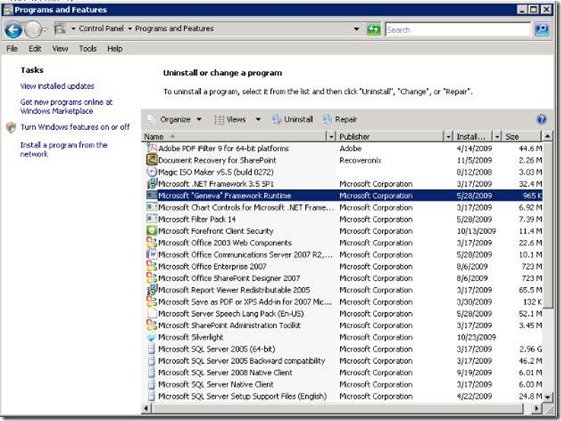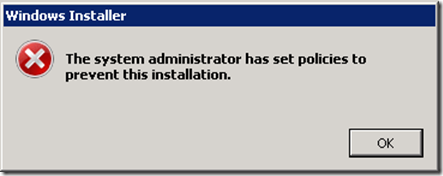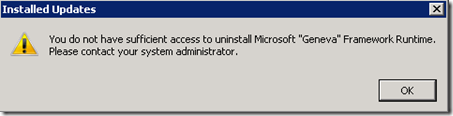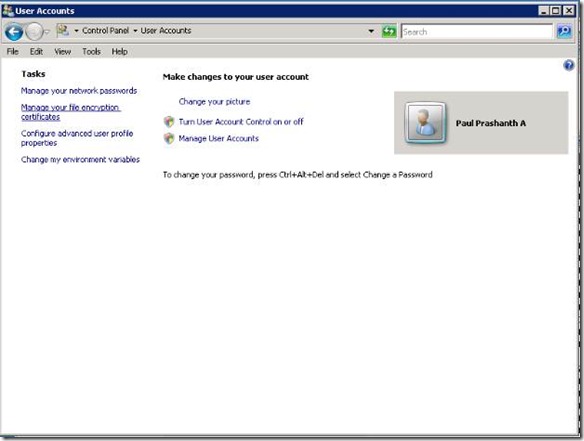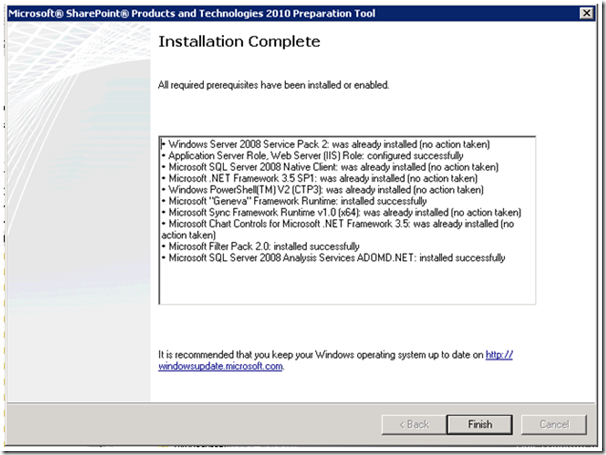Error while installing SHAREPOINT 2010 Preparation Tool - The tool was unable to install Microsoft “Geneva” Framework Runtime.
The tool was unable to install Microsoft “Geneva” Framework Runtime.
2009-11-27 20:49:08 - Install process returned (0)
2009-11-27 20:49:08 - [In HRESULT format] (0)
2009-11-27 20:49:08 - Beginning download of Microsoft "Geneva" Framework Runtime
2009-11-27 20:49:08 - https://download.microsoft.com/download/F/3/D/F3D66A7E-C974-4A60-B7A5-382A61EB7BC6/MicrosoftGenevaFramework.amd64.msi
2009-11-27 20:49:09 - Download of "Microsoft "Geneva" Framework Runtime" completed successfully
2009-11-27 20:49:09 - Installing Microsoft "Geneva" Framework Runtime
2009-11-27 20:49:09 - "C:\Windows\system32\msiexec.exe" /i "C:\Users\paulpa\AppData\Local\Temp\IDF2164.tmp.msi" /quiet /norestart
2009-11-27 20:49:09 - Install process returned (0X666=1638)
2009-11-27 20:49:09 - [In HRESULT format] (0X80070666=-2147023258)
2009-11-27 20:49:09 - Last return code (0X666=1638)
2009-11-27 20:49:09 - Error: The tool was unable to install Microsoft "Geneva" Framework Runtime.
2009-11-27 20:49:09 - Last return code (0X666=1638)
2009-11-27 20:49:09 - Cannot retry
Details of the error code
=======================
Error 1638 - Error Code 0x666
Windows Error Message 1638: 'ERROR_PRODUCT_VERSION'
Another version of this product is already installed. Installation of this version cannot continue. To configure or remove the existing version of this product, use Add/Remove Programs on the Control Panel
PROBLEM Explanation
Windows error 1638 may cause the failure on the part of the user to successfully install the update desired. Other pop-up error messages may also be generated because of the unsuccessful installation.
Errors on your system may be caused by invalid registry entries and outdated or corrupt drivers.
THE SOLUTION
In rectifying the problems caused by error 1638, the user should first remove the installation previously made then modify the property of the latter installation. The later version can then be installed by the user into the computer. After successful installation, the user must then reboot the computer.
Tried to install the file manually by going in to the file
"C:\Users\paulpa\AppData\Local\Temp\IDF2164.tmp.msi"
Browsed to control panel and uninstalled “Microsoft ‘Geneva’ Framework Runtime”
Tried to uninstall it and got an error
Clicked OK and got the below error
Browsed to control panel à User accounts à un-checked the option “Use User Account Control (UAC) to help protect your computer” and rebooted the computer.
After rebooting I was able to uninstall it successfully.
After uninstalling Ran the Prerequisites installation and completed it successfully
Comments
Anonymous
June 11, 2011
Hello, it seems that the link is broken, is there any other location to download it? download.microsoft.com/.../MicrosoftGenevaFramework.amd64.msiAnonymous
July 20, 2011
Hi Sergio U Can Download thwe following link: download.microsoft.com/.../MicrosoftGenevaFramework.x64.msiAnonymous
July 23, 2012
The above download links are not working, I'm running into similar issue.Anonymous
July 23, 2012
Even download links in this site are not working - www.microsoft.com/.../details.aspx