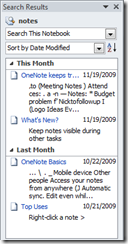Searching for Notes in OneNote
For years OneNote’s toughest competitor has been the paper notebook. It’s versatile, flexible, and extremely easy to use. It never stops working, it’s always available, and it never complains if I misspell a word. But one thing I can’t easily do with a paper notebook is search my notes. Sure, I can turn the pages and scan them, but I have to visually search each page until I’ve found what I’m looking for. If I have several notebooks, it could take a while to complete the search.
OneNote 2010 has an intuitive and powerful instant searching capability. I’ve found myself, on more than one occasion, thankful for the advantage of instant search in OneNote. It has saved me on numerous occasions. You just type a search string into the Search box and you get back a wealth of information, all in a neatly packaged little display. You can narrow the scope of your search to a notebook, section and now in OneNote 2010, the current page. OneNote will even find occurrences of the search string in pictures and audio you have in your notebook too.
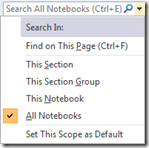 By default, the search scope is set to All notebooks, which means that when you type in your search string, OneNote will search
By default, the search scope is set to All notebooks, which means that when you type in your search string, OneNote will search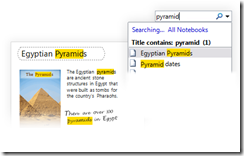 across all notebooks you currently have open. If you want to change the scope, click the Search Scope arrow next to the Search box. You can then set the limitation of your search to the current page, section, section group current notebook or all notebooks. Then enter your search term. OneNote will immediately begin displaying a list of the results of your search and navigate to the first hit. You can click on any of the results to have OneNote instantly take you to the page where it’s found. Each search result is highlighted in Yellow for easy recognition. OneNote even keeps a list of your most recent searches handy so you don’t always have to type it in.
across all notebooks you currently have open. If you want to change the scope, click the Search Scope arrow next to the Search box. You can then set the limitation of your search to the current page, section, section group current notebook or all notebooks. Then enter your search term. OneNote will immediately begin displaying a list of the results of your search and navigate to the first hit. You can click on any of the results to have OneNote instantly take you to the page where it’s found. Each search result is highlighted in Yellow for easy recognition. OneNote even keeps a list of your most recent searches handy so you don’t always have to type it in.
Tips:
- To begin a search by using the keyboard, simply press <Ctrl + E> and begin typing your search string.
- You can also press <Ctrl + F> to narrow your search scope to the page you’re currently viewing.
- If you’re using an older operating system that does not currently support Windows Desktop Search, your searches might be slow. To speed up searches you can install WDS. To install or verify whether WDS is installed, click File –> Options –> Advanced. Look at the Install Instant Search button beneath the Search category. If it’s enabled, you don’t currently have WDS installed. Click the button to install it. If it’s disabled, it means it’s already installed and functioning.
- When searching for a word, OneNote will search for all forms of the word. For example, if you are searching for the word jump, OneNote will find jump, jumps, jumped, jumping, etc. If you encapsulate the word in quotes, it will only find the exact match of the word.
- To step through the hits while the results are visible, press <Ctrl + F>. The following search control will appear at the top-right of the window, just above the page tabs.
 Click the forward/back buttons to navigate through each occurrence of the search string on the page. To get back to the original search results, press <Ctrl + E>.
Click the forward/back buttons to navigate through each occurrence of the search string on the page. To get back to the original search results, press <Ctrl + E>. - You can use the following operators to filter your search results: OR, AND. They must be entered in ALL CAPS.
- Due to a limitation of Windows Desktop Search, OneNote cannot support substring searches or wildcard searches.
- Due to slow performance reasons, the searching capability in audio and video is disabled. If you would like to enable it, be aware that it may slow the results. Click File –> Options –> Audio and Video –> click the Enable searching audio and video for words checkbox. If you’ve previously recorded audio or video before, you may have already seen a prompt asking you if you want to enable this functionality.
Comments
Anonymous
November 15, 2010
One thing that I've found frustrating with OneNote 2010 is that you can't seem to step through the results of a search over a whole note without going to each page. In OneNote 2007, it was very easy to do this. The new search interface seems to me to be a retrograde step rather than an improvement.Anonymous
November 15, 2010
And what about substring search and wild card characters? Are these still not possible to use?Anonymous
November 16, 2010
AdrianP, I just updated this post to include the following information on how to step through the list of hits on a page. I had inadvertently left this information out when I originally posted this morning. Thanks for the reminder.Anonymous
November 16, 2010
Ivan, the inability to search for substrings and wildcard characters is unfortunately a limitation of Windows Desktop Search. We are able to support the OR and AND operators though.Anonymous
November 18, 2010
The comment has been removedAnonymous
January 12, 2011
the paper notebook also doesn't shift all your ink aroundAnonymous
February 02, 2011
When I merge a PDF document that is searcheable b/c of the OCR text recognition that I ran and then saved the file following the OCR text recognition. In other words, the file was a scanned text document that I saved as a PDF Document. I then ran an OCR text recognition that would allow me do a word search. I then saved the file. I then merged it into my OneNote, but I cannot search words. Any help would be greatly appreciated. Thanks, Ben DupreAnonymous
February 20, 2011
Searching has gotten super complicated in ON2010 with all that different key combinations. Why isn't there a simple to use unified sidebar?Anonymous
March 25, 2011
Is there any way for the "Search Results Pane" to always show up by default. I'm so used to hitting enter after I hit my search terms that I always lose my search upon hitting enter. I'd prefer not to have to click the link as instructed above to get to the "Search Results Pane". Anyone find a way to do this?Anonymous
January 04, 2012
The comment has been removedAnonymous
May 15, 2012
I too am extremely frustrated by One Note 2010's search capability. It used to be so easy to skip to the next "find" in a notebook. Now it appears the best I can do is Open the search results and click on each link:(Anonymous
May 06, 2013
I like using OneNote very much. But something has to be done about the substring search capability. I think it is absurd that I can't search for text within a note. I should say, it works for some characters but not others, and there appears to be no reason behind any of it. For instance, a search for "b" works but not "i". And special characters are ignored (semicolon, colon, comma, etc). I can work with the silly find-next behavior...but it is frustrating when I can't search for certain text strings. Don't forget the formula for keeping it simple...Anonymous
July 29, 2013
I've put notes in NOTEPAD for years, all in one directory, and can search easly. OneNote will not search and find numbers. I can search for alpha characters and find them.. but I want to search numbers, like my form number 12899. Can't find numbers.. Can't use OneNote.Anonymous
August 20, 2013
The comment has been removedAnonymous
October 18, 2013
For some reason, my search function is NOT recognizing ANY words in my notebooks. Does anyone know how to fix this?Anonymous
October 22, 2013
Can you export your search results to excel or even to a onenote page. I have several project notes that meet a criteria and I am trying to create a report of those projects.Anonymous
November 08, 2013
Well I think the searching in OneNote is excellent! It's nearly instant, and that's really the most important thing. I love the way search results are presented - I can click through to any page and it pops up instantly while my search results stay. The AND and OR operators work as expected. Likewise quotes for exact sequences. The one thing I'd wish for is to be able to search special characters or at least # and @, so I could do freeform tagging like #project and @Joe. I did discover that the _ underscore character can be used, e.g. a search for a_b finds "a_b" but does not find "a b" or "a.b" or "a+b" etc. So if you want you could do things like "proj_" prefix and similar.Anonymous
September 03, 2015
My OneNote isn't pulling up any word I am trying to search by although it exists. How can I correct this? I am searching all notebooks.Anonymous
December 01, 2015
Unbelievably rubbish search features. #Fail