Explorer crash when installing Windows Live – How do you bring it back?
For quite a while I’ve been using Live Writer to edit and publish blogs and I am quite satisfied with it (there are some quirks, no doubt about it, but it mostly works).
I recently tried to install Live Writer on my newest Win7 box and I had a most unpleasant experience.
First, the installer told me there are a couple of programs that should be closed in order for the installation to proceed. It also offered me the option to ignore them – which I gladly chose. After trying really hard for a couple of minutes, it went belly up with the error code 0x80070643 (very helpful!)
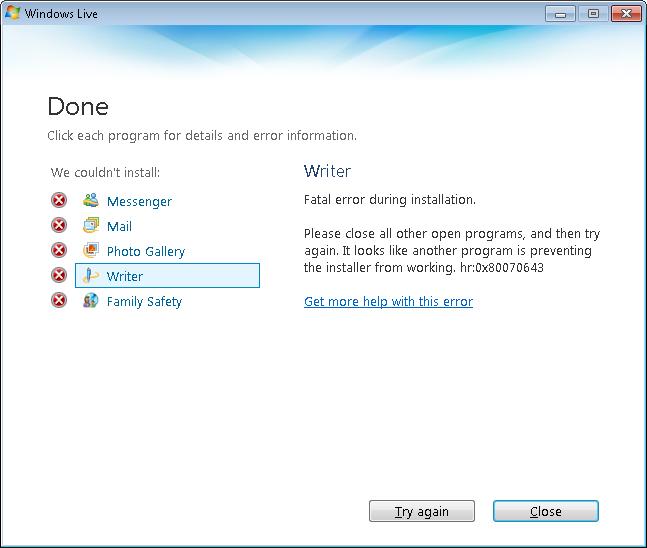
So I try again. This time I ignore the “ignore” option. The other option: the installer gracefully offers to close some programs that are in the way for me. Cool, says I, go right ahead (I hate when installers give you a list of programs and it’s your business to go through it and kill them – what a waste of time!). So the installer starts bringing down programs – there goes my music, there goes this, there goes that, and … surprise, surprise … there goes Explorer. Which means no Start button, no task bar no nothing. Now, looking back, I must admit that I didn’t pay any attention to the list of programs the installer “needed” to close, but at a backward glance it was huge (check the picture). As my excuse, I usually go very fast through these installation steps – aka I don’t read them.
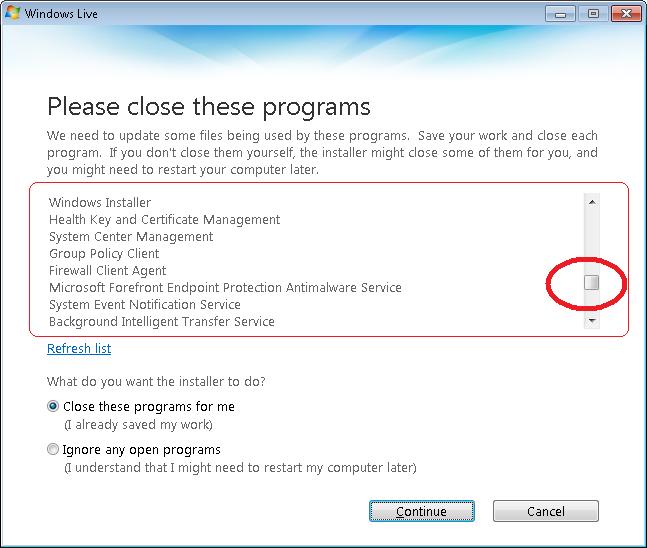
So here I am, no Explorer in sight (Explorer is a Windows process that starts at startup and remains up). How do I bring it back? With a command prompt open, piece of cake: go though the open programs using Alt+Tab until I land on the Command Prompt and then start explorer with the command “explorer.exe”.
As it was, I didn’t have a command prompt open. Next option: task manager. To open task manager, use the shortcut Ctrl+Shift+Escape (I prefer it to Alt+Ctrl+Delete –> open Task Manger). In task manager go to File –> New Task and create a new task for Explorer.exe. Et voila! The task bar, the start button are all back. This method is useful any time when Explorer crashes (as an alternative for reboot).
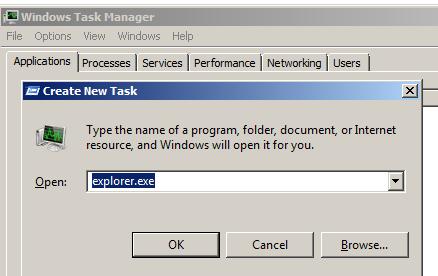
So what about my Live Writer installation? I hate to admit, but I gave up for now. I’ll try again tomorrow, maybe the Live gods are on my side. All in all, bad mark for the Windows Live user experience.