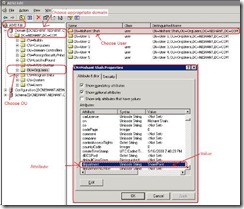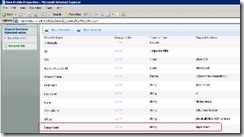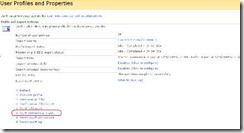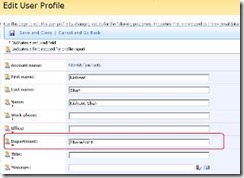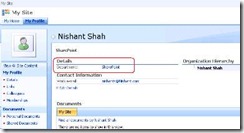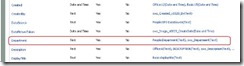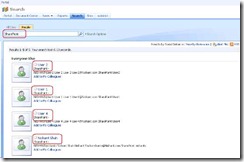Setting up Managed Properties in SharePoint Server 2007
Let’s consider a scenario where your Active Directory administrator extends AD schema and adds / updates objects and you want SharePoint to take advantage of those available object properties for various reasons.
Example: There is an attribute called ‘Department’ which has unique value based on which department the User belongs. We can read the AD attributes for a User by using ADSI Edit.
We need to use this as a ‘profile property’ and set it up as a managed property so that its stored as user metadata property and will be searchable.
Go to Central Administration > Shared Services Administration > SharedServices1 > Click on "View profile properties" under User profiles and properties and verify the Department property exists
(Note: In case if there is a property which isn’t already present in "View profile properties" choose Add profile property and create a new property by choosing appropriate values. Refer to https://office.microsoft.com/en-us/sharepointserver/HA011603231033.aspx for more details)
Now go back to User Profile and Properties and click on "Start incremental import" and wait for it to complete the import
Lets click on “View user profiles” > Put a checkmark on one of profile which is expected to have value for “Department” > Edit > and ensure a value is present and click on “Cancel and Go Back”
If you need to show this property in User’s My Site then you can put a check mark on “Show in the profile properties section of the user's profile page” under Display Settings of Edit User Profile Property
Phew! That’s half the job!!! Now let’s proceed with how to make it ‘searchable’
Go back to your SSP > SharedServices1
Click on “Search settings” under Search > Click on “Metadata property mappings”
Ensure our property “Department” is present
(Note: If the department property isn’t already present and you need to add one here is a link which can help you out: https://technet.microsoft.com/en-us/library/cc262933.aspx)
Now click on “Content sources” on the left pane and choose “Start Full Crawl” and wait for the crawl to be finished
Once the crawl is finished browse to your Search Center / Publishing Site and choose “People” to ensure you are doing people search > Now type in “SharePoint” and search
Notes:
- If you need to see actual AD properties using ADSI Edit; you need to have Windows Server 2003 Support Tools installed (get it from here)
- For a property to be searchable; it needs to be defined as “Indexed” under Search Settings under Edit User Profile Property