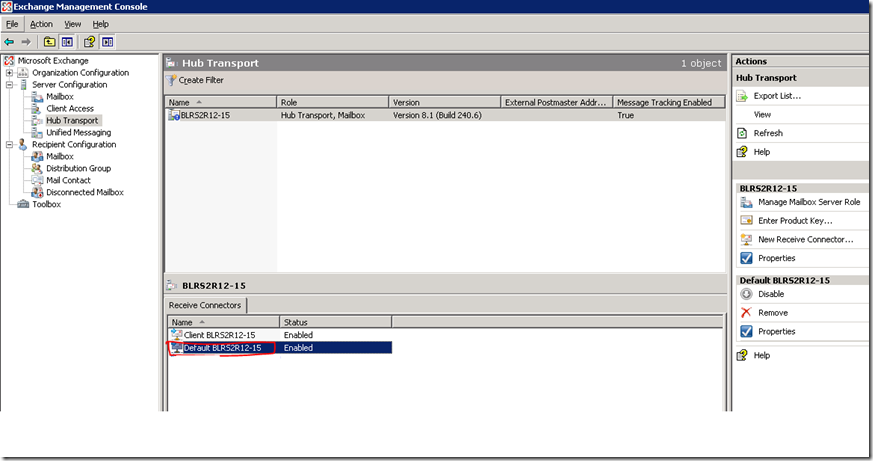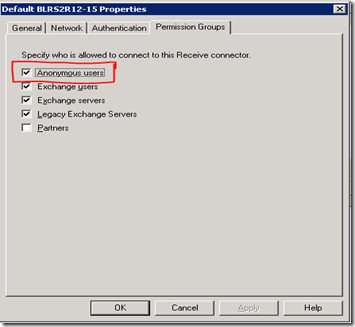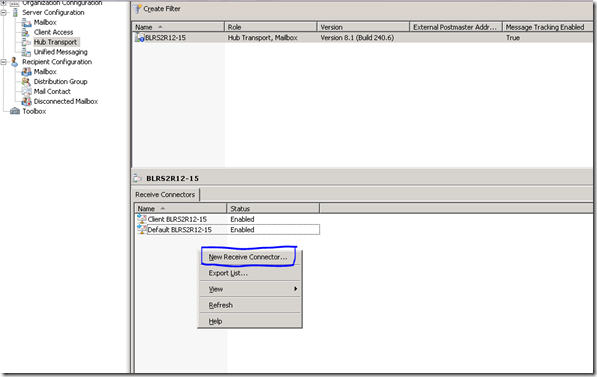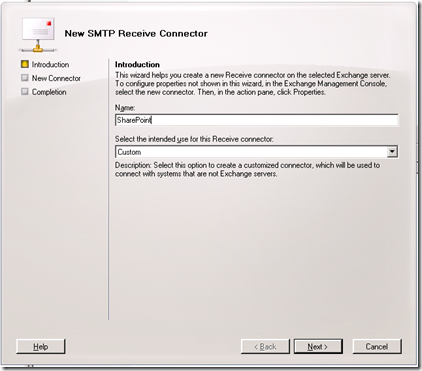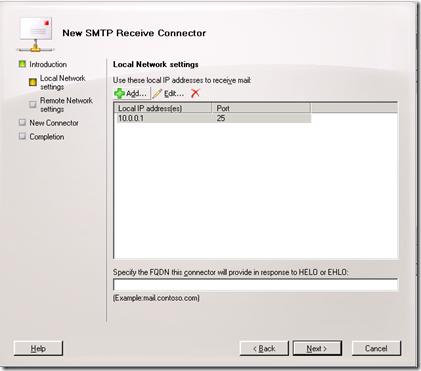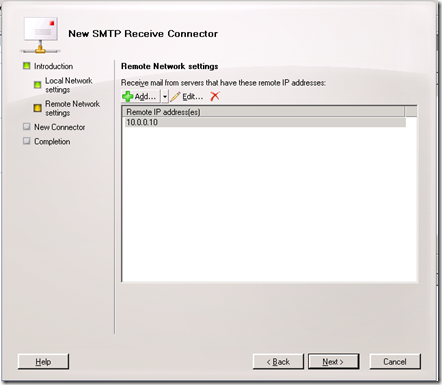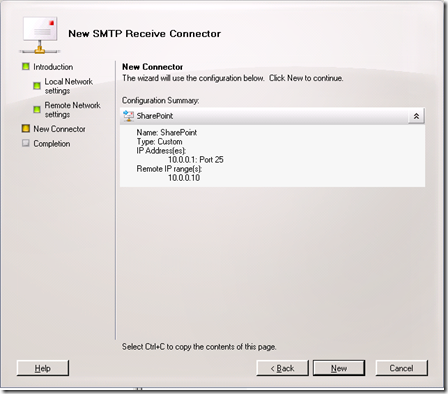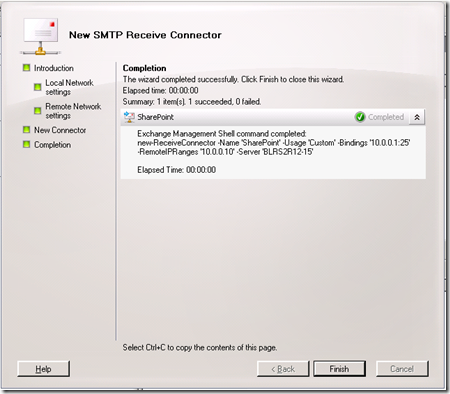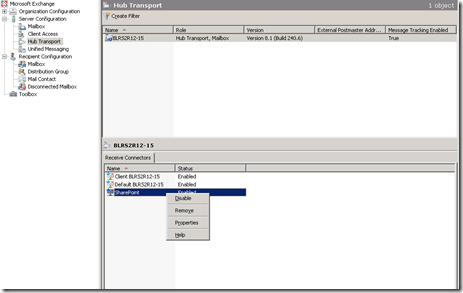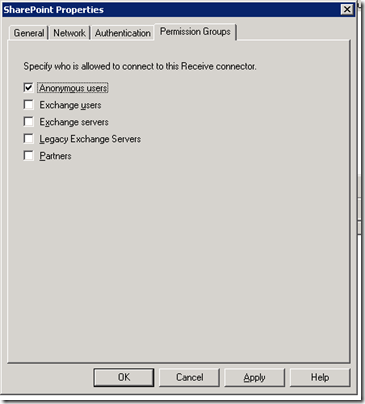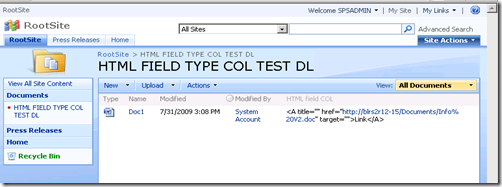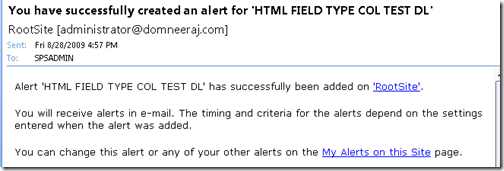Sharepoint “Outgoing Email” doesn't work, when “Anonymous users” options is disabled in Exchange server 2007.
(:)
Recently, I have faced one issue related to the Sharepoint alerts. SharePoint server was unable to send the email alerts to the users.
Reason, Exchange 2007 server was blocking “Anonymous users” emails. We have enabled the “Anonymous users” settings in the “Hub transport” server, after that Sharepoint alerts started working.
Info :In exchange 2007 server by default “Anonymous users” is disabled. But in the Exchange 2003 “Anonymous users” is enabled by default.
Below are steps to enable the “Anonymous users” in the Exchange 2007 server.
We have two method to enable the “Anonymous users” emails from the exchange server.
First method
Example:
Exchange Hub transport IP Address : 10.0.0.1
SharePoint Server IP Address : 10.0.0.10
1. Open a “Exchange Management Console” in Exchange 2007 server.
2. Select “Default” receive connectors and Right click –> “Properties”
3. Check on the “Anonymous users” from the list and click on “OK” to apply the settings.
Note: Above settings will enable the “Anonymous users” for all the incoming email traffic from all the external domains.
If we want to configure the “Anonymous users” for specific to SharePoint server. We can achieve that also by following below steps.
Second Method :
We need to create a new separate connector to enable the “Anonymous users” for all the SharePoint email alerts.
1. Open a “Exchange Management Console” in Exchange 2007 server.
2. Right click on the “Receive connector area” and select the “New Receive Connector”.
3. In the wizard, type “Name” of the connector.
Example:
Exchange Hub transport IP Address : 10.0.0.1
SharePoint server IP Address : 10.0.0.10
4. “Add” the IP address of the “Hub transport” server.
5. “Add” the IP address of the “SharePoint Server” server.
6. Click on “New” to create the new “receive connector”.
7. Click on “finish” the wizard.
8. Now right click on the “Sharepoint” connector and Go to “Properties” section.
9. Select the “Anonyms users” and click on “Apply” button.
After that click on “OK” button to save the settings.
10. Subscribe for the email alerts in the SharePoint site.
Now you will get the SharePoint “Alerts” for that users.
Keyword for search: “The e-mail message cannot be sent. Make sure the outgoing e-mail settings for the server are configured correctly.”
MOSS 2007, WSS 3.0, Outgoing Email is not working in SharePoint site.
---------------------------------------------------------------------------------------------------------------------------------------------------------------------------------
Disclaimer:
All posts are provided "AS IS" with no warranties, and confers no rights.
Comments
Anonymous
January 01, 2003
You have saved my day . ThanksAnonymous
January 01, 2003
Welcome vikas.Anonymous
November 19, 2009
Hi Neeraj, Thanks for your solution.. I searched a lot for this. Regards VikasAnonymous
April 08, 2011
Backup-SPFarm -Directory <BackupFolder> -BackupMethod {Full | Differential} [-Verbose] Backup-SPFarm -Directory <BackupFolder> -BackupMethod {Full | Differential} [-Verbose] Backup-SPFarm -Directory <BackupFolder> -BackupMethod {Full | Differential} [-Verbose] Backup-SPFarm -Directory c:bkp -BackupMethod Full -Verbose NAME Backup-SPSite SYNOPSIS Performs a backup of a site collection. -------------------EXAMPLE 1-------------------- C:PS>Backup-SPSite http://server_name/sites/site_name -Path C:Backupsite _name.bak This example backs up a site collection at http://server_name/sites/site_na me to the C:Backupsite_name.bak file. -------------------EXAMPLE 2-------------------- C:PS>Get-SPSiteAdministration http://server_name/sites/site_name | Backup- SPSite -Path C:Backupsite_name.bak This example backs up a site collection at http://server_name/sites/site_na me to the C:Backupsite_name.bak file. Same result as Example 1, but a dif ferent way of performing the operation. -------------------EXAMPLE 3-------------------- IMPORT ---------------------EXAMPLE---------------------- C:PS>Import-SPWeb http://site -Path export.cmp -UpdateVersions -Overwrite C:PS>Backup-SPSite http://server_name/sites/site_name -Path C:Backupsite _name.bak -UseSqlSnapshot This example backs up a site collection using database snapshots to ensure backup integrity. EXPORT ======== Exports a site collection, Web application, list, or library. --------------------EXAMPLE-----------------------. C:PS>Export-SPWeb http://site -Path "site export.cmp" This example exports the site at http://site/ to a file called site export. cmp in the current directory. ================ c:Program FilesCommon FilesMicrosoft SharedWeb Server Extensions14BIN>stsa dm -help backup For site collection backup: stsadm.exe -o backup -url <url> -filename <filename> [-overwrite] [-nositelock] [-usesqlsnapshot] For catastrophic backup: stsadm.exe -o backup -directory <UNC path> -backupmethod <full | differential> [-item <created path from tree>] [-percentage <integer between 1 and 100>] [-backupthreads <integer between 1 and 10>] [-showtree] [-configurationonly] [-quiet] [-force] ========================== For site collection restore: stsadm.exe -o restore -url <url> -filename <filename> [-hostheaderwebapplicationurl <web application url>] [-overwrite] [-gradualdelete] For catastrophic restore: stsadm.exe -o restore -directory <UNC path> -restoremethod <overwrite | new> [-backupid <Id from backuphistory, see stsadm -help backuphistory>] [-item <created path from tree>] [-percentage <integer between 1 and 100>] [-restorethreads <integer between 1 and 10>] [-showtree] [-suppressprompt] [-username <username>] [-password <password>] [-newdatabaseserver <new database server name>] [-configurationonly] [-quiet] =================================== IMPORT ====================== stsadm.exe -o import -url <URL to import to> -filename <import file name> [-includeusersecurity] [-haltonwarning] [-haltonfatalerror] [-activatesolutions] [-nologfile] [-updateversions <1-3> 1 - Add new versions to the current file (default) 2 - Overwrite the file and all its versions (delete then insert) 3 - Ignore the file if it exists on the destination] [-includeusercustomaction <1-2> 1 - Ignore user custom actions 2 - Include user custom actions (default)] [-nofilecompression] [-quiet] ========================================== stsadm.exe -o export -url <URL to be exported> -filename <export file name> [-overwrite] [-includeusersecurity] [-haltonwarning] [-haltonfatalerror] [-nologfile] [-versions <1-4> 1 - Last major version for files and list items (default) 2 - The current version, either the last major or the last minor 3 - Last major and last minor version for files and list items 4 - All versions for files and list items] [-cabsize <integer from 1-1024 megabytes> (default: 24)] [-nofilecompression] [-quiet] [-usesqlsnapshot] ===================================================================== Get-help <Keyword> -example