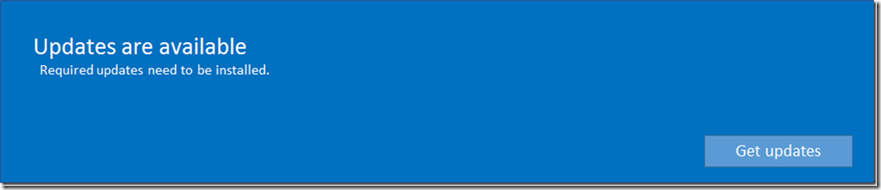Windows Update behavior on Windows Server 2016
In Windows Server 2016, we improved the desktop experience to provide a consistent experience by leveraging the same shell UI as the Windows 10 Client. This greatly improves the Remote Desktop Services (RDS) experience and made it easier to find things. The same is true for updating Windows Server. We leverage the modern settings user interface (UI) to access and interact in a consistent experience with the settings that control servicing Windows Server.
Along with sharing the same modern settings UI, you may have noticed that we also use the same notification system. For example, when updates are found and ready to be installed, depending on policies, we notify you with either a small toast notification at the bottom right corner of the desktop, in the Action Center, or a large modal notification like the one shown below.
Not to worry, you can dismiss this notification by clicking the Get updates button – this will not install updates. If you are not ready to install the updates, simply:
1. Click the “Get updates” button and which launches the Windows Update Settings page in the Settings UI.
2. Close the Settings UI.
NOTE: This notification will reappear daily until the updates have been installed.
We realize this is a change in behavior and are interested in your feedback in the comments section below.
Comments
- Anonymous
October 21, 2016
The comment has been removed - Anonymous
October 27, 2016
Is there a way to suppress this large notification? If so, please provide this information or a link to that information.- Anonymous
October 27, 2016
No there is not, but agree that having this ability is a good idea. I will file a bug on it and bring this to their attention. Thank you for the feedback. - Anonymous
November 20, 2016
Me too! Please offer a way to suppress this modal popup.
- Anonymous
- Anonymous
December 09, 2016
Got a BIG problem with Windows Update on Server 2016.I've downloaded: "Cumulative Update for Windows Server 2016 for x64-based Systems (KB3201845)". It downloads, but then stops "forever" at: "Downloading updates 95%". Absolutely nothing happens after that... no install or restart.Happening on multiple machines. They are all just sitting there right now. Some are production so don't want to mess around.Help! Need a safe way forward.- Anonymous
December 11, 2016
The comment has been removed- Anonymous
December 28, 2016
Microsoft; Why are there no replies to this post? I am having the same problem.- Anonymous
January 18, 2017
I am sorry to hear that you have had problems installing the update. Please contact us via our support channel so that we can collect additional data from you that will help us assist you in finding a resolution to the problem you are experiencing. You can reach our support at https://support.microsoft.com/en-us/contactus/.
- Anonymous
- Anonymous
- Anonymous
- Anonymous
January 02, 2017
The previous UI was fine as it was. Why on earth you guys remove features which were present before (like simple popup which can be closed or disabled), bring new popup which doesn't have a basic controls and then call it inovation? Sorry, but I'm mad, because MS Server was the last server enterprises could trust, but now it is going at the same direction as all other "server" products: more marketing bull%$#% - less code.- Anonymous
January 25, 2017
Agree.
- Anonymous
- Anonymous
January 07, 2017
windows 10 & windows server 2016 just seem to be garbage, the simple task you want to do takes longer, windows updates is the most annoying thing ever, slows down the pc, having anjooying messages coming up all the time about updating, and the readom blue screens is just getting to me already, i already switch my windows 10 pc to windows 7 and wow how much better it runs - Anonymous
January 18, 2017
The comment has been removed- Anonymous
February 03, 2017
Yes very annoying!
- Anonymous
- Anonymous
January 23, 2017
Seems someone forgot to create a GPO setting to control this new functionality. Until this is fixed there are two options:disable windows updateorcd /d "%Windir%\System32"takeown /F MusNotification.exeicacls MusNotification.exe /deny Everyone:(X)takeown /F MusNotificationUx.exeicacls MusNotificationUx.exe /deny Everyone:(X)rem- Anonymous
March 02, 2017
Thanks, I think this did the trick on the machine we're trying to use for UI tests
- Anonymous
- Anonymous
February 13, 2017
Hey Derk,Sorry for the off topic post but I couldn't figure out an alternative way to reach you. Anyways, would you consider open sourcing Robocopy GUI? It hasn't been in active development (as far as I am aware) but there is a sizable segment of the Windows user base that could use a tool such as Robocopy GUI. What do you say? I also asked Ken Tamaru to see if he would open source his RichCopy utility (https://blogs.technet.microsoft.com/ken/2009/06/11/richcopy-build-4-0-216-has-been-posted-to-the-microsoft-download-center/#comment-4225). It would be great if we could somehow combine both the tools but even if we can't, it would be great to have the source code available, so that we can fix issues and add features.- Anonymous
February 21, 2017
Feel free to reach out to me via LinkedIn to discuss. Thanks!
- Anonymous
- Anonymous
February 27, 2017
This is interfering with automated Coded UI Tests that we're trying to run on a server.How can we disable the popup?- Anonymous
February 28, 2017
Thank you for bringing this to our attention, but unfortunately, no it cannot. I agree that it should have that capability and will bring this up to the Windows Update Engineering team.
- Anonymous
- Anonymous
March 01, 2017
We use a Windows Server 2016 RDS environment. The users get this Windows Update message also. The GPO's unfortunately do not prevent this. This should be fixed.On a normal server the message does not bother me. But a cancel button would be nice- Anonymous
March 07, 2017
Thank you for bringing this to our attention. I have reported this to the proper engineering team to investigate.
- Anonymous
- Anonymous
March 06, 2017
There also another issue, the "check for updates" button is gone. So you can't switch update servers and do a refresh. Great progress M$!- Anonymous
March 08, 2017
Thank you for sharing your feedback. This is a known issue which we are working to resolve in a future release.
- Anonymous
- Anonymous
March 06, 2017
For some reasons, one of my non-administrator accounts gets this message, but my Administrator account does not!? - Anonymous
March 17, 2017
Hello MS,We are using now a Server 2016 RDS Farm, all the normal users get acces to the windows update screen and are able to click "install updates" and even worse, .. they are able to reboot the serverwe have all nessesary GPO setting to prevent it in place, it works fine for all our 2008r / 2012r2 servers , but server 2016 just shows the gui and let end users install/reboot.please fix this behavior asap- Anonymous
March 21, 2017
Thank you for your feedback. I have brought this to the attention of the Engineering team and they are investigating.
- Anonymous
- Anonymous
March 17, 2017
The comment has been removed- Anonymous
March 21, 2017
Hello,Thank you for taking the time to provide your feedback. This is not by design. Can you articulate your repro steps so that we can attempt to isolate any potential issue?- Anonymous
March 30, 2017
We are seeing the same issue that Erik mentioned. On our 2016 Servers, if we click "check for updates" the 2016 Server not only finds what updates are needed, but also begins downloading AND installing them. We'd prefer the option to just see what updates Server 2016 detects as needed. This is what we do from time to time on our 2012R2 servers, if we are having an issue with pushing a patch with our Shavlik patching system.We've made sure sconfig is set to "manual" for updates. And the issue is easy to re-produce by simply clicking check for updates. I'm now doing a test of switching sconfig to "downloadOnly", then will see if that can temporarily allow us to check for updates without auto-installing. Although it will download the updates, which we would like to postpone that until we click INSTALL.Let me know if you need any additional informationThanks
- Anonymous
- Anonymous
- Anonymous
March 18, 2017
My issue is I don't see where the option is to just download updates automatically, and install later. Also my computer continues to use large processor amounts for "Windows Modules Installer Worker" when it isn't even downloading or installing anything.- Anonymous
March 21, 2017
Hello,Thank you for taking the time to provide your feedback.The behavior you are describing is the default setting for Windows Server 2016. We call it DownloadOnly and it will automatically scan for applicable updates, download the applicable updates and notify the user that the updates are ready to be installed. You can both verify your setting and change it using Sconfig which is talked about here (https://blogs.technet.microsoft.com/mu/2016/10/25/__trashed/).Regarding your last question Please contact us via our support channel so that we can collect additional data from you that will help us assist you in finding a resolution to the problem you are experiencing. You can reach our support at https://support.microsoft.com/en-us/contactus/.
- Anonymous