Guest Access, Guided Tour & Experiment Tutorial
This blog post is authored by Hai Ning, Principal Program Manager Lead at Microsoft.
Introducing a brand new way for you to experience Azure Machine Learning Studio – and without signing in at all! We have just enabled free, no-strings-attached Guest Access to Azure ML Studio. You do not need an Azure subscription, or credit card or even a Microsoft account – simply navigate to https://studio.azureml.net, choose the Guest Access option – screenshot below – and start experiencing Azure ML Studio immediately.

A few caveats around Guest Access:
First of all it is a time-limited environment. You can create, run and save experiments in your own Guest workspace all within a 8 hour time window. When your time runs out, the workspace will reset itself. However, any time during or at the end of this 8-hour window, you can sign up for a Free workspace using a Microsoft account. If this is your first time signing up using a Microsoft account, we will also automatically transfer all experiments and datasets you created in the Guest workspace into your Free workspace.
If you already have a Free or Standard workspace, any experiments you create using Guest Access will NOT be transferred when you sign in to your existing workspaces. Hence we suggest that you always sign in if you already have a Free or Standard workspace setup.
There are also a few other limitations to be aware of, for a Guest workspace:
The largest data file you can upload is 100 MB.
The R Script Editor module and Python Script Editor module are unavailable – these are available in Free and Standard workspaces.
You can only run experiments with 50 or fewer modules in them.
If you want to create a web service from your model, or publish your experiment to the Gallery for sharing with others, you will need to sign in and get a Free workspace.
When you choose Guest Access to enter ML Studio for the first time, you will be greeted by a Welcome/Get Started video which walks you through several basic tasks and interactions. You can also launch a Guided Tour from the video pop-up screen by clicking on the SHOW ME THE BASICS button, as shown below.

The guided tour provides a quick overview of the main UI elements and interactions involved in Azure ML Studio. Note that you can also re-launch this Guided Tour any time by choosing “Tour” in the Help dropdown from the top right navigation bar.

At the end of the tour, you can choose to continue to follow an experiment tutorial, building a fully functional binary classification experiment that predicts an individual’s income level based on demographic data. This guided experiment tutorial can also be launched from the +NEW menu. This is a step-by-step demonstration of how to build a basic ML experiment workflow, starting with data ingestion, data cleansing, and splitting training datasets from validation datasets, to selecting a binary classification algorithm, to training, scoring and evaluating the model. You can run this experiment as-is, or replace parts of it to try out other datasets or ML algorithms.
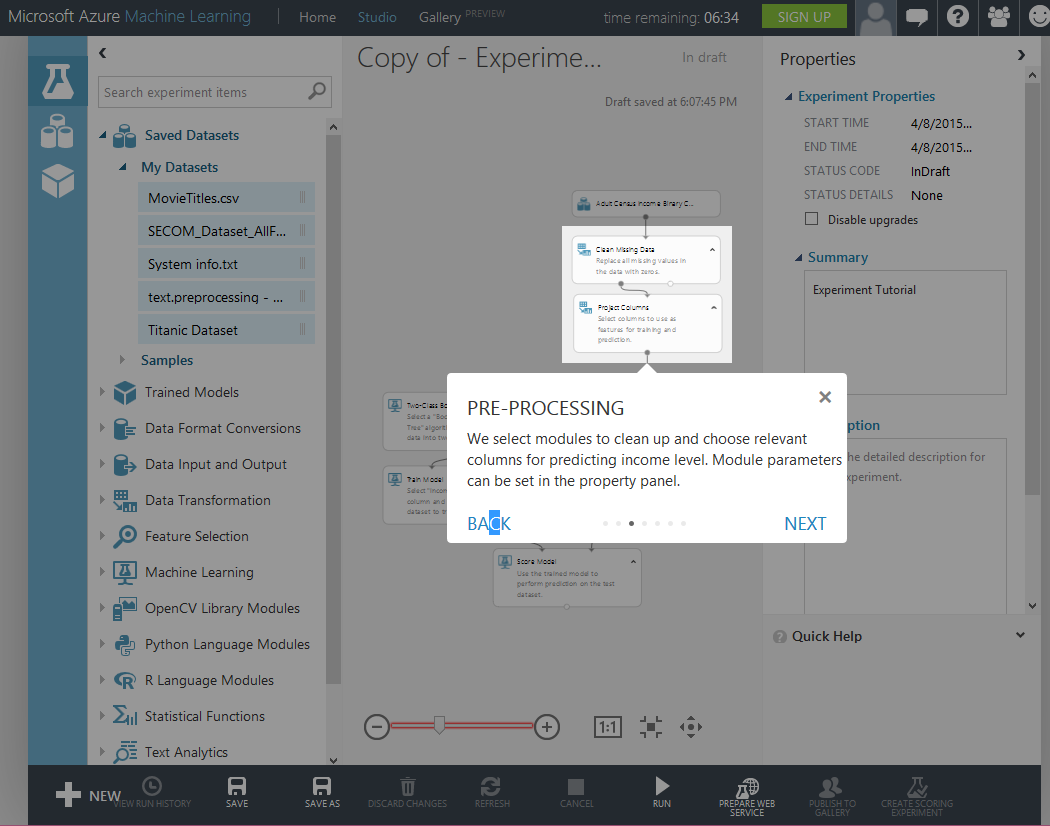
The Guided Tour and Experiment Tutorial are designed to make you comfortable with and productive in the Azure ML Studio environment as quickly as possible.
If you liked your Azure ML Studio experience and wish to retain your experiments at the expiration of the 8 hour Guess Access, you can sign up for a Free workspace using your Microsoft account simply by clicking on the SIGN UP button on the top navigation bar, as shown below. You can also get help via Live Chat, User Forum and by searching for documentation.

With a Free workspace, not only do you get to save your experiments, you can also create web services and operationalize your ML experiment, so your cool new app can now call the web service that we host for you, so you can make ML-based predications. For more predictable performance and better support on those web services, you can sign up for an Azure subscription and get a Standard workspace. For more information, please click here.
We hope you enjoy the Guest Access feature and some of the other new capabilities that we added. As always, we welcome your comments and feedback.
Hai