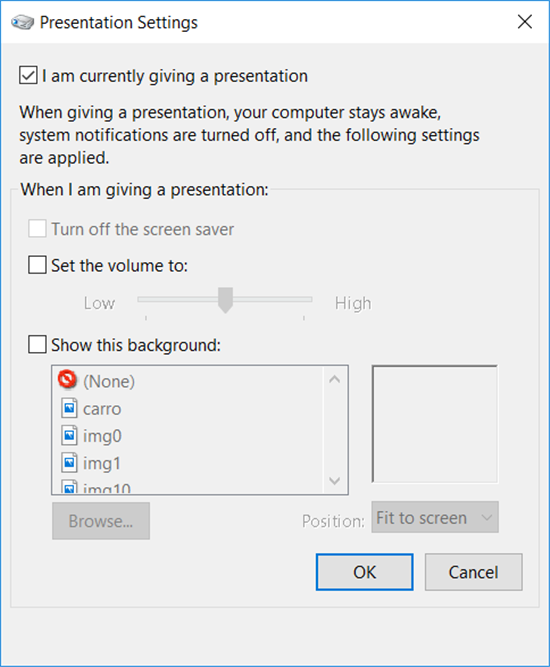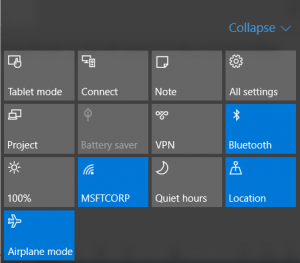Tip for presentations: how to configure Windows to not receive alerts during presentations
As a Microsoft support engineer I usually perform many presentations like workshops and webcasts.
I would like to take this opportunity to share a Windows resource that I always use before starting a presentation.
For Windows versions before of Windows 10 we can use the "Adjust settings before giving a presentation" (C:\Windows\System32\PresentationSettings.exe).
To run it, just type the name "Adjust settings before giving a presentation" from the Windows Start menu.
That will open the screen "Presentation Settings" where there is the option "I am currently giving a presentation". After selecting this item, no popup window will be displayed anymore and you can perform your presentation without the need to close Outlook, Communicator or Skype.
For Windows 10, you can use the Quiet Hours available at Action Center:
I hope you enjoyed. The hint. :)
Comments
Anonymous
January 21, 2016
Nice tip. I thought PowerPoint took care of this already.Anonymous
January 25, 2016
The comment has been removedAnonymous
January 26, 2016
Hi Sean, You are right. PowerPoint already takes care about that when you are presenting in a second monitor. But what is nice about that tip is that you don't have any interruption during the presentations. :)