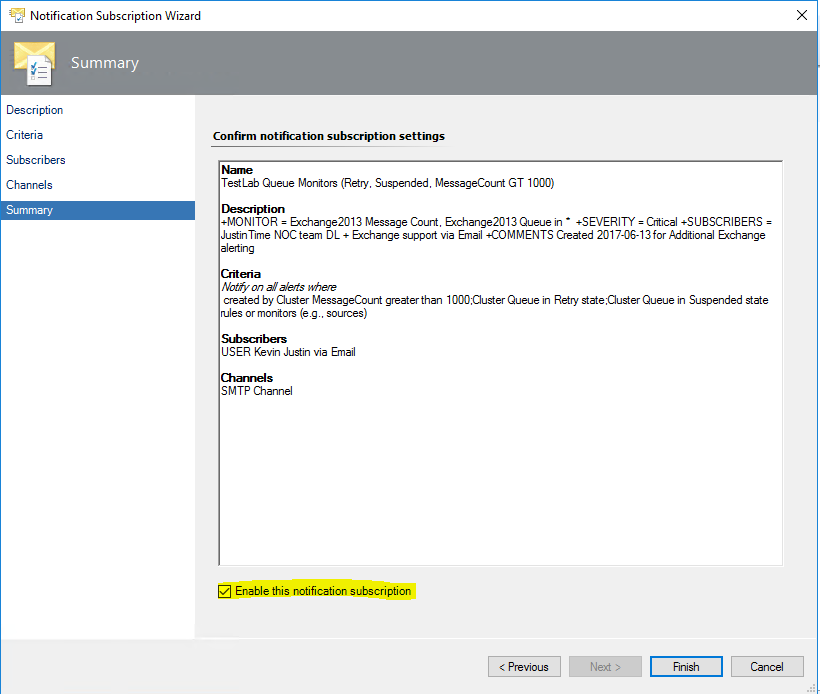Subscription set up guide
Thought it funny when asking a child 'what is a subscription?' and the response isn't that for movies, videos, streaming and such!?

My first thought was a magazine or newspaper.
...Anyways!
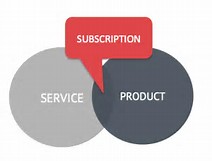
Somewhere in the middle of a Service and product, you need to know vital information
To set up a new subscription for the new monitors
Prerequisites:
SCOM Administrator ID required for update
Channel name
Subscriber Name set up in the SCOM environments for notifications
Log in to the SCOM Console
Click on Administration Tab
Expand Notifications
Click on Subscriptions
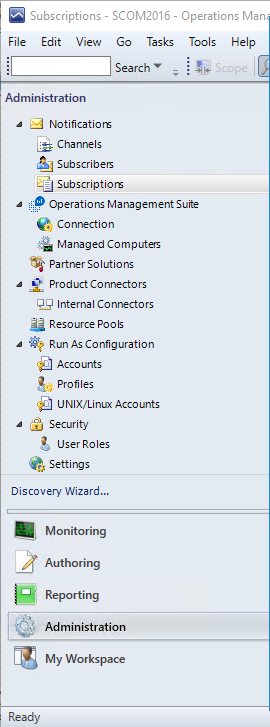
Click on New on top right hand pane
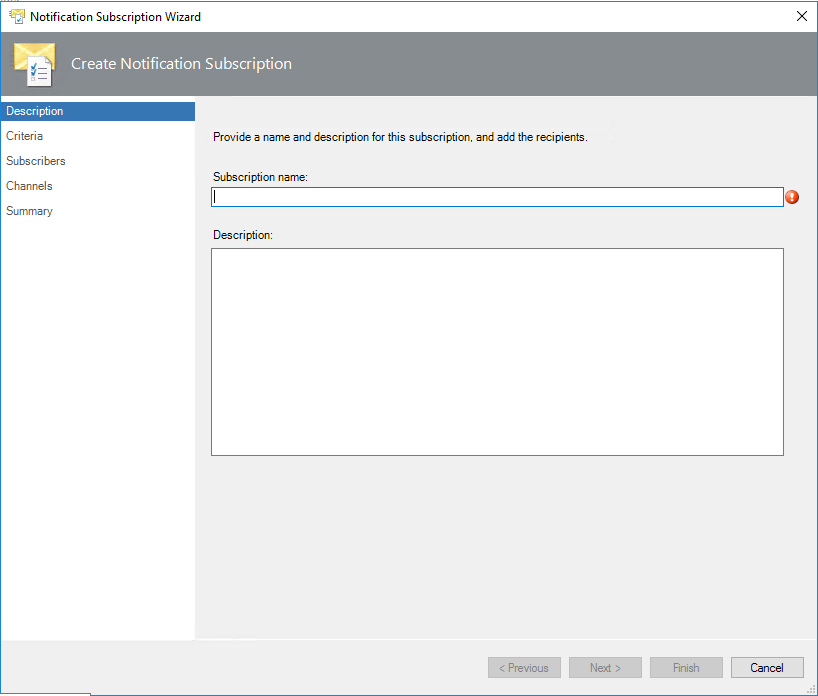
Enter Subscription name - Company AppID Environment Problem Description
Example TestLab Queue Monitors (Retry, Suspended, MessageCount GT 1000)
Recommend reviewing subscription naming convention to help leverage the description field for quick subscription criteria visibility
https://blogs.technet.microsoft.com/kevinjustin/2017/04/24/building-a-subscription/
Update the description for SUBSCRIBERS and COMMENTS based on requirements
Sample description
+MONITOR = Exchange2013 Message Count, Exchange2013 Queue in * +SEVERITY = Critical +SUBSCRIBERS = JustinTime NOC team DL + Exchange support via Email +COMMENTS Created 2017-06-13 for Additional Exchange alerting
Click Next
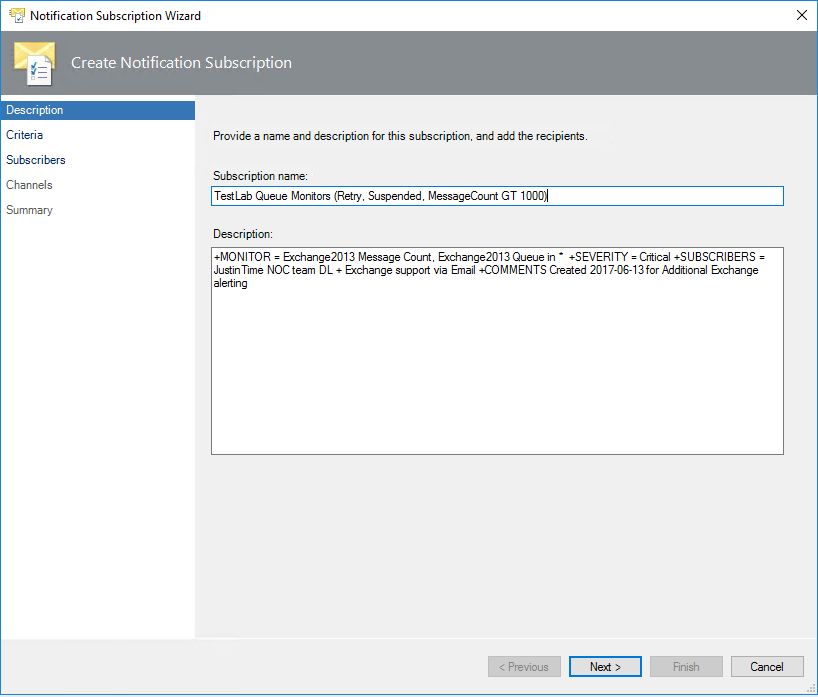
Click the checkbox 'created by specific rules or monitors'
In the bottom pane, click on the hyperlink blank
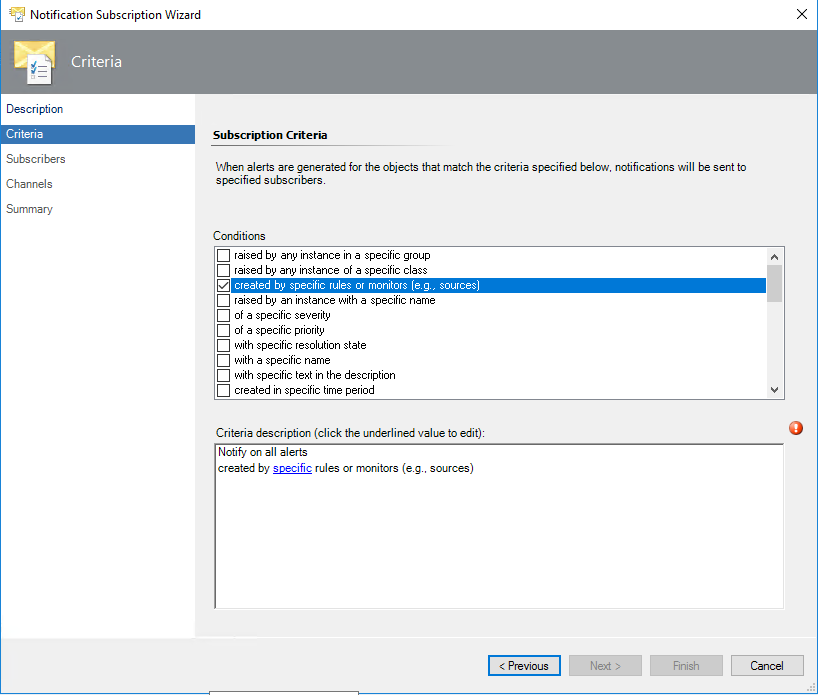
In the Popup window for Monitor and Rule Search
Type Exchange
If that is too broad, type in the name of the first monitor
(repeat for the second and third monitors)
Monitor names
Exchange Message Count
Exchange Queue in
Click on Search button for each search
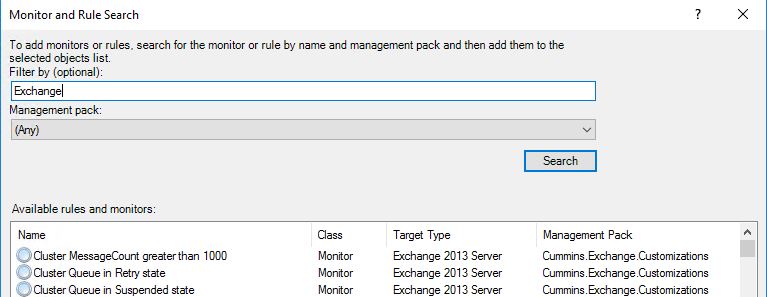
Highlight the monitor(s) from the output
Click Add
Verify they are in the 'Selected rules and monitors:' pane
Click OK
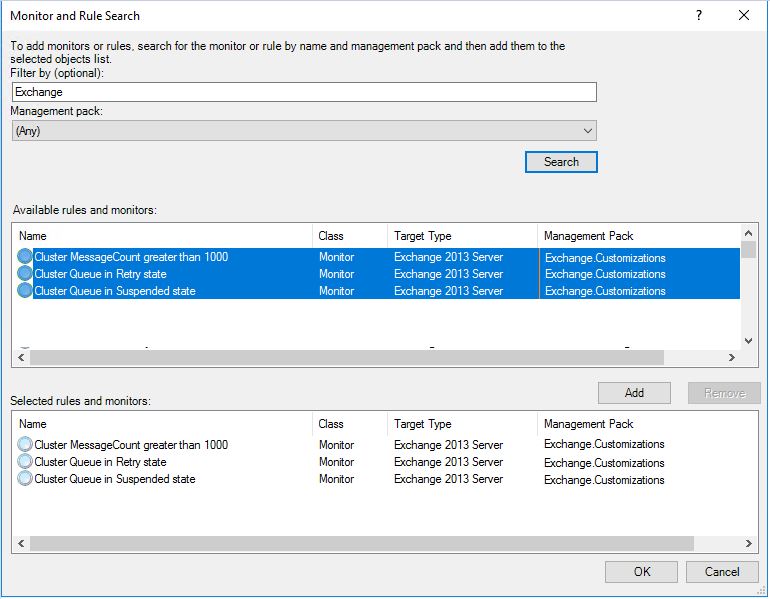
Verify the 3 monitors are in the 'created by hyperlinked data'
Click Next
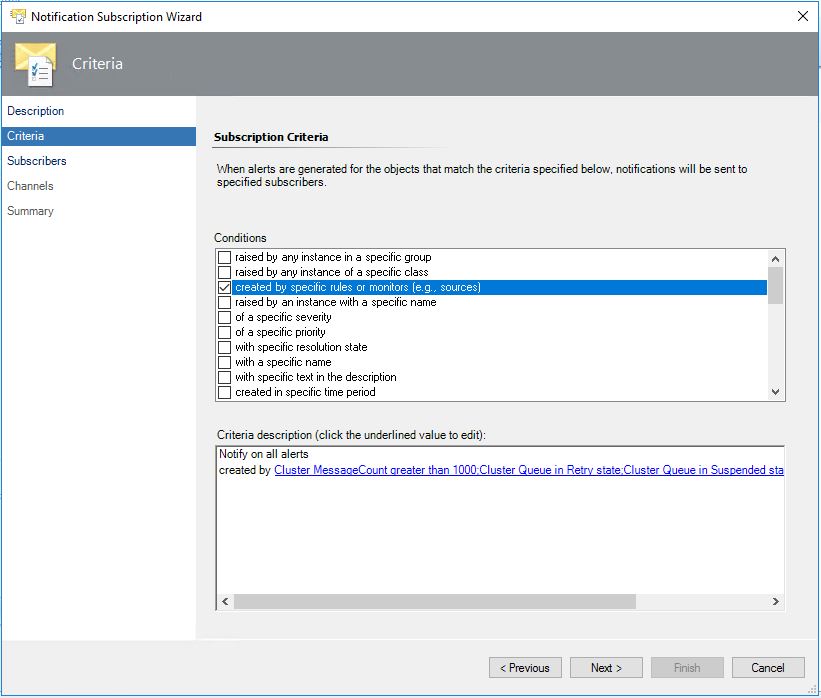
Click Add to add a subscriber
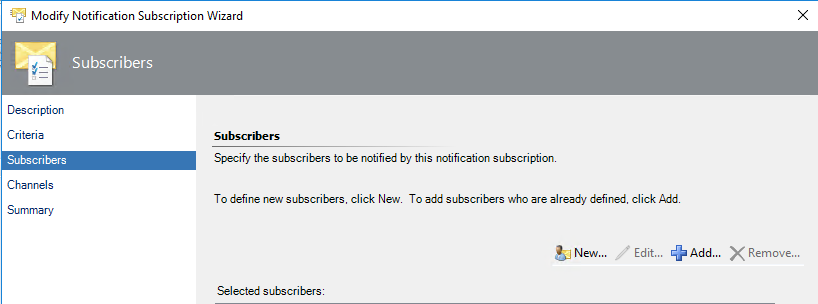
Type in Subscriber name
Click Search
Highlight Available subscriber
Click Add
Verify subscriber is in 'Selected subscribers' box
Click OK
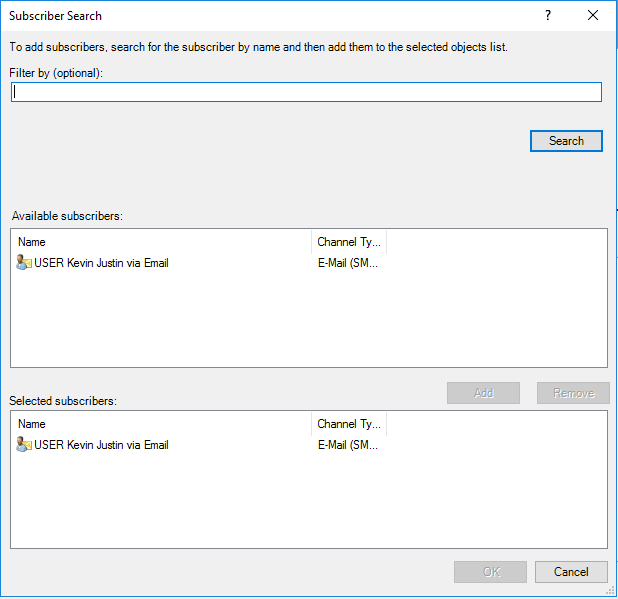
Verify that subscriber shows up in subscription wizard
Click Next
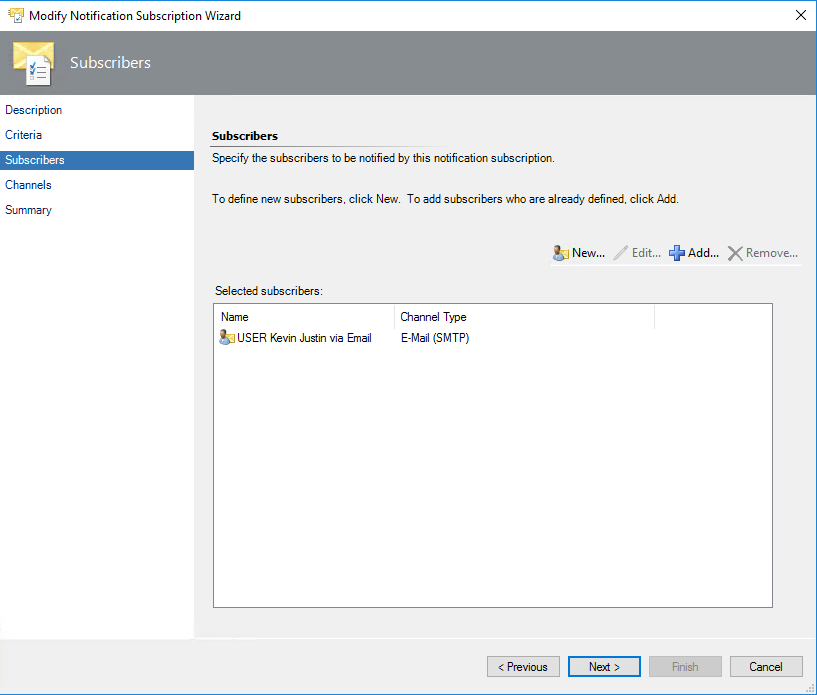
Click on Add
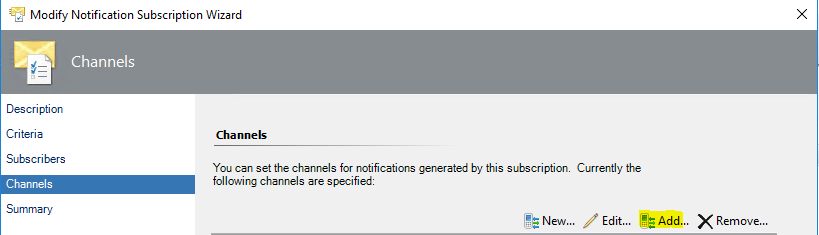
Type in channel name
Click Search
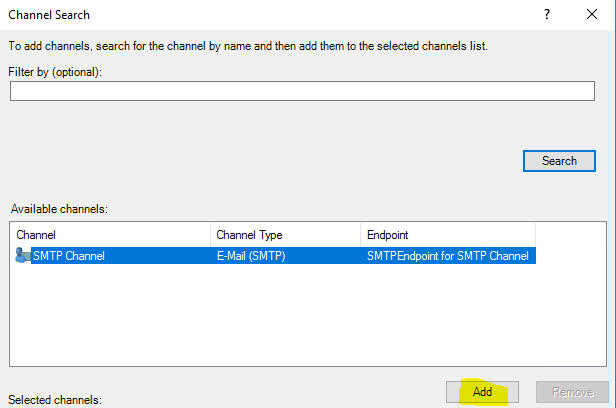
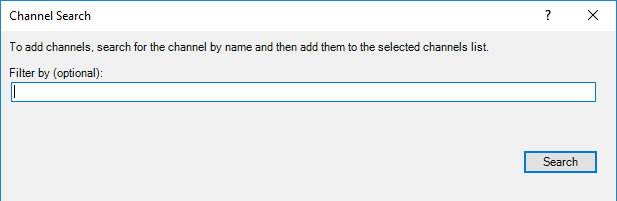
Select from 'Available channels'
Click Add
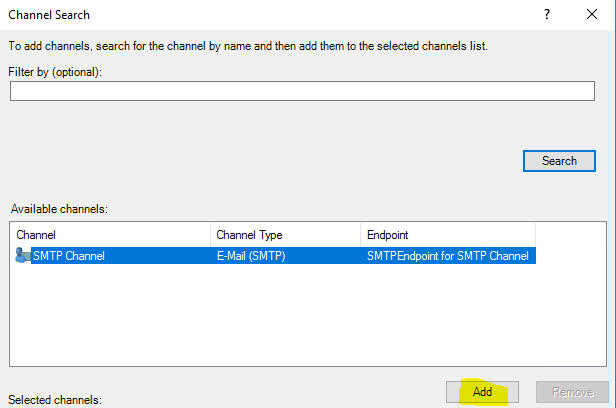
Verify channel is in 'selected channel' pane
Click OK
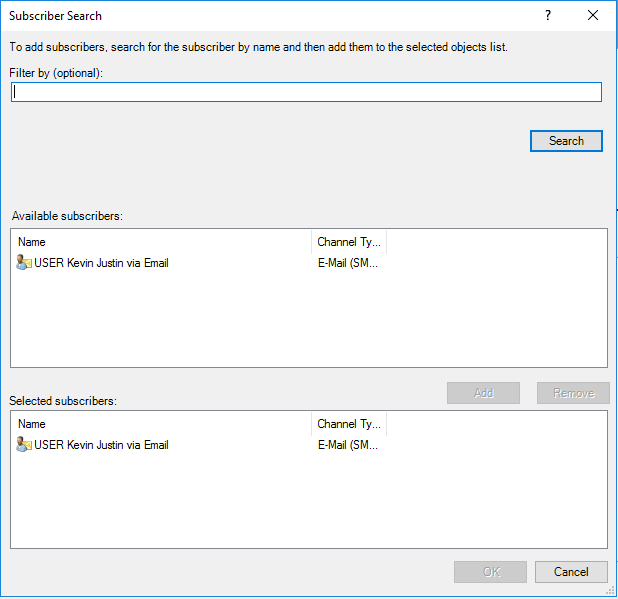
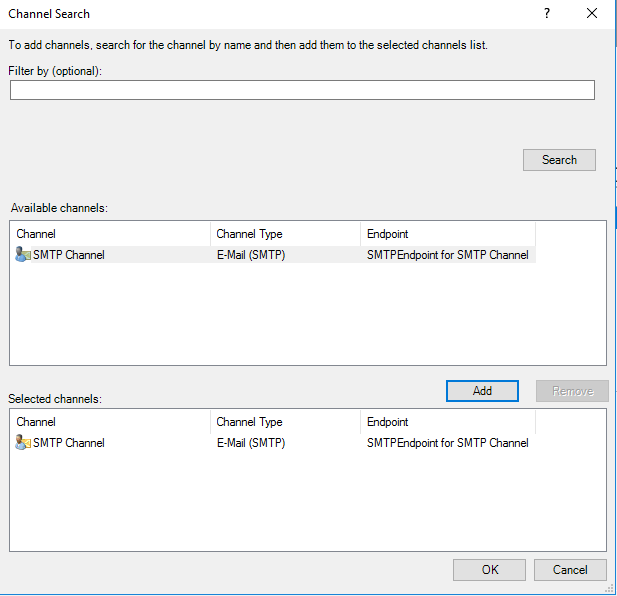
Click Next to verify summary
Make sure 'Enable this notification subscription' checkbox is checked
Click Finish