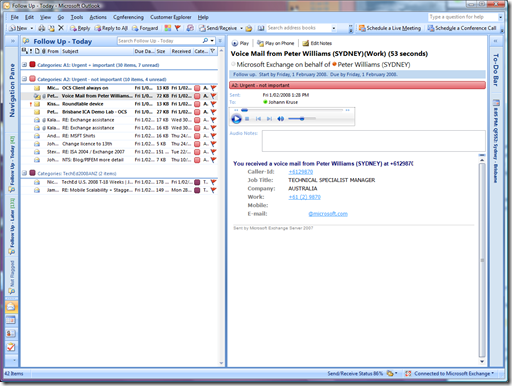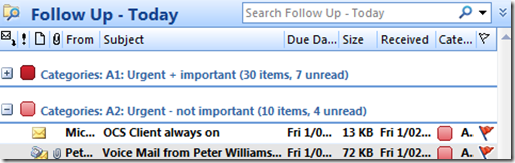PIFEM - a closer look
I recently posted on a new email management system called Pay It Forward Email Management (PIFEM). The response has been amazing, however some of you have asked for screenshots of how I use this system day-to-day.
Well here are some screenshots of my Outlook client:
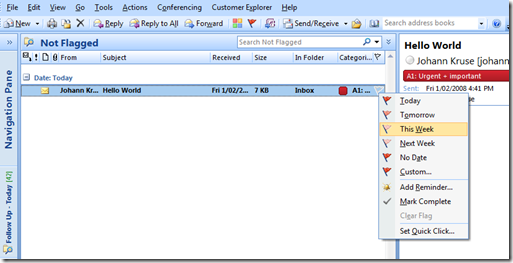
My "Not Flagged" folder - this is where new emails arrive before I process them. When an email arrives I first categorise it based on Importance and Urgency, then use a Flag to decide when I will action it (Today, Tomorrow, or later).
Every day I schedule time first time in the morning and last thing in the afternoon, to process emails. This ensures emails are actioned every day. If I get spare time during the day (ha!) then I may revisit my Not Flagged folder.
Why do I only do this twice daily? Well email is asynchronous after-all, and I get so many that if treated them like real-time communications then I would never get any real work done - I would live in my email. If people need to contact me urgently I have IM and a phone.
I have turned off all new mail notifications such as sounds, previews, and taskbar icons.
This is where I do my real work. Once emails are categorised and flagged, I go to my "Follow Up - Today" folder. Only items I flagged for today are visible here - items flagged for tomorrow or later appear in my "Follow Up - Later" folder.
I action emails based in order of priority (A1 first, then A2, B1 and B2), and when they are completed I flag them as "Completed" which makes them disappear from all views (after all once actioned I'll probably never look at them again). If I do need to access completed items I can return to my default Inbox view, however I very rarely do this.

I have minimised my folder list and my calendar/To-Do view, as they tend to distract me. With these mini views I get a summary view of my day. Note that my Follow-Up folder item counts are based on total emails, not unread emails.
This also ensures I get maximum screen real-estate for my Today folder and email preview.
At the end of every day my goal is to ensure that nothing is left in my "Not Flagged" view or my "Follow Up - Today" (as they've hopefully all been actioned/completed, or consciously pushed back to a later date).
Many of you have asked how Windows Mobile fits into this. When I am on the road I typically read emails, but only action important/urgent ones (A1). Most emails I just I triage for later action. Windows Mobile 6 allows me to Flag as "Today" or "Completed", which means that they later appear in my "Today" view when I return to Outlook (although they are uncategorised - categories are my wishlist for future versions of WM), or if I mark them as completed they never even appear on my PC at all :)
So that's a quick run-through of PIFEM and what it looks like. For information on how this relates to email best practice (e.g. the 4 D's of email management), or how to configure Outlook to do this, visit my original blog post for the link to download an instructional OneNote file from Ian Palangio's SkyDrive - both of which can be found here.
| Share this post : | |||||||||||||||||||
| IM me! |
Technorati Tags: pifem, email, outlook
Comments
Anonymous
January 01, 2003
PIFEM couldn't work with Outlook 2003 as it requires the quick-flagging capabilities in Outlook 2007 (Today, Tomorrow, etc) which IIRC 2003 doesn't have.Anonymous
January 01, 2003
It’s good to see that word is getting around about Pay It Forward Email Management (aka PIFEM). AngusAnonymous
January 01, 2003
Well, for my first blog post I'd better cover PIFEM - which is an email management system that AngusAnonymous
April 23, 2009
Hello, I wonder if PIFEM could work with Outlook 2003 ?Anonymous
March 03, 2010
Thanks for putting this great PIFEM toghether. One questions though about the Inbox (to be vetted). Emails that are sent to me with a reminder set, do NOT show up in this folder. How can I include these emails. The search criteria "Only items with no flags" exlude emails with a reminder set. My short term solution is an additional inbox that searches out emails with reminders set. I used Due date - does not exist and Flag status - not egual to Complete. The downside to this is that emails that are flag with No Date also gets included here. Any help on a better solutions is greatly appreciated.Anonymous
January 09, 2013
It seems that the skydrive link doesn't work any more :-( Anyone know where I can get the files from please??Anonymous
January 25, 2013
Hello Gail, I don't have any information on PIFEM. But I have put together a system that you might be interested in. It uses MIcrosoft Outlook and the concepts of GTD. You can check it out at www.controlyourday.net. Jim