How to install the Windows Server virtualization role in Windows Server 2008 RC0
Update: Feb 2008. This post no longer applies for the Hyper-V (formerly known as Windows Server virtualization) Beta, as present on the Windows Server 2008 RTM (Release To Manufacture) media. To install the Hyper-V role from the Beta release onwards (will apply also all the way up to Hyper-V RTM), you should use Server Manager to add the Hyper-V role. The server manager walkthrough is very similar to the screenshots in this post. Note that there is no longer a need to install the two update packages prior to the role appearing in Server Manager - it will always appear. The prerequisites of hardware remain through.
Cheers,
John.
This post walks through how to install the Windows Server virtualization (WSv) role in Windows Server 2008 RC (Release Candidate) 0 . As I mentioned in my previous post, WSv is a “preview” – in other words, pre-Beta release.
If you have access of MSDN, Technet or have signed up at Microsoft Connect, you will be able to access the installation media for Windows Server 2008 (note it may take a little while for the builds to propagate). If you want to give WSv a whirl, you must have specific hardware capabilities. Your processor must be 64-bit, have XD/NX (eXecute Disable/No Execute) turned on, and support Intel VT or AMD-V. Further, the BIOS must support these features. It is recommended that even if your hardware does have these capabilities, you upgrade to the latest version of the BIOS.
Although the WSv preview is now generally available, we have a relatively limited hardware support matrix at this time. In other words, even if you have a machine which meets the hardware capabilities above, it is possible we have not tested WSv on that hardware - there always remains the possibility of a BIOS or hardware incompatibility.
If you do have to make a BIOS changes, it is important that you perform a fully power cycle. In other words, turn the machine off, then back on again. A reboot is generally not sufficient, especially when turning on hardware virtualization support.
If you have HT (HyperThread) capability in your processor, you should disable that in the BIOS before installing WSv – HyperThread support is planned to follow in a future release.
Once you have setup your hardware, proceed to install Windows Server 2008 x64 en-us Enterprise as a “Full Installation”. Server Core installation of Windows Server 2008 is not supported in the Preview release of WSv, nor are any other locales.
As I mentioned in my previous post, WSv is a “role” in Windows Server 2008. Roles are installed through “Server Manager”, available directly on the start menu on a default installation. By all means, take a browse through Server Manager. It won’t take long to realize that WSv is not present. That is because you need to install a couple of updates to Windows Server 2008 before the role is present.
- Navigate to the <systemdrive>\windows\wsv directory
- Double-click Windows6.0-KB939854-x64.msu and complete the installation
- Double-click Windows6.0-KB939853-x64.msu, read and accept the EULA and complete the installation
If you now look at Server Manager, you will notice that the Windows Server virtualization role is listed.
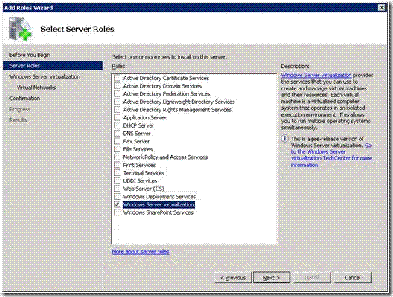
Without documenting a detailed walkthrough in the process of adding roles using Server Manager, hopefully everything is reasonably self-evident.
Once the role has been added, it is essential that you restart your computer.
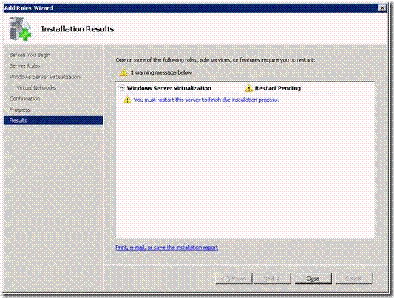
On a restart, the role configuration will complete and WSv is installed and ready to use. You will find the Microsoft Management Console (MMC) for Windows Server virtualization on the Administrative tools menu available on the Start button.
A few common “gotcha’s” and FAQs we are aware of:
- Occasionally after installing the two .MSUs, the Windows Server virtualization role does not show up as a possible role to install. If you hit this, close Server Manager, re-open Server Manager, select the Roles node from the treeview on the left hand side and hit F5. The role should show up after the refresh has completed.
- On the Installation Results page, you may get the following warning: “Attempt to configure Windows Server virtualization failed with error code 0x80078000. Configuring the virtual network for failed. Please attempt to configure the virtual network again using the Virtualization Management console". Use the Virtual Network Manager in the
- It is highly recommended that no other roles are installed on the physical machine. In particular, if the machine is configured with the Active Directory Domain Services role and the role is configured through dcpromo.exe, it is not possible to start any virtual machines.
Cheers,
John.
Comments
Anonymous
January 01, 2003
Windows Server Virtualization (WSV), es el servicio de virtualización disponible e integrado como unAnonymous
January 01, 2003
As you known RC0 of Windows Server 2008 is quite unique since it contains a CTP (Customer Technical PreviewAnonymous
January 01, 2003
Download Server 2008 and get your first look at Viridian?Anonymous
January 01, 2003
Well it has finally happened. WSV CTP is out the doors on the Windows 2008 RC0 release. I am going toAnonymous
January 01, 2003
The comment has been removedAnonymous
January 01, 2003
From an entry on John Howard's blog, I've learned that Server 2008 RC0 with Vridian just hit MSDN last night. I'm off to download it now. BTW, John also posted a nice entry on the steps re ...Anonymous
January 01, 2003
Early this morning (NZ Time) we declared Release Candidate (RC0) of Windows Server 2008.  As announcedAnonymous
January 01, 2003
Microsoft Windows Server Virtualization (WSV) Community Technology Preview (CTP) is now included in theAnonymous
January 01, 2003
Rob - the most likely cause is the processor revision. If it is F2 or earlier, you will need to get in contact with the computer manufacturer for an updated BIOS. F3 and later should be fine.Anonymous
January 01, 2003
Windows Server 2008 RC0 在歷經千辛萬苦一拖再拖千呼萬喚之後終於生出來了。微軟網站上的公告在此: Windows Server 2008 Release Candidate 0 ReadyAnonymous
January 01, 2003
Mike - yes, that is correct. As I mentioned in the post, there are no localised builds available in this preview release. You should install the en-us x64 full build. Thanks, John.Anonymous
January 01, 2003
The comment has been removedAnonymous
January 01, 2003
Peter - with F2, you need additional motherboard support in the BIOS for the hypervisor to launch. I'm not sure if there is any support for F1 - my mistake in saying "F2 or earlier" in my response to Rob. I should have said just "F2". To get this to work, you need two things: Either F2 with BIOS support, OR F3 and later. Note that even with F3 and later, the BIOS from the motherboard manufacturer must still provide full support for hardware virtualization. I can only suggest speaking with the motherboard manufacturer to confirm they have full support for hardware virtualization and if so upgrading to an F3 or later. I know of several people internally at Microsoft who have done a processor swap and the machine starts working. You have confirmed that NX/XD support is turned on in the BIOS too, of course? Cheers, John.Anonymous
January 01, 2003
You say that all you need is an Intel-VT or AMD-V system with the latest BIOS and the right things enabled. Well I have two systems with AMD Turion X2 processors that are AMD-V and they have virtualization support and the NX is built in, latest BIOS....I installed following yours and the install guide linked from the Virtualization team blog....I created a new VM, but when I attempt to start a VM it tells me "Hypervisor is not running" or something like that. So what gives. The processor is a TL-60. Specs here http://www.amdcompare.com/us-en/notebook/details.aspx?opn=TMDTL60HAX5CTAnonymous
January 01, 2003
Is there a way to install the new VMRC equivalent to a client workstation?Anonymous
September 25, 2007
Is it possible that the updates work only on a english system? I tried on a german x64 enterprise, but it tells mit the "updates are not for your system" ?Anonymous
September 25, 2007
I should have read the article more carefully, only the english version is supported.Anonymous
October 16, 2007
Hi John, We have been trying to load WSV and like RobLarso we get the "Hypervisor is not running" message when trying to start a virtual machine. We are using a Gigabyte GA-M55SLI-S4 AM2 Motherboard with a AMD Athlon 64 X2 4400+ "Brisbane" processor Family F Model B Stepping 1 Ext Family F Ext Model 6B Revision BH-G1 We have updated the mother board Award firmware to version F11f dated 07/11/2007 this file was downloaded from Gigabyte. Then we cold started the machine. The error "Hypervisor is not running" still exists. There is no option in the BIOS setup reffering to Virtual anything. Do you have something else for us to try? I have spent many hours searching for the answer with no luck can you please help?Anonymous
November 25, 2008
Hello, we have installed the Windows Standard 2008 Server with Hyper-V installed on an HP ProLaint BL460c G1 , all Services are Running and I great 2 Virtual Machines, but when I start them I get the Message "hypervisor is not running" The Intel Virtual Technology in BIOS are enabled