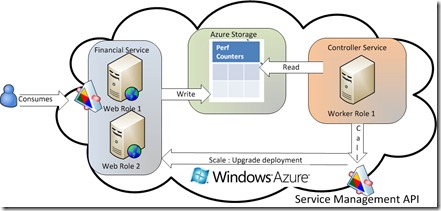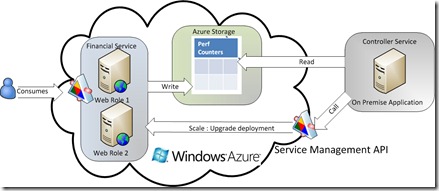Auto-scaling in Azure.
A really complete example has been published on Windows Azure Dynamic Scaling Sample talking about this topic.
If you are still interested on knowing how this requirement can be “manually” implemented,continue reading this post,otherwise I would recommend you to visit the Windows Azure Dynamic Scaling Sample
Combining the strengthens of the Windows Azure Diagnostics API and the Service Management API makes really easy to implement your own logic for auto-scaling your Azure Services.
In this post I will show you how I have implemented a PoC for auto-scaling an Azure Solution and the different options that you have for implementing a similar solution.
1. Solution architecture
The solution components are :
- The Financial service : A WCF service hosted in Azure Web roles.It has two web roles distributed across two upgrade domains for assuring availability.
- The controller Service : A Controller service hosted in a Azure Worker role.
- Using the Diagnostics API, it remotely requests the Financial Service to transfer its performance counters to a Azure Table Storage.
- If it detects a high CPU usage (90% Usage for 3 minutes) Using the Service Management API it will automatically scale the Financial Service.
The following diagram illustrates the solution architecture :
It would also have been possible to host the Controller Service in a traditional on premise service.The following diagram illustrates that option:
2. Using the Diagnostics API for reading performance counters
With the Diagnostics API you can :
- Dynamically modify the set of counters and traces that your Azure Service will generate.You can modify this configuration from inside your Azure service or remotely (from another Azure Service or from an on premise application).For that purpose you will have to use the class DeploymentDiagnosticManager.
- Request to transfer diagnostic data to Azure Storage,from inside the role that you want to instrument or also remotely (for instance another role or a traditional in-premise service).
The following table outlines the traces and counters that can be activeted and where are stored .
Diagnostic Data Type |
Default Configuration |
Stored in WA Storage as |
Windows Azure Logs |
Enabled and generating logs locally Contains logs from the diagnostic infrastructure, which help the user troubleshoot issues with the diagnostic monitoring system itself. |
Table WADInfrastructureLogsTable |
Diagnostic Monitor Logs |
Enabled and generating logs locally Contains the logs generated by your service using standard .NET Tracing APIs. |
Table WADLogsTable |
Performance Counters |
Not Enabled |
Table WADPerformanceCountersTable |
Windows Event Logs |
Not Enabled |
Table WADLogsTable |
Application Crash Dumps |
Not Enabled |
Blob wad-crash-dumps |
IIS Logs |
Enabled and generating logs locally |
Blob wad-crash-dumps |
Failed Request Logs |
Enabled |
Blob wad-iis-failedreqlogfiles |
Arbitrary Logs |
Not Enabled |
Blob |
For detailed information about implementing diagnostics in Azure go to the link Implementing Windows Azure Diagnostics
3. Scaling an Azure Service
For scaling an Azure service, you must consume the Service Management API.
Before being able to consume the API, you should generate a self-signed certificate for authenticating the service requests.You can show how this can be achieved in the following link Authenticating Service Management Requests.
After that, you have the following options for consuming the service management API and scaling the service:
-
- Develop you own API for consuming the REST Upgrade Deployment Service
- Use the Windows Azure Service Management CmdLets
When updating the service configuration,the key it’s to modify the Instances count param of the service configuration.For instance, this XML represents Financial Service configuration contained in the .csfg file
<Role name="GRC.BasicFinancialService">
<Instances count="1" />
<ConfigurationSettings>
<Setting name="DiagnosticsConnectionString" value="UseDevelopmentStorage=true" />
</ConfigurationSettings>
</Role>
If you want to scale the service using a the power shell cmdlets here you have an example :
string scaleScript="Add-PSSnapin AzureManagementToolsSnapIn "+
"Get-HostedService $serviceName -Certificate $cert -SubscriptionId $subId | "+
"Get-Deployment -Slot Production | " +
"Set-DeploymentConfiguration {$_.RolesConfiguration[$roleName].InstancesCount+=1}" ;
I hope that this post has helped you to see the wide set of options that you have for implementing diagnostics in your Azure Service.
I will upload the PoC I have used as soon as it is fully tested.
Comments
- Anonymous
December 27, 2010
The example is really excellent and very useful.If I want to implement same application on Development fabric will it support after doing some code changes related to development fabric.