Engineering Changes to ClearType in Windows 7
One of the many passions held by Bill Gates is a passion for reading and so his desire to make reading on PCs a fantastic experience has been an effort ongoing for many years. In the 1998 COMDEX show, Bill Gates unveiled ClearType – hard to believe it was that long ago. Back when it was announced, very few of us had LCD monitors and those that did invested several thousand dollars in one that was 15” and 1024x768 (today one like that costs less than $100). The notions of smoothing and anti-aliasing have been around for many years and are common in the world of typography, animation, and games. ClearType took this to new levels by building on the properties of LCD panels. ClearType was subsequently included in Windows XP and continues in Vista and Windows 7—each release saw changes in the underlying technology, the fonts that support the technology, and the APIs available to developers. It is fair to say that over the years we have learned that there are a set of customers who simply find ClearType rendered screens less than appealing and wish to turn it off. We recognize this and want to make sure we provide the appropriate controls. ClearType is also part of the Windows platform and provides APIs callable and controllable by developers of applications. There is a conventional view that ClearType is a "visual preference" and through this post we want to show how there are elements that are such a preference but there are also elements that are APIs used by applications, just like applications can choose fonts, colors, and other attributes as required. This post goes into the details of Windows 7’s implementation along with some history and background. Greg Hitchcock is the development lead on ClearType and has worked on it since the start. He’s also one of the most tenured members of the Windows 7 engineering team with only 6 folks having been at Microsoft longer -- Larry is one of them :-) !
--Steven
Based on feedback, we want to clarify how font rendering works in Windows 7 and give some background on how we chose ClearType font rendering to be the default in Windows. For those that dislike ClearType and want to change the system default setting to bi-level rendering, as were defaults in Windows Millennium, the quick answer is:
- Enter Appearance into the start menu search
- Select Adjust the appearance and performance of Windows from the Control Panel
- The setting that should be changed under the custom option is: Smooth edges of screen fonts, which should be turned off
The longer answer, as we will describe in this post, shows that changing the default setting is not as “black and white” as it may seem. As you have noticed, Windows 7 also includes a new ClearType tuner in the control panel which affords fine-grained control over rendering—we’ll talk about that some below as well.
ClearType
ClearType is a technology developed to improve both the appearance of font rendering and reading performance on computer displays. As most people spend over 80% of their time on computers reading on the screen, improvements in this area greatly improve the overall experience of Windows. The ClearType technology has continued to evolve and the latest improvements have been made in Windows 7, as discussed in this earlier E7 post.
In simple terms, ClearType works by using the underlying geometry of colored sub-pixels in the display as if they were full pixels—gaining extra resolution while at the same time using principles of human vision to remove the perception of color artifacts. Further details on the technology and how it uses human visual perception are described here. More specifically, the ClearType technology is optimized for LCD panels with red, green, and blue (RGB) striped sub-pixels that are oriented vertically, although it performs reasonably well on CRT displays (especially those that are aperture grille based) and even LCD panels with horizontally oriented RGB stripes. Although this might seem counterintuitive, through informal studies, we’ve found that about 70% of users prefer ClearType even on these non-optimal displays. Of the 30% who preferred other rendering techniques, their biggest concern with ClearType in these non-optimal cases was the loss of text contrast.
Other Types of Font Rendering in Windows
Given the complex world of many display types and a wide variety of users and their visual systems, how did we go about implementing ClearType into Microsoft Windows? Microsoft did not rush headlong into making ClearType the default rendering. The technology was first released in 2000 with the Windows CE product. The Windows CE environment is usually quite controlled in terms of the hardware used, so it was quite easy to verify that ClearType worked properly on each device, and either tune ClearType or adjust the hardware to optimize the onscreen reading experience. The first release of ClearType on the Windows platform was with Windows XP in 2001.
Bi-Level Rendering
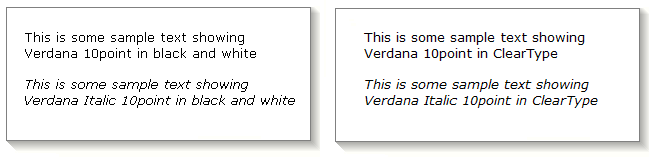
Example of Bi-Level rendering. Note if your browser scales this image the text will not be correctly represented.
Prior to Windows XP, two types of font rendering were supported in Windows. The first type of font rendering supported was bi-level rendering, more commonly referred to as “black and white” rendering, but sometimes also called aliased text. With bi-level rendering, two colors represent the font, the foreground color and the background color. This was the first type of rendering supported by TrueType when Windows 3.1 was released, and also the essential method of displaying fonts in bitmap form from Windows 1.0. Bi-level rendering, especially when generated from outline technologies like TrueType, is very difficult to optimize for low screen resolutions. Significant effort needs to be put into the font hinting for TrueType in order to get the best bi-level quality. It can reasonably take a skilled person 6 months to a year per font of hinting time to get this level of rendering detail. That would be multiplied by four for a four-member family. If the character sets are larger, as in some system fonts, it can take even longer.
Font Smoothing / Grayscale
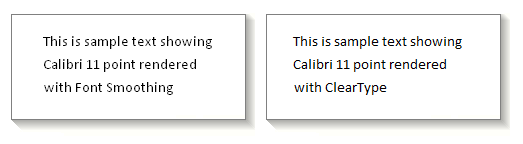
The second form of rendering, known as font smoothing, became the default rendering in Windows 2000 and was first released as an option for Windows 95 in the Plus! Pack. Font smoothing is a hybrid grayscale anti-aliasing technique designed to improve the contrast of fonts over traditional anti-aliasing techniques. There are two factors that differentiate font smoothing from more traditional text anti-aliasing.
First, traditional anti-aliasing works by overscaling the font outline data and then downsampling. Font smoothing uses the same technique, except that it applies font hints prior to overscaling the outline data. Although we don’t have enough space here to fully describe font hinting, I can simplify it enough to say that it often uses a method called “grid fitting” to snap the vertical and horizontal edges of the font outlines so that they are aligned with the pixel grid. In this situation, most horizontal and vertical stems of a font, when overscaled, cover 100% of the underlying pixels, and when downsampled return the text foreground color, which is usually black. Diagonal and round features of the font will not have full coverage of the pixel and thus will return some shade of gray, reflecting the coverage of the underlying pixel. It should be noted that when text displays the “jaggies” (or more formally aliasing) this usually occurs on round or diagonal parts of the glyphs—exactly the areas receiving gray coverage with this method. This way of anti-aliasing is beneficial due to the higher contrast of the stems in the font at a slight cost of some spatial accuracy.
The second differentiating factor is that the fonts determine the exact size that the font smoothing turns on or off. Most fonts that provide this level of information turn on grayscale anti-aliasing below 9 pixels per em (PPEM.) That is the equivalent of 7 points on a 96 PPI screen. Above 9 PPEM, anti-aliasing is turned off until the main stems of the font are around two pixels wide, which is around 13 to 20 points, depending on the typeface. Once the main stems are two pixels wide, anti-aliasing remains on as the sizes increase. Two pixel wide stems are usually chosen because there is usually enough “backbone” of foreground colored pixels to keep the stem contrast high. If the font does not have specific sizes for font smoothing, system defaults are used. There are independent defaults for both regular and bold typefaces. So although font smoothing was the default, most fonts, when displaying text at typical reading sizes, would render them bi-level.
Defaults for Font Rendering
With the addition of ClearType to Windows XP, there were now three types of font rendering available (Bi-level, Font Smoothing, ClearType). During the time period that Windows XP was being developed there was a clear transition underway from desktop systems with CRT monitors to laptops and desktops with LCD displays. Since this transition was far from complete, we felt that the default value for font rendering in Windows XP should be grayscale font smoothing, the same as Windows 2000. OEM’s who provide Windows XP on their systems could change this default, and in fact, by the time Windows XP SP 2 shipped, many of them had set the default to ClearType. It should be noted that OEMs can always change these settings as part of configuring a PC.
In Windows Vista, the system’s default font rendering was changed to ClearType. It is important to clearly understand what is meant by default font rendering. In Windows, the default font rendering is the rendering used when the application does not choose an explicit type of rendering. Some have confused this default value to mean that all applications must use this value. This view is inconsistent with the way text APIs worked when introduced in Windows 95’s font smoothing. In GDI, the API for choosing the current font has the rendering type explicitly as input. It is expected that there are situations where the application knows best what type of rendering should be used. For example, in displaying a print preview page with small text, traditional font smoothing might be the best choice for rendering. Likewise, if an application was targeting on-screen reading, it might be best to use ClearType as the rendering for that application. In some situations, like remote terminal services, the application might choose to use bi-level rendering to reduce the bandwidth of text information that needs to be sent to a remote client.
There are many examples where applications decide one way or another to use rendering other than the system default—just as applications that choose to use different fonts, colors, sizes, or other text attributes. The most typical example is in applications that wish to have reproducible layout and flow of documents. By being specific about which way to render text, the applications can be certain of how text will flow across different PCs. Another common example, as mentioned above, is Print Preview where the ability to properly render representations of higher resolution output, particularly for small text sizes, is much improved. We recognize that for some it is counter-intuitive that an aspect viewed as a “display” property is something that applications can choose to “over-ride”. We’ve designed rendering so that the default case is to respect the setting, but applications, including Windows itself, might have elements that require explicit rendering techniques.
Although each application can make the choice on a per-font basis of which rendering to use, the majority of applications choose the default rendering. Therefore, making the decision to change the default for Windows Vista was not taken lightly. The trends in the hardware displays were strongly showing a rapid movement from CRTs to LCD-based displays as we have shown in earlier blog posts based on the Windows XP and Windows Vista real-world telemetry. Even though there were still CRTs in use, feedback from Windows XP customers was positive on the quality of ClearType rendering on CRTs. After we made the choice, the feedback on the decision to enable ClearType as the default for Windows Vista was overwhelmingly positive.
Even with the default rendering set to ClearType, there are some scenarios that can change the default. If an OEM is providing Windows on their hardware, they can change the default. In some situations, and this was more common with font smoothing in Windows 95, the hardware may not meet the minimum requirements for the rendering technology. In the case of both font smoothing and ClearType, a minimum of sixteen bits per pixel display resolution is required. (When rendering to an off-screen bitmap in GDI, it is important that it not be the default color depth of 1 bit per pixel if you desire to capture ClearType text.) In some cases, when optimizing for system performance, font smoothing (both ClearType and grayscale) can be disabled. In a similar fashion, using Remote Desktop to connect to another computer or session usually disables ClearType by default.
Changing the Default Rendering in Windows 7
Windows 7 maintains the same defaults as Windows Vista. There are several ways for the user to change the default values for font rendering in Windows 7. For those that want the default rendering to be bi-level, the user interface for this selection is in the performance section of the Control Panel. From the root of the control panel you can access it by selecting System and Security –> System –> Advanced System Settings –> Performance (Settings…). An easier way is to enter “Appearance” into the start menu search, and then select “Adjust the appearance and performance of Windows.” The setting that should be changed under the custom option is: Smooth edges of screen fonts, as shown in the figure.

The option of no font smoothing as the default value is considered to be an uncommon setting, so it is a little more difficult to find than other settings. If the user prefers to change the default font rendering selection to the Windows grayscaling anti-aliasing technique described earlier, in Windows 7 that is now done through the ClearType Tuner.
ClearType Tuner
The quality of the ClearType text can be optimized for you and your monitor. The ClearType Tuner is a new control panel component for Windows 7. Because there are differences in monitor characteristics and differences between readers’ eyes, there are font rendering options that can only be optimized by a reader looking at text on their monitor. The ClearType Tuner uses various samples of ClearType, presented in the form of an eye-test, to make fine grained adjustments to the ClearType algorithms. Each wizard page tunes a parameter such as monitor gamma (relationship between voltage and brightness), your sensitivity to color artifacts, and your preference for letter heaviness.
In order to switch between ClearType and grayscale, the setting “Turn on ClearType” on the opening page of the ClearType Tuner can be toggled.

Either way, the user is taken through the rest of the ClearType Tuning wizard for two reasons; if an application explicitly enables ClearType rendering, it is useful for that experience to be tuned, and some graphics platforms have more fine tuning of the rendering for both gray rendering and ClearType.
Font Design and Font Rendering
The availability of higher resolution font rendering techniques like ClearType has had a significant impact on the design of fonts for onscreen reading. From the early days of the printing press, as new technologies and printing styles were developed, typefaces were redesigned to take advantage of those technologies. For example, many typefaces still in use today incorporate “ink traps” into the design so that ink would not clog up key features of a glyph. This is an aspect of making specific design choices in the font in order to work the best with the technology. In traditional typeface design, the term font refers to a typeface at a given size. So a 10 point Times New Roman would be a different font from a 24 point Times New Roman. In the days of metal cast typography, each of these sizes were designed by a punch cutter to be optimized for the medium for which they were to be used, often with changes in stem contrast, x-height, or character spacing for a given size. The advent of photo typesetting in the mid-twentieth century was a step backwards in this regard, as it used one size as a type master, and then used optics to scale that master size to any other presentation size.
Microsoft Windows has taken the more traditional approach to digital outline fonts, and through a combination of font hinting and new typeface design we attempt to optimize each size for the medium for which they were intended. With Microsoft’s initial release of TrueType for Windows 3.1, the traditional typefaces Times New Roman, Arial, and Courier New were used as core fonts . In the creation of these fonts, one master size was chosen for the outline data, usually something around 10 or 12 point, and, similar to the technique used in photo-typesetting, the outlines could be scaled to any requested size for a given display resolution. But, going back to the more traditional ways, each size was carefully examined and changes were made to the basic design through font hinting—including changes to critical features like stem contrast, x-height, or glyph spacing. As earlier mentioned, hinting fonts to be tuned for a low-resolution medium like full pixels on a 96 PPI screen was very time consuming. To help in this process for Microsoft Windows, we commissioned or designed in-house new outline typefaces designs that were optimized for the world of 96 PPI bi-level rendering. These custom fonts include Tahoma, Verdana, Georgia, Trebuchet MS, and even Comic Sans MS. These fonts still needed to be hinted to tune the individual sizes, but because the typeface was designed with the medium in mind, it was a more straightforward process and less time consuming.
Even with typefaces tuned to the display medium, 96 PPI pixels on a screen are still larger than many of the features we’d like to show in a typeface—and that is where ClearType helps us. Therefore, with ClearType, it made sense to commission a new set of fonts that were optimized for this new medium. Now the existing fonts for Windows still work well with the technology, but this project was an attempt to get the very best design for onscreen reading using ClearType. This led to a new set of fonts that shipped and were tuned for Windows Vista. The ClearType Collection fonts of Calibri, Cambria, Consolas, Corbel, Candara, Constantia, the new user interface font Segoe UI, and the Japanese font Meiryo were designed for this medium. As part of the engineering work on these font projects along with the default setting of ClearType, we decided in the hinting process to do the fine, size-specific hinting only for ClearType, and not for bi-level rendering. This allowed us to focus our efforts on the fine levels of detail and quality for the vast majority of customers.
ClearType Fonts in Windows 7
A reasonable question for us to ask ourselves is what is the experience like in Windows 7 when bi-level or hybrid font smoothing is chosen as the default?
As mentioned earlier, not all applications will choose to render with the default settings. Microsoft Office and Internet Explorer will default in some cases to using ClearType rendering. Some applications that use fonts tuned for ClearType and not bi-level rendering may choose ClearType rendering to maintain the benefits of the font designs. Some applications need higher precision glyph widths like sub-pixel positioning or “natural width ClearType,” and would reflow if they were changed to bi-level or grayscale rendering. Other applications like Adobe Reader have their own built-in text rendering engine that is independent of the Windows graphics platforms. Likewise, platforms like Java on Windows also use their own rendering techniques.
In some situations with the Windows 7 Explorer, ClearType rendering will remain on so that Segoe UI will keep its optimal design. Changing the system font from Segoe UI to some other font could be problematic, leading to issues like reflowing dialog box entries, missing text due to wrapping, unlabeled buttons, etc. We know many would value global changes to the fonts used by Windows, but to maintain to reliably across resolutions, DPI, and languages to name a few issues means we cannot have total flexibility on the system font settings at this time.
Given the challenges of turning off ClearType, there are a few mitigations in the fonts to handle some scenarios where ClearType is not available. In the ClearType font Calibri, since it is the default font for Microsoft Office, an unusual technique was used to attempt to improve the quality of the font rendering when font smoothing grayscale was selected. In this case, as opposed to the normal situation where font smoothing was disabled at lower text sizes to remove the blur, at these lower sizes the font enabled grayscale in order to improve the character shape. Also, at a few key sizes, the Calibri font had some bitmap fonts embedded in the outline file. These bitmaps kick in when bi-level rendering is requested. These bitmaps were intended to handle the case where Calibri was being used in a Remote Terminal situation and the default for Remote Terminal was not set to ClearType for performance reasons.
ClearType Research on Performance
As mentioned earlier, one of the goals behind ClearType is to improve the performance of reading text on computer screens. We have supported several areas of research looking into measuring this work. The research is done at universities and published in peer-reviewed journals. We have another Microsoft blog, that among other things related to fonts, also describes some of the research work on reading performance. Since those blog entries give more detail and background, we’ll just describe some of the performance highlights.
- We’ve measured an improvement in word recognition accuracy of 17% using ClearType over bi-level rendering.
- We’ve found a 5% speed improvement in reading speed and a 2% improvement in comprehension (this is remarkable) using ClearType over bi-level rendering. A 5% reading speed improvement may sound small, but the cumulative effects can be huge given the amount of time people spend reading.
- We’ve found the reading speed improvements of 5% continue over longer spans of text, and we’ve found that non-traditional reading tasks like document scanning are about 8% faster with ClearType over bi-level rendering.
- We’ve found that reading sub-optimal text causes eye fatigue by increasing squinting and decreasing the blink rate. (This may seem obvious, but prior to this work there was no understanding of the physiological mechanisms of eye fatigue.)
ClearType Research on Rendering Preferences
Another research question we’ve asked ourselves is why do some people prefer bi-level rendering over ClearType? Is it due to hardware issues or is there some other attribute that we don’t understand about visual systems that is playing a role. This is an issue that has piqued our curiosity for some time. Our first attempt at looking further into this involved doing an informal and small-scale preference study in a community center near Microsoft. This was done with two identical laptops, one with ClearType and one with bi-level rendering. They were placed side by side and participants were asked which version they preferred. This was done with three different samples. Here were the results:
Prefer ClearType |
Prefer Bi-Level |
No Preference |
|
Sample 1 |
33 |
1 |
1 |
Sample 2 |
33 |
2 |
0 |
Sample 3 |
33 |
2 |
0 |
Average % |
94% |
5% |
1% |
Comments:
- 35 participants.
- Comments for bi-level rendering:
Washed out; jiggly; sketchy; if this were a printer, I’d say it needed a new cartridge; fading out – esp. the numbers, I have to squint to read this, is it my glasses or it is me?; I can’t focus on this; broken up; have to strain to read; jointed. - Comments for ClearType:
More defined, Looks bold (several times), looks darker, clearer (4 times), looks like it’s a better computer screen (user suggested he’d pay $500 more for the better screen on a $2000 laptop), sort of more blue, solid, much easier to read (3 times), clean, crisp, I like it, shows up better, and my favorite: from an elderly woman who was rather put out that the question wasn’t harder: this seems so obvious (said with a sneer.)
Two other additional preference tests were performed with 28 of 30 participants preferring ClearType to bi-level rendering in one study and another with 52 of 55 participants preferring ClearType. Combining these three tests, we get 113 of 120 participants preferring ClearType rendering over bi-level rendering. It is important to note that in a forced preference test like this, just because someone preferred ClearType, it does not mean that they also don’t like bi-level rendering. It is just a preference towards ClearType.
Further examination of those who prefer bi-level rendering is of great interest to us and we continue to research this topic and to work with university researchers as well. We expect to see published papers on this topic in the future.
Future Research
Going forward, much of our research is in finding ways to make the highest quality text rendering more accessible to everyone. Each visual system has its own characteristics, and just as the ClearType tuner allows us to tune the algorithm for display characteristics, it would also be nice to tune for visual system characteristics. For example, in the United States 7% of the male population is color blind. We believe that we can improve the ClearType algorithm so that text for a colorblind reader is even better than for a reader without colorblindedness. Researching ways to improve text rendering for those with high color sensitivity and lower visual acuity would be just as important for us.
Conclusion
Making the screen the best possible place to read is an exciting opportunity for us. It blends the engineering challenges of working with many display technologies and human visual systems with the artistic challenge of creating a beautiful set of glyphs, where every subtle typographic nuance is important. In doing this, we need to keep in mind how the science of reading must guide us in making the experience optimal for us—humans. Each rendering technology has advantages and disadvantages for different people; depending on the application in use there are tradeoffs involved. Many of these issues go beyond the ability for people to easily discern choices. Our job is to work hard to provide a great platform for developers as well as tools that people can use to make choices and control how they use their technology. Our goal should be that the out-of-box experience just works. We think that, most of the time, we’ve accomplished this and we also recognize this area is complex and there is a wide spectrum of feedback.
The team at Microsoft working on these problems has been together since 1990, developing fonts and font-rendering solutions, and working to get a better understanding of the science of reading. The team is made up of engineers, type designers/artists, and psychologists and we work with many other experts throughout Microsoft in attempting to tackle this tough, yet vitally important task. You spend over 80% of the time at the computer reading, so it should be as pleasant an experience as possible. The following article from IEEE Spectrum describes some of the issues we deal with related to the technology, art, and science of text.
--Greg
Comments
Anonymous
June 22, 2009
-Hmm, isn't there's a ClearType Tuning PowerToy for Windows XP already? What's the advantage/new features of this over that one? Regards.Anonymous
June 22, 2009
Don't you people see the color effects in each letter?! Some letters seem red, some seem blue. Overall it looks to me like a child used different color pencil to write each letter. Microsoft - never ever disable the feature to disable ClearType! Whenever windows 15 will only have ClearType with no other option, you'll find me with linux, mac or whatever google will have up it's sleeve by then.Anonymous
June 22, 2009
nomad27: It's very dependent on your monitor and also your eyes. Different people sat at different screens will see different things. You should try calibrating ClearType before turning it off. You'll probably find a setting that looks great for you. For some people (and on some monitors) it looks bad no matter -- so the option should always exist to disable it -- but don't be too quick to write it off. Sometimes it also requires adjusting a monitor's sharpness settings, by the way.Anonymous
June 23, 2009
You say that one of the motivations for the Clear Type vs. Bi-Level study was to find out why some people prefer Bi-Level. Curiously, however, you only show the comments by people who preferred Clear Type. What were the comments by the 5% of people who preferred Bi-Level?Anonymous
June 23, 2009
I tried calibrating ClearType, tried it on different monitors. I guess I'm one of those "looks bad no matter" people. By the way in photography, digital chroma noise bothers me significantly more than grey noise.Anonymous
June 23, 2009
Does Windows 7 support Cleartype rotation? In the past, I've found Cleartype looks bad when a monitor gets rotated, or you switch Tablet orientations, for example.Anonymous
June 23, 2009
It would be great if it were possible to tune each monitor independently, but as I understand it that would be almost impossible.Anonymous
June 23, 2009
It would be great if it were possible to tune each monitor independently, but as I understand it that would be almost impossible. I would also like an answer to Spong's question... I remember seeing a widescreen LCD in a portrait orientation in an Office team video.Anonymous
June 23, 2009
Great blog entry. What I still cannot believe is the inability of the standard windows Gdi text functions to draw onto a 32bit hdc/ dibsection with alpha. Why is this so hard to do?Anonymous
June 23, 2009
@ fowl: You can. And I have. It is the very first step of the ClearType tuner after you decide whether to keep it on or not.Anonymous
June 23, 2009
When Safari on Windows lots of people including myself were shocked to see how soft, almost blurry the fonts appeared to be in comparison to standard Windows rendering. However, after settling in I began to appreciate the fact that you could see all the subtle details of each font. In some cases the differences in rendering are substantial enough it’s hard to believe it’s the same font especially at smaller point sizes where I’m guessing hinting plays its role. I assume it’s a struggle between accuracy and better legibility, but it would be nice to have a choice.Anonymous
June 23, 2009
So wait. Is it possible to enable classic grayscale, not bi-level font output? My eyes can't adapt to ClearType, and i spent a lot of time hacking Windows back to grayscale output and Tahoma font. Can this be back in future Windows version before i lost my vision?Anonymous
June 23, 2009
The comment has been removedAnonymous
June 23, 2009
The comment has been removedAnonymous
June 23, 2009
"I'm curious what the big difference is between font rendering on Windows and Mac. . . [...] How do they pull it off if it is so hard to get working consistently on Windows? Do they just have consistently better monitors, or are the people who dislike the font rendering just afraid to speak up on that platform? ;)" Here we know that there's a chance something will be done about it if we ask.Anonymous
June 23, 2009
The comment has been removedAnonymous
June 23, 2009
@Tihiy Classic grayscale is called font smoothing in Windows. As the post mentions, “In order to switch between ClearType and grayscale, the setting ‘Turn on ClearType’ on the opening page of the ClearType Tuner can be toggled.”Anonymous
June 23, 2009
@Musafir_86 The ClearType Tuning PowerToy for Windows XP underwent significant updates for Windows 7, and now ships with the product instead of being a separate PowerToy. The Windows 7 ClearType Tuner now will query information from the EDID information in displays to help guide some of the settings for the tuner. It also will tune the ClearType settings for the DirectWrite platform—which provides a much richer set of options than GDI. One important aspect of type rendering on an LCD screen is that the display must be running at native resolution. When an LCD display is not running at native resolution all sorts of artifacts impact the quality of all types of text rendering. The tuner attempts to verify that each display is running at native resolution and provides an option for changing the resolution if it is not native. DirectWrite also supports different ClearType settings on different monitors, and the tuner will present the “eye-tests” on multiple monitors. Unfortunately, though, GDI only supports settings for one monitor, which we generally presume is the primary monitor. This means that if one display is striped in RGB order and another display is striped in BGR order, GDI will only work optimally on one display while DirectWrite will work properly on both displays. WPF uses the same settings for tuning as DirectWrite, so the tuning will apply to WPF applications as well.Anonymous
June 23, 2009
I Love Clear Type in Windows 7. Go to RTM GO!!!Anonymous
June 23, 2009
For me, on all monitors I've tried, Acrobat Reader's rendering looks best, as in absolutely perfect. Mac OS X's text rendering (from screenshots) also looks stunning. However, ClearType, regardless of version (XP, Vista or 7) or tuning settings, always looks just a bit off, enough to bother me. It has a slight but noticeable color fringing problem that I don't see at all in the two mentioned above. I think part of the problem is with the algorithm itself anf part of it is because of the fonts (too narrow/light? but bold ones don't look perfect either). I still easily prefer it to bi-level or grayscale, but it's a shame it's worse than the other two (and I've tested it on enough screens to suspect that, at least for me, it's universally worse).Anonymous
June 23, 2009
Its great to see all the work being done to the fonts and GUI. However, why are the windows team wasting so much screen space on notification windows? For example the Cleartype Text Tuner window wastes about 30% of it's space with nothing but a white colour. I've seen this creeping in within Vista and to see it in Windows 7 is a disappointment. I know monitors are cheaper and larger than ever, but this is not efficient and I feel sorry for the people with E PC's...Anonymous
June 23, 2009
The comment has been removedAnonymous
June 23, 2009
The comment has been removedAnonymous
June 24, 2009
The comment has been removedAnonymous
June 24, 2009
The comment has been removedAnonymous
June 25, 2009
@GregH (+ @Spong & @saccharomyces) Your information is much appreciated, but it wasn't really an answer. Can Win 7 automatically "re-tune" (or even just turn off) Cleartype when the screen is rotated? The biggest issue, as I see it is that when I rotate my monitor, the (graphics driver?) rotates the display, but Windows keeps doing ClearType as if it was still in landscape mode.Anonymous
June 25, 2009
In the Verdana example above I prefer “black and white” smoothing over ClearType. Verdana with so much ClearTypeness looks really burry – like on old cheap Samsung 3Ne CRT monitor. Fortunately, with ClearType tuner I could reduce blurriness to a minimum on my laptop running Windows 7. It’s still not as perfectly crisp and clear as raster fonts though. I have it enabled on my Vista machines at work and home (maybe because there are improvements over XP or maybe only because Segoe UI looks horrible when ClearType is off). I was not able to use ClearType in XP at all. Overly blurred text makes my eyes ache as my brain is trying to put the text into focus without success. ClearType tuner should be distributed via WindowsUpdate. I discovered that such thing exists only after I bought WM phone sometime ago and found out that XDA developers coded special tool to tune ClearType on Windows Mobile; I decided to search something similar for Vista and found it. I was so surprised that it’s possible to tune ClearType and it’s hard to surprise me with software. I noticed that on Vista some LCDs (Samsung 2253BW, TN) have lots of color fringing when ClearType is enabled and some look ok (Samsung 943T, PVA); in both cases correct “drivers” and color profiles are installed. In the test mentioned above, if you were asking that eldery woman to compare font smoothing when rendering Segoe UI font, then she was absolutely correct. It’s more than obvious that specially crafted for ClearType font will look better with ClearType: no need to spend money on testing. I skimmed through MS fontblog and did not find references on what fonts were used for testing in this particular case (in another post they mention using Arial). Please, always mention such details or this “testing” looks like “silly PR” otherwise. I don’t really care about ClearType issues but I know that some people are very annoyed by inability to easily switch to Tahoma in Windows. I do support their claims. I would like to disable ClearType at all on that LCD panel with noticeable color fringing.Anonymous
June 25, 2009
The comment has been removedAnonymous
June 25, 2009
I am really glad that Microsoft has done all this work, cleartype looks great. I am really love what Microsoft has done here. However... Upgrade Pricing includes: Home Premium (Upgrade) - $119.99 Professional (Upgrade) - $199.99 Ultimate (Upgrade) - $219.99 Full product pricing includes: Home Premium (Full) - $199.99 Professional (Full) - $299.99 Ultimate (Full) - $319.99 Preorder Price: Home Premium - $49.99 Professional - $99.99 Wow. That is terrible. Talk about way too expensive. Microsoft just killed the buzz about Windows 7. Steven, all this work has just been in vain because people won't buy Windows 7 at that price. Looks like I'm going back to Vista for awhile.Anonymous
June 25, 2009
I like what they have done as well. I am not sure about it at this point either. I downloaded the Ultimate edition and I see that they haven't given a price for that one yet.Anonymous
June 25, 2009
@GregH Thanks for the clear answer. :-) TBH, now I think about it, the last time I actually tried rotating my monitor was on XP. I just tried again on my current Vista system and...
- IMHO text does look worse with "rotated ClearType" than "rotated Grayscale smoothing"...
- ...but it's not as bad as I remember from XP, I think.
- The whole display looks pretty weird, so I wouldn't work like that anyway. I think #3 is because of the viewing angles on my 20" LCD. Once the vertical viewing angle becomes the horizontal one, it's meaning the brightness of the images in each eye aren't the same, which is very uncomfortable. On top of that, I can now see a significant variation in brightness from top to bottom (what is normally left to right). Anyway, I think it's fair to say that (for now) I'm unlikely to switch to portrait mode for the forseeable future (i.e. not until I get a much better monitor), but the reason isn't ClearType.
Anonymous
June 25, 2009
Does anyone know how much RAM will W7 HP x64 support? Vista HP x64 supported max. 16GB - will this limit be increased?Anonymous
June 25, 2009
This discussion made me think about experimenting a little bit. I went and switched Vista's UI to Tahoma 10 and disabled ClearType at all. Wow, what a wonderful thing has happened. Aero + Tahoma 10 look gorgeous. Let alone my second LCD which is vertically oriented. Unfortunately Office 2007 menus look ugly, some script fonts become plainly unreadable. I feel like while Word document might look blurred a little bit, menus and buttons should not look blurred but they do in Vista and Windows 7. Microsft is complete aware of this. Beat Stamm in http://www.typophile.com/node/33005#comment-197660 says: "Anecdotal evidence suggests that some people are fine with Method C when reading continuous text at 96 dpi (e.g. Times Reader, etc.) but not in UI scenarios." This means that ideally there should exist such ClearType tuner which would allow to exclude specific font/size combinations from "Cleartype" processing.Anonymous
June 26, 2009
I'm one of these guys who prefer bi-level rendering, so I'd like to provide some feedback. I think ClearType is far more "beautiful" than bi-level. However, years ago, when I tried it on a LCD screen at work (I had a CRT screen at home back then), I thought the font were blurred, and quickly reverted back. About one year ago, I finally bought myself a LCD screen (LG L227WT-PF). The first thing I did was turn on cleartype. Then I started the long process of tuning the screen colors, contrast, and brightness. After three days, I was really worrying because, no matter the settings I tried on the screen, I was still having the feeling that the screen was blur, without understanding why. And I was getting headaches after about 30 minutes, making my computer unusable. Then, while browsing randomly through display options, I ran across font smoothing, and disabled it. And that did the trick, the headaches didn't come back since that day. I don't know where this come from. Maybe the quality of the two screens was poor, maybe it comes from my eyesight... Whatever the reason is, it is clear that I can't bear with font smoothing.Anonymous
June 26, 2009
@Vyacheslav Lanovets Your quote does not describe the “Method C” which is quite important for understanding the context of this statement. Method C is a description of a technique called sub-pixel positioned ClearType. This is a method of spacing characters using sub-pixel accuracy which is very useful for typesetting pages of text where techniques like kerning and optical alignment of margins play an important role in the beauty and readability of a page. This technique is also very useful for making text that is resolution-independent and easily scales across multiple screen and print resolutions. This method does have a cost, which is thoroughly described in the text of the comment that you refer, but I can summarize by saying it has a net loss of contrast. ClearType tuning, as I mentioned in the ClearType with rotation comment, can often help with this contrast loss. ClearType sub-pixel positioning, or “Method C” is only available in the WPF or DirectWrite platforms and is not used in Office 2007 menus or other parts of Office 2007. There are additional tuning capabilities for DirectWrite and WPF specifically for helping to increase the text contrast with these techniques—and these are adjustable with the ClearType Tuner.Anonymous
June 27, 2009
I will give you that ClearType is nice for reading. But as someone who has had to attempt to do pixel-level editing of very small fonts with ClearType enabled, I ask that you PLEASE leave in the option to disable ClearType!Anonymous
June 30, 2009
The comment has been removedAnonymous
July 01, 2009
Will Windows 7 include a fix for ClearType bug that leaves "garbage" on top of concole application windows (Far Manager for example)?Anonymous
July 01, 2009
The comment has been removedAnonymous
July 08, 2009
I have to say that Win7 cleartype is the best yet. I use XP at work with an LCD and even after using the cleartype tuning tool it still looks wrong in some applications, in particular with Dynamics GP 9. At home I am running Win7 on a laptop with LCD obviously and a desktop with a CRT and the font looks great on both. I have noticed that Win7 likes to run at the highest resolution possible and then expand things to look right. I have to say I am very excited about it and have sold my dad and brother on it. If there was more support for older hardware it would be on my wife's computer as well.Anonymous
July 13, 2009
Can I second the request for cleartype support on multiple monitors?Anonymous
July 22, 2009
ClearType is better than bi-level font smothing, but I prefer no font smoothing at all. It just looks blurry to me. It's too bad, because I really like Windows 7 but the font smoothing is just killing me. Is it too late to hope that we'll be give the choice to remove any font smoothing at all?Anonymous
August 06, 2009
Can you disagree with the fact that cleartype cannot look always perfect on all combination of LCD/CRT monitor and with any screen resolution? If you do there is no reason to add a feature to disable cleartype completely... But it cannot be true, so please let the user choose what suits him best. If my understanding of the subpixel rendering technique is good, the optimal result should be obtained when using true native display resolution. But on my 52" LCD TV (for example) in 1080p some fonts with cleartype looks blue, brown, BAD! Only in lower resolutions due to hardware interpolation it looks approximately good…Anonymous
August 06, 2009
Although it's sometimes disabled by the driver or OEM, many Tablet PC users prefer the upside-down "secondary landscape" rather than "primary landscape" screen orientation when using their tablet convertibles in tablet mode, because this keeps the connector ports and the like from poking them in the belly! Unfortunately, ClearType doesn't seem to have been fixed to handle the reversal of subpixel ordering. If you're read all your text as mirror-imaged screenshots, though, it looks great. ;) Hope this gets fixed!Anonymous
August 07, 2009
@micahbro The ClearType Tuner will help you out in this situation. Once you change to “secondary landscape” run the tuner and the text should be fine. Note that for many applications this will only benefit the primary monitor, but in the case of a TabletPC this should be fine.Anonymous
February 20, 2010
The comment has been removedAnonymous
February 25, 2010
I wish this program would have ran like in the pastAnonymous
February 25, 2010
I'm ready to be done with thisAnonymous
February 25, 2010
The comment has been removedAnonymous
February 28, 2010
The comment has been removedAnonymous
March 05, 2010
Yeah. Really ClearType looks more expensive from the first sight, BUT when you work with a ClearType text (coding for example) for some time eyes get VERY tired rather quickly, because of low font contrast and each letter unsharped. I've tried different monitors, but the effect is the same. I am not going to use Windows if the problem can't be solved totally. P.S. Same trouble with xaml view in VS.Anonymous
March 06, 2010
Just upgraded to Win7 and the first thing I have to do is turn off ClearType. Found this page whilst looking for instructions on how to do that. I fully accept its something that varies from human to human, but my eyes/brain always see the colours around the letters in ClearType. Always. I simply cannot use it, ever.Anonymous
March 08, 2010
sounds like M$ people convinced themselves cleartype is better; two laptops next to each other???!! idiots, of course cleartype looks better on a laptop with the glassy screen; it's totally different on a regular screen. I'm sure any coder at M$ can hates working with cleartype on, but too afraid to tell their boss who got the promotion by plugging stupid clearttype. and now you can't even turn this stupid thing off. Idiots.Anonymous
March 12, 2010
Maybe you can help me out with this. I'm a software developer, and we run automated test scripts to test our product. These test scripts involve taking screenshots and comparing them to a reference screenshot (pixel-by-pixel comparison). I was able to get my Windows XP test servers and my Windows Vista test servers to match screenshots by turning off font smoothing entirely, putting in the registry keys for disabling HW acceleration in WPF (the Avalon.Graphics keys), and turning off all the antialiasing options for my display card. Today I got a Windows 7 test server. Despite turning off ClearType, turning off standard font smoothing, adding the same registry keys, and disabling all the antialiasing on my graphics card, the screenshots do not match and the difference is only in the fonts, therefore it must be because of antialiasing. Any suggestions on what secret setting I might be missing?Anonymous
March 12, 2010
Jessica - it's very simple! M$ doesn't want you to turn them off, no matter what! they want you to think you turned them off, but the fonts will look worse than cleartype, and you will think: oh, cleartype must be much better! Or you will think that you need to buy a new PC, or a new monitor, thus giving you $ to M$ and their friends. Hopefully, businesses will realize this, and will not buy 7 until this is fixed. P.S. Very touching story about the corporate history of cleartype in the article - PUKE!!!Anonymous
March 25, 2010
Bump on the portrait mode and awareness for ClearType, or as a temporary solution, being able to disable it on a per display basis. Wish list: -Default CT profile for each display model, or panel type, via PNP. ie TN-PVA-ISP modes. -Also mode for other pixel arrangements, like four colour displays(RGBY), etc. -More size, pixel density and colour-depth, awareness.Anonymous
April 02, 2010
Despite so many people here complaining how bad looks ClearType on their screens, my personal experience tells me that ClearType looks in most cases much better than any other type of font rendering. Test cases:
- Dell 17" trinitron CRT monitor, set @ 1024x768, Windows XP Professional: have used ClearType for 5+ years, and with ClearType I can say that text looks much better, compared to standard font smoothing options. Much better! 2a) LG 20" 1680x1050 LCD screen, Windows XP Professional: With ClearType = ON, text looks much better and is much easier readable, than without. 2b) Second OS (on the same screen/PC): Windows 7 Professional, ClearType = ON, and text rendering is as good as on Windows XP!
- 15" ThinkPad with 1400x1050 IPS LCD screen, Windows XP Pro: again, with ClearType = ON, text is much better readable, and looks much clearer! I can read 10+ hours a day, and no eye fatigue (or almost)!
- 9" 1024x600 netbook LCD screen, WinXP Pro, ClearType = ON, text is crisp and well readable, again!
- Have worked in the past on a variety of other monitors (CRT and LCD), with Windows XP Pro and ClearType = ON, and can say that I never even remotely saw a situation where ClearType would make text look worse than any other font smoothing option. To me, CT is superior to anything else! :-) And, just to add -- I think Mac's font rendering is worse than ClearType's... ;-)
Anonymous
April 15, 2010
sounds like M$ people convinced themselves cleartype is better; two laptops next to each other???!! idiots, of course cleartype looks better on a laptop with the glassy screen; it's totally different on a regular screen. I'm sure any coder at M$ can hates working with cleartype on, but too afraid to tell their boss who got the promotion by plugging stupid clearttype. and now you can't even turn this stupid thing off. Idiots.Anonymous
April 18, 2010
Yeah. Really ClearType looks more expensive from the first sight, BUT when you work with a ClearType text (coding for example) for some time eyes get VERY tired rather quickly, because of low font contrast and each letter unsharped. I've tried different monitors, but the effect is the same. I am not going to use Windows if the problem can't be solved totally.Anonymous
April 25, 2010
The comment has been removedAnonymous
May 01, 2010
Jessica - it's very simple! M$ doesn't want you to turn them off, no matter what! they want you to think you turned them off, but the fonts will look worse than cleartype, and you will think: oh, cleartype must be much better! Or you will think that you need to buy a new PC, or a new monitor, thus giving you $ to M$ and their friends. Hopefully, businesses will realize this, and will not buy 7 until this is fixed. P.S. Very touching story about the corporate history of cleartype in the article - PUKE!!!Anonymous
May 03, 2010
One thing that would be great if it were possible to tune each monitor independently, but as I understand it that would be almost impossible.Anonymous
May 04, 2010
I wish this program would have ran like in the pastAnonymous
May 11, 2010
As an easygoing type with relatively new monitors, I did not notice much difference. Unfortunately as someone who develops Access databases, my customers are not the same. I discovered the new default font, Calibri, has a big Achilles heel in Access with font smoothing turned on. All displays have vertical only letters, l and i mainly that show perceptibly lighter. On older CRT screens they fade to an unreadble green. Turning off smoothing helps, but does not fix. I am faced with lots of work changing fonts. I am not happy.Anonymous
May 14, 2010
I've just got my first Windows 7 system. Every Cleartype setting is a font-blurring setting causing eyestrain. I want to go back to the standard font rendering in XP. That was easy on the eyes. If I can't, I'm going to have to cut down computer activities drastically.Anonymous
June 02, 2010
I just had Windows 7 installed on my PC at work. I have 20-20 uncorrected vision, and I dislike both Cleartype and Mac font smoothing. Thanks for the instructions on turning off font smoothing. It appears that in order for it to have an effect on the Desktop itself, though, I have to revert to Windows 2000-style windows (i.e., I have to uncheck "Use visual styles on windows and buttons"). Old-fashioned-looking windows is a price worth paying for crisp fonts, but I wish it didn't have to be paid.Anonymous
June 24, 2010
The comment has been removedAnonymous
July 03, 2010
the fix is easy. change the ALL the unclear fonts to something else using regedit: HKEY_LOCAL_MACHINESOFTWAREMicrosoftWindows NTCurrentVersionFontSubstitutes I used Verdana for Calibri and Segoe. One small issue is that MS sized text boxes for the unclear fonts so sometimes words are trucated (just bad design by them really) One can only hope that MS will use SP1 to return to real fonts for the many people who hate uncleartype.Anonymous
July 20, 2010
The comment has been removedAnonymous
August 13, 2010
The comment has been removedAnonymous
August 18, 2010
The comment has been removedAnonymous
September 21, 2010
I just upgraded to Windows 7 and I hate ClearType. The perfect text solution for me was in Windows XP, using Tahoma font in combination with the 'Standard' smoothing option. I am actually going to reinstall Windows XP because I hate ClearType (with Windows 7 fonts) so much. Also, perhaps your study was misleading, because ClearType, at first glance, does appear to look 'better' or 'more professional' than Tahoma with standard smoothing. However, after a few minutes/hours, it gives me a headache, and I have a craving for the crispness that it lacks. What's wrong with giving people the option of using exactly what Windows XP had?Anonymous
October 07, 2010
When you 'smooth' anything, you might make the overall appearance look nicer, but because it is after-all 'smoothing' an edge, it is un-sharpening an otherwise perfectly sharp (albeit jagged) edge. When edges are sharp, the eyes have less to do with focusing and get less tired. When edges are Clear-typed/Anti-Aliased, the eyes can't help but to continuously try to focus the edges, but of course can't, since they are not really sharp anymore, and so get tired quite quickly when reading text. The best way to avoid jagged fonts is to increase the resolution. Sub-pixel manipulation is the worse because it is playing around with the sub-colors - this is causing the blur to be even more confusing to the human-eye. 'Gnome' on linux was one of the first popular desktops that used smoothed fonts. These fonts are impressive for presentations but not for prolonged reading. Cleartype and other anti-aliasing technology is supported by users who are 'occasional' readers who like the 'nice' effect it has on their devices. I doubt it is the preferred choice of serious readers.Anonymous
November 26, 2010
The comment has been removedAnonymous
December 05, 2010
The comment has been removedAnonymous
January 02, 2011
I recently bought en new pc-system with a windows 7 64bit professional version, I've tried to get rid of the cleartype function right away trough register(regedits)but that didn't lead to a XP like setup.. I just changed my system back to XP 32bit because I get heavy eye strain due to unscharp font rendering and too much white/brightness (this is my second complaint about windows 7 , it's just way too bright.. I am a professional user (web/graphic designer for 10 years) and I'm really disappointed with cleartype and the overall brightness of windows 7 Can we start a poll or something else to get the attention of Microsoft !!!! Something that people can easily vote on, (I think many people who dislike the cleartype read the posts on the internet but don't take action... So the actual figures of "cleartype illness" are mich bigger than Microsof has knowledge off.. Microsoft Please make an EXACT XP font and white color display patch for windows 7!!! Best A.Anonymous
January 25, 2011
Same as Arn here, I can't stand the way the letter seem all blurry, I've tried adjusting the Cleartype tuner, to no avail (you start looking at all the exemples, and the text jumps in front of your eyes in all directions, so you just pick one to get rid of that horrible feeling). I'm a translator, sat in front of Word all day, and I'm so fed up. My eyes hurt, and I have to blink all the time to get rid of the blur-feeling. Getting rid of cleartype is to no avail, because, as Arn 100000 said, it never goes back to the "normal" display of XP (never tried Vista, can't compare). Why did you mess up with something that was just fine?? I vote for the XP-style patch too! It's not about going back to the past, it's about reading words that don't wiggle before your eyes for lack of definition? Whoever thought adding colours to black-on-white would make it better?? And I don't care for Calibri, Consolas, etc. that are supposedly designed for optimal dispaly in Cleartype. I translate articles, the common font is Times New Roman! etc. etc. This whole thing is preposterous really. Disappointed Windows user.Anonymous
January 27, 2011
Just an after-thought... this "bi-level" rendering (nice, properly abstruse computer jargon by the way), what is it supposed to represent? Did Microsoft engineers make up this illegible rendering, simply to justify the existence of the Cleartype project? Because text NEVER looked this bad on my computer under XP (with Cleartype turned off, obviously!)- using the same LCD screen I still havenow... So here's my guess: Microsoft created a problem where there was none, only to justify creating a new system to solve soemthing that never existed in the first place. Can I also add that no reasonably "scientific" testing would accept a "generalisation" based on a test carried out on 35 people (I mean, come on Mircosoft, you can do better than that??!!) But then, if you mess up the display in the first place, no wonder they find the new Cleartype-enhanced display slightly better... it's like choosing between being blind and one-eyed...Anonymous
March 11, 2011
This idea with clear type must be finally closed!!! This is BAD idea and all money that MS invested is wasted! I think that we all know it, just MS dont want to conclude the same. They always give us excuses and dont give us solution. I want to have ONE button for ALL system (W7,Office...): disable ClearType. Than I can choose, not MS! TxAnonymous
March 24, 2011
Too bad the IE 9 team didn't follow your guideline that users should always be able to turn off ClearType if they prefer. I have the LCD-in-portrait-mode problem and ClearType is just horrid. Firefox for me.Anonymous
March 25, 2011
The comment has been removedAnonymous
July 13, 2011
I see green and red glow in cleartype sample at all monitors.Anonymous
July 14, 2011
The comment has been removedAnonymous
November 29, 2011
i think black and white text is better than clear type text. your eyes are inverse?Anonymous
December 31, 2011
The comment has been removedAnonymous
February 16, 2012
Microsoft, the sole thing that Mac currently does with effortlessness that windows does not is render text. ClearType is great, and it's great when it works with your fonts, but since the advent of @font-face in web design, people are consistently seeing more and more typefaces online that render exceptionally in an OS X environment. There is some great work being done by the guys running gdipp (code.google.com/.../gdipp) to enable nicer font rendering, but the project's last update seems to have been in about 2010, version-wise. How long is it going to take for Microsoft to realise that the reason people choose macs 8/10 times is because they're pretty. If you can't graphic design well in Microsoft, you lose that whole segment of the audience. Even Android's text rendering is far superior, which is open-source and based on linux. In all my web design, I have to assume people are looking at websites on windows in IE, and it makes me cry. Have your guys look at it; ClearType is soooo 2009. Stephen.Anonymous
May 08, 2012
The comment has been removedAnonymous
June 24, 2012
Also, while Cleartype usually looks fine on modern hardware, sometime there's still color fringing that pops up from nowhere. It's especially bad on white text. Why did you think you needed to reinvent font scaling with subchroma rendering when using grayscale looks just as good? I don't mean the weird modified grayscale that Windows can use, I mean real grayscale--as in, use cleartype, but remove all chroma information. I've done it a lot when imagediting screenshots, and it always looks exactly the same.Anonymous
June 25, 2012
The comment has been removedAnonymous
March 06, 2013
I want 18 Font Size but,My PC won't except it.Anonymous
March 06, 2013
I Don't have XP7, I have Windows 7 Home Premium.Anonymous
April 02, 2014
I tripple-boot Windows XP, Windows 7 and Linux. I often switch between the three operating systems, so, every day, I get to see that the fonts in Windows 7 are blurry while being perfectly clear, sharp & defined in XP and Linux. I have font smoothing and ClearType disabled so neither of those are to blame. There's something else in Windows 7 that's responsible for the blurriness. The blurriness also exists in programs installed in Windows 7 (such as Firefox), not just in the Windows 7 menus and native programs & such. This isn't on just one computer by the way. I have three different computers, all with different video cards (from both ATI and Nvidia). Two of the computers have LCD monitors running at native resolution and the third has a CRT monitor. Whatever this problem is, it's very real and very irritating.Anonymous
May 26, 2014
The comment has been removedAnonymous
November 01, 2014
The comment has been removedAnonymous
November 30, 2014
It would be great if it were possible to tune each monitor independently, but as I understand it that would be almost impossible. http://www.toptankontor.netAnonymous
June 22, 2015
Bună ziua,și eu caut ceva fonturi pentru un videoclip,am Windows Movie Maker pe Win7 dar nu e tradus în Română.Alt aspect ar fi despre fonturi că nu știu care sunt cele mai folosite,cele mai uzuale,cele mai frumoase,aș aprecia dacă aș avea asemenea informații și pentru mine dar și pentru alții.Totodată,programele folosite pentru a face un Video din fotografiile mele de pe laptop care e mai bun,mai complet cu toate instrumentele necesare,Eu am descărcat și ffDiaporama dar mi se pare simplu,s-ar putea pune pe noul Windows10 astfel de program complex de editare și folosire a tot ce înseamnă Videoclip cu traducerea necesară?Mulțumesc anticipat!