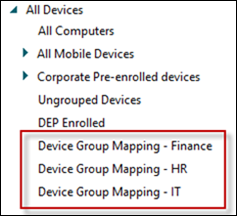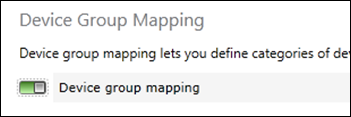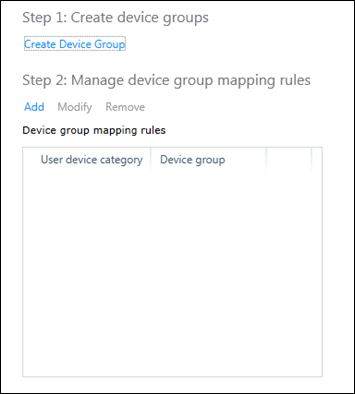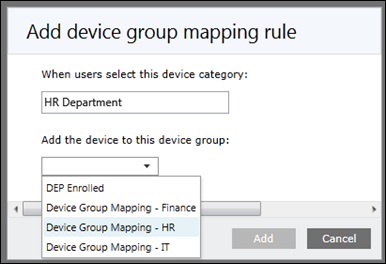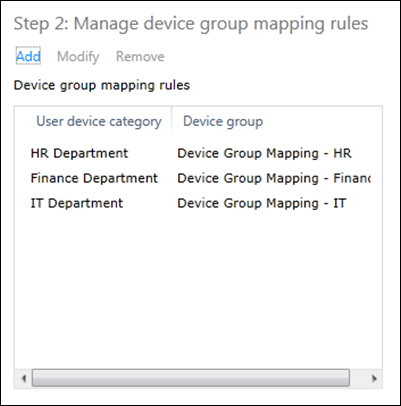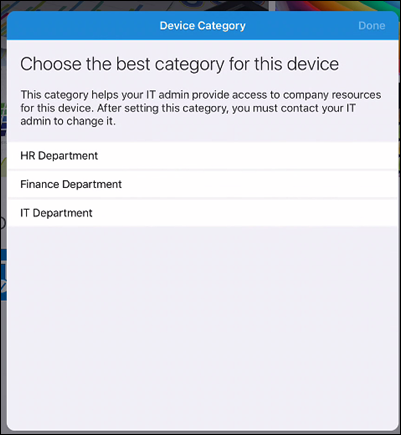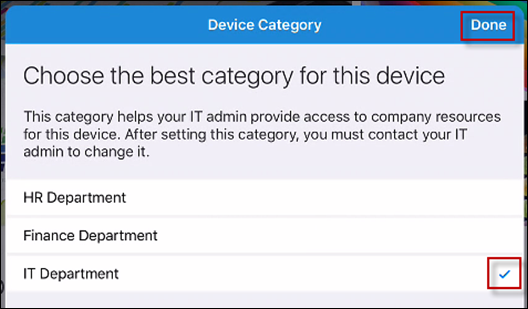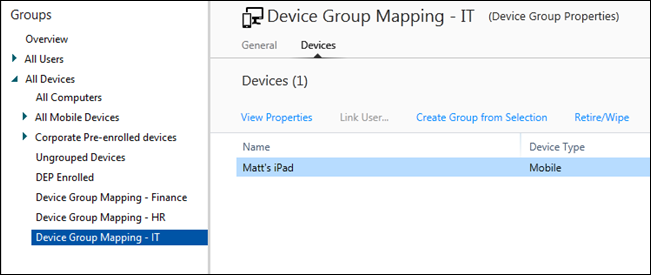Intune Device Group Mapping
A feature that has recently been released, allows you as an IT Pro to publish a list of categories in which an end-user performing a device enrollment may choose a category to tag a device.
This allows devices to be automatically added to Intune groups, based on the end-user selection. Specific policies/apps/profiles can be deployed to these groups.
To utilize this feature, you’ll want Intune groups created for each category. To do this, open your Intune admin console and create three new blank Intune groups.
Now enable and configure the Device Group Mapping feature. Browse to ADMIN > Mobile Device Management > Device Group Mapping 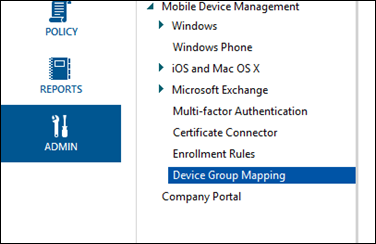
Flip the switch to enable Device Group Mapping
You’ll then be presented with two steps. Step 1: Create device groups is only required if you haven’t created your groups previously. Step 2: Manage device group mapping rules is where you’ll map your device category to the device group
Click the Add button and enter the required info. The text box is the description your users will see, and the device group is the Intune group the device will become a member of.
Once complete, you should have a mapping rule for each of your groups
Press the save button when complete and get a test device.
When any user now enrolls their device, they will be presented with a choice of which group the device should become a member of
And selecting this group will drop the device into the correct Intune group
Note that when you enable this feature, it’s enabled for all of your Intune licensed users. Currently, there is no way to target this feature to a subset of users, nor target a custom set of categories for a subset of users.
Matt Shadbolt
Senior Program Manager
Enterprise Client and Mobility – Intune