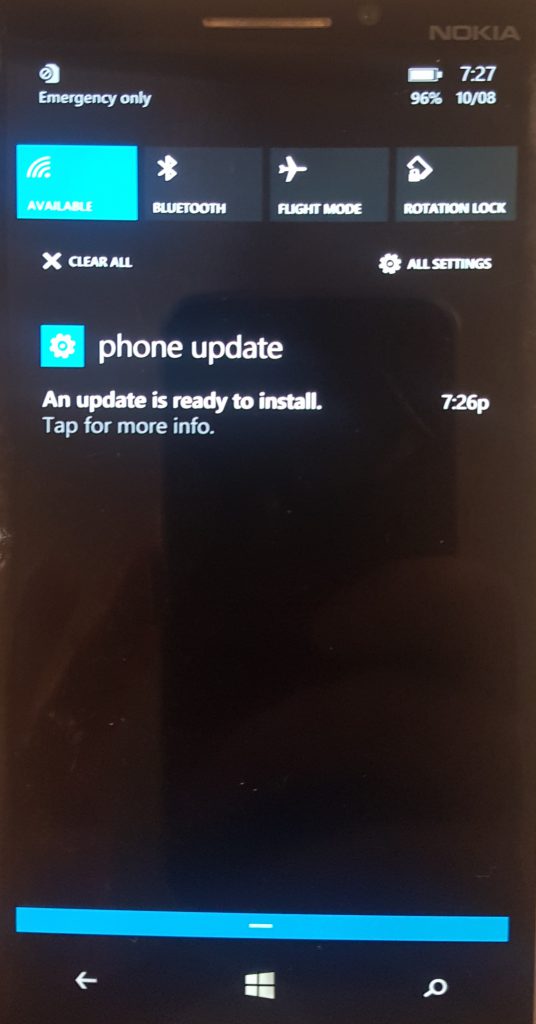Upgrading Windows Phone 8.1 to Windows 10 Mobile with Microsoft Intune and SCCM
So you want to upgrade your Windows Phone 8.1 fleet to Windows 10? If you are using Intune Hybrid (SCCM as your Mobile Device Management Authority), this guide is for you. If you are using Intune standalone mode, use this one.
Intune Hybrid
1. Open the Configuration Manager Console
2. Create a new Configuration Item (Assets and Compliance > Compliance Settings > Configuration Items)
3. Under General, Create a name for your Configuration Item, and choose Windows Phone, then click Next 
4. Under Supported Platforms, select All Windows Phone 8.1 
5. In Device Settings, Click the checkbox "Configure Additional settings that are not in the default setting groups" 
6. Click Add, then Create Setting 
7. In the Create Setting screen, enter the following information, the click Apply
Name: Enterprise Upgrade
Description: Enterprise Upgrade (or something descriptive)
OMA-URI: ./Vendor/MSFT/Registry/HKLM/SOFTWARE/Microsoft/Provisioning/OMADM/EnterpriseUpgrade
Data Type: String
8. Locate your EnterpriseUpgrade setting and click select 
9. On the Create Rule page, enter in a rule name and description. Importantly, enter the value (as below) and select Remediate noncompliant rules when supported
Value: d369c9b6-2379-466d-9162-afc53361e3c2
10. Review the configured settings, and select Summary 
12. Now Navigate to Configuration Baselines, then Create Configuration Baseline 
13. Enter a Baseline Name and Description, and select Add>Configuration Items. On the Add Configuration Items window, select the CI that was created in previous steps, then click Add and Ok. 
14. Now that the baseline is created, it just needs to be deployed. Select the baseline, then click Deploy. Select Remediate noncompliant rules when supported and Allow remediation outside the maintenance window. Click Browse, Then select a device or user collection
15. Check the deployment progress under Monitoring>Deployments. Make sure you allow some time for the Configuration to be deployed to intune, and the phones to update policy (This can take up to 8 hours for Windows Phones that have enrolled already).
16. Users will receive a notification that an update is ready to install and will be required to take action.
Notes:
- Make sure your phones are capable of running Windows 10. The list of supported devices is here or you can install the Upgrade Advisor App on a test phone to determine if an upgrade will be possible
- Phones will need to be connected to WI-FI or mobile data
- Phones should be sufficiently charged (above 50%)
Comments
- Anonymous
August 13, 2016
Thanks Scott - this is very helpful - I will get this done in the environment and let you know. - Anonymous
August 26, 2016
When deploying the baseline to mobile devises, shouldn't the option "Remediate nocompliant rules when supported" be enabled?- Anonymous
September 06, 2016
Thanks Frank - I have updated the step and screenshot.
- Anonymous
- Anonymous
September 13, 2016
Thanks Scott, this has been extremely useful. - Anonymous
December 15, 2016
I have been testing this in our environment and it looks to work well, although it appears to upgrade to 1511 before updating to the 1607 build. I was just wondering if anyone knew of a way to upgrade straight to 1607, is there a different 'EnterpriseUpgrade' Value for 1607?