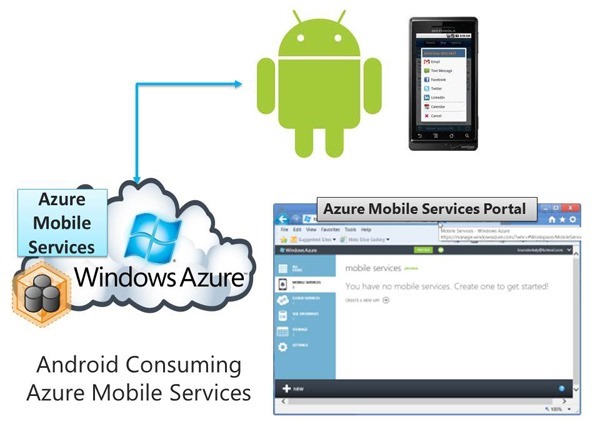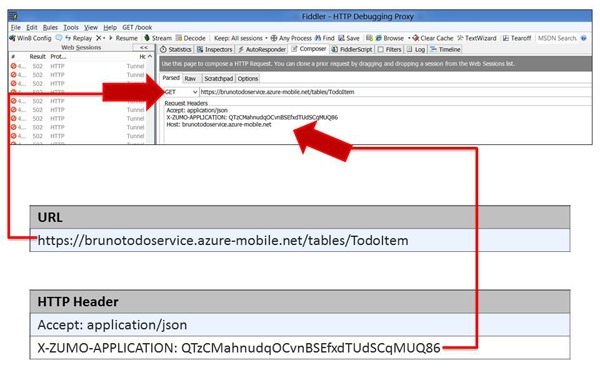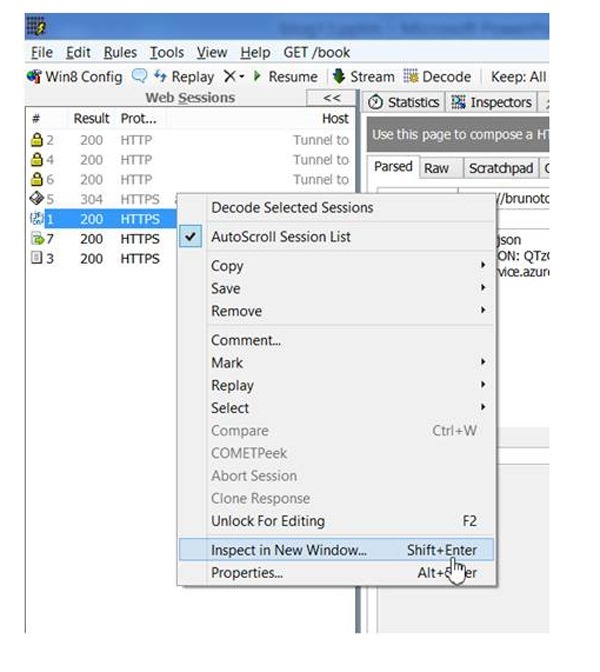Part 3 of 4: Introduction to Consuming Azure Mobile Services from Android
Next Steps
- The next post will cover these topics:
- Interacting with Azure Mobile Services using a web proxy client
- This can give you an in-depth knowlege of REST and HTTP
- Downloading and configuring Fiddler
- Using Fiddler to issue GET requests
Previous Posts
You will need a trial account for Windows Azure
- Please sign up for it here:
Using Fiddler
- We want to use Fiddler to look at HTTP requests for the Mobile Service we just created.
- We should be able to see the two rows of data returned in JSON format.
- We added:
- Eat Lunch
- Finish Blog Post
- What is Fiddler?
- Fiddler is a Web Debugging Proxy which logs all HTTP(S) traffic between your computer and the Internet.
- Fiddler allows you to inspect traffic, set breakpoints, and fiddle with incoming or outgoing data.
- Downloading Fiddler
- Fiddler can be downloaded here:
Starting Fiddler
- From Internet Explorer
- From the menu:
- Choose, TOOLS/FIDDLER
- You can also start Fiddler outside of a browser
Properly configuring Fiddler
- Note that we need to click
- Capture HTTPS CONNECTs
- Decrypt HTTP traffic
Issuing a GET request from Fiddler
- This is how data is retrieved from Azure Mobiel Services.
- Once in Fiddler, perform the following:
- Step 1
- Click the COMPOSER tab
- Step 2
- Make sure the GET verb is selected
- Step 3
- Type in your URL
- Yours may differ from mine
- Type in your URL
- Step 4
- Type in the REQUEST HEADER
- Note the application ID, as specified at the portal
- X-ZUMO-APPLICATION: QTzCMahnudqOCvnBSEfxdTUdSCqMUQ86
- Note the application ID, as specified at the portal
- Type in the REQUEST HEADER
- Step 5
- Click EXECUTE
- Step 1
Inspecting the results
- Right mouse click the request and choose INSPECT IN NEW WINDOW
- A Windows will pop up
Viewing the JSON data
- Once the INSPECTOR WINDOW appears, do the following:
- Click on RESPONSE at the top
- Click on JSON to view the data
- Take note of Eat Lunch and Finish Blog Post
- We entered the data previously at the portal
- The goal is to get this data to appear inside of an iOS application.
How to perform a POST (not needed for this post, just extra credit)
- This is how you would ADD data.
- Basically, this is an insert into the database.
- Fiddler can also perform a POST, in addition to the GET.
- Fiddler supports all the http verbs.
- POST is used to insert data into the Mobile Service.
Next Steps
- The next post will cover:
- Creating a new Android Application
- How to name your application and modules
- Application Name
- Project Name
- Package Name
- Creating a simple hello world application
- How to add a listview control
- Understanding and adding import statements
- Adding java code to populate the listview control with strings
- Download the httpclient library from the Apache Foundation
- Adding the httpclient library to our Android project
- Adding code to call into Azure Mobile Services
- Adding permissions to allow our Android app to call into Azure Mobile Services
- Adding all the java code needed to call into Azure Mobile Services
Thanks..
I appreciate that you took the time to read this post. I look forward to your comments.