Windows Live Writer Tips #7 – Blog This
Sometimes you can be on a webpage and think, this is great, I’d like to blog about this. Well, if you’re using Internet Explorer then when Windows Live Writer is installed, a new button appears on the toolbar  . Clicking this button will load up Live Writer, with some details already populated, including the post title and a link back to the page you were on. Or if there’s a particular part of the webpage you wanted to blog about, you can highlight that part and then press Blog This and your post in Writer will have that section quoted all ready for you to do your own additions to the post.
. Clicking this button will load up Live Writer, with some details already populated, including the post title and a link back to the page you were on. Or if there’s a particular part of the webpage you wanted to blog about, you can highlight that part and then press Blog This and your post in Writer will have that section quoted all ready for you to do your own additions to the post.
Now this feature isn’t just limited to Internet Explorer users. There is a FireFox extension that does the same thing, which can be got from the Windows Live Gallery. This has the same feature set as the Internet Explorer one.
Bonus Tip
You can customize how the Blog This feature works in Writer. Go to Tools | Options | Blog This

In the examples above (clicking Blog This alone, or highlighting a part of the webpage first), then the settings you would want to change for that are Link and HTML respectively. If we take the HTML one as an example, you can see how you change the behavior:
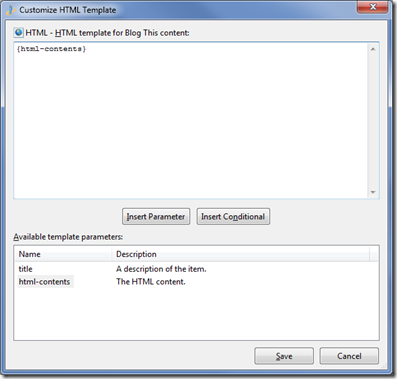
Tip by Scott Lovegrove.
Windows Live Clubhouse Tags: clubhouse, writer, how-to
Comments
- Anonymous
April 27, 2009
PingBack from http://microsoft-sharepoint.simplynetdev.com/windows-live-writer-tips-7-%e2%80%93-blog-this/ - Anonymous
May 17, 2011
Very good post, I was really searching for this topic, as I wanted this topic to understand completely and it is also very rare in internet, that is why it was very difficult to understand.Thank you for sharing this.regards:<a href="www.nirmanbroking.com/.../CommodityHome.aspx" title="commodity market">commodity market</a>