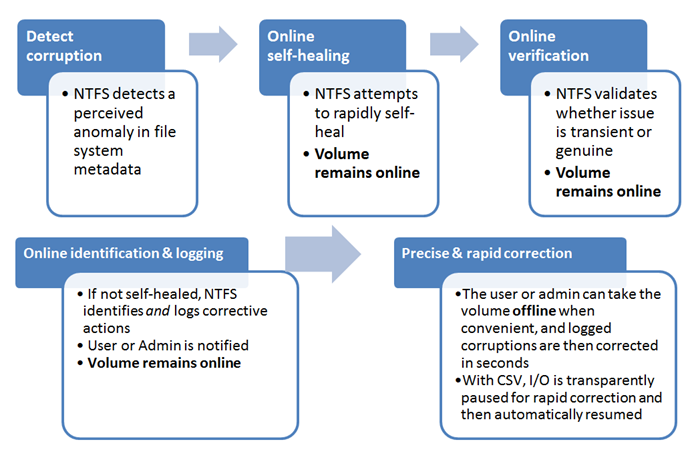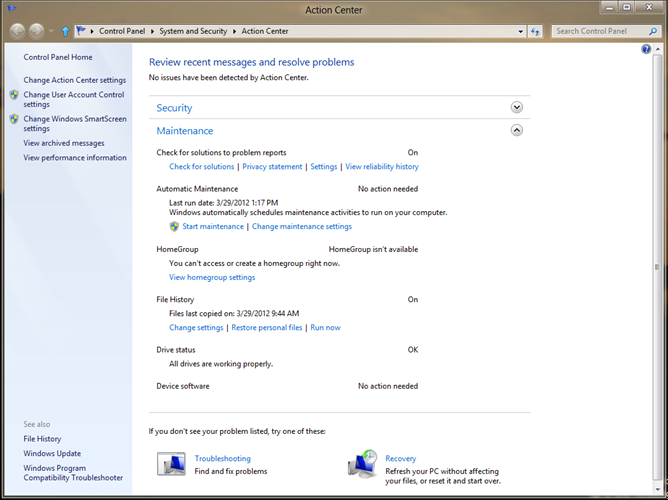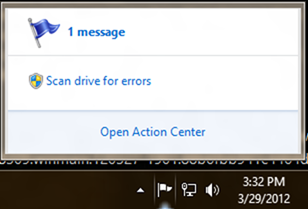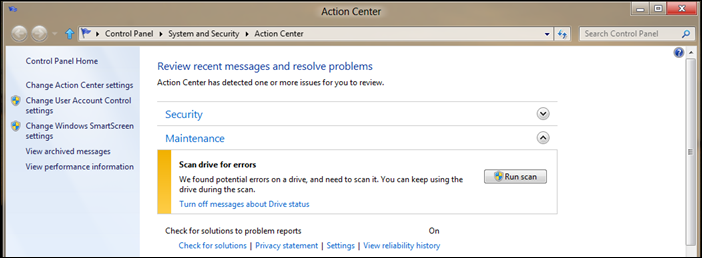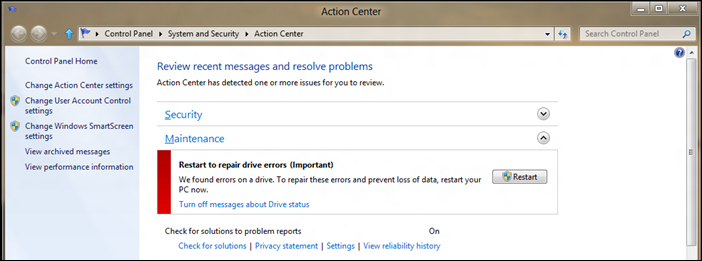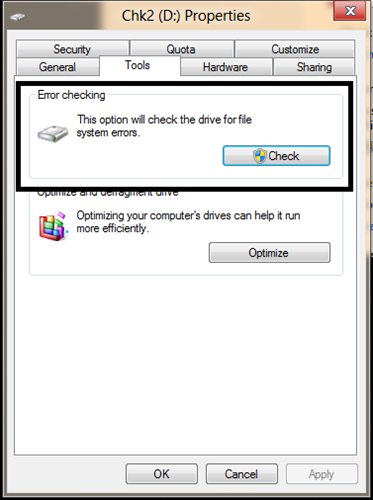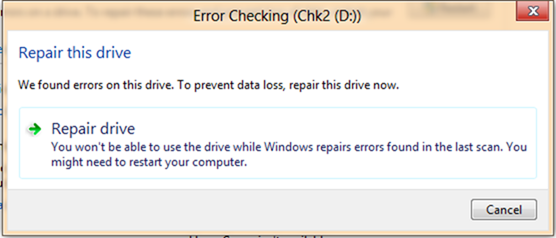Redesigning chkdsk and the new NTFS health model
We’ve written about tons of improvements in the OS kernel, networking, and file system. While for most client PCs, the tried and true chkdsk utility is one we rarely use anymore except in very rare circumstances, we are using Window 8 as an opportunity to improve this utility. We wanted to focus on rethinking how the utility works to increase availability and reduce downtime due to chkdsk operations. In looking at the real world usage of chkdsk, we note that corruptions are exceedingly rare though running chkdsk is not. While we’ve worked hard to reduce the manual invocation of disk tools (like defrag) we know many prefer to run them manually “just in case” and so we worked to improve the overall throughput of chkdsk, since running it reduces availability of the machine. With disk capacities becoming extremely large and multi-disk systems more common, we wanted to improve the utility. Kiran Bangalore, a program manager on our core system team, authored this post.
--Steven
In this blog post, I’ll talk about the new NTFS health model for Windows 8 and our redesigned tool for disk corruption detection and fixing, the chkdsk utility.
We’ve all experienced the frustration that can be caused by an unexpected chkdsk that pops up while restarting a computer at home or a server at the office. Beyond the surprise, there’s the interruption while waiting for the process to complete and Windows to be available. With Windows 8, we provide quick resolution to these problems when they arise, putting the user in control and making systems more available and more scalable.
One of our key design goals for Windows 8 was to increase availability and reduce the overall down-time of systems; this feature, along with other storage features such as Storage Spaces and the new ReFS file system, helps reduce the complexity of fixing corruptions and increases the overall availability of the entire system.
The previous chkdsk and NTFS health model
While exceedingly rare, there are a variety of unique causes for disk corruption today. Whether they are caused by media errors from the hard disk or transient memory errors, corruptions can happen in file system metadata (the information used to map physical blocks to that vacation photo you took last year). To maintain access to your data, Windows must isolate and correct these errors, and the way to do this is by running the chkdsk utility.
In past versions, NTFS implemented a simpler health model, where the file system volume was either healthy or not. In that model, the volume was taken offline for as long as necessary to fix the file system corruptions and bring the volume back to a healthy state. Downtime was directly proportional to the number of files in the volume.
Reliable telemetry data from systems all over the world have shown us that, although corruptions are quite rare, when chkdsk is needed, it can take between a few seconds to a few hours to run, depending on the number of files in the drive–and even longer for larger storage servers.
In Windows Vista and Windows 7, we made significant optimizations to the speed of chkdsk but, as hard disk capacities have continued to double every 18 months and the number of files per volume is increasing at an equal rate, chkdsk has taken longer and longer to complete (even with speed improvements) .
So in Windows 8, we’ve changed the way we approach the health model of NTFS and changed the way we fix corruptions so as to minimize the downtime due to chkdsk. We’ve also introduced a new file system for the future, ReFS, which does not require an offline chkdsk to repair corruptions.
File system health redone
The incredible growth in storage capacity and user data files has necessitated the redesign of the NTFS health model and chkdsk.
There were three important requirements for file system health that our customers made clear:
- Downtime caused by file system corruptions must be zero in continuously available configurations and nearly zero in all other configurations.
- A User or Administrator must be made aware of the file system health at all times.
- A User or Administrator should be able to easily fix their file system when a corruption occurs in a scheduled manner.
Our design included changes both in the file system and the chkdsk utility to ensure the best availability. The new design splits the process into the following phases to ensure a coordinated, rapid, and transparent resolution to the corruption.
We developed a new method of communication that describes types of corruptions as “verbs” that act upon the key components and points of the design – the file system driver (NTFS), the self-healing module, the spot-verification service, and the chkdsk utility. All file system corruptions are classified as needing one of 18 different “verbs” that we’ve defined in Windows 8. We have also left room for possible new verb definitions that can help us diagnose issues even better in the future.
Key design changes to help improve availability:
-
- Online self-healing: The NTFS self-healing feature was introduced in Windows Vista (and in Windows Server 2008) to reduce the need to run chkdsk. Self-healing is a feature built into NTFS that fixes certain classes of corruptions encountered during normal operation, and can make these fixes while still online. If all issues that are detected are self-healed online, there is no need for an offline repair. In Windows 8 we increased the number of issues that can be handled online and hence reduced any further need for chkdsk.
- Online verification: Some corruptions are intermittent due to memory issues and may not be a result of an actual corruption on the disk; so we added a new service to Windows 8, called the spot verification service. It is triggered by the file system driver and it verifies that there is actual corruption on the disk before moving the file system along in the health model. This new service runs in the background and does not affect the normal functioning of the system; it does nothing unless the file system driver triggers it to verify a corruption.
- Online identification and logging: When an issue is verified, this triggers an online scan of the file system, which runs as a maintenance task in the file system. In Windows 8, scheduled tasks that are for the maintenance of the computer run only when appropriate (during idle time, etc.). This scan can run as a background task while other programs continue to run in the foreground. As the file system is scanned, all issues that are found are logged for later correction.
- Precise and rapid correction – At the user or administrator’s convenience, the volume can be taken offline, and the corruptions logged in the previous step can be fixed. The downtime from this operation, called “Spotfix,” takes only seconds, and on Windows Server 8 systems with cluster shared volumes, we’ve eliminated this downtime completely. With this new model, chkdsk offline run time is now directly proportional to the number of corruptions, rather than being proportional to the number of files as in the old model .
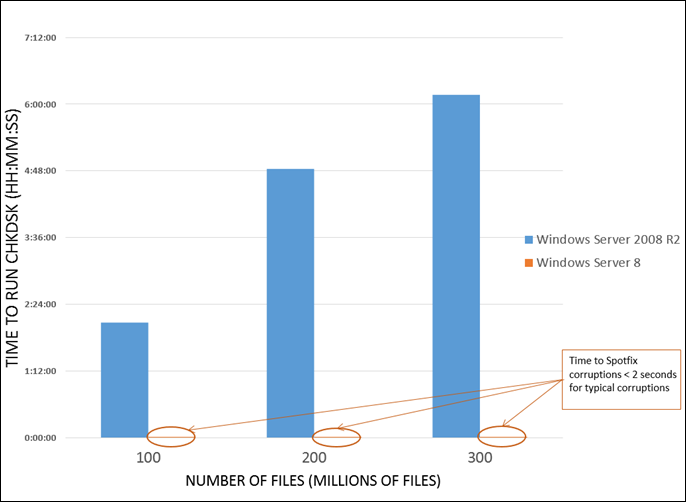
Comparison of Windows Server: chkdsk /f vs chkdsk /spotfix
- Better manageability – To enable better transparency into the new health model, Windows now exposes the state of the file system via the following interfaces:
-
- Action Center – The health of the drive is most visible in the Action Center as the “Drive Status” (see figure below), which tells you when you need to take an action to bring the volume to a healthy state.
- Explorer: The health state is also exposed in Explorer, under Drive properties.
- PowerShell: You can also invoke the chkdsk functionality using a new cmdlet in PowerShell, REPAIR-VOLUME, which can be helpful for remote management of file system health.
- Server Manager: In Windows Server, you can also manage the volume health states directly from the server manager utility.
The new file system health model
In the new health model, the file system health status transitions through four states – some that are simply informational, and others that require you to act. The health states are:
- Online and healthy
- Online spot verification needed
- Online scan needed
- Spot fix needed

Windows 8 file system health states
-
- Online and healthy – In this state there are no detected file system corruptions and there is no action required of you. The file system remains in this state most of the time.
-
- Online spot verification needed– The file system stays in this transient state only for a brief instant after the file system finds a corruption that it cannot self-heal; it puts the volume in this state until the spot verification service verifies the corruption. Again, there is no user action required.
- Online scan needed– When the spot-verification service confirms the corruption, it puts the file system in the “online scan needed” state. In the next maintenance window, an online scan is performed; there is no user action required. This state is reflected in the Action Center, so you can run the scan manually if you want to do that before the next maintenance window. The scan is run as a background operation, which means that you can continue using the computer while the scan is performed. During this online scan, all verified issues and fixes are logged for later repair. On Windows Server 8 systems, idle time is determined by monitoring the CPU and storage idle times.
- Spot fix needed– The file system puts the volume in this state after the online scan is completed, if required, and this state is reflected in the Action Center. On client systems, you can restart the PC to fix all the file system issues logged in the previous step. The restart is quick (adding just a few additional seconds) and the PC is returned to a healthy state. For Windows Server 8 systems, a restart is unnecessary to fix corruptions on data volumes. Administrators can simply schedule a spot fix during the next maintenance window.
For more advanced users who want to avoid restarting their system to fix a non-system volume corruption, they can open the Properties dialog for the affected volume, and on the Tools tab, they’ll see an option to check the drive for file system errors. Corruption on drives that are not currently in use can be fixed without needing a full restart of the computer.
Conclusion
In Windows 8, we have made the detection and correction of file system errors more transparent and less intrusive. We believe these changes will be a welcome enhancement for you and we look forward to hearing your feedback.
-- Kiran Bangalore
Senior Program Manager, Windows Core Storage and File Systems
Download this video to view it in your favorite media player:
High quality MP4 | Lower quality MP4
FAQ
Q) Will the new health model work on removable drives?
Yes, this works on removable drives that report fixed media, like most external hard drives.
Q) How do I enable the new file system health model?
You don’t need to do a thing—the new file system health model is enabled by default.
Q) Will the new file system health model apply to Windows Server?
Yes, the health model is identical for both server and client. One thing that will be different by default is that the data drives will not be checked or fixed during boot of the system – this maintenance will be left to the administrator when time permits.
Q) Can I move between Windows 8 and Windows 7 and not affect the file system health model?
Yes, the file system health model will adapt to whichever operating system version it is mounted on.
Q) Will ReFS need to run chkdsk?
ReFS follows a different model for resiliency and does not need to run the traditional chkdsk utility.
Q) Will I ever need to run the old chkdsk /f?
There are cases where failing hardware can produce such severe corruption as to make the file system un-mountable; in these cases, you should perform a full, offline chkdsk to fix the file system. If for some reason this fails, we recommend that you restore from a backup.
Q) Is a reboot absolutely required to fix non-system volumes?
No, but the Action Center generally provides the simplest experience. If you’re an advanced user, you can fix non-system volumes by opening the properties of the drive, or by running chkdsk \scan <volume>: and chkdsk \spotfix <volume>: from the command line.
Q) I run chkdsk /f often to check the status of our drives, is that needed anymore?
No, the system will inform you when a corruption is found, and you can then choose to run the chkdsk /scan to detect all the issues. An online chkdsk /scan will not take away from the availability of the drive or system.
Q) I run read-only chkdsk today to check the status of our drives; do I still need to do this?
No, we recommend you run chkdsk/scan instead, since this will also perform all possible online repairs and will also prepare for a spotfix, if needed.
Comments
Anonymous
May 09, 2012
Sweet changes! Keep up the good work.Anonymous
May 09, 2012
The comparison of repair times between the old and new health should be a log-linear plot to properly show the difference between the two series.Anonymous
May 09, 2012
This is an impressive fix. I'm sure admins will be happy about this.Anonymous
May 09, 2012
This is really great news. It looks terrific. Any early indicators on performance hits due to the increased processing? or potential compability problems with 3rd party drive drivers and utilities?Anonymous
May 09, 2012
Awesome.Anonymous
May 09, 2012
These features sound great, though I disabled the "Chkdsk" (ProactiveScan) scheduled task in the Consumer Preview to avoid seeing numerous "Event 50, NTFS: {Delayed Write Failed}" messages in my System log which only started happening after I upgraded from Win7. Running chkdsk manually returns no errors. Are these messages, issued for what I think is no reason, a problem with the Consumer Preview? I'll re-enable the task in the Release Preview to see how it goes. social.technet.microsoft.com/.../eb1a9d74-dd31-4195-9e60-5be6d8a19cf9Anonymous
May 09, 2012
The comment has been removedAnonymous
May 09, 2012
Wow, Way to go....no more running chkdsk for a week on 1 TB disk.Anonymous
May 09, 2012
No kidding it was nightmare to run chkdsk on large volume, Looking forward for Windows Server 2012 :-) Can't wait!Anonymous
May 09, 2012
Tip: For video demo.... use "Mouse without Borders", hit the control key 3 times. Then you can click and/or type on one computer and it happens on the other computer for you.Anonymous
May 09, 2012
The comment has been removedAnonymous
May 09, 2012
The comment has been removedAnonymous
May 09, 2012
There is typo from which /scan and /spotfix are scan and spotfix.Anonymous
May 09, 2012
Awesome, there is no other word to describe it... And it makes Windows Systems, Server and Client world class in terms of resiliency and reliability.Anonymous
May 09, 2012
The comment has been removedAnonymous
May 09, 2012
Does it provide events that would allow a distributed file replication solution to know if a file/sector is corrupt beyond repair, and that replication solution could re-add the file/sector back to the drive from another location?Anonymous
May 09, 2012
Very nice. Good work, folks!Anonymous
May 09, 2012
Wow such brilliant improvements and the integration of status display into Action Center is excellent. Great job. Now some questions and suggestions:
- Why did you dumb down the Chkdsk screen at boot to just a % indicator instead of displaying scanning and correction details? (www.askdrtech.com/.../image.axd) Microsoft did the same thing to the bug check/Blue Screen. Please keep options in the OS to display more technical screens if you want to dumb them down! Similarly, in the Action Center, instead of just displaying "Running maintenance tasks", it would be better if it shows which operation it is performing - defragmenting, chkdsk, disk cleanup etc.
- For non-system volumes, it should display a window with two simple options when we click the balloon: 1. Restart and repair 2. Force dismount and repair.
- Chkdsk runs incredibly slow if the MFT is fragmented. Do some performance optimizations for that please.
- Back in the days of FAT32 and an NT-based OS, if an improper shutdown occurred or system became unresponsive requiring a hard reset, Chkdsk would automatically run. But Chkdsk doesn't run automatically on NTFS volumes upon an improper shutdown or hard reset. Although there may be no immediate corruption due to the more resilient design of NTFS, when I manually run Chkdsk /F, it always finds some errors on the disk. Just the other day, a Windows 7 PC I saw wasn't booting after an improper shutdown because of some registry related error, and even System Restore to restore the registry was failing. Running Chkdsk /F repaired it. In the new NTFS health model, is this scenario covered? At least, Chkdsk /scan should occur in such scenarios.
- What are the effects of 'fsutil repair set C: 1' - Enable general repair in the new health model?
- Can you explain the other new switches, /sdcleanup? What is the difference between /offlinescanandfix and combination of /forceofflinefix + /scan?
- As soon as a removable disk is attached, Windows runs the ReadyBoost check on it with no way to disable running this check. In many cases, even if write caching is turned off, when we remove it and insert it the next time again, we get prompted to "Scan and fix any errors on the disk". Are these errors happening because of some write activity happening on the removable disk as we removed it? MS should provide a way to complete disable the ReadyBoost check in that case.
Anonymous
May 09, 2012
Will the new Chkdsk spot read errors that SMART picks up and repair them (i.e. try writing over the sectors) so the sector is relocated by the hard disk technology? Today, if I look at SMART errors it is waiting for a write to relocate the sector to the "spare" region of the disk. It would be great if Chkdsk worked with SMART to deliver this. ThanksAnonymous
May 09, 2012
The comment has been removedAnonymous
May 09, 2012
The comment has been removedAnonymous
May 09, 2012
I always asked myself: instead of reloading a backup, wouldn't it be possible to analyse a backup filesystem metadata to restore the broken one?Anonymous
May 09, 2012
You work good in somethings . but destroy these works with some other works. Start menu in windows is heart of windows for desktop users. please back to sobriety.Anonymous
May 09, 2012
fafAnonymous
May 09, 2012
The comment has been removedAnonymous
May 09, 2012
The comment has been removedAnonymous
May 09, 2012
The comment has been removedAnonymous
May 09, 2012
The comment has been removedAnonymous
May 09, 2012
Your thought processing is wonderful. The way you tell the thing is awesome. You are really a master. Great Blog!! That was amazing. http://www.pickmeindia.com/Anonymous
May 09, 2012
The comment has been removedAnonymous
May 09, 2012
Good! What about fragmentation issue? Can you post some benchmark about fragmentation in old NTFS, this NTFS and reFS? Could you put a HDDSmart checker in the disk property dialog? I'm annoyed to using 3rd-party software to do that thing.Anonymous
May 09, 2012
The comment has been removedAnonymous
May 09, 2012
The comment has been removedAnonymous
May 09, 2012
The comment has been removedAnonymous
May 09, 2012
What about improving defrag so that it detects the most used files and arrange them in such a way that improves the access speed? Like booting Windows or starting applications.Anonymous
May 09, 2012
These features do sound very promising.Anonymous
May 09, 2012
Windows 8 not Window 8 in the intro para by StevenAnonymous
May 09, 2012
The comment has been removedAnonymous
May 09, 2012
@Mark, its already named "Windows Server 8"! (fart!) excuse me..Anonymous
May 10, 2012
can u just keep minesweeper please? :D or make it downloadable in the desktop, its the best game everAnonymous
May 10, 2012
Please put some work in the diskcleanup tool as well. in the m1 builds there was a redesigned diskcleanup tool, which looked very well. also the property for harddrives, which shows how much space you use, looks still from colour site, like in Win95.Anonymous
May 10, 2012
@StevenSinofsky Can we have an option to view the demo video in this blog post (and others too) in full screen mode.? Specially the video in this post is too small to see whats going on. I understand that we can download the video locally and view, but there are limitations like mine when I read this post from my mobile I do not have the option to download, my office networks do not allow to download videos, etc. Would it be that involved to add full screen view mode to the videos?Anonymous
May 10, 2012
Awsome work, we this welcome enhancement. this might be not related but, You must have IE on other platforms too (iOS, OSX, Linux etc), why? The reasons companies like google have been successful online is because they have a presence on many platforms. MSFT has an internet division but it’s only conformed to windows OS, the internet means content is available any where no matter the device you use, this what companies like Google, facebook did an made them win a lot advertising money. To increase IE market share including Bing, IE has to spread or grow tentacles to other competing platforms rather than spending millions on market this products have them in any platform the users are so they try them and enjoy them on what ever platform. The future is in Windows Azure (one MSFT VP said Windows Azure is the future of operating systems and he was right), the back end products of MSFT must have presence in all PC platforms, including Windows, Apples OS and Linux one way of doing this is through IE besides native apps of those platforms. There is one major advantage here, if IE was able to process both HTML5, Silverlight/xaml and others on any platform including windows then developers wont have to learn new languages just to deploy to the web like HTML/javascript, this way they can truly ‘right once and run any where’(but windows PC OS remains home to them). This also reduces friction in this industry too. Just try it once, and see what happens to IE’s market share including bing, Azure and other MSFT web services. MSFT has three divisions (web services like bing, hotmail etc, windows PC OS, Windows Azure) that can hedge against each other and also help accelerate each other, the problem is you using other products like IE to accelerate one of them windows PC OS, but you not using other products like IE to accelerate other products and services like Azure and Bing.Anonymous
May 10, 2012
The comment has been removedAnonymous
May 10, 2012
The comment has been removedAnonymous
May 10, 2012
@rseiler - Thank you for trying Windows 8. The Proactive Scan task will not run unless NTFS has found an issue with your volume. It is intended to run on volumes that have a detected, verified corruption that Windows could not fix immediately. The Event 50’s being logged indicate that you are encountering hardware issues that should be investigated. We have improved on our detection of this error case in Windows 8 which is why you may be seeing more of these events than Windows 7.Anonymous
May 10, 2012
@jader3rd - Yes, we do log which files were affected by a corruption. Check out Events 26226, 26227, 26228, and 26214 in Event Viewer or the PowerShell commandlet Get-volumecorruptioncount.Anonymous
May 10, 2012
CHKDSK is run very frequently on most desktop PCs mainly because of power outages (from a malfunctioning UPS that trips off suddenly/unexpectedly). This tends to corrupt system and personal files most of the time. So am wondering what could possibly be done to prevent this problem. Could OEMs be required to include in their desktop systems, a small Li-ion battery that could 'hold' the power for about 30 mins. or so, to allow the OS to notify the user that the power from the UPS is out? This is a preventive approach; while running CHKDSK is a remedial approach. Is prevention still better than cure? Also, about preventing personal files from getting corrupted or damaged, while being run, please try this: Make it madatory for every PC to have two disk drives. A primary [SSD], which hosts ONLY the OS and Applications, and a secondary drive [any type], which hosts personal files (Libraries). So that when the user tries to open a file, Windows will first copy the file from the Libraries, paste it somewhere on the Primary Drive before running it (the copy). The original file stays on the secondary drive untouched. After the user saves the running file, Windows will then sync the saved file (the copy) to the original file in the Libraries to update it. In this way, should either the OS or Application running that file crashes, only the [active] copy gets corrupted or damaged -- the original file in the Libraries (on the secondary drive) will remain unaffected. This is just an idea. :-)Anonymous
May 10, 2012
@xpclient – Thank you for trying Windows 8, and we appreciate your feedback. Regarding a few of your points, (1) you can still get this information from logs and events in Windows. (2) The new model will only trigger an online scan if NTFS encounters corrupted metadata. (3) ‘ fsutil repair set’ is used to enable and disable self-healing on NTFS volumes, it is set to ‘1’ by default and we recommend leaving it as-is. (6) /sdcleanup is a new switch added in Windows 8 to allow for Administrators to clean up unused ACL’s from the security descriptor file.Anonymous
May 10, 2012
@David Overton – A hard drive’s SMART logic monitors issues with the drive to predict future failures. Generally, it cannot be used to determine where future corruption may occur.Anonymous
May 10, 2012
@Ryan – Thank you for the indepth post! Regarding your questions, (1) & (5) you should run chkdsk and other file system tools from wherever the file system is mounted. In your case, that’s within the VM. (2) In Windows 8, memory consumption for chkdsk is limited to 25% by default, although this is changeable via a registry key. (4) Were you seeing this through the Disk Management UI and are you using Dynamic Disks? Can you describe your storage configuration?Anonymous
May 10, 2012
About the second point in my comment just above, somebody will say: Is that not why we have backup files in some applications? I am aware of that. I use CorelDraw that saves the original file and creates a backup file concurrently. And when it crashes, sometimes both the original and backup files cannot be opened -- DAMAGED!Anonymous
May 10, 2012
DAMAGE inc. by Metallica M for Metallica, Microsoft and nothing else matters! m/ __ m/Anonymous
May 10, 2012
The comment has been removedAnonymous
May 10, 2012
Does Fat32/ Exfat get this or is it only just to HFS+?Anonymous
May 10, 2012
i lovee itttttt i do my best microsoft !!!! some people know what i do !!1 loveee yeeehhh hp))))Anonymous
May 10, 2012
The comment has been removedAnonymous
May 10, 2012
what is going to happen with aero? Does windows 8 still use a compositor? Why are they removing all the blurs and glows? Just look at the new visual studio... I just hope windows 8 doesn't look like a full screen web browser...Anonymous
May 10, 2012
A postscript is added to the comment like the point. I am very sorry only at the contents which are not related to a report. Doesn't desktop mode need the ARM version? If even a third party browser cannot be used, there may also be such a hand. Then, as for a few, Google and Mozilla are also likely to settle down. Otherwise, that the lawsuit of Anti-Monopoly Law of several years ago may start again, since the hand of the lawsuit got bored, please already do your best in it.Anonymous
May 10, 2012
The comment has been removedAnonymous
May 10, 2012
@The Martian Get a Ups. If you have already one, get a better one. Your suggestion will never come true.Anonymous
May 10, 2012
The comment has been removedAnonymous
May 10, 2012
The comment has been removedAnonymous
May 10, 2012
MS really have lost their way.Anonymous
May 10, 2012
so still no S.M.A.R.T support? There is NO POINT of try fixing corruptions forever if your HDD is broken. Now many people wil try to do that. You need to do SMART short test to check is you HDD okay? If its not, not software can fix it. (we can do memory test already, so why not smart test) So, read SMART status and show it in Action Center.Anonymous
May 10, 2012
@ geo The only solution to your problem is a 2 step process:
- Format C:
- Install Windows 7 Job done.
- Anonymous
May 11, 2012
Nice work under the hood... some suggestions
- Add the a 'Check drive' button to the 'Drive' tab in the explore ribbon...
- Add an 'advanced view' or 'show details' to the Chekdisk, Defrag and friends (like in the taskbar and copy dialog), so those who want more info wont need to hunt down events and logs...
- Add an small yellow warning or something similar non-intrusive information to the drive icon in the My computer window in explorer (when a chkdisk or spotfix is needed)....
Anonymous
May 11, 2012
@minesweeper - It's a little off topic, but I hope they keep minesweeper as well; it's better than solitaire. I want Chess Titans to stay as well. :-)Anonymous
May 11, 2012
You will get all games throught the store later, also only the Microsoft apps might be installed in the final version by default, if you buy a retail version.Anonymous
May 11, 2012
@geo Control Panel -> Administrative Tools -> Task Scheduler There you can edit the settings for all of the Windows Defender tasks.Anonymous
May 11, 2012
@Geo: Disable Windows Defender in Windows 8: www.guidingtech.com/.../disable-windows-8-defender-before-installing-antivirus @Everybody: disable Windows 8 completely. Better.Anonymous
May 11, 2012
The comment has been removedAnonymous
May 11, 2012
@John Nelson These changes apply to NTFS only.Anonymous
May 11, 2012
@rseiler – NTFS typically logs an Event 50 when it sees a device being removed from the system unexpectedly. This usually occurs due to a disk that is failing and temporarily disappearing from the system.Anonymous
May 11, 2012
@xpclient – The new health model is triggered when NTFS encounters corrupted metadata while accessing a file in the file system. If the structures describing the file seem corrupted, NTFS will start the correction steps outlined in the blog entry.Anonymous
May 11, 2012
The comment has been removedAnonymous
May 11, 2012
Apple does not allow you to use other browser than Safari on iOS, why should Microsoft? Maybe its time for Mozilla to reinvent themselves and do what Opera did for Opera mobile... Also, Microsoft does not explicitly disallow other browsers, Mozilla is complaining because their browser would have to be rewritten using WinRT since they can't use the Win32 libs on Windows RT. Get over it.Anonymous
May 11, 2012
The comment has been removedAnonymous
May 11, 2012
The comment has been removedAnonymous
May 11, 2012
Redesigning dir and the new MS-DOS mode. Windows 95 ruined everything. A Windows 4 based on Windows 3.1 would have been better. Dos was better, I miss the good old DOS days. C:byebyemicrosoft dir Apple.com Enter Enjoys the fantastic Apple world.Anonymous
May 12, 2012
The comment has been removedAnonymous
May 12, 2012
You obviously don't know what you are talking about. Please get lost.Anonymous
May 12, 2012
The comment has been removedAnonymous
May 12, 2012
The comment has been removedAnonymous
May 12, 2012
The comment has been removedAnonymous
May 13, 2012
Hey, interesting blog! Write to me: info@scots-titles.com wordpress@scots-titles.comAnonymous
May 13, 2012
Doh. Steve Ballmer should sing: "tablets tablets tablets tablets, tablets tablets tablets tablets!". I see him singing like this instead of developers developers developers developers. Tablets is the new Microsoft.Anonymous
May 13, 2012
Don't we think that it might be time for a new file system layout? NTFS is like 12 years old. And when drives were like 30 GB. Something faster and more efficient would be nice.Anonymous
May 13, 2012
The comment has been removedAnonymous
May 13, 2012
Microsoft needs to know things like these www.youtube.com/watch please make a coment with this video os something, and pray for they to know about what we THE CONSUMERS want in their OS.... because I have w8 installed on another pc, and i loved, but it need some important changes, or its gonna be a big mistake for most of the consumers :/Anonymous
May 13, 2012
A certain person's opinion ... I think that Windows 8 should just put on themoreover, it is not related to a report -- it can write in -- I am sorry. A certain person's opinion ... I think that Windows 8 should just put on the market what carried out the development stop and improved 7 for no charge or about thousands of yen if it can do since it is hard to use. It is whether it is kinder for a user. It is whether swerve and a code and UI should remake completely Windows which will be blown from zero.Anonymous
May 13, 2012
The comment has been removedAnonymous
May 14, 2012
Using chcksum, it would be great if Windows 8 offers the native option to find duplicate files in Windows Explorer ribbon and system-maintenance/disk-cleaning tools. Not only during copy or move files but also a standalone option to find duplicates and then delete or keep them. PS Mr. Steven, please provide the Text control in Snipping Tool for Windows 8 and Windows 7 (SP2). Most people use it for taking screenshot and labeling/tagging.Anonymous
May 14, 2012
The comment has been removedAnonymous
May 14, 2012
The comment has been removedAnonymous
May 14, 2012
The comment has been removedAnonymous
May 14, 2012
The comment has been removedAnonymous
May 15, 2012
"PS Mr. Steven, please provide the Text control in Snipping Tool for Windows 8 and Windows 7 (SP2). Most people use it for taking screenshot and labeling/tagging." I just want to second this, even though it's completely off topic. The Snipping Tool is one of the most used tools in my office... and it would be so easy to make better. Adding a text tool, a rectangle (outline and filled) and elipse (outline and filled) tool ... which can be constrained to squaer/circle by holding down ctrl or something... would make it amazingly useful. It would also be nice if it could be enhanced to allow capturing the mouse (or not), and things like drop-down menus or tool-tips (or not), but that might be asking too much. Still, this is an amazingly useful utility and I don't feel it's gotten any attention since its initial release.Anonymous
May 15, 2012
As for the list of "Most desired features in Windows 8 that aren't there" ... one-click sharing of optical drives is a MUST. This MUST be easy. With ultrabooks taking over, and with the sometimes NEED to have an optical disk loaded, making it super easy to share your old desktops optical drive and mount it as if it were native on your ultra-book (or tablet) would be a serious winner. And I still want virtual desktops... whatever happened to TopDesk, anyway? And "Play To..." needs to be easier to use. Like Air-Play. And there needs to be some solution for multi-monitor folks to be able to areo-snap with a mouse (currently can only do it with keyboard), and to be able to easily hit the charms corners (upper and lower right corners) with the mouse. Right now it's almost impossible.Anonymous
May 15, 2012
The comment has been removedAnonymous
May 15, 2012
@Microsoft Windows Team Under the present circumstances, I will fail in the touch which touched Windows 8 although iPad, Android, and Windows8 and each OS for tablets were touched certainly probably. First, I raise some as the reason. Tile UI made for tablets first of all is not refined at all. iOS is an interface also with the first intuitive user to use. What kind of thing can it do first at sight? It is intelligible arrangement only by seeing a screen. Although an Android tablet is not refined like iOS, either Since it was made aiming at the intuitive screen design of iOS, it is the similar interface. as [ disregarded / however, / the opinion of the user who tile-interfaces / of Windows 8 / and uses ] The user interface for the same tablets as Windows Phone which one made (following UI) since it made, I would try to like "to use" -- the design which cannot deny a feeling of a steamroller of Microsft. Because a desktop unites with tablet UI as something to say of Microsoft and it also has the compatibility of application Although it will be recognition of being satisfactory, to put it bluntly, the employee of Microsoft is so user-unfriendly that he can regard iPad and an Android tablet as not touching at all. When he recommends to tablet beginners, they are iPad, an Android tablet, and Windows8 tablet. If he is asked which is recommended, I will recommend iPad rightly. To put it bluntly, although WIndows8 is easy-to-use also in a compliment, it does not become precocious. It is because iPad has adopted very intelligible UI which tablet beginners can also use at sight. And IT administrator of a company cannot but become prudent in introduction of a new thing as a following reason. Probably, there are few merits which introduce Windows8 [ new ] here in the place with which a large majority of company made the shift to Windows 7 from WIndows XP finish. Windows7 is the same desktop UI as the conventional OS. since it is made, a support care of the people using the conventional XP is also unnecessary -- easily It seems that shift progressed. However, WIndows 8 is even if there is compatibility of application since completely new UI is used. To the extent that the change to Windows 7 from Windows XP is impossible and it is equal to teaching all from 1 Troublesome support is needed. Windows8 will be rightly skipped by saying. Except desktop operation, operation with a mouse hardly gives Windows 8 to the last for the design optimized on the touch panel by the design for tablets. As for a desktop user, in order to make OS easy-to-use specially, a touch panel and touch operation separately It is necessary to carry out additional introduction of the possible interface separately. By the way, does it know that there was an OS steamrollered like Windows8 just recently? It is WIndows Vista. Since a customer's request and an opinion were hardly reflected but released Windows Vista, it hardly spreads. It had to stop having to release Windows 7 which reflected a user's opinion after all. WIndows8 has not made a mistake of Windows Vista to teachings at all. In my idea, I think that what Microsoft aims at is wrong first. Since it does not have tablet-oriented OS, although it turns out that it is necessary to release tablet-oriented OS in a hurry tile UI new to people who are used to desktop UI to Kon in order to release in a hurry -- forcibly The optimal design for operating a Windows desktop by a tablet rather than pushing by steamroller You should aim. First of all, it should improve not unnatural tablet correspondence like Windows 7 but a Windows desktop in a user friendly manner by a tablet as it is going in the direction with which Apple unites Mac OS and iOS. For example, even though it adopts tile UI, I think that the direction which unites tile UI with a WIndows desktop and it makes permeate it gradually first of all is the best.