Parallel Virtual File Systems on Microsoft Azure – Part 3: GlusterFS on Azure
Written by Kanchan Mehrotra, Tony Wu, and Rakesh Patil from AzureCAT. Reviewed by Solliance. Edited by Nanette Ray.
This article is also available as an eBook:
Find Part 1 and Part 2 of the this series here:
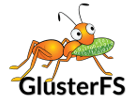
The GlusterFS file system is a free, scalable, open-source distributed file system specifically optimized for cloud storage, and it works great for applications hosted on Azure. Unlike Lustre, it does not have separate metadata servers. Instead, metadata is integrated into the file storage.
The GlusterFS architecture includes a server node and a client node in a cluster. You can designate a single node for both storage and metadata—separate servers are not required. GlusterFS stores and locates data using an elastic hash algorithm and doesn’t need any metadata servers, so I/O bottlenecks are removed, which improves performance and parallel access. Servers can be added or removed whenever required.
For our tests, we used the following node configuration:
- 20 server nodes deployed as a virtual machine scale set.
- 5 client nodes
With this cluster topology, we captured performance statistics for throughput and IOPs. The test environment used openMPI (included in CentOS 7.2) as the MPI interface.
Installation
To get started, you need at least two nodes of any Linux distribution to serve as server nodes (metadata server and storage server). GlusterFS can be installed on any Linux distribution. We used an OpenLogic CentOS 7.3 image from Azure Marketplace for our tests. We chose a virtual machine size of DS14v2 and attached 10 additional P30 data disks of 1 TB each.
1. Install the GlusterFS server
If required, install LIS packages using the following commands:
sudo yum update sudo reboot sudo yum install microsoft-hyper-vNOTE: As with our Lustre deployment, we performed the GlusterFS tests without the LIS packages. Since we tested, SR-IOV drivers have become available for accelerated networking.
If you want to use the RPMs from the CentOS Storage SIG, run the following commands, which install the centos-release-gluster RPM and provide the required yum repository files:
yum install centos-release-gluster yum install glusterfs-cli glusterfs-geo-replication glusterfs-fuse glusterfs-server glusterfsTo start GlusterFS management services, run the following commands in order:
systemctl enable glusterd.service systemctl enable glusterfsd.service systemctl start glusterd.service systemctl start glusterfsd.service systemctl status glusterfsd.service systemctl status glusterd.serviceSet up RAID level 0 for the 10 additional data disks attached with the node. Implementing RAID 0 on this storage node provides 10 TB of volume (1 TB × 10 = 10 TB]. To do this:
Update the system and install the mdadm package so you can configure and manage RAID devices in Linux:
yum clean all && yum update yum install mdadm –yVerify whether the attached hard drives can be detected as follows:
ls -l /dev | grep sdVerify whether the attached drives already use any existing RAID configuration:
mdadm --examine /dev/sd[c-l]
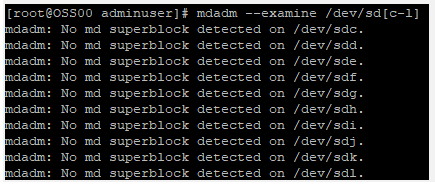
Create the md device (that is, /dev/md0) and apply RAID 0 as follows:
mdadm -C /dev/md0 -l raid0 -n 10 /dev/sd[c-l]Verify the status of the RAID level, devices, and array:
cat /proc/mdstatRun the following command:
mdadm --examine --scan | sudo tee /etc/mdadm.conf
Create a logical volume on top of the RAID 0 implementation as follows:
pvcreate --dataalignment 1024K /dev/md/md0 vgcreate --physicalextentsize 256K rhgs-data /dev/md/md0 lvcreate -L 9216g -T rhgs-data/brickpool -c 256K lvchange --zero n rhgs-data/brickpool lvcreate -V 9216g -T rhgs-data/brickpool -n brick1Format and mount the bricks using the following commands:
Assume that the brick will reside on the volume created in the previous step (/dev/rhgs-data/brick1):
mkfs.xfs -f -K -i size=512 -n size=8192 /dev/rhgs-data/brick1 mkdir -p /rhs/brick1Echo the following line of text into fstab (File System TABle):
echo -e "/dev/rhgs-data/brick1\t/rhs/brick1\txfs\ tdefaults,inode64,nobarrier, noatime,nouuid 0 2" | sudo tee -a /etc/fstabMount the device:
mount -a && mountVerify that you can now see the volume mounted at /rhs/brick1 by running the following command:
df –h
To establish a trusted pool, probe the first server from a second server to set its host name. To do this, on the first server (“server1”), run:
gluster peer probe server2Then, on the second server ("server2"), run:
gluster peer probe server1
2. Set up the GlusterFS volume
After a trusted pool has been established, we can create a GlusterFS volume. For our testing purposes, we set up a distributed volume, but you can choose another type. Each volume type has advantages and disadvantages as follows:
- Distributed volumes distribute files throughout the bricks in the volume. You can use distributed volumes where the requirement is to scale storage and the redundancy is either not important or is provided by other hardware/software layers.
- Replicated volumes replicate files across bricks in the volume. You can use replicated volumes in environments where high-availability and high-reliability are critical.
- Striped volumes stripe data across bricks in the volume. For best results, you should use striped volumes only in high-concurrency environments accessing very large files.
- Distributed striped volumes stripe data across two or more nodes in the cluster. You should use distributed striped volumes where the requirement is to scale storage and in high-concurrency environments where accessing very large files is critical.
- Distributed replicated volumes distribute files across replicated bricks in the volume. You can use distributed replicated volumes in environments where the requirement is to scale storage and high-reliability is critical. Distributed replicated volumes also offer improved read performance in most environments.
- Distributed striped replicated volumes distribute striped data across replicated bricks in the cluster. For best results, you should use distributed striped replicated volumes in highly concurrent environments where parallel access of very large files and performance is critical. In this release, configuration of this volume type is supported only for Map Reduce workloads.
- Striped replicated volumes stripe data across replicated bricks in the cluster. For best results, you should use striped replicated volumes in highly concurrent environments where there is parallel access of very large files and performance is critical. In this release, configuration of this volume type is supported only for Map Reduce workloads.
- Dispersed volumes are based on erasure codes, providing space-efficient protection against disk or server failures. It stores an encoded fragment of the original file to each brick in a way that only a subset of the fragments is needed to recover the original file. The number of bricks that can be missing without losing access to data is configured by the administrator when the volume is created.
- Distributed dispersed volumes distribute files across dispersed subvolumes. This has the same advantages of distributed replicated volumes but uses disperse to store the data into the bricks.
To set up a distributed GlusterFS volume, execute the following commands in order:
On server1, run:
mkdir /data/brick1/gv0On server2, run:
mkdir /data/brick1/gv0From any single server, run:
gluster vol create dist-vol glusterserver1:/rhs/brick1/dist-vol glusterserver2:/rhs/brick1/dist-vol gluster volume start dist-volFinish the volume setup using the gluster volume command as follows:
To confirm that the volume has started (Status: Started), use the info keyword:
gluster volume infoTo see how many bricks are attached to the volume, use the status keyword:
gluster volume statusTo scale your environment, add a new brick to an existing cluster by using the add-brick keyword:
gluster volume add-brick dist-vol Server02:/rhs/brick1/dist-volRebalance the nodes in the cluster using the rebalance keyword:
gluster volume rebalance dist-vol fix-layout start
3. Install and configure the client mode
For automatic high-availability failover in our tests, we mounted the GlusterFS volume as a FUSE client, although Network File System (NFS) is also supported.
To Install the FUSE package, run:
yum install glusterfs-fuseCreate the directory that serves as a mount point for the GlusterFS volumes:
mkdir /mnt/glusterMount the volume on the client at the specified mount point:
mount -t glusterfs server0:/dist-vol /mnt/glusterInstall the testing tools. If you installed the IOR and MDTest tools as part of the Lustre file system evaluation, you do not need to reinstall them. If not, see the Appendix.
GlusterFS performance tests
To evaluate the performance of our GlusterFS file system, we ran tests to measure maximum throughput and IOPs just as we did with the Lustre file system. We changed various IOR test parameters, including the transfer rate, block size, number of processes, and number of client nodes.
As with our Lustre tests, the performance of GlusterFS varied depending on the following:
- Caching effects: Because we tested storage nodes, file caching caused very high I/O rates, so we evaluated GlusterFS without caching except when testing IOPs.
- Transfer size: As with Lustre, we found that a transfer size of 32 MB gave maximum throughout, but this may vary in other environments.
- Programming interface: We tested for both POSIX and MPI-IO. As with Lustre, we saw better results with MPI-IO. The POSIX results are shown in the next section.
- Count of parallel processes: We achieved a maximum throughput of 970.11 MB per second with two storage nodes with 128 processes. Table 1, in the next section, provides more specific details.
Maximum throughput test results
To measure read and write throughput, we used the following IOR syntax:
mpiexec --hosts=<client_hostname> -np <n_procs> /gluster/software/ior/bin/ior
-a MPIIO -v -B -F -w -t 32m -b 4G -o /mnt/gluster/test.`date
+"%Y-%m-%d_%H-%M-%S"`
Where:
-v indicates verbose mode
-B indicates by passing cache
-z indicates random task ordering
-F indicates file per process
-w indicates write operation
-r indicates read operation
-t indicates transfer rate (size of transfer in bytes)
-b indicates block size
-o indicates output test file
<client_hostname> is the name of the host used for the client
<n_procs> is the number of processes
Table 1 shows the results.
Table 1. Maximum throughput results for GlusterFS 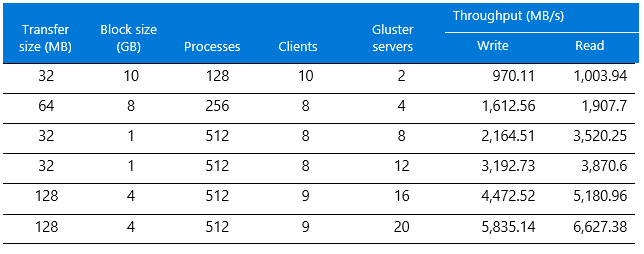
Write throughput results are shown in Figure 1. The y-axis shows maximum throughput and the x-axis shows the number of GlusterFS server nodes.
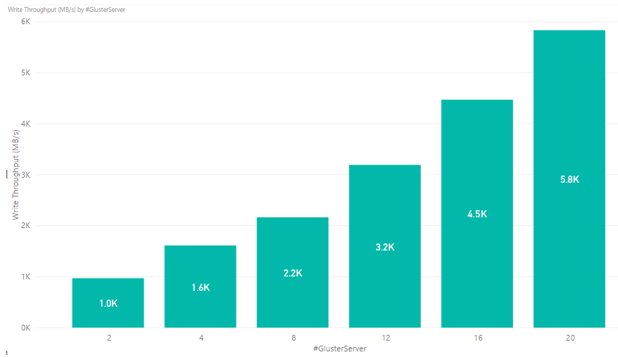
Figure 1. Write throughput results for GlusterFS showing linear performance as servers are added
Read throughput results are displayed in Figure 2. The y-axis shows maximum throughput and the x-axis shows the number of GlusterFS server nodes.
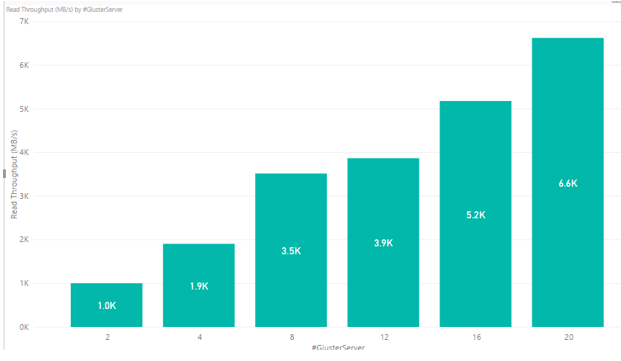
Figure 2. Read throughput results for GlusterFS showing linear performance as servers are added
IOPs test results
To measure IOPs on Azure, we used the following syntax:
mpiexec --hosts=<client_hostname> -np <n_procs> /lustre/software/ior/bin/ior
-a MPIIO -v -z -F –w -r -t 4k -b 320m -o /mnt/lustre/test.`date
+"%Y-%m-%d_%H-%M-%S"`
The results are shown in Table 2.
Table 2. IOPs results for GlusterFS 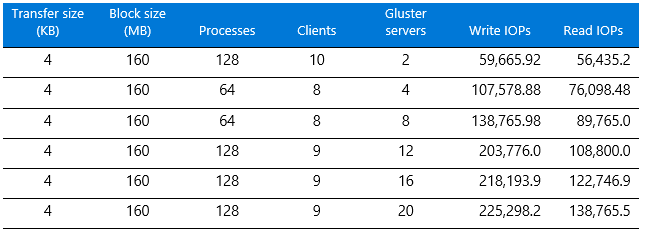 The write IOPs results show a linear increase as the number of GlusterFS servers are increased—but only up to a certain point, as Figure 3 shows. We observed no real gain above 12 servers but ran out of time to try more performance tuning, which we suspect would help.
The write IOPs results show a linear increase as the number of GlusterFS servers are increased—but only up to a certain point, as Figure 3 shows. We observed no real gain above 12 servers but ran out of time to try more performance tuning, which we suspect would help.
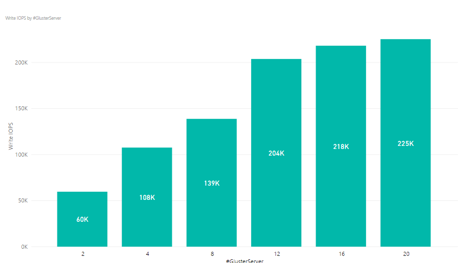
Figure 3. Write IOPs results per number of GlusterFS servers
The read IOPs performance increases as the number of GlusterFS servers is increased, as Figure 4 shows.
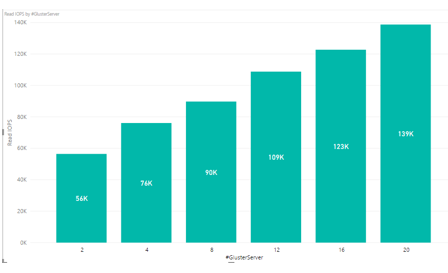
Figure 4. Read IOPs results per number of GlusterFS servers
GlusterFS evaluation
GlusterFS performance was good, and we thought the overall user experience was subjectively better than Lustre. Unfortunately, the results may not be entirely reliable, and we hope to investigate further in the future.
Here are our observations and conclusions:
- For two storage nodes, we saw 970.11 MB per second for write throughput out of 1,612 MB per second. When we scaled the storage nodes, we experienced a linear increase throughout. We also recorded throughput and IOPs up to 20 server nodes and found a linear increase in results when scaling server nodes.
- GlusterFS includes features for replication, load balancing, and failover unlike Lustre, although the GlusterFS volume type affects the way the features work.
- We found GlusterFS easier to install than Lustre. Fewer packages are needed.
- GlusterFS issues an error if any of the server nodes are shut down, as the following figure shows.
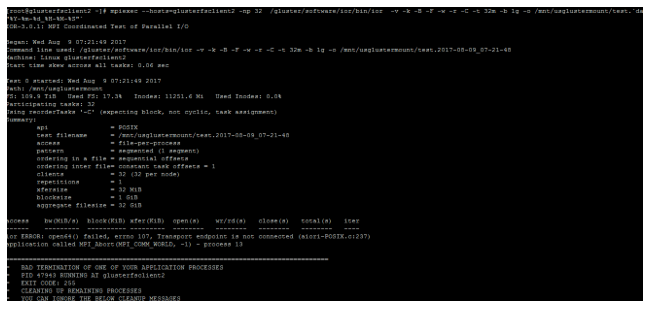
Figure 5. Transfer endpoint error during GlusterFS testing
- If the test commands we executed started instantaneously, we got the expected performance results. But if the commands took time to start, the performance results were below par. Unfortunately, we were not able to troubleshoot this issue.
- Some test iterations resulted in below par performance numbers, but subsequent iterations yielded good results. The total time taken for execution of write/read throughput also increased.
Thank you for reading!
This article is also available as an eBook:
Azure CAT Guidance
"Hands-on solutions, with our heads in the Cloud!"