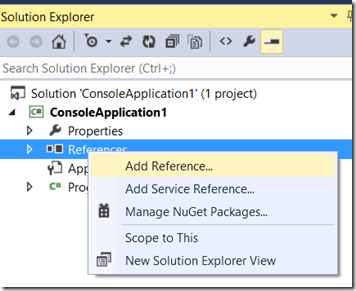Get computer hardware information using C#
Here I will be explaining how to get computer hardware information using WMI (Windows Management Instrumentation) in C#.
Our objective is to get following information of a computer using WMI api in c#.
- Number Of Physical Processors
- Number Of Logical Processors
- Bitness
- Architecture
- Number Of Cores
Lets start !!
Create a console application project in Visual studio and right-click References on the right and select “Add Reference” and then select System.Management as shown in below screen.
Now include System.Management through “using” statement. Now you can use WMI classes reference in your code.
Here is the complete code to generate hardware information.
using System;
using System.Collections.Generic;
using System.Linq;
using System.Text;
using System.Threading.Tasks;
using System.Management;
namespace ConsoleApplication1
{
class Program
{
static void Main(string[] args)
{
GetCpuDetails();
}
private static void GetCpuDetails()
{
foreach (var item in new System.Management.ManagementObjectSearcher("Select * from Win32_ComputerSystem").Get())
{
Console.WriteLine("Number Of Physical Processors: {0} ", item["NumberOfProcessors"]);
Console.WriteLine("Number Of Logical Processors: {0} ", item["NumberOfLogicalProcessors"]);
}
var numberOfCores = 0;
foreach (var item in new System.Management.ManagementObjectSearcher("Select * from Win32_Processor").Get())
{
numberOfCores += int.Parse(item["NumberOfCores"].ToString());
Console.WriteLine("Bitness: {0}", item["AddressWidth"]);
Console.WriteLine("Architecture: {0}", GetArchitectureDetail(int.Parse(item["Architecture"].ToString())));
}
Console.WriteLine("Number Of Cores: {0}", numberOfCores);
}
private static string GetArchitectureDetail(int architectureNumber)
{
switch (architectureNumber)
{
case 0: return "x86";
case 1: return "MIPS";
case 2: return "Alpha";
case 3: return "PowerPC";
case 6: return "Itanium-based systems";
case 9: return "x64";
default:
return "Unkown";
}
}
}
}
Here is the output of above program.
You can explore Win32_Processor WMI class as well as the Win32_ComputerSystem to get more details.
Hope this helps,
Avtar