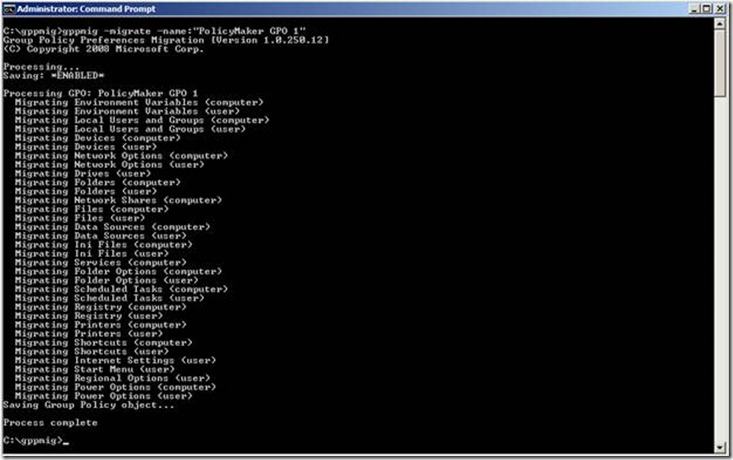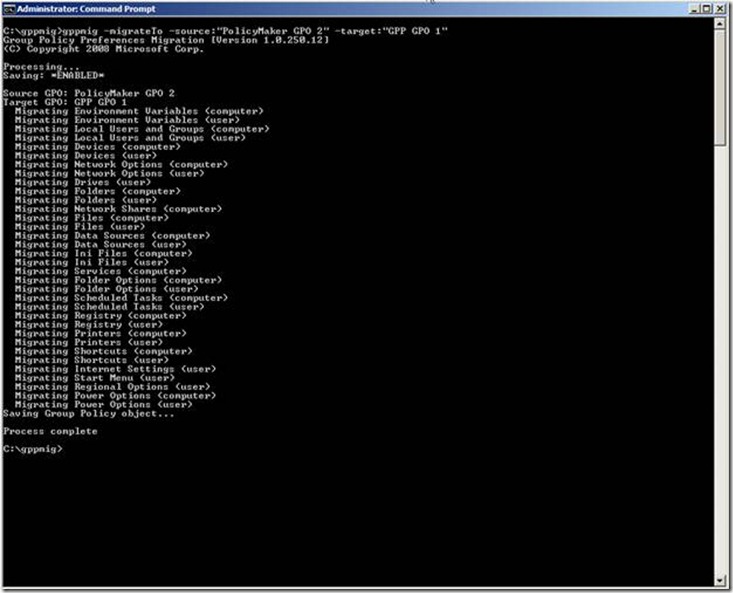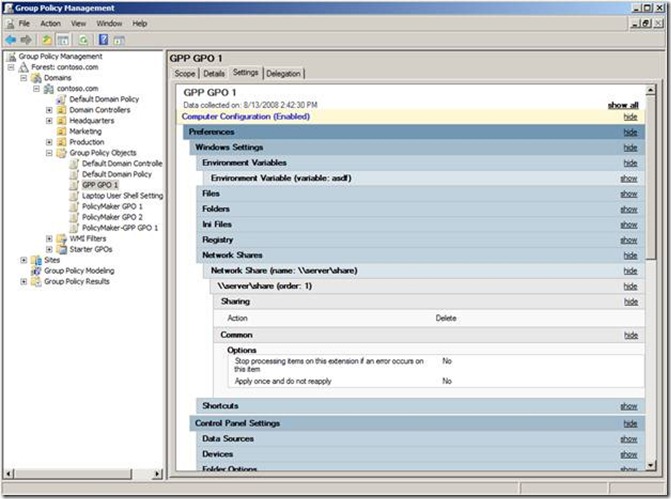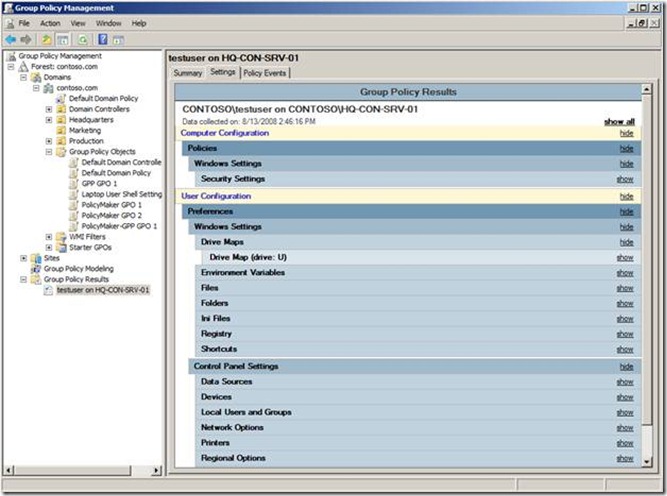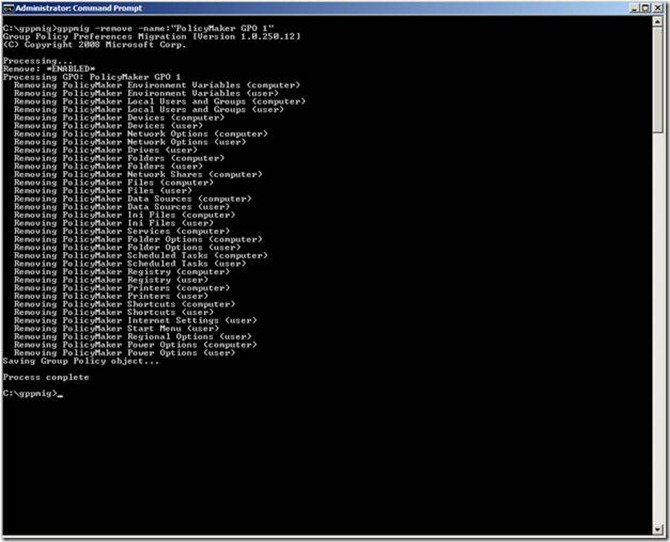Migrating from PolicyMaker to Group Policy Preferences with GPPMIG
Mike here. PolicyMaker customers rejoice—Microsoft has a way for you to migrate from PolicyMaker 2.x to the new Group Policy preferences released with Windows Server 2008 and included in the Remote Server Administration Tools for Windows Vista Service Pack 1 or higher.
Download GPPMIG: https://www.microsoft.com/downloads/details.aspx?displaylang=en&FamilyID=35791cb6-710b-48c4-aaa1-90db170bcf2a
PolicyMaker to Preferences… how to get there
If you’ve been using PolicyMaker then you already know how to use Group Policy Preferences. It is all managed using the Group Policy Management Console included with Windows Server 2008 or, using Windows Vista Service Pack1 by installing the Remote Server Administration Tools. However, Group Policy preferences cannot process PolicyMaker data and vice versa. Therefore, you need to have a strategy to migrate from PolicyMaker to Group Policy Preferences. Hopefully, this should help. Everything discussed below is also included in the GPPMIG installer as the ‘GPPMIG Migration Guide'.
Prerequisites
I want to take a few minutes to discuss some of the prerequisites before we jump right into the migration strategy. We have two categories Management and Client.
Management
Policymaker’s management looks and feels the same as managing other Group Policy setting. The same look and feel returns using Preferences. One thing to consider is-- each instance (PolicyMaker or Group Policy Preferences) cannot edit the others data. For this reason, you may need to leave one or more Windows XP computer, with the PolicyMaker administrative tools installed, until you’ve completed your migration. If your migration follows a staged approach, then you may encounter a small period of time where you may need to manage using both Windows Vista and Windows XP. Or, you may be the weekend warrior type and have your migration complete from Friday to Monday. The choice and freedom are there, but the requirement remains—PolicyMaker administrative additions can only edit PolicyMaker items. Server 2008 and the RSAT tools can only edit Preferences. Read Microsoft Knowledgebase article 941314, Description of Windows Server 2008 Remote Server Administration Tools for Windows Vista Service Pack 1 for more information.
Client
The critical component that actual makes PolicyMaker and/or Preferences work is the client side extensions (CSEs), which you must install on the client computer. The CSEs make normal Group Policy processing PolicyMaker/Preferences aware. The same rules apply to the client portion—PolicyMaker CSEs only process PolicyMaker data and Preference CSEs only process Preference data. Also, installing the Group Policy Preference CSEs automatically removes PolicyMaker CSEs . The new Group Policy preference client side extensions installs on
- Windows Vista RTM and Service Pack 1
- Windows Server 2003 Service Pack 1
- Windows XP Service Pack 2
Both Windows Server 2003 and Windows XP require the installation of XmlLite prior to installing the CSEs. Preference CSEs are included in Windows Server 2008. Read Microsoft Knowledgebase article 943729, Information about new Group Policy preferences in Windows Server 2008 for more information.
Testing
It goes without saying—you can never test enough and this scenario is not any different. Make sure you have backups… and they actually work. If you are going to use GPMC to backup your GPOs, then remember to use the correct version. GPMC backups are not interchangeable. If you backup with pre-Server 2008 GPMC, then you must restore with the same version. Back up some of your most complex or important GPOs and then important them into isolated test GPOs in a test OU with a single user and computer. Run through your entire migration strategy—noting what works and what does not— refining the plan with each pass. All efforts spent in planning usually pay off during implementation.
Group Policy Preference Migration utility
Now that we have the planning stuff out of the way—on to the good stuff. GPPMIG is a console application developed with version 3.0 of the .NET framework. Use GPPMIG to migrate PolicyMaker items to Group Policy Preference items into the same or a different Group Policy object. GPPMIG does not migrate PolicyMaker Application or Mail Profile data as Group Policy Preferences do not included client-side extensions for these items.
What it does
Let us take a few moments to discuss how GPPMIG works. For starters, GPPMIG always uses the domain of the currently logged on user. You’ll want to remember this so you can log on with domain administrator account for the domain GPOs you want to migrate. And, you must be a domain administrator as GPPMIG write to SYSVOL and Active Directory. One last point is that GPPMIG always connects to the PDC of the user domain—for reading and writing to Active Directory and SYSVOL. So, you’ll want to run GPPMIG from a computer close (same subnet) as the PDC emulator.
With GPPMIG, you can target a single GPO to migrate or, you can choose to migrate all GPOs. GPPMIG performs a paged LDAP query to the PDC to retrieves a list of all the Group Policy objects in the user’s domain. GPPMIG then filters out any GPO in the list that is not configured for PolicyMaker items. Then, GPPMIG iterates through each GPO in the final list, looking for PolicyMaker specific client side extensions in each GPO. The entire GPO is evaluated before moving to the next. If a PolicyMaker setting is found, then GPPMIG ensures there is not an equivalent Group Policy Preference configuration, as it will not migrate PolicyMaker items into existing Group Policy Preference items. When GPPMIG completes its search for PolicyMaker items in the GPO, it then updates the Group Policy object to included Group Policy Preference client side extensions and then increases the version number for the user, computer, or both depending on what PolicyMaker items it migrated. In no way does a migration alter any PolicyMaker items for the GPO. All PolicyMaker items remain configured and available in the GPO. GPPMIG creates a migration log in the directory from which it ran.
Usage
You can use GPPMIG to migrate to Group Policy Preferences in staged approach or, you can create brand new GPOs to hold your new Group Policy Preference items and migrate to those new GPOs. The staged approach is a planned migration strategy and is the approach I’ll document here. After reading this, you should be able to alternate this strategy to best suit the needs of your environment. Generally, you’ll migrate from PolicyMaker to Group Policy Preferences in three stages (after you’ve done your testing).
- Stage 1— Identify GPOs containing PolicyMaker items and use GPMC 1.x to back up those GPOs
- Stage 2— Migrate PolicyMaker items to Group Policy Preference items in the same or a new Group Policy object. Then, deploy the Group Policy Preference CSEs to your client computers.
- Stage 3— Confirm Group Policy Preference items migrated and are successfully applying to user and computers. Use GPMC 6.0.0.1 to backup your GPOs (to a different back up location then Stage 1. Then remove PolicyMaker items from GPOs, if applicable
Download GPPMIG: https://www.microsoft.com/downloads/details.aspx?displaylang=en&FamilyID=35791cb6-710b-48c4-aaa1-90db170bcf2a
Commands
GPPMIG contains four basic commands:
- Whatif — display all the Group Policy objects that contain PolicyMaker items
- Migrate— migrates PolicyMaker items to Group Policy Preference items in the same GPO
- MigrateTo— migrates PolicyMaker items to Group Policy Preference items to a different GPO
- Remove— removes PolicyMaker items from a GPO
Stage 1 – Identify PolicyMaker GPOs
Begin your migration process by identifying GPOs containing PolicyMaker items. You can do this by using the –whatif command. Use the –all command afterwards to search all the GPOs in the user’s domain or, you can use the –name command and provided the display name of the GPO. Use GPMC to backup all of the GPOs identified to have PolicyMaker items.
Stage 2 – Migrate PolicyMaker Data to Group Policy Preferences
Next, you’ll want to migrate PolicyMaker items to Group Policy Preference items. You have a choice to migrate the setting within the same or to a different Group Policy object.
Note
The migration does not modify PolicyMaker items, regardless of the migration action you choose.
Use the –migrate command to migrate PolicyMaker items to Group Policy Preference items within the same GPO. Use the following syntax:
Gppmig –migrate –name:gpo_name
Alternatively, you replace the –name argument with –all to migrate all the GPOs in the users domain that contain PolicyMaker items.
Figure 1 GPPMIG In-place Migration
You may prefer to keep PolicyMaker GPOs separate from Group Policy Preference GPOs. You use the –migrateTo command to accomplish this task
Important
You must create the target GPO before using the -migrateTo command. GPPMIG does create the target Group Policy object.
Figure 2 - GPPMIG Source-target Migration
The –migrateTo command requires two additional arguments: -source: and –target: follows by the display name of the Group Policy object. Enclose the name of the GPO in quotes if the name contains spaces. Also, the –migrateTo command does not support the –all argument.
Deploy GPP Client
You’re now ready to deploy the Group Policy Preference client-side extensions after you’ve migrated all of your GPOs to include Group Policy Preference items. The migration does not modify any PolicyMaker items; so clients with the PolicyMaker CSE and the Group Policy preference CSEs process the same data
Note
GPPMIG does not migrate Application or Mail PolicyMaker items. Therefore, Group Policy Preference CSEs do not apply these items to users or computers. Leave the PolicyMaker CSE installed on computers that require these items and do not install the Group Policy Preference CSEs as the installation removes PolicyMaker CSEs).
You can apply Group Policy Preferences to several Microsoft operating systems. The minimum operating system requirements are:
- Windows Vista RTM or Windows Vista Service Pack 1 (32 or 64-bit)
- Windows Server 2003 Service Pack 1 or later (32 or 64-bit)
- Windows XP Service Pack 2 or later (32 or 64-bit)
Group Policy Preference client-side extensions are included in Windows Server 2008. You can use the links above to download the client-side extension installation packages. Or, you can download the extensions as an optional update from Windows Update.
Important
Remember-- installing Preference client-side extensions removes PolicyMaker Client Side Extensions.
Stage 3
The last stage in the migration process involves verifying your items migrated and apply correctly. Use GPMC to view the Group Policy object to which you migrated your items. Click the Settings tab to show the Preference items included in the GPO.
Figure 3 GPMC Settings Tab
Next, you'll want to apply the Group Policy object to your client computers. For in-place migrations, you'll want to apply the GPO to computers using PolicyMaker CSEs and computers using Preference CSEs. Also verify user PolicyMaker and Preference items apply to the appropriate user. GPOs that are targets of in-place migrations should apply items to both (PolicyMaker and Preferences). Source-target migrations migrate the PolicyMaker items to Preference items in the newly created GPO. This allows you to keep your existing PolicyMaker GPOs separate from your Preference GPOs. You apply GPOs containing Preference items to computers are users using the Group Policy Preference CSEs.
Use the Resultant Set of Policy (RSOP) management console to confirm PolicyMaker items are applying to computers or users. Use the Group Policy Results feature within GPMC to confirm Preference items are applying to computers or users.
Figure 4 GPMC Group Policy Results for testuser
The actual migration from PolicyMaker to Group Policy Preferences is complete. Computers running either Preferences or PolicyMaker should be applying their respective items. Source-target migrations contain both PolicyMaker and Preference items. After you've transitioned your client to use the Group Policy Preference CSEs, you'll want to remove the PolicyMaker data, which remains in the GPO. You can use GPPMIG with the -remove option to remove overlapping PolicyMaker and Preference items.
Figure 5 Removing PolicyMaker settings
Note
GPPMIG does not remove PolicyMaker Application and Mail items from the Group Policy object.
Source-target Migrations do not included PolicyMaker items. Therefore, once you've completed transitioning your client computers to use Preference CSEs, you can delete the source version of the GPO, which contains only PolicyMaker items.
Conclusion
You should consider backing up your Group Policy objects after you've completed your migration and cleanup of Group Policy objects. Use the Group Policy Management Console included in Windows Server 2008 and the Remote Server Administration tools to backup all of your Group Policy objects before you proceed with any further changes.
- Mike Stephens
Comments
Anonymous
June 19, 2009
PingBack from http://www.ditii.com/2009/06/19/policymaker-to-group-policy-preferences-migration-using-full-article/Anonymous
June 19, 2009
PolicyMaker customers have been waiting for an easy way to migrate their PolicyMaker settings over toAnonymous
June 20, 2009
Microsoft har lovet det længe - og nu har de opfyldt deres løfte - PolicyMaker (StandardAnonymous
June 22, 2009
Are there any plans in place to include the ability to configure Application and Mail profile settings with GPP?Anonymous
June 26, 2009
According to the system requirements you have to have be a Domain administrator to use GPPMIG. Where does that leave the rest of us who still need to migrate Policy maker items within our OU but are not Domain admins? The only solution I have found is to manually copy the PolicyMaker item to a text file, edit the file to use the Group Policy Preferences clsid, then paste into preferences item in new gpo. Is this going to change in the future?Anonymous
June 29, 2009
Hello Copycon, Sometime ago there was a discussion regarding Application and Mail GPP settings. It's a common request that has been communicated to the Office team. That is the last I heard.Anonymous
June 29, 2009
The Domain Admins requirement in GPPMIG is not a hard coded requirement. It is required because by default Domain Admins have permissions to all GPOS. The application itself does not specifically check if the user is a member of domain admins. In theory, if the user account has the appropriate permissions to both sysvol and AD portions of the GPO, then it should work; however, it was not tested. Manually copying or editing the xml file can be done; however, exercise care with certain items and filter settings. It is very easy to make these files uncomprehensible to the client. To be clear though, the process you describe is not supported. There are no plans to change GPPMIG; however, as stated perviously, the application should not limit your ability to migrate provided the user has the proper permissions.Anonymous
August 20, 2009
GPPMIG does not work with policymaker 2.5! See: http://social.technet.microsoft.com/Forums/en-US/winserverGP/thread/91cf5529-58c8-4362-9419-82f16b806d53Anonymous
August 20, 2009
The comment has been removedAnonymous
August 20, 2009
Thanks Mike. It is the purchased version of policymaker. Please read the linked post for more information. All of what you are referring to has been tried already. Thanks for the suggestions though. If you have any other ideas after reading the linked post please us know.Anonymous
August 20, 2009
rbmadison, You should probably resend your debug log to the email address provided in the last comment because it did not make it. I know the log did not arrive because I would have received a copy. You may have a legitamite problem, and their might be a work around. However, without the debug log, suggesting anything would be guessing. Mike StephensAnonymous
January 29, 2010
Does the GPPMIG only work with Server 2008 or Vista? I have tried to load it onto Server 2008 R2 and Windows 7. When I do I get a message stating "This package is supported only on Windows Server 2008 and Windows Vista with Service Pack 1". Thanks for your help. John GoldinAnonymous
January 29, 2010
Hopefully you're pulling my leg. :) Yes, like it says in the tool and on the download site, it is supported on Vista and 2008.Anonymous
February 26, 2010
We have PM 2.5.1.117. We use it extensively and have well over 1000 PM-specific GPO settings across our network. We were eagerly awaiting GPPMIG. The utility is a complete failure for us. Even though it reports successfully migrating settings, opening up a target GPO in the Vista GPMC shows that it's only migrated a half-dozen - if that many - settings. Drive mappings and printers are killing us w/this. Has anybody experienced this or resolved it? Is there an updated version due anytime soon? Thanks, VíctorAnonymous
February 26, 2010
Please send email to gppmsup@microsoft.com. There have been several bug fix versions created for various issues since release, and well be able to send you a later version if this issue is known. Getting updates of the tool onto the DLC has been very difficult due to the out of band nature of the utility.Anonymous
April 26, 2010
The comment has been removedAnonymous
April 28, 2010
GPPMIG only installs on Vista and 2008. However, you can move the binary to Windows 7 or Windows Server 2008R2 and it should work fine from there.