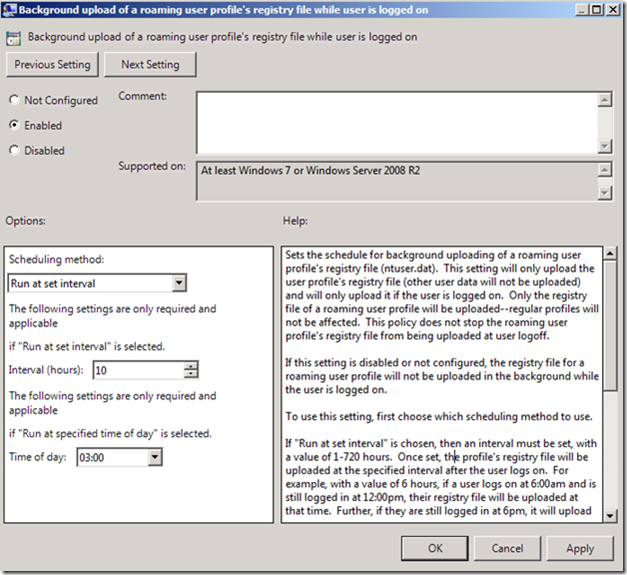Background uploading of User Registry Settings
Hey everyone, Mike here again to discuss an interesting feature I learned about in Windows 7. Many Microsoft customers deploy Roaming User Profiles. In fact, many combine Roaming User profiles and Folder Redirection to get the best experience possible. However, one of the drawbacks with Roaming User profiles is the user must logoff before their settings are uploaded to the server. Folder redirection solves this problem for any of the known folders within the user profile namespace, such as Documents, Music, or Downloads—the data is highly available without requiring a user logoff. Now, if this could only occur with user’s registry settings.
Windows 7 solves this problem by allowing the User Profile service to upload the user’s registry settings of a Roaming User profile while the user remains logged on to the computer, or terminal services session (provided the session is hosted on Windows Server 2008 R2).
You enabled this feature using Group Policy. The policy setting Background upload of a roaming user profile’s registry file while user is logged on, is located under Computer Configuration\Policies\Administrative Templates\System\User Profiles. The policy setting offers two configuration settings: scheduled or interval. The scheduled method allows you to configure a time of day (represented on 24 hour time) at which to upload the user’s registry settings. The interval method allow you to choose a specific interval (represented in hours) at which to upload the user’s registry settings. This method accepts an interval range between 1 and 720 inclusively. Both settings include a random delay that does not exceed one hour.
Figure 1 Background upload policy setting in Windows 7
Background uploading only occurs with Roaming User profile. Also, background uploading does not alter uploading the entire profile when the user logs off. It is important to remember that background uploading only uploads the user’s registry settings (ntuser.dat).
Now those subtle changes made in the registry can be uploaded to the server while the user remains logged on. Pretty cool.
Mike “the other Mike Stephens” Stephens
Comments
Anonymous
March 22, 2010
Would have been a great to have feature during the win2k or even XP days. Nowadays, with VDI and app streaming, the granularity of storing the user settings needs to be available at the application level, not at the registry level.Anonymous
November 02, 2010
I don't seem to have this GPO? DC's are 2008, file server is 2008R2, clients are Windows 7, any clues as to why I might not be seeing it? regards MattAnonymous
November 02, 2010
The first thing to know is where you are opening GPMC. If you open GPMC on the 2008, then chances are you'll never see it, unless you have a central store populated with 2008R2 ADMX files. You should always manage Group Policy from the latest GPMC. If you open GPMC on Windows 7 or Windows 2008 R2, and you don't see the policy setting, then its likely you have a Central Store populated with 2008 ADMX files. If you edit a GPO, you can expand Administrative Templates and then move the spitter bar to the right to see the location from which the editor loads the ADMX files. GPMC presents the informattion to the right of the Administrative Templates nodes in parentheses. You have two options if you have a central store; update the store with 2008 R2 ADMX files, or temporarily rename the central store directory and close and reopen GPMC to edit the policy.Anonymous
November 02, 2010
OK I'll thanks I'll double check that, I always use Win 7 client to update GPO's so I guess it'll the 2008R2 ADMX file upgrades. kind regards matt