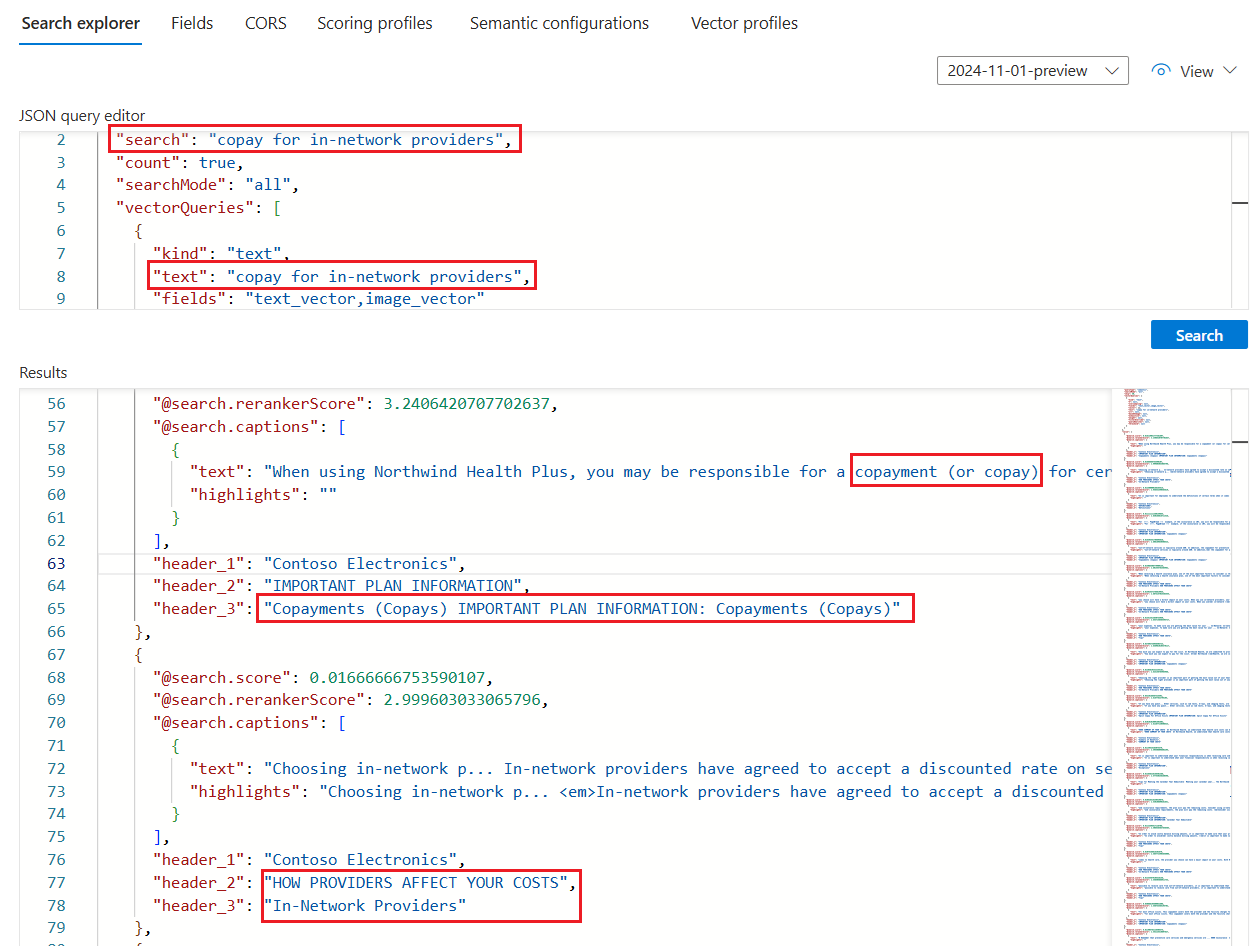依檔版面配置或結構進行區塊和向量化
注意
此功能目前處於公開預覽。 此預覽版是在沒有服務等級協定的情況下提供,不建議用於生產工作負載。 可能不支援特定功能,或可能已經限制功能。 如需詳細資訊,請參閱 Microsoft Azure 預覽版增補使用條款。
文字數據區塊化策略在優化RAG回應和效能方面扮演重要角色。 藉由使用目前處於預覽狀態的新 檔版 面配置技能,您可以根據文件結構將內容區塊化、擷取標題,並根據語意一致性將內容本文區塊化,例如段落和句子。 區塊會獨立處理。 由於 LLM 會使用多個區塊,因此當這些區塊品質較高且語意一致時,查詢的整體相關性就會改善。
檔版面配置技能會在文件智慧中呼叫 版面配置模型 。 此模型會使用 Markdown 語法(標題和內容)來表達 JSON 中的內容結構,並在 Azure AI 搜尋上儲存在搜尋索引中的標題和內容欄位。 從檔版面配置技能產生的可搜尋內容是純文本,但您可以套用整合式向量化,為源檔中的任何字段產生內嵌,包括影像。
在本文中,了解如何:
- 使用檔版面配置技能來辨識文件結構
- 使用文字分割技能來限制每個 Markdown 區段的區塊大小
- 產生每個區塊的內嵌
- 使用索引投影將內嵌對應至搜尋索引中的欄位
基於圖例目的,本文使用上傳至 Azure Blob 儲存體 的範例健康情況計劃 PDF,然後使用匯入和向量化數據精靈編製索引。
必要條件
索引器型索引管線 ,其中包含接受輸出的索引。 索引必須有欄位才能接收標題和內容。
支持的數據源 ,包含您想要區塊的文字內容。
具有檔版面配置技能的技能 集,可根據段落界限分割檔。
準備數據檔
原始輸入必須位於支持的數據源中,而且檔案必須是檔版面配置技能支援的格式。
支援的檔格式包括:PDF、JPEG、JPG、PNG、BMP、TIFF、DOCX、XLSX、PPTX、HTML。
支援的索引器可以是任何可處理支援檔案格式的索引器。 這些索引器包括 Blob 索引器、 OneLake 索引器、 檔案索引器。
此功能的支援區域包括:美國東部、美國西部 2、西歐、美國中北部。 請務必 檢查此清單 ,以取得區域可用性的更新。
您可以使用 Azure 入口網站、REST API 或 Azure SDK 套件來建立數據源。
提示
將 健康情況計劃 PDF 範例檔案上傳至支持的數據源,以在您自己的搜尋服務上試用檔版面配置技能和結構感知區塊。 匯 入和向量化數據 精靈是一種簡單的無程序代碼方法,可用於試用此技能。 請務必選取 預設剖析模式 ,以使用結構感知區塊處理。 否則, 會改用 Markdown 剖析模式 。
建立一對多索引的索引
以下是以區塊設計之單一搜尋檔的範例承載。 每當您使用區塊時,您需要區塊欄位和可識別區塊原點的父欄位。 在此範例中,父欄位是text_parent_id。 子欄位是 Markdown 區段的向量和非向量區塊。
檔版面配置技能會輸出標題和內容。 在此範例中, header_1 透過 header_3 儲存文件標題,如技能偵測到。 其他內容,例如段落,會儲存在 中 chunk。 欄位 text_vector 是區塊欄位內容的向量表示法。
您可以使用 Azure 入口網站、REST API 或 Azure SDK 中的匯入和向量化數據精靈來建立索引。 下列索引與精靈預設建立的內容非常類似。 如果您新增影像向量化,您可能會有更多的欄位。
如果您未使用精靈,則索引必須存在於搜尋服務上,才能建立技能集或執行索引器。
{
"name": "my_consolidated_index",
"fields": [
{
"name": "chunk_id",
"type": "Edm.String",
"searchable": true,
"filterable": false,
"retrievable": true,
"stored": true,
"sortable": true,
"facetable": false,
"key": true,
"analyzer": "keyword"
},
{
"name": "text_parent_id",
"type": "Edm.String",
"searchable": false,
"filterable": true,
"retrievable": true,
"stored": true,
"sortable": false,
"facetable": false,
"key": false
},
{
"name": "chunk",
"type": "Edm.String",
"searchable": true,
"filterable": false,
"retrievable": true,
"stored": true,
"sortable": false,
"facetable": false,
"key": false
},
{
"name": "title",
"type": "Edm.String",
"searchable": true,
"filterable": false,
"retrievable": true,
"stored": true,
"sortable": false,
"facetable": false,
"key": false
},
{
"name": "header_1",
"type": "Edm.String",
"searchable": true,
"filterable": false,
"retrievable": true,
"stored": true,
"sortable": false,
"facetable": false,
"key": false
},
{
"name": "header_2",
"type": "Edm.String",
"searchable": true,
"filterable": false,
"retrievable": true,
"stored": true,
"sortable": false,
"facetable": false,
"key": false
},
{
"name": "header_3",
"type": "Edm.String",
"searchable": true,
"filterable": false,
"retrievable": true,
"stored": true,
"sortable": false,
"facetable": false,
"key": false
},
{
"name": "text_vector",
"type": "Collection(Edm.Single)",
"searchable": true,
"filterable": false,
"retrievable": true,
"stored": true,
"sortable": false,
"facetable": false,
"key": false,
"dimensions": 1536,
"stored": false,
"vectorSearchProfile": "profile"
}
],
"vectorSearch": {
"profiles": [
{
"name": "profile",
"algorithm": "algorithm"
}
],
"algorithms": [
{
"name": "algorithm",
"kind": "hnsw"
}
]
}
}
定義結構感知區塊化和向量化的技能集
由於檔版面配置技能處於預覽狀態,因此您必須針對此步驟使用 Create Skillset 2024-11-01-preview REST API。 您也可以使用 Azure 入口網站。
本節顯示技能集定義的範例,該定義會投影個別 Markdown 區段、區塊及其向量對等專案,做為搜尋索引中的字段。 它會使用 檔版面配置技能 ,根據源檔中語意一致的段落和句子來偵測標題並填入內容欄位。 它會使用 文字分割技能 將 Markdown 內容分割成區塊。 它會使用 Azure OpenAI 內嵌技能 來向量化區塊,以及您想要內嵌的任何其他字段。
除了技能之外,技能集還包括 indexProjections 和 cognitiveServices:
indexProjections用於包含區塊化檔的索引。 投影會指定父子內容如何對應至搜尋索引中的字段,以進行一對多索引編製。 如需詳細資訊,請參閱 定義索引投影。cognitiveServices附加 Azure AI 多服務帳戶以供計費之用(檔版面配置技能可透過隨用隨付定價取得)。
POST {endpoint}/skillsets?api-version=2024-11-01-preview
{
"name": "my_skillset",
"description": "A skillset for structure-aware chunking and vectorization with a index projection around markdown section",
"skills": [
{
"@odata.type": "#Microsoft.Skills.Util.DocumentIntelligenceLayoutSkill",
"name": "my_document_intelligence_layout_skill",
"context": "/document",
"outputMode": "oneToMany",
"inputs": [
{
"name": "file_data",
"source": "/document/file_data"
}
],
"outputs": [
{
"name": "markdown_document",
"targetName": "markdownDocument"
}
],
"markdownHeaderDepth": "h3"
},
{
"@odata.type": "#Microsoft.Skills.Text.SplitSkill",
"name": "my_markdown_section_split_skill",
"description": "A skill that splits text into chunks",
"context": "/document/markdownDocument/*",
"inputs": [
{
"name": "text",
"source": "/document/markdownDocument/*/content",
"inputs": []
}
],
"outputs": [
{
"name": "textItems",
"targetName": "pages"
}
],
"defaultLanguageCode": "en",
"textSplitMode": "pages",
"maximumPageLength": 2000,
"pageOverlapLength": 500,
"unit": "characters"
},
{
"@odata.type": "#Microsoft.Skills.Text.AzureOpenAIEmbeddingSkill",
"name": "my_azure_openai_embedding_skill",
"context": "/document/markdownDocument/*/pages/*",
"inputs": [
{
"name": "text",
"source": "/document/markdownDocument/*/pages/*",
"inputs": []
}
],
"outputs": [
{
"name": "embedding",
"targetName": "text_vector"
}
],
"resourceUri": "https://<subdomain>.openai.azure.com",
"deploymentId": "text-embedding-3-small",
"apiKey": "<Azure OpenAI api key>",
"modelName": "text-embedding-3-small"
}
],
"cognitiveServices": {
"@odata.type": "#Microsoft.Azure.Search.CognitiveServicesByKey",
"key": "<Cognitive Services api key>"
},
"indexProjections": {
"selectors": [
{
"targetIndexName": "my_consolidated_index",
"parentKeyFieldName": "text_parent_id",
"sourceContext": "/document/markdownDocument/*/pages/*",
"mappings": [
{
"name": "text_vector",
"source": "/document/markdownDocument/*/pages/*/text_vector"
},
{
"name": "chunk",
"source": "/document/markdownDocument/*/pages/*"
},
{
"name": "title",
"source": "/document/title"
},
{
"name": "header_1",
"source": "/document/markdownDocument/*/sections/h1"
},
{
"name": "header_2",
"source": "/document/markdownDocument/*/sections/h2"
},
{
"name": "header_3",
"source": "/document/markdownDocument/*/sections/h3"
}
]
}
],
"parameters": {
"projectionMode": "skipIndexingParentDocuments"
}
}
}
設定和執行索引子
建立數據源、索引和技能集之後,即可 建立並執行索引器。 此步驟會將管線放入執行中。
使用 檔案設定技能時,請務必在索引器定義上設定下列參數:
- 參數
allowSkillsetToReadFileData應設定為true。 parsingMode參數應該設定為default。
outputFieldMappings 不需要在此案例中設定,因為 indexProjections 處理來源字段以搜尋欄位關聯。 索引投影會處理檔版面配置技能的欄位關聯,也會使用匯入和向量化數據工作負載的分割技能進行一般區塊化。 轉換或複雜數據對應仍需要輸出字段對應,這些函式適用於其他案例。 不過,對於每個檔的 n 區塊,索引投影會以原生方式處理這項功能。
以下是索引器建立要求的範例。
POST {endpoint}/indexers?api-version=2024-11-01-preview
{
"name": "my_indexer",
"dataSourceName": "my_blob_datasource",
"targetIndexName": "my_consolidated_index",
"skillsetName": "my_skillset",
"parameters": {
"batchSize": 1,
"configuration": {
"dataToExtract": "contentAndMetadata",
"parsingMode": "default",
"allowSkillsetToReadFileData": true
}
},
"fieldMappings": [
{
"sourceFieldName": "metadata_storage_path",
"targetFieldName": "title"
}
],
"outputFieldMappings": []
}
當您將要求傳送至搜尋服務時,索引器就會執行。
驗證結果
您可以在處理結束后查詢搜尋索引,以測試您的解決方案。
若要檢查結果,請對索引執行查詢。 使用搜尋總管做為搜尋用戶端,或任何傳送 HTTP 要求的工具。 下列查詢會選取包含 markdown 區段非vector 內容及其向量輸出的欄位。
針對搜尋總管,您可以只複製 JSON,並將它貼到 JSON 檢視中以供查詢執行。
POST /indexes/[index name]/docs/search?api-version=[api-version]
{
"search": "copay for in-network providers",
"count": true,
"searchMode": "all",
"vectorQueries": [
{
"kind": "text",
"text": "*",
"fields": "text_vector,image_vector"
}
],
"queryType": "semantic",
"semanticConfiguration": "healthplan-doc-layout-test-semantic-configuration",
"captions": "extractive",
"answers": "extractive|count-3",
"queryLanguage": "en-us",
"select": "header_1, header_2, header_3"
}
如果您使用健康情況計劃 PDF 來測試此技能,範例查詢的搜尋總管結果看起來應該類似下列螢幕快照中的結果。
此查詢是 文字和向量上的混合式查詢 ,因此您會看到
@search.rerankerScore和 結果依該分數進行排名。searchMode=all表示 所有 查詢字詞都必須視為相符專案(預設值為 any)。查詢會使用語意排名,因此您會看到
captions(它也有answers,但螢幕快照中未顯示這些排名)。 結果與查詢輸入最有語意相關,由 語意排名器決定。select語句 (未顯示在螢幕快照中) 會指定檔版面配置技能偵測並填入的標頭字段。 您可以將更多欄位新增至 select 子句,以檢查區塊、標題或任何其他人類可讀取字段的內容。