使用 Azure PowerShell 建立包含 TLS 終止的應用程式閘道
您可以使用 Azure PowerShell 來建立應用程式閘道,當中包含使用虛擬機器擴展集作為後端伺服器的 TLS/SSL 終止憑證。 在此範例中,該擴展集包含兩個虛擬機器執行個體,這些執行個體會新增至應用程式閘道的預設後端集區。
在本文中,您將學會如何:
- 建立自我簽署憑證
- 設定網路
- 建立包含憑證的應用程式閘道
- 建立包含預設後端集區的虛擬機器擴展集
如尚未擁有 Azure 訂用帳戶,請在開始之前先建立免費帳戶。
注意
建議您使用 Azure Az PowerShell 模組來與 Azure 互動。 若要開始使用,請參閱安裝 Azure PowerShell (部分機器翻譯)。 若要了解如何移轉至 Az PowerShell 模組,請參閱將 Azure PowerShell 從 AzureRM 移轉至 Az。
本文需要 Azure PowerShell 模組 1.0.0 版或更新版本。 執行 Get-Module -ListAvailable Az 以尋找版本。 如果您需要升級,請參閱安裝 Azure PowerShell 模組。 如果正在本機執行 PowerShell,也需要執行 Login-AzAccount,以建立與 Azure 的連線。
建立自我簽署憑證
若要在生產環境中使用,您應該匯入由受信任提供者所簽署的有效憑證。 在本文中,您要使用 New-selfsignedcertificate 建立自我簽署憑證。 您可以使用 Export-PfxCertificate 搭配系統所傳回的指紋,以將 pfx 檔案從憑證匯出。
New-SelfSignedCertificate `
-certstorelocation cert:\localmachine\my `
-dnsname www.contoso.com
您應該會看到類似這個結果的內容:
PSParentPath: Microsoft.PowerShell.Security\Certificate::LocalMachine\my
Thumbprint Subject
---------- -------
E1E81C23B3AD33F9B4D1717B20AB65DBB91AC630 CN=www.contoso.com
使用指紋來建立 pfx 檔案:
$pwd = ConvertTo-SecureString -String "Azure123456!" -Force -AsPlainText
Export-PfxCertificate `
-cert cert:\localMachine\my\E1E81C23B3AD33F9B4D1717B20AB65DBB91AC630 `
-FilePath c:\appgwcert.pfx `
-Password $pwd
建立資源群組
資源群組是在其中部署與管理 Azure 資源的邏輯容器。 使用 New-AzResourceGroup 建立名為 myResourceGroupAG 的 Azure 資源群組。
New-AzResourceGroup -Name myResourceGroupAG -Location eastus
建立網路資源
使用 New-AzVirtualNetworkSubnetConfig 來設定名為 myBackendSubnet 和 myAGSubnet 的子網路。 使用 New-AzVirtualNetwork 搭配子網路設定來建立名為 myVNet 的虛擬網路。 最後,使用 New-AzPublicIpAddress 來建立名為 myAGPublicIPAddress 的公用 IP 位址。 這些資源可用來為應用程式閘道及其相關聯的資源提供網路連線。
$backendSubnetConfig = New-AzVirtualNetworkSubnetConfig `
-Name myBackendSubnet `
-AddressPrefix 10.0.1.0/24
$agSubnetConfig = New-AzVirtualNetworkSubnetConfig `
-Name myAGSubnet `
-AddressPrefix 10.0.2.0/24
$vnet = New-AzVirtualNetwork `
-ResourceGroupName myResourceGroupAG `
-Location eastus `
-Name myVNet `
-AddressPrefix 10.0.0.0/16 `
-Subnet $backendSubnetConfig, $agSubnetConfig
$pip = New-AzPublicIpAddress `
-ResourceGroupName myResourceGroupAG `
-Location eastus `
-Name myAGPublicIPAddress `
-AllocationMethod Static `
-Sku Standard
建立應用程式閘道
建立 IP 設定與前端連接埠
使用 New-AzApplicationGatewayIPConfiguration,讓先前建立的 myAGSubnet 與應用程式閘道產生關聯。 使用 New-AzApplicationGatewayFrontendIPConfig,將 myAGPublicIPAddress 指派給應用程式閘道。
$vnet = Get-AzVirtualNetwork `
-ResourceGroupName myResourceGroupAG `
-Name myVNet
$subnet=$vnet.Subnets[0]
$gipconfig = New-AzApplicationGatewayIPConfiguration `
-Name myAGIPConfig `
-Subnet $subnet
$fipconfig = New-AzApplicationGatewayFrontendIPConfig `
-Name myAGFrontendIPConfig `
-PublicIPAddress $pip
$frontendport = New-AzApplicationGatewayFrontendPort `
-Name myFrontendPort `
-Port 443
建立後端集區和設定
使用 New-AzApplicationGatewayBackendAddressPool,為應用程式閘道建立名為 appGatewayBackendPool 的後端集區。 使用 New-AzApplicationGatewayBackendHttpSettings 來設定後端集區的設定。
$defaultPool = New-AzApplicationGatewayBackendAddressPool `
-Name appGatewayBackendPool
$poolSettings = New-AzApplicationGatewayBackendHttpSettings `
-Name myPoolSettings `
-Port 80 `
-Protocol Http `
-CookieBasedAffinity Enabled `
-RequestTimeout 120
建立預設接聽程式和規則
需要接聽程式才能讓應用程式閘道將流量適當地路由到後端集區。 在此範例中,您會建立基本接聽程式,接聽根 URL 的 HTTPS 流量。
使用 New-AzApplicationGatewaySslCertificate 建立憑證物件,然後使用 New-AzApplicationGatewayHttpListener 搭配前端組態、前端連接埠和先前建立的憑證,建立名為 mydefaultListener 的接聽程式。 接聽程式需要規則以便知道要針對連入流量使用哪個後端集區。 使用 New-AzApplicationGatewayRequestRoutingRule 來建立名為 rule1 的基本規則。
$pwd = ConvertTo-SecureString `
-String "Azure123456!" `
-Force `
-AsPlainText
$cert = New-AzApplicationGatewaySslCertificate `
-Name "appgwcert" `
-CertificateFile "c:\appgwcert.pfx" `
-Password $pwd
$defaultlistener = New-AzApplicationGatewayHttpListener `
-Name mydefaultListener `
-Protocol Https `
-FrontendIPConfiguration $fipconfig `
-FrontendPort $frontendport `
-SslCertificate $cert
$frontendRule = New-AzApplicationGatewayRequestRoutingRule `
-Name rule1 `
-RuleType Basic `
-HttpListener $defaultlistener `
-BackendAddressPool $defaultPool `
-BackendHttpSettings $poolSettings `
-priority 100
建立包含憑證的應用程式閘道
現在您已建立必要的支援資源,請使用 New-AzApplicationGatewaySku 為名為 myAppGateway 的應用程式閘道指定參數,然後使用 New-AzApplicationGateway 搭配憑證加以建立。
建立應用程式閘道
$sku = New-AzApplicationGatewaySku `
-Name Standard_v2 `
-Tier Standard_v2 `
-Capacity 2
$appgw = New-AzApplicationGateway `
-Name myAppGateway `
-ResourceGroupName myResourceGroupAG `
-Location eastus `
-BackendAddressPools $defaultPool `
-BackendHttpSettingsCollection $poolSettings `
-FrontendIpConfigurations $fipconfig `
-GatewayIpConfigurations $gipconfig `
-FrontendPorts $frontendport `
-HttpListeners $defaultlistener `
-RequestRoutingRules $frontendRule `
-Sku $sku `
-SslCertificates $cert
建立虛擬機器擴展集
在此範例中,您會建立虛擬機器擴展集,以在應用程式閘道中提供後端集區的伺服器。 當您設定 IP 設定時,要將擴展集指派給後端集區。
$vnet = Get-AzVirtualNetwork `
-ResourceGroupName myResourceGroupAG `
-Name myVNet
$appgw = Get-AzApplicationGateway `
-ResourceGroupName myResourceGroupAG `
-Name myAppGateway
$backendPool = Get-AzApplicationGatewayBackendAddressPool `
-Name appGatewayBackendPool `
-ApplicationGateway $appgw
$ipConfig = New-AzVmssIpConfig `
-Name myVmssIPConfig `
-SubnetId $vnet.Subnets[1].Id `
-ApplicationGatewayBackendAddressPoolsId $backendPool.Id
$vmssConfig = New-AzVmssConfig `
-Location eastus `
-SkuCapacity 2 `
-SkuName Standard_DS2 `
-UpgradePolicyMode Automatic
Set-AzVmssStorageProfile $vmssConfig `
-ImageReferencePublisher MicrosoftWindowsServer `
-ImageReferenceOffer WindowsServer `
-ImageReferenceSku 2016-Datacenter `
-ImageReferenceVersion latest `
-OsDiskCreateOption FromImage
Set-AzVmssOsProfile $vmssConfig `
-AdminUsername azureuser `
-AdminPassword "Azure123456!" `
-ComputerNamePrefix myvmss
Add-AzVmssNetworkInterfaceConfiguration `
-VirtualMachineScaleSet $vmssConfig `
-Name myVmssNetConfig `
-Primary $true `
-IPConfiguration $ipConfig
New-AzVmss `
-ResourceGroupName myResourceGroupAG `
-Name myvmss `
-VirtualMachineScaleSet $vmssConfig
安裝 IIS
$publicSettings = @{ "fileUris" = (,"https://raw.githubusercontent.com/Azure/azure-docs-powershell-samples/master/application-gateway/iis/appgatewayurl.ps1");
"commandToExecute" = "powershell -ExecutionPolicy Unrestricted -File appgatewayurl.ps1" }
$vmss = Get-AzVmss -ResourceGroupName myResourceGroupAG -VMScaleSetName myvmss
Add-AzVmssExtension -VirtualMachineScaleSet $vmss `
-Name "customScript" `
-Publisher "Microsoft.Compute" `
-Type "CustomScriptExtension" `
-TypeHandlerVersion 1.8 `
-Setting $publicSettings
Update-AzVmss `
-ResourceGroupName myResourceGroupAG `
-Name myvmss `
-VirtualMachineScaleSet $vmss
測試應用程式閘道
您可使用 Get-AzPublicIPAddress 來取得應用程式閘道的公用 IP 位址。 將公用 IP 位址複製並貼到您瀏覽器的網址列。
Get-AzPublicIPAddress -ResourceGroupName myResourceGroupAG -Name myAGPublicIPAddress
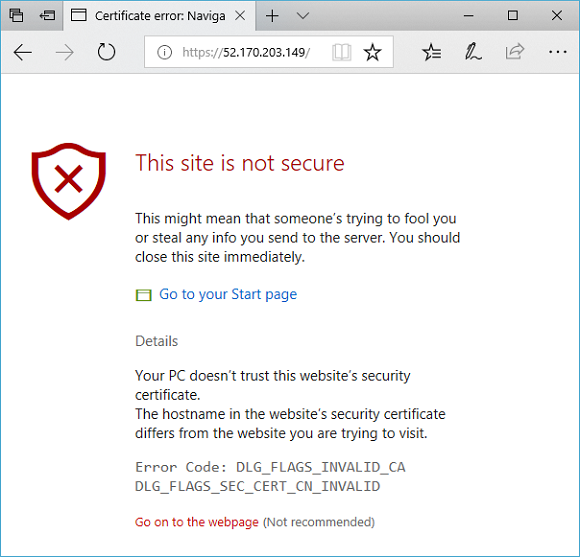
若要在使用自我簽署憑證時接受安全性警告,請依序按一下 [詳細資料] 與 [繼續瀏覽網頁]。 接著會顯示受保護的 IIS 網站,如下列範例所示:
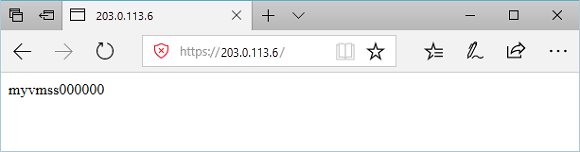
清除資源
當不再需要資源群組、應用程式閘道及所有相關資源時,請使用 Remove-AzResourceGroup 來將其移除。
Remove-AzResourceGroup -Name myResourceGroupAG