启动远程设备上的应用
本文介绍了如何启动远程设备上的 Windows 应用。
从 Windows 10 版本 1607 开始,UWP 应用可以远程启动另一台同样也运行 Windows 10 版本 1607 或更高版本的设备上的 UWP 应用或 Windows 桌面应用程序,只要这两台设备都使用相同的 Microsoft 帐户 (MSA) 登录。 这是 Project Rome 最简单的用例。
远程启动功能支持面向任务的用户体验,用户可以在一台设备上启动任务并在另一台设备上完成。 例如,如果用户在他们的汽车里用手机听音乐,他们可以到家后在 Xbox One 上接着播放。 远程启动允许应用将上下文数据传递给启动的远程应用,以便从任务结束的位置继续执行。
初步设置
添加 RemoteSystem 功能
为了让你的应用启动远程设备上的应用,必须将 remoteSystem 功能添加到应用包清单。 可以通过选择“功能”选项卡上的“远程系统”来使用程序包清单设计器添加它,也可以手动将以下行添加到项目的 Package.appxmanifest 文件。
<Capabilities>
<uap3:Capability Name="remoteSystem"/>
</Capabilities>
启用跨设备共享
此外,客户端设备必须设置为允许跨设备共享。 此设置可以在设置:系统>共享体验>跨设备共享中进行访问,默认情况下处于启用状态。
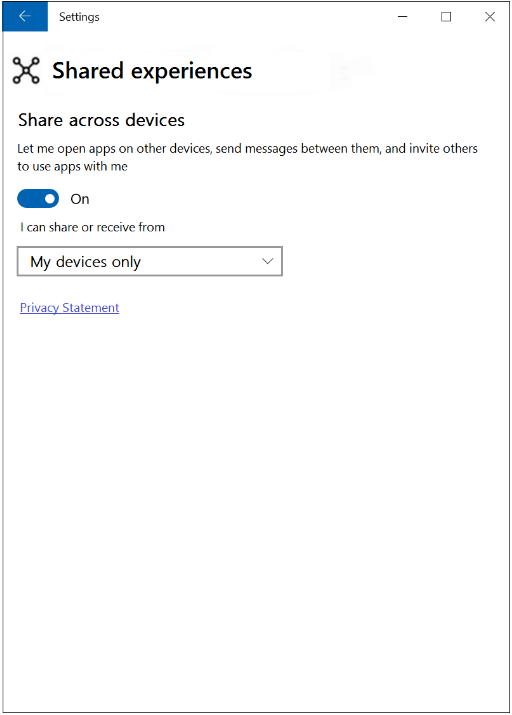
查找远程设备
必须先查找要连接的设备。 发现远程设备详细讨论了如何执行此操作。 此处我们将使用简单的方法,将不按设备或连接类型进行筛选。 我们将创建用于查找远程设备的远程系统观察程序,并编写处理程序,用于在发现或删除设备时引发的事件。 这将向我们提供远程设备集合。
这些示例中的代码要求类文件中具有 using Windows.System.RemoteSystems 语句。
private async Task BuildDeviceList()
{
RemoteSystemAccessStatus accessStatus = await RemoteSystem.RequestAccessAsync();
if (accessStatus == RemoteSystemAccessStatus.Allowed)
{
m_remoteSystemWatcher = RemoteSystem.CreateWatcher();
// Subscribing to the event raised when a new remote system is found by the watcher.
m_remoteSystemWatcher.RemoteSystemAdded += RemoteSystemWatcher_RemoteSystemAdded;
// Subscribing to the event raised when a previously found remote system is no longer available.
m_remoteSystemWatcher.RemoteSystemRemoved += RemoteSystemWatcher_RemoteSystemRemoved;
m_remoteSystemWatcher.Start();
}
}
在进行远程启动前,必须先调用 RemoteSystem.RequestAccessAsync()。 检查返回值以确保你的应用可以访问远程设备。 此检查可能失败的原因之一是未将 remoteSystem 功能添加到应用。
当发现可以连接的设备或此类设备不再可用时,调用系统观察程序事件处理程序。 我们将使用这些事件处理程序来保持可连接的设备更新列表。
private void RemoteSystemWatcher_RemoteSystemRemoved(
RemoteSystemWatcher sender, RemoteSystemRemovedEventArgs args)
{
if ( m_deviceMap.ContainsKey(args.RemoteSystemId))
{
m_deviceList.Remove(m_deviceMap[args.RemoteSystemId]);
m_deviceMap.Remove(args.RemoteSystemId);
}
}
private void RemoteSystemWatcher_RemoteSystemAdded(
RemoteSystemWatcher sender, RemoteSystemAddedEventArgs args)
{
m_deviceList.Add(args.RemoteSystem);
m_deviceMap.Add(args.RemoteSystem.Id, args.RemoteSystem);
}
我们将使用字典按远程系统 ID 跟踪设备。 ObservableCollection 用于保存我们可以枚举的设备列表。 借助 ObservableCollection,还可以轻松将设备列表绑定到 UI,不过在该示例中我们不会执行此操作。
private RemoteSystemWatcher m_remoteSystemWatcher;
private ObservableCollection<RemoteSystem> m_deviceList = new ObservableCollection<RemoteSystem>();
private Dictionary<string, RemoteSystem> m_deviceMap = new Dictionary<string, RemoteSystem>();
尝试启动远程应用前,在应用启动代码中添加对 BuildDeviceList() 的调用。
启动远程设备上的应用
通过将希望连接的设备传递给 RemoteLauncher.LaunchUriAsync API,远程启动应用。 此方法有三个重载。 最简单的重载(即该示例中所演示的重载)用于指定将激活远程设备上的应用的 URI。 在该示例中,URI 将打开远程计算机上具有三维太空针塔视图的“地图”应用。
其他 RemoteLauncher.LaunchUriAsync 重载允许你指定网站 URI 之类的选项,以便查看是否没有合适的应用在远程设备上启动,以及可用于启动远程设备上 URI 的程序包系列名称的可选列表。 也可以采用键/值对的形式提供数据。 可以将数据传递给正在激活的应用,以便为远程应用提供上下文,例如将播放的歌曲名称,以及将播放从一台设备转移到另一台设备时的当前播放位置。
在实际情况下,可能会提供 UI 以选择你要面向的设备。 但为了简化该示例,我们将只使用列表中的第一个远程设备。
if ( m_deviceList.Count > 0)
{
RemoteSystem SelectedDevice = m_deviceList[0];
RemoteLaunchUriStatus launchUriStatus =
await RemoteLauncher.LaunchUriAsync(
new RemoteSystemConnectionRequest(SelectedDevice),
new Uri("bingmaps:?cp=47.6204~-122.3491&sty=3d&rad=200&pit=75&hdg=165"));
}
从 RemoteLauncher.LaunchUriAsync() 返回的 RemoteLaunchUriStatus 对象提供有关远程启动是否成功以及失败原因(如果失败)的信息。
相关主题
远程系统 API 参考
连接的应用和设备(项目“Rome”)概述
发现远程设备
远程系统示例演示了如何发现远程系统、在远程系统上启动应用,以及使用应用服务在运行在两个系统上的应用之间发送消息。