使用 Microsoft Entra 帐户时,桌面流凭据无效错误
本文提供了使用 Microsoft Entra 帐户运行桌面流时发生的错误代码的解决方法InvalidConnectionCredentialsWindowsIdentityIncorrect。
适用于: Power Automate
原始 KB 数: 4555623
现象
使用 Microsoft Entra 帐户运行桌面流时,它将失败并显示 InvalidConnectionCredentials 错误代码或 WindowsIdentityIncorrect 错误代码。
{
"error":{
"code": "InvalidConnectionCredentials",
"message": "Could not connect to the Power Automate UI flows Agent. Please make sure that the UI flows connection credentials are valid."
}
}
{
"error":{
"code": "WindowsIdentityIncorrect",
"message": "The credentials provided with the request are invalid."
}
}
原因
使用 Microsoft Entra 帐户时可能会遇到错误,原因有多种:
- 输入到连接的帐户凭据可能与计算机上的凭据不匹配。
- 设备可能 未Microsoft Entra 联接 或 已加入 Microsoft Entra 混合联接 以支持 Microsoft Entra 身份验证。
- Microsoft Entra 帐户可能无法同步到计算机。
解决方法
确保设备Microsoft已加入 Entra 或已加入域:
打开命令提示符。
运行
dsregcmd /status命令。Device State检查分区。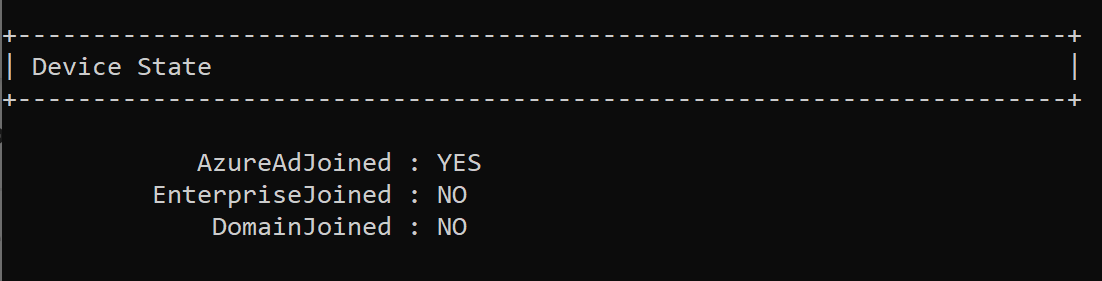
确保其中一个
DomainJoined或AzureAdJoined值是YES。如果情况并非如此,则除非加入设备,否则无法使用 Microsoft Entra 帐户。 有关详细信息,请参阅 如何加入设备。
确定在计算机配置中使用的Microsoft Entra 帐户:
打开 “设置” 并选择“ 帐户”。
选择“ 访问工作或学校”。
请确保看到“已连接到 <your_organization Microsoft> Entra ID”等文本。连接到的帐户可在连接中使用。
同步设备上的 Microsoft Entra 帐户:
在 Access 工作或学校页面上选择Microsoft Entra 连接时,选择“信息”按钮。
这将打开描述连接信息和设备同步状态的页面。 选择 页面末尾的“同步 ”按钮,等待此过程完成。
验证配置的 Microsoft Entra 帐户是否可以登录到设备:
- 尝试使用步骤 2 中标识的 Microsoft Entra 帐户登录到计算机。
- 设备登录必须成功才能在连接中使用。
确保流正确配置了正确的用户名和密码。 这必须与计算机上的帐户匹配。