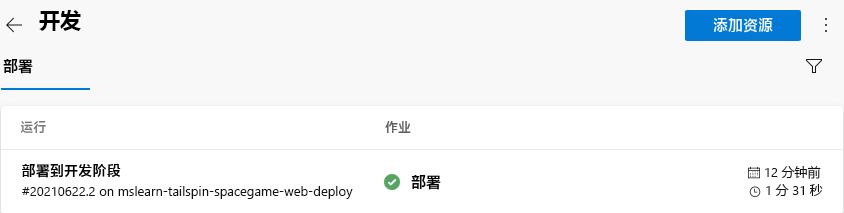练习 - 提升到开发阶段
团队已有计划,并已准备好开始实现其发布管道。 你已设置 Azure DevOps 项目,并且 Azure 应用服务实例已准备好接收生成工件。
此时,请记住团队的管道只包括两个阶段。 第一个阶段会生成构建项目。 第二阶段将“Space Game”Web 应用部署到应用服务。 在此,你将与 Andy 和 Mara 一起修改管道。 他们将会部署到与“开发”阶段相对应的应用服务环境。
“开发”阶段类似于在 Azure Pipelines 中创建发布管道模块中执行的部署阶段。 在这里,你使用了 CI 触发器来启动构建过程。 现在将执行相同的操作。
从 GitHub 中提取分支
现在,从 GitHub 中提取 release 分支。 你还可以查看或切换到该分支。
此分支会充当你的“发布”分支。 它包含在之前的模块中使用的“Space Game”项目。 它还包含要从其开始的 Azure Pipelines 配置。
要提取并切换到分支,请执行以下操作:
在 Visual Studio Code 中打开集成终端。
要从 Microsoft 存储库中提取名为
release的分支并切换到该分支,请运行以下git命令。git fetch upstream release git checkout -B release upstream/release通过这些命令的格式,你可从 Microsoft GitHub 存储库获取起始代码(称作
upstream)。 稍后,你会将此分支推送到 GitHub 存储库(称为origin)。作为一个可选步骤,可从 Visual Studio Code 打开“azure-pipelines.yml”。 熟悉初始配置。
该配置类似于在使用 Azure Pipelines 创建发布管道模块中创建的基本配置。 它只生成应用的发布配置。 为便于学习,此配置不会运行你在之前的模块中设置的质量或安全检查。
注意
可以使用更可靠的配置来指定参与生成过程的分支。 例如,为了帮助验证代码质量,你可以在每次对任何分支推送更改时运行单元测试。 你还可以将应用程序部署到执行更全面测试的环境。 但仅当你有拉取请求、候选发布或将代码合并到主分支时,才能执行此部署。
有关详细信息,请参阅使用 Git 和 GitHub 在生成管道中实现代码工作流和生成管道触发器。
将更改提升到“开发”阶段
在这里,你将修改管道配置,以将生成提升到“开发”阶段。
在 Visual Studio Code 中,修改“azure-pipelines.yml”。
trigger: - '*' variables: buildConfiguration: 'Release' releaseBranchName: 'release' stages: - stage: 'Build' displayName: 'Build the web application' jobs: - job: 'Build' displayName: 'Build job' pool: vmImage: 'ubuntu-20.04' demands: - npm variables: wwwrootDir: 'Tailspin.SpaceGame.Web/wwwroot' dotnetSdkVersion: '6.x' steps: - task: UseDotNet@2 displayName: 'Use .NET SDK $(dotnetSdkVersion)' inputs: version: '$(dotnetSdkVersion)' - task: Npm@1 displayName: 'Run npm install' inputs: verbose: false - script: './node_modules/.bin/node-sass $(wwwrootDir) --output $(wwwrootDir)' displayName: 'Compile Sass assets' - task: gulp@1 displayName: 'Run gulp tasks' - script: 'echo "$(Build.DefinitionName), $(Build.BuildId), $(Build.BuildNumber)" > buildinfo.txt' displayName: 'Write build info' workingDirectory: $(wwwrootDir) - task: DotNetCoreCLI@2 displayName: 'Restore project dependencies' inputs: command: 'restore' projects: '**/*.csproj' - task: DotNetCoreCLI@2 displayName: 'Build the project - $(buildConfiguration)' inputs: command: 'build' arguments: '--no-restore --configuration $(buildConfiguration)' projects: '**/*.csproj' - task: DotNetCoreCLI@2 displayName: 'Publish the project - $(buildConfiguration)' inputs: command: 'publish' projects: '**/*.csproj' publishWebProjects: false arguments: '--no-build --configuration $(buildConfiguration) --output $(Build.ArtifactStagingDirectory)/$(buildConfiguration)' zipAfterPublish: true - publish: '$(Build.ArtifactStagingDirectory)' artifact: drop - stage: 'Dev' displayName: 'Deploy to the dev environment' dependsOn: Build condition: | and ( succeeded(), eq(variables['Build.SourceBranchName'], variables['releaseBranchName']) ) jobs: - deployment: Deploy pool: vmImage: 'ubuntu-20.04' environment: dev variables: - group: Release strategy: runOnce: deploy: steps: - download: current artifact: drop - task: AzureWebApp@1 displayName: 'Azure App Service Deploy: website' inputs: azureSubscription: 'Resource Manager - Tailspin - Space Game' appName: '$(WebAppNameDev)' package: '$(Pipeline.Workspace)/drop/$(buildConfiguration)/*.zip'此配置与你在上一个模块中生成的配置类似。 在这里,你和团队为持续部署构建了概念证明。 但请注意以下差异,它们在前面的代码示例中已突出显示:
- 此配置在文件开头定义变量。 这些变量用于整个管道。 它们定义了要生成的配置(
Release)。 它们还定义了发布分支的名称(release)。 - 概念证明中的“部署”阶段现在命名为“开发”。
- “开发”阶段使用一个条件,仅在上一个阶段成功且当前分支为
release时,才指示系统运行该阶段。 此设置可确保仅将发布功能部署到“开发”环境。 - 部署步骤使用
WebAppNameDev变量部署到与“开发”环境相关联的应用服务实例。
注意
实际上,你可以从其他分支进行部署,例如
main。 你可以包含允许将更改从多个分支(例如release和main)提升到“开发”阶段的逻辑。- 此配置在文件开头定义变量。 这些变量用于整个管道。 它们定义了要生成的配置(
在集成终端中,将 azure-pipelines.yml 添加到索引中。 提交更改,并将其推送到 GitHub。
提示
在运行这些 Git 命令之前,请保存 azure-pipelines.yml。
git add azure-pipelines.yml git commit -m "Deploy to the Dev stage" git push origin release在 Azure Pipelines 中,转到生成。 在生成运行时对其进行跟踪。
生成完成后,若要返回到摘要页,请选择返回按钮。

你会看到部署已成功完成。
在 Web 浏览器中,转到与“开发”环境的应用服务实例关联的 URL。
如果浏览器选项卡仍处于打开状态,请刷新页面。 如果你忘记了 URL,可在 Azure 门户中的应用“服务详细信息”页上找到它。
你会看到“Space Game”网站已部署到应用服务,并且正在运行。
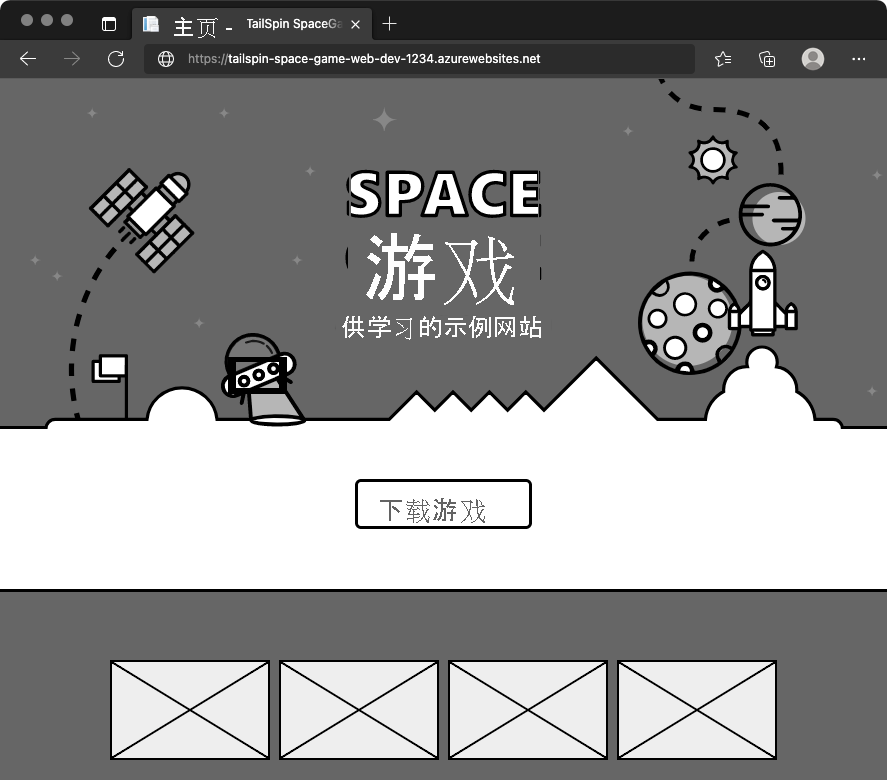
(可选)在 Azure Pipelines 中选择“环境”。 然后选择“开发”环境。
Azure Pipelines 记录部署历史记录。 在历史记录中,可以将环境的更改追溯到代码提交和工作项。