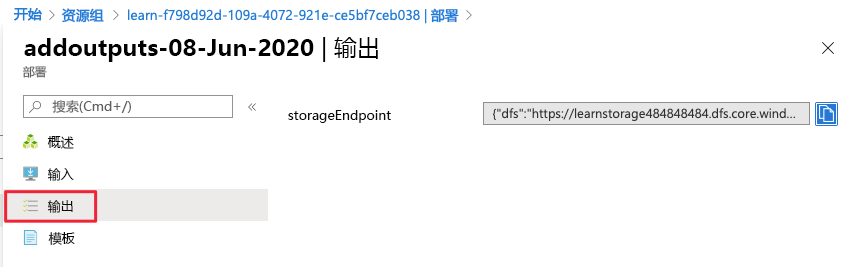练习 - 向 Azure 资源管理器模板添加参数和输出
在本练习中,你将添加一个参数以在部署期间定义 Azure 存储帐户名称。 然后,添加一个参数来定义所允许的存储帐户 SKU,并定义用于此部署的存储帐户 SKU。 还可添加一个稍后可在部署过程中使用的输出,使 Azure 资源管理器模板(ARM 模板)有其他用途。
为 ARM 模板创建参数
此处,通过添加可以在运行时设置的参数,使 ARM 模板更加灵活。 为 storageName 值创建参数。
在 Visual Studio Code 中,将光标放在 azuredeploy.json 文件中 parameters 属性的大括号内。 如下所示:
"parameters":{},选择 Enter,然后输入“par”。 你将看到相关代码片段的列表。 选择 new-parameter,将泛型参数添加到模板。 它如下例所示:
"parameters": { "parameter1": { "type": "string", "metadata": { "description": "description" } } },将参数从 parameter1 更改为 storageName,并将类型保留为字符串。 添加“3”的“minLength”值和“24”的“maxLength”值。 添加“The name of the Azure storage resource”的说明值。
参数块应类似于以下示例:
"parameters": { "storageName": { "type": "string", "minLength": 3, "maxLength": 24, "metadata": { "description": "The name of the Azure storage resource" } } },在
name和displayName值中使用resources块中的新参数。 整个文件如以下代码示例所示:{ "$schema": "https://schema.management.azure.com/schemas/2019-04-01/deploymentTemplate.json#", "contentVersion": "1.0.0.0", "parameters": { "storageName": { "type": "string", "minLength": 3, "maxLength": 24, "metadata": { "description": "The name of the Azure storage resource" } } }, "functions": [], "variables": {}, "resources": [ { "type": "Microsoft.Storage/storageAccounts", "apiVersion": "2023-05-01", "name": "[parameters('storageName')]", "tags": { "displayName": "[parameters('storageName')]" }, "location": "[resourceGroup().location]", "kind": "StorageV2", "sku": { "name": "Standard_LRS" } } ], "outputs": {} }保存文件。
部署参数化 ARM 模板
此处,你将更改部署的名称以更好地反映此部署的作用,并填充新参数的值。
在终端中运行以下 Azure CLI 命令。 此代码片段与之前使用的代码相同,但部署的名称已更改。 填写 storageName 参数的唯一名称。 记住,该名称在所有 Azure 中必须是唯一的。 可使用在上一单元中创建的唯一名称。 在这种情况下,Azure 会更新资源,而不是创建新资源。
templateFile="azuredeploy.json"
today=$(date +"%d-%b-%Y")
DeploymentName="addnameparameter-"$today
az deployment group create \
--name $DeploymentName \
--template-file $templateFile \
--parameters storageName={your-unique-name}
在终端中运行以下 Azure PowerShell 命令。 此代码片段与之前使用的代码相同,但部署的名称已更改。 填写 storageName 参数的唯一名称。 记住,该名称在所有 Azure 中必须是唯一的。 可使用在上一单元中创建的唯一名称。 在这种情况下,Azure 会更新资源,而不是创建新资源。
$templateFile="azuredeploy.json"
$today=Get-Date -Format "MM-dd-yyyy"
$deploymentName="addnameparameter-"+"$today"
New-AzResourceGroupDeployment `
-Name $deploymentName `
-TemplateFile $templateFile `
-storageName {your-unique-name}
检查你的部署
部署完成后,返回到浏览器中的 Azure 门户。 转到资源组,可以看到现在有“3 个已成功”的部署。 选择此链接。
请注意,列表中包含了所有三个部署。
如之前一样浏览 addnameparameter 部署。
添加另一个限制允许的值的参数
此处使用参数来限制参数允许的值。
将光标置于
storageName参数的右大括号后面。 添加一个逗号,并选择 Enter。再次输入“par”,然后选择“new-parameter”。
将新泛型参数更改为以下代码:
"storageSKU": { "type": "string", "defaultValue": "Standard_LRS", "allowedValues": [ "Standard_LRS", "Standard_GRS", "Standard_RAGRS", "Standard_ZRS", "Premium_LRS", "Premium_ZRS", "Standard_GZRS", "Standard_RAGZRS" ] }此处,你正在列出此参数允许的值。 如果使用不允许的值运行模板,部署会失败。
向此参数添加一个注释。
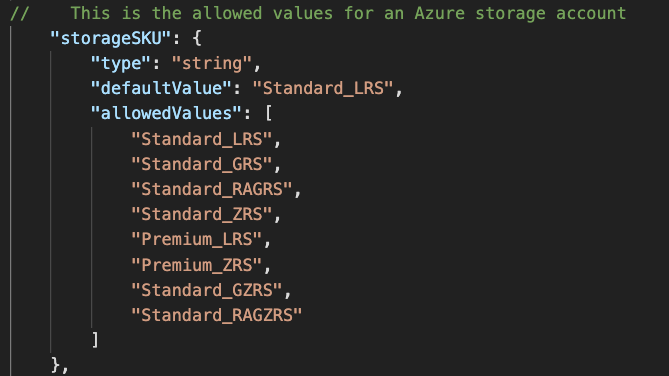
ARM 模板支持
//和/* */注释。更新 resources 以使用
storageSKU参数。 如果利用 Visual Studio Code 中的 IntelliSense,会使此步骤更简单。"sku": { "name": "[parameters('storageSKU')]" }整个文件如以下代码示例所示:
{ "$schema": "https://schema.management.azure.com/schemas/2019-04-01/deploymentTemplate.json#", "contentVersion": "1.0.0.0", "parameters": { "storageName": { "type": "string", "minLength": 3, "maxLength": 24, "metadata": { "description": "The name of the Azure storage resource" } }, "storageSKU": { "type": "string", "defaultValue": "Standard_LRS", "allowedValues": [ "Standard_LRS", "Standard_GRS", "Standard_RAGRS", "Standard_ZRS", "Premium_LRS", "Premium_ZRS", "Standard_GZRS", "Standard_RAGZRS" ] } }, "functions": [], "variables": {}, "resources": [ { "type": "Microsoft.Storage/storageAccounts", "apiVersion": "2023-05-01", "name": "[parameters('storageName')]", "tags": { "displayName": "[parameters('storageName')]" }, "location": "[resourceGroup().location]", "kind": "StorageV2", "sku": { "name": "[parameters('storageSKU')]" } } ], "outputs": {} }保存文件。
部署 ARM 模板
在此,可使用允许列表中的 storageSKU 参数成功部署。 然后尝试使用不在允许列表中的 storageSKU 参数来部署模板。 第二个部署如预期那样失败。
通过运行以下命令部署模板。 填写
storageName参数的唯一名称。 记住,该名称在所有 Azure 中必须是唯一的。 你可以使用在上一部分中创建的唯一名称。 在这种情况下,Azure 会更新资源,而不是创建新资源。templateFile="azuredeploy.json" today=$(date +"%d-%b-%Y") DeploymentName="addSkuParameter-"$today az deployment group create \ --name $DeploymentName \ --template-file $templateFile \ --parameters storageSKU=Standard_GRS storageName={your-unique-name}允许此部署完成。 此部署会如预期那样成功。 允许的值的列表会阻止模板的用户传入对资源无效的参数值。 让我们看看提供无效的 SKU 后会发生什么情况。
运行以下命令以使用不允许的参数来部署模板。 此处,你还将
storageSKU参数更改为 Basic。 填写storageName参数的唯一名称。 记住,该名称在所有 Azure 中必须是唯一的。 你可以使用在上一部分中创建的唯一名称。 在这种情况下,Azure 会更新资源,而不是创建新资源。templateFile="azuredeploy.json" today=$(date +"%d-%b-%Y") DeploymentName="addSkuParameter-"$today az deployment group create \ --name $DeploymentName \ --template-file $templateFile \ --parameters storageSKU=Basic storageName={your-unique-name}此部署失败。 请注意错误。
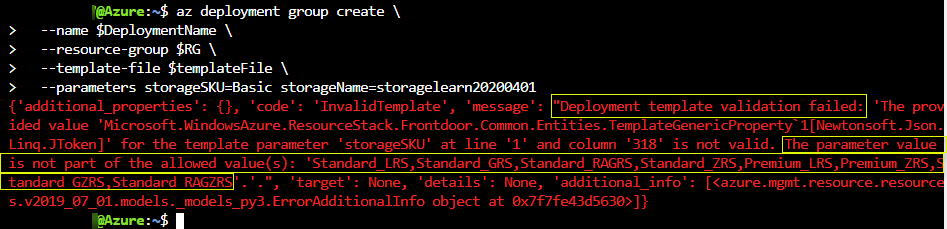
通过运行以下命令部署模板。 填写
storageName参数的唯一名称。 记住,该名称在所有 Azure 中必须是唯一的。 你可以使用在上一部分中创建的唯一名称。 在这种情况下,Azure 会更新资源,而不是创建新资源。$today=Get-Date -Format "MM-dd-yyyy" $deploymentName="addSkuParameter-"+"$today" New-AzResourceGroupDeployment ` -Name $deploymentName ` -TemplateFile $templateFile ` -storageName {your-unique-name} ` -storageSKU Standard_GRS允许此部署完成。 此部署会如预期那样成功。 允许的值的列表会阻止模板的用户传入对资源无效的参数值。 让我们看看提供无效的 SKU 后会发生什么情况。
运行以下命令以使用不允许的参数来部署模板。 此处,你还将
storageSKU参数更改为 Basic。 填写storageName参数的唯一名称。 记住,该名称在所有 Azure 中必须是唯一的。 你可以使用在上一部分中创建的唯一名称。 在这种情况下,Azure 会更新资源,而不是创建新资源。$today=Get-Date -Format "MM-dd-yyyy" $deploymentName="addSkuParameter-"+"$today" New-AzResourceGroupDeployment ` -Name $deploymentName ` -TemplateFile $templateFile ` -storageName {your-unique-name} ` -storageSKU Basic此部署失败。 请注意错误。
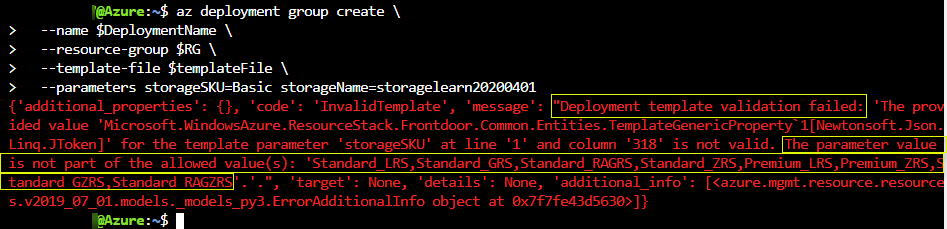
将输出添加到 ARM 模板
此处,你需要添加到 ARM 模板的 outputs 部分以输出存储帐户资源的终结点。
在 Visual Studio Code 中的 azuredeploy.json 文件中,将光标放在输出属性
"outputs":{},中的大括号内。按“Enter”,然后输入“out”。你会获得相关代码片段的列表。 选择“new-output”。 它将泛型输出添加到如下所示的模板中:
"outputs": { "output1": { "type": "string", "value": "value" }将“output1”更改为“storageEndpoint”,然后将
type的值更改为“object”。 将value的值更改为“[reference(parameters('storageName')).primaryEndpoints]”。 这是我们在上一单元中介绍的用于获取终结点数据的表达式。 我们将类型指定为了“object”,因此它将返回 JSON 格式的对象。"outputs": { "storageEndpoint": { "type": "object", "value": "[reference(parameters('storageName')).primaryEndpoints]" }保存文件。
使用输出部署 ARM 模板
此处,你将部署模板,并看到采用 JSON 格式的终结点输出。 需要为 storageName 参数填写一个唯一的名称。 记住,该名称在所有 Azure 中必须是唯一的。 你可以使用在上一部分中创建的唯一名称。 在这种情况下,Azure 会更新资源,而不是创建新资源。
通过运行以下命令部署模板。 请确保将 {your-unique-name} 替换为对你而言唯一的字符串。
templateFile="azuredeploy.json" today=$(date +"%d-%b-%Y") DeploymentName="addoutputs-"$today az deployment group create \ --name $DeploymentName \ --template-file $templateFile \ --parameters storageSKU=Standard_LRS storageName={your-unique-name}请注意输出。
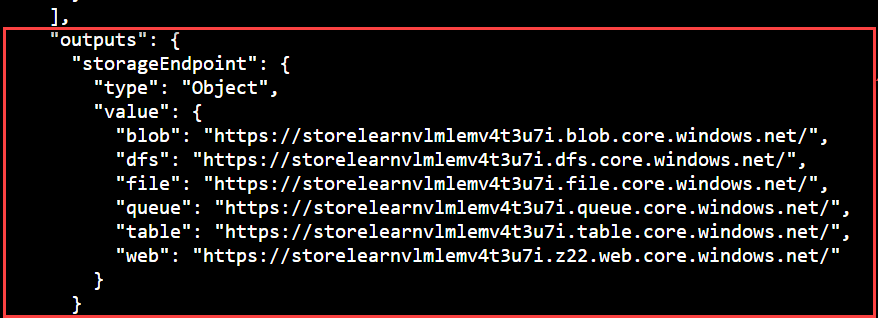
通过运行以下命令部署模板。 请确保将 {your-unique-name} 替换为对你而言唯一的字符串。
$today=Get-Date -Format "MM-dd-yyyy" $deploymentName="addOutputs-"+"$today" New-AzResourceGroupDeployment ` -Name $deploymentName ` -TemplateFile $templateFile ` -storageName {your-unique-name} ` -storageSKU Standard_LRS请注意输出。
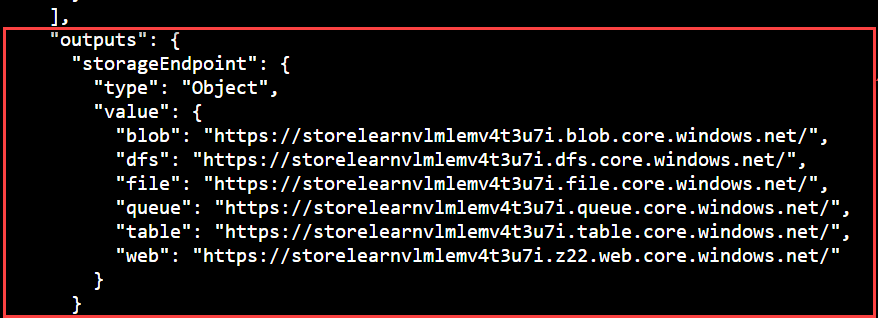
检查你的输出部署
在 Azure 门户中,转到 addOutputs 部署。 还可以在此处找到你的输出。