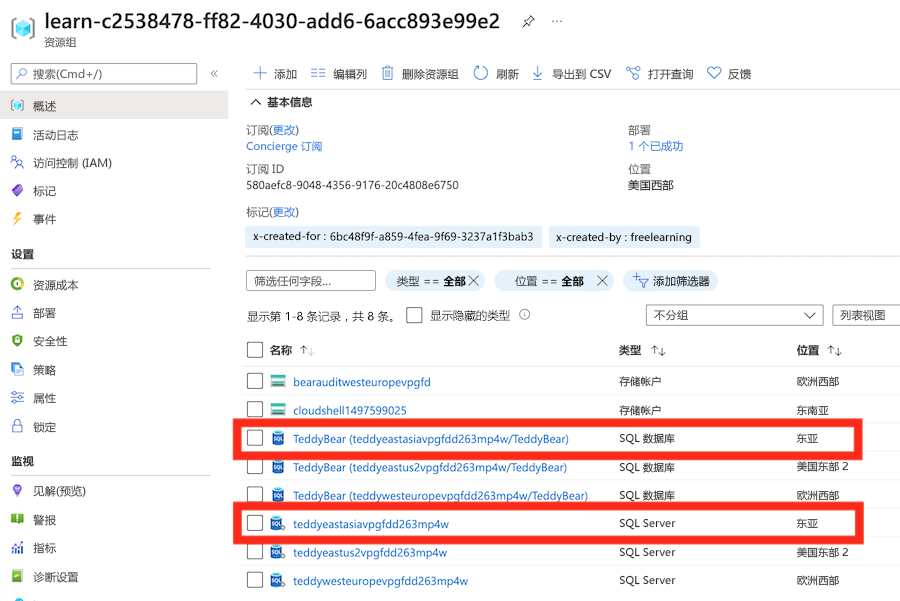练习 - 使用循环部署多个资源
到目前为止,Bicep 模板已部署单个 Azure SQL 逻辑服务器,其中包含用于生产环境的审核设置。 你现在需要部署多个逻辑服务器,为你的公司推出新的智能小熊的每个地区都部署一个。
在本练习中,你将扩展先前创建的 Bicep 代码,以便将数据库实例部署到多个 Azure 区域。
在此过程中,你将:
- 将现有的 Bicep 代码移动到模块中。
- 使用复制循环创建新的 Bicep 文件,以多次部署模块的资源。
- 部署 Bicep 文件,并验证资源的部署。
- 修改参数以添加更多位置,重新部署文件,然后验证新资源是否已部署。
将资源移动到模块中
在 Visual Studio Code 中,在你创建了 main.bicep 文件的同一文件夹中,创建一个名为“模块”的新文件夹。
将 main.bicep 文件移动到刚刚创建的“模块”文件夹中。
将 main.bicep 文件重命名为 database.bicep。
使用复制循环部署多个实例
新建一个 main.bicep 文件以替换刚刚移动并重命名的文件。
打开新的 main.bicep 文件,并添加以下参数:
@description('The Azure regions into which the resources should be deployed.') param locations array = [ 'westus' 'eastus2' ] @secure() @description('The administrator login username for the SQL server.') param sqlServerAdministratorLogin string @secure() @description('The administrator login password for the SQL server.') param sqlServerAdministratorLoginPassword string在参数声明下,添加以下模块声明:
module databases 'modules/database.bicep' = [for location in locations: { name: 'database-${location}' params: { location: location sqlServerAdministratorLogin: sqlServerAdministratorLogin sqlServerAdministratorLoginPassword: sqlServerAdministratorLoginPassword } }]请注意,模块声明会循环访问
locations数组参数中的所有值。保存对文件所做的更改。
验证 Bicep 文件
完成上述所有更改后,main.bicep 文件应如以下示例所示:
@description('The Azure regions into which the resources should be deployed.')
param locations array = [
'westus'
'eastus2'
]
@secure()
@description('The administrator login username for the SQL server.')
param sqlServerAdministratorLogin string
@secure()
@description('The administrator login password for the SQL server.')
param sqlServerAdministratorLoginPassword string
module databases 'modules/database.bicep' = [for location in locations: {
name: 'database-${location}'
params: {
location: location
sqlServerAdministratorLogin: sqlServerAdministratorLogin
sqlServerAdministratorLoginPassword: sqlServerAdministratorLoginPassword
}
}]
database.bicep 文件应如以下示例所示:
@description('The Azure region into which the resources should be deployed.')
param location string
@secure()
@description('The administrator login username for the SQL server.')
param sqlServerAdministratorLogin string
@secure()
@description('The administrator login password for the SQL server.')
param sqlServerAdministratorLoginPassword string
@description('The name and tier of the SQL database SKU.')
param sqlDatabaseSku object = {
name: 'Standard'
tier: 'Standard'
}
@description('The name of the environment. This must be Development or Production.')
@allowed([
'Development'
'Production'
])
param environmentName string = 'Development'
@description('The name of the audit storage account SKU.')
param auditStorageAccountSkuName string = 'Standard_LRS'
var sqlServerName = 'teddy${location}${uniqueString(resourceGroup().id)}'
var sqlDatabaseName = 'TeddyBear'
var auditingEnabled = environmentName == 'Production'
var auditStorageAccountName = take('bearaudit${location}${uniqueString(resourceGroup().id)}', 24)
resource sqlServer 'Microsoft.Sql/servers@2024-05-01-preview' = {
name: sqlServerName
location: location
properties: {
administratorLogin: sqlServerAdministratorLogin
administratorLoginPassword: sqlServerAdministratorLoginPassword
}
}
resource sqlDatabase 'Microsoft.Sql/servers/databases@2024-05-01-preview' = {
parent: sqlServer
name: sqlDatabaseName
location: location
sku: sqlDatabaseSku
}
resource auditStorageAccount 'Microsoft.Storage/storageAccounts@2023-05-01' = if (auditingEnabled) {
name: auditStorageAccountName
location: location
sku: {
name: auditStorageAccountSkuName
}
kind: 'StorageV2'
}
resource sqlServerAudit 'Microsoft.Sql/servers/auditingSettings@2024-05-01-preview' = if (auditingEnabled) {
parent: sqlServer
name: 'default'
properties: {
state: 'Enabled'
storageEndpoint: environmentName == 'Production' ? auditStorageAccount.properties.primaryEndpoints.blob : ''
storageAccountAccessKey: environmentName == 'Production' ? auditStorageAccount.listKeys().keys[0].value : ''
}
}
如果不是,请复制示例或调整模板以与该示例一致。
将 Bicep 模板部署到 Azure
在 Visual Studio Code 终端中,运行以下代码,将 Bicep 模板部署到 Azure:
az deployment group create --name main --template-file main.bicep
在 Visual Studio Code 终端中,运行以下 Azure PowerShell 命令,将 Bicep 模板部署到 Azure:
New-AzResourceGroupDeployment -Name main -TemplateFile main.bicep
注意
请务必使用与前面相同的登录名和密码,否则部署将无法成功完成。
等待部署完成。
验证部署
部署完成后,需要验证是否部署了新的逻辑服务器和数据库,以及它们是否位于正确的 Azure 区域中。
转到 Azure 门户,并确保你位于沙盒订阅中。
选择
沙盒资源组名称 。验证新的逻辑服务器和数据库是否位于美国东部 2 区域(在
locations参数的默认值中指定的)。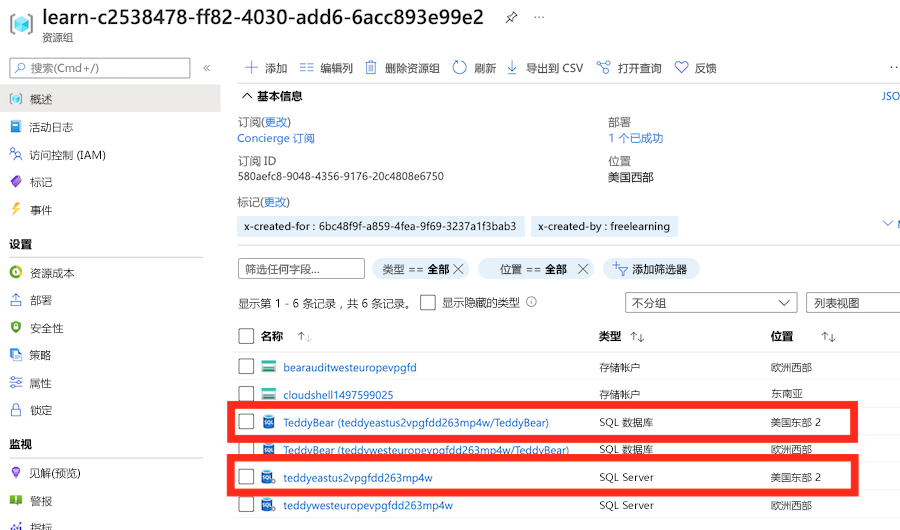
使页面在浏览器中处于打开状态。 稍后会再次检查部署。
使用逻辑服务器的更多位置更新模板,并将模板重新部署到 Azure
小熊玩具团队即将再次推出新品,这次将面向亚洲市场。 此团队要求你在东亚地区部署新的服务器和数据库。 为此,你需要更新 Bicep 参数并重新部署模板。
返回到 Visual Studio Code。 在 main.bicep 文件的顶部,向
locations数组添加一个新值:@description('The Azure regions into which the resources should be deployed.') param locations array = [ 'westus' 'eastus2' 'eastasia' ]保存对文件所做的更改。
在 Visual Studio Code 终端中,通过运行以下代码重新部署文件:
az deployment group create --name main --template-file main.bicep
返回到 Visual Studio Code。 在 main.bicep 文件的顶部,向
locations数组添加一个新值:@description('The Azure regions into which the resources should be deployed.') param locations array = [ 'westus' 'eastus2' 'eastasia' ]保存对文件所做的更改。
在 Visual Studio Code 终端中,通过运行以下代码重新部署文件:
New-AzResourceGroupDeployment -Name main -TemplateFile main.bicep
注意
请务必使用与前面相同的登录名和密码,否则部署将无法成功完成。
等待部署完成。
验证重新部署
现在你已经重新部署了资源,需要验证是否已在东亚地区创建其他逻辑服务器和数据库资源。
返回 Azure 门户,选择
[沙盒资源组名称] 资源组。 如有必要,选择“刷新”以查看新部署的资源。验证是否已在东亚地区部署新的逻辑服务器和数据库。