练习 - 更新和删除部署堆栈
你正处于新存款应用程序开发的第二个冲刺阶段。 你想通过在 Bicep 文件中定义 Azure SQL 数据库来测试更新部署堆栈。 你想验证堆栈是否正在管理新定义的资源。
在本练习中,你将更新先前创建的 Bicep 文件以包含新资源。 你还要更新和删除管理资源的部署堆栈。
- 更新 Bicep 文件以包含 Azure SQL 数据库。
- 更新部署堆栈以部署新数据库。
- 验证部署堆栈的托管资源。
- 删除部署堆栈和托管资源。
- 验证是否已删除部署堆栈和托管资源。
更新 Bicep 文件以包含 Azure SQL 数据库
打开 Visual Studio Code 中的 main.bicep 文件。
将突出显示的代码添加到文件的 parameters 部分:
// Parameters @description('The location for all resources.') param location string = 'eastus' @description('The name of the SQL database.') param sqlDatabaseName string = 'sqldb-${uniqueString(resourceGroup().id)}' @description('The password of the admin user.') param sqlServerAdminUserName string @description('The name of the admin user.') @secure() param sqlServerAdminPassword string @description('The name of the SQL server.') param sqlServerName string = 'sql-${uniqueString(resourceGroup().id)}' @description('The name of the web application.') param webApplicationName string = 'webapp-${uniqueString(resourceGroup().id)}' // Variables @description('The name of the app service plan.') var appServicePlanName = 'plan-deposits'将以下代码添加到文件底部:
// Resource - SQL Server resource sqlServer 'Microsoft.Sql/servers@2021-11-01' ={ name: sqlServerName location: location properties: { administratorLogin: sqlServerAdminUserName administratorLoginPassword: sqlServerAdminPassword } } // Resource - SQL Database resource sqlServerDatabase 'Microsoft.Sql/servers/databases@2021-11-01' = { parent: sqlServer name: sqlDatabaseName location: location sku: { name: 'Standard' tier: 'Standard' } }保存对文件所做的更改。
更新部署堆栈
更新 Bicep 文件后,我们希望更新部署堆栈,以便将新的 Azure SQL 数据库作为托管资源部署到环境中。
若要更新部署堆栈,请从 Visual Studio Code 中的终端运行以下命令。
az stack group create \ --name stack-deposits \ --resource-group rg-depositsApplication \ --template-file ./main.bicep \ --action-on-unmanage deleteAll \ --deny-settings-mode none你会收到一条消息,指出该堆栈已存在于当前订阅中。 如果 action on unmanage 参数的值发生更改,则会出现警告,提醒你注意新值。 依次按
y、Enter 键。
系统会提示你输入
sqlServerAdminUserName的值。 为 SQL 服务器管理员创建一个名称,然后按 Enter。
系统会提示你输入
sqlServerAdminPassword的值。 为 SQL 服务器管理员创建一个复杂密码,然后按 Enter。
等待更新操作完成,然后继续执行下一个任务。
更新 Bicep 文件后,我们希望更新部署堆栈,以便将新的 Azure SQL 数据库作为托管资源部署到环境中。
若要更新部署堆栈,请从 Visual Studio Code 中的终端运行以下命令。
Set-AzResourceGroupDeploymentStack ` -Name stack-deposits ` -ResourceGroupName rg-depositsApplication ` -TemplateFile ./main.bicep ` -ActionOnUnmanage DeleteAll ` -DenySettingsMode none系统会提示你输入
sqlServerAdminUserName的值。 为 SQL 服务器管理员创建一个名称,然后按 Enter。
系统会提示你输入
sqlServerAdminPassword的值。 为 SQL 服务器管理员创建一个复杂密码,然后按 Enter。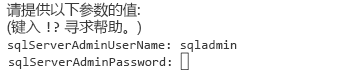
等待更新操作完成,然后继续执行下一个任务。
验证对部署堆栈和托管资源的更新
更新完成后,我们希望验证部署堆栈是否正在管理 Azure SQL 数据库。 若要查看部署堆栈的配置,请从 Visual Studio Code 中的终端运行以下命令。
az stack group show \
--resource-group rg-depositsApplication \
--name stack-deposits
结果应与以下输出类似:
{
"actionOnUnmanage": {
"managementGroups": "detach",
"resourceGroups": "detach",
"resources": "detach"
},
"bypassStackOutOfSyncError": null,
"correlationId": ".",
"debugSetting": null,
"deletedResources": [],
"denySettings": {
"applyToChildScopes": false,
"excludedActions": null,
"excludedPrincipals": null,
"mode": "none"
},
"deploymentId": "/subscriptions/././rg-depositsApplication/./Microsoft.Resources/deployments/stack-deposits",
"deploymentScope": null,
"description": null,
"detachedResources": [],
"duration": "PT2M53.2734284S",
"error": null,
"failedResources": [],
"id": "/subscriptions/././rg-depositsApplication/./Microsoft.Resources/deploymentStacks/stack-deposits",
"location": null,
"name": "stack-deposits",
"outputs": null,
"parameters": {
"sqlServerAdminPassword": {
"reference": null,
"type": "securestring",
"value": ""
},
"sqlServerAdminUserName": {
"reference": null,
"type": "string",
"value": "sqladmin"
}
},
"parametersLink": null,
"provisioningState": "succeeded",
"resourceGroup": "rg-depositsApplication",
"resources": [
{
"denyStatus": "none",
"id": "/subscriptions/././rg-depositsApplication/././servers/sql-eque2jlrboltq",
"resourceGroup": "rg-depositsApplication",
"status": "managed"
},
{
"denyStatus": "none",
"id": "/subscriptions/././rg-depositsApplication/././servers/sql-eque2jlrboltq/databases/sqldb-eque2jlrboltq",
"resourceGroup": "rg-depositsApplication",
"status": "managed"
},
{
"denyStatus": "none",
"id": "/subscriptions/././rg-depositsApplication/././serverfarms/plan-deposits",
"resourceGroup": "rg-depositsApplication",
"status": "managed"
},
{
"denyStatus": "none",
"id": "/subscriptions/./resourceGroups/rg-depositsApplication/././sites/webapp-eque2jlrboltq",
"resourceGroup": "rg-depositsApplication",
"status": "managed"
}
],
"systemData": {
"createdAt": "2024-01-01T00:00:01.000000+00:00",
"createdBy": "depositsapplication@contoso.com",
"createdByType": "User",
"lastModifiedAt": "2024-01-01T00:00:01.000000+00:00",
"lastModifiedBy": "depositsapplication@contoso.com",
"lastModifiedByType": "User"
},
"tags": {},
"template": null,
"templateLink": null,
"type": "Microsoft.Resources/deploymentStacks"
}
请注意输出的 resources 部分。 现在,我们会看到 SQL 服务器和 SQL 数据库已作为托管资源列出。
更新完成后,我们希望验证部署堆栈是否正在管理 Azure SQL 数据库。 若要查看部署堆栈的配置,请从 Visual Studio Code 中的终端运行以下命令。
Get-AzResourceGroupDeploymentStack `
-ResourceGroupName rg-depositsApplication `
-Name stack-deposits
结果应与以下输出类似:
Id : /subscriptions/././rg-depositsApplication/././deploymentStacks/stack-deposits
Name : stack-deposits
ProvisioningState : succeeded
resourcesCleanupAction : detach
resourceGroupsCleanupAction : detach
managementGroupsCleanupAction : detach
CorrelationId : .
DenySettingsMode : none
CreationTime(UTC) : 1/01/2024 0:00:01 AM
DeploymentId : /subscriptions/././rg-depositsApplication/././deployments/stack-deposits
Resources : /subscriptions/././rg-depositsApplication/././serverfarms/plan-deposits
/subscriptions/././rg-depositsApplication/././sites/webapp-eque2jlrboltq
/subscriptions/././rg-depositsApplication/././servers/sql-eque2jlrboltq
/subscriptions/././rg-depositsApplication/././servers/sql-eque2jlrboltq/databases/sqldb-eque2jlrboltq
Parameters :
Name Type Value
======================== ========================= ==========
sqlServerAdminUserName string "sqladmin"
sqlServerAdminPassword securestring ""
请注意输出的 resources 部分。 现在,我们会看到 SQL 服务器和 SQL 数据库已作为托管资源列出。
删除部署堆栈
若要删除部署堆栈及其托管资源,请从 Visual Studio Code 中的终端运行以下命令。
az stack group delete \ --name stack-deposits \ --resource-group rg-depositsApplication \ --action-on-unmanage deleteAll系统会要求你确认是否要删除堆栈和指定的资源。

删除操作完成后,打开 Azure 门户并验证部署堆栈及其资源是否已删除。
若要删除这些练习中使用的资源组,请从 Visual Studio Code 中的终端运行以下命令。
az group delete \ -name rg-depositsApplication系统会要求你确认是否要删除资源组。 依次按 Y、Enter 键。

若要删除部署堆栈及其托管资源,请从 Visual Studio Code 中的终端运行以下命令。
Remove-AzResourceGroupDeploymentStack ` -Name stack-deposits ` -ResourceGroupName rg-depositsApplication ` -ActionOnUnmanage DeleteAll系统会要求你确认是否要删除堆栈和指定的资源。

删除操作完成后,打开 Azure 门户并验证部署堆栈及其资源是否已删除。
若要删除这些练习中使用的资源组,请从 Visual Studio Code 中的终端运行以下命令。
Remove-AzResourceGroup ` -Name rg-depositsApplication系统会要求你确认是否要删除资源组。 依次按 Y、Enter 键。
