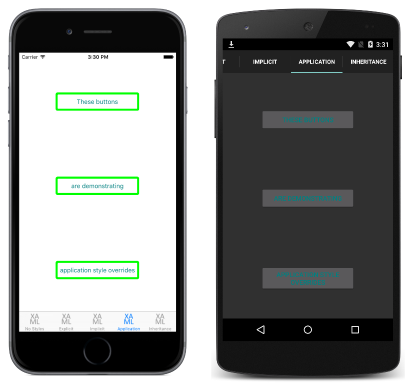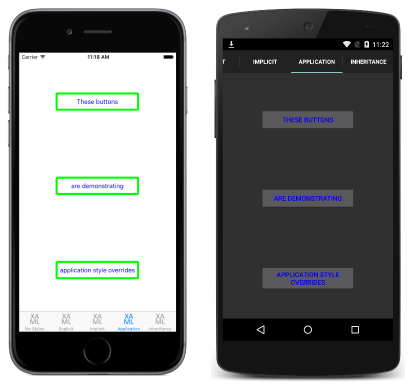Xamarin.Forms 中的全局样式
通过将样式添加到应用程序的资源字典中,可以全局提供样式。 这有助于避免跨页面或控件重复样式。
在 XAML 中创建全局样式
默认情况下,从模板创建的所有 Xamarin.Forms 应用程序都使用 App 类来实现 Application 子类。 若要在应用程序级别声明 Style,在使用 XAML 的应用程序的 ResourceDictionary 中,必须使用 XAML App 类和关联的代码隐藏替换默认的 App 类。 有关详细信息,请参阅使用 App 类。
以下代码示例演示在应用程序级别声明的 Style:
<Application xmlns="http://xamarin.com/schemas/2014/forms" xmlns:x="http://schemas.microsoft.com/winfx/2009/xaml" x:Class="Styles.App">
<Application.Resources>
<ResourceDictionary>
<Style x:Key="buttonStyle" TargetType="Button">
<Setter Property="HorizontalOptions" Value="Center" />
<Setter Property="VerticalOptions" Value="CenterAndExpand" />
<Setter Property="BorderColor" Value="Lime" />
<Setter Property="BorderRadius" Value="5" />
<Setter Property="BorderWidth" Value="5" />
<Setter Property="WidthRequest" Value="200" />
<Setter Property="TextColor" Value="Teal" />
</Style>
</ResourceDictionary>
</Application.Resources>
</Application>
此 ResourceDictionary 定义单个显式样式 buttonStyle,该样式将用于设置 Button 实例的外观。 但是,全局样式可以是显式的或隐式的。
下面的代码示例演示了一个 XAML 页面,该页将 buttonStyle 应用于页面的 Button 实例:
<ContentPage xmlns="http://xamarin.com/schemas/2014/forms" xmlns:x="http://schemas.microsoft.com/winfx/2009/xaml" x:Class="Styles.ApplicationStylesPage" Title="Application" IconImageSource="xaml.png">
<ContentPage.Content>
<StackLayout Padding="0,20,0,0">
<Button Text="These buttons" Style="{StaticResource buttonStyle}" />
<Button Text="are demonstrating" Style="{StaticResource buttonStyle}" />
<Button Text="application style overrides" Style="{StaticResource buttonStyle}" />
</StackLayout>
</ContentPage.Content>
</ContentPage>
这会导致如以下屏幕截图中所示的外观:
有关在页面的 ResourceDictionary 中创建样式的信息,请参阅“显式样式”和“隐式样式”。
重写样式
视图层次结构中等级较低的样式优先于定义为较高等级的样式。 例如,在应用程序级别设置一个将 Button.TextColor 设置为 Red 的 Style 时,该操作会被将 Button.TextColor 设置为 Green 的页面级别样式覆盖。 同样,页面级别样式会被控件级别样式覆盖。 此外,如果 Button.TextColor 直接在控件属性上设置,则会优先于任何样式。 以下代码示例演示了这种优先顺序:
<ContentPage xmlns="http://xamarin.com/schemas/2014/forms" xmlns:x="http://schemas.microsoft.com/winfx/2009/xaml" x:Class="Styles.ApplicationStylesPage" Title="Application" IconImageSource="xaml.png">
<ContentPage.Resources>
<ResourceDictionary>
<Style x:Key="buttonStyle" TargetType="Button">
...
<Setter Property="TextColor" Value="Red" />
</Style>
</ResourceDictionary>
</ContentPage.Resources>
<ContentPage.Content>
<StackLayout Padding="0,20,0,0">
<StackLayout.Resources>
<ResourceDictionary>
<Style x:Key="buttonStyle" TargetType="Button">
...
<Setter Property="TextColor" Value="Blue" />
</Style>
</ResourceDictionary>
</StackLayout.Resources>
<Button Text="These buttons" Style="{StaticResource buttonStyle}" />
<Button Text="are demonstrating" Style="{StaticResource buttonStyle}" />
<Button Text="application style overrides" Style="{StaticResource buttonStyle}" />
</StackLayout>
</ContentPage.Content>
</ContentPage>
在应用程序级别定义的原始 buttonStyle 由在页面级别定义的 buttonStyle 实例重写。 此外,页面级别样式由控件级别 buttonStyle 重写。 因此,Button 实例以蓝色文本显示,如以下屏幕截图所示:
在 C# 中创建全局样式
可以通过创建新的 ResourceDictionary,然后将 Style 实例添加到 ResourceDictionary,从而将 Style 实例添加到 C# 中的应用程序 Resources 集合,如以下代码示例所示:
public class App : Application
{
public App ()
{
var buttonStyle = new Style (typeof(Button)) {
Setters = {
...
new Setter { Property = Button.TextColorProperty, Value = Color.Teal }
}
};
Resources = new ResourceDictionary ();
Resources.Add ("buttonStyle", buttonStyle);
...
}
...
}
构造函数定义单个显式样式,用于在整个应用程序中应用于 Button 实例。 显式Style实例将添加到ResourceDictionary使用Add该方法中,并key指定要引用实例的Style字符串。 然后,可以将 Style 实例应用于应用程序中正确类型的任何控件。 但是,全局样式可以是显式的或隐式的。
下面的代码示例显示了将 buttonStyle 应用于页面 Button 实例的 C# 页:
public class ApplicationStylesPageCS : ContentPage
{
public ApplicationStylesPageCS ()
{
...
Content = new StackLayout {
Children = {
new Button { Text = "These buttons", Style = (Style)Application.Current.Resources ["buttonStyle"] },
new Button { Text = "are demonstrating", Style = (Style)Application.Current.Resources ["buttonStyle"] },
new Button { Text = "application styles", Style = (Style)Application.Current.Resources ["buttonStyle"]
}
}
};
}
}
buttonStyle 通过设置 Style 属性来应用于 Button 实例,并会控制 Button 实例的外观。