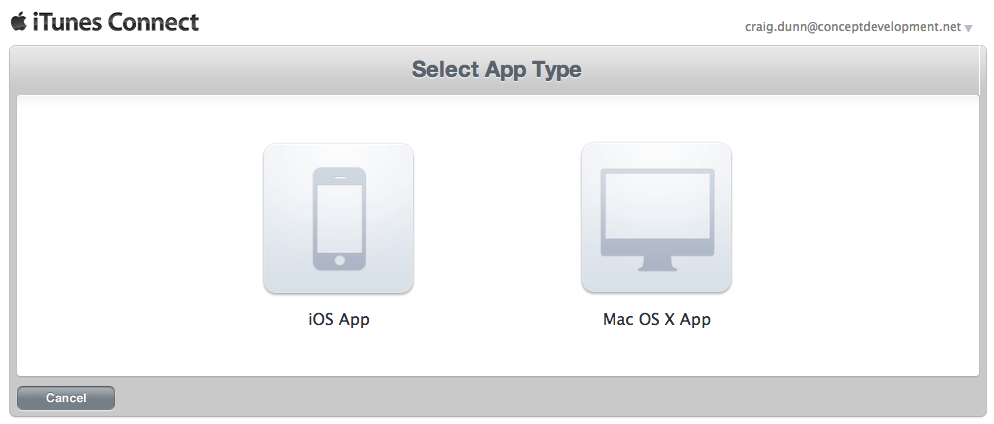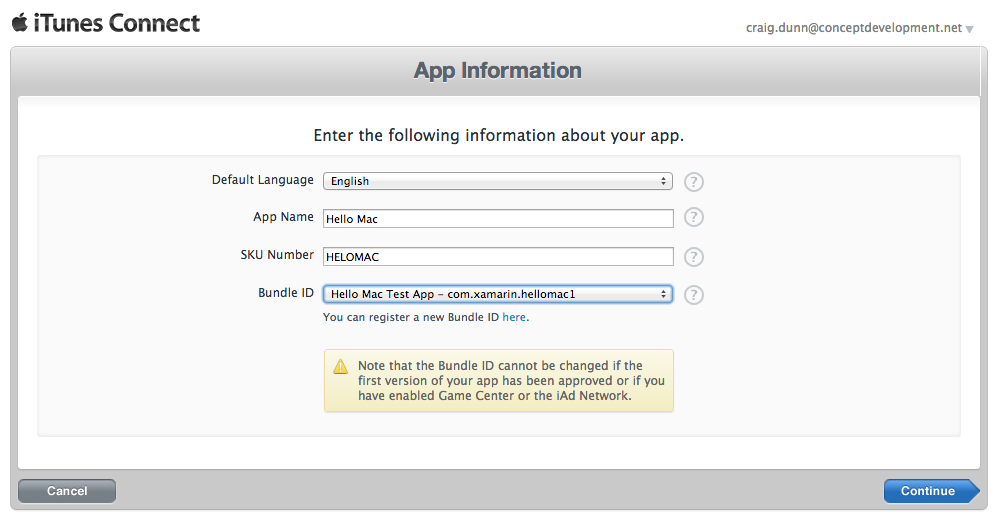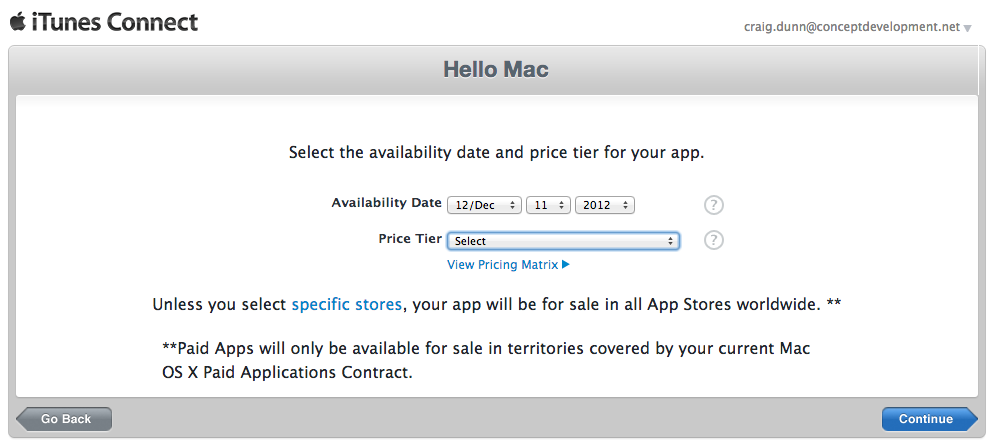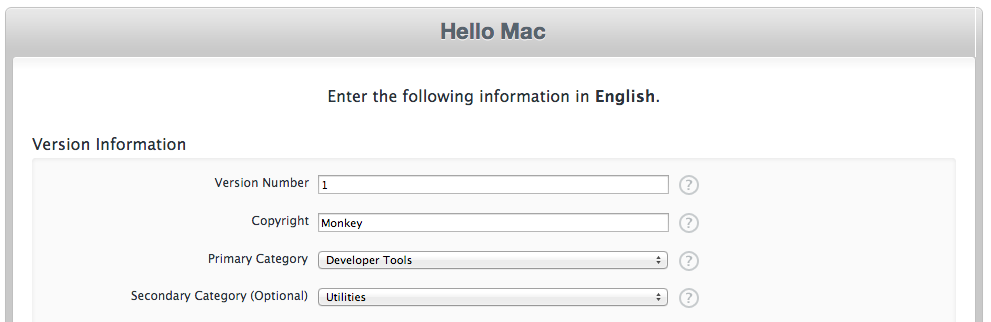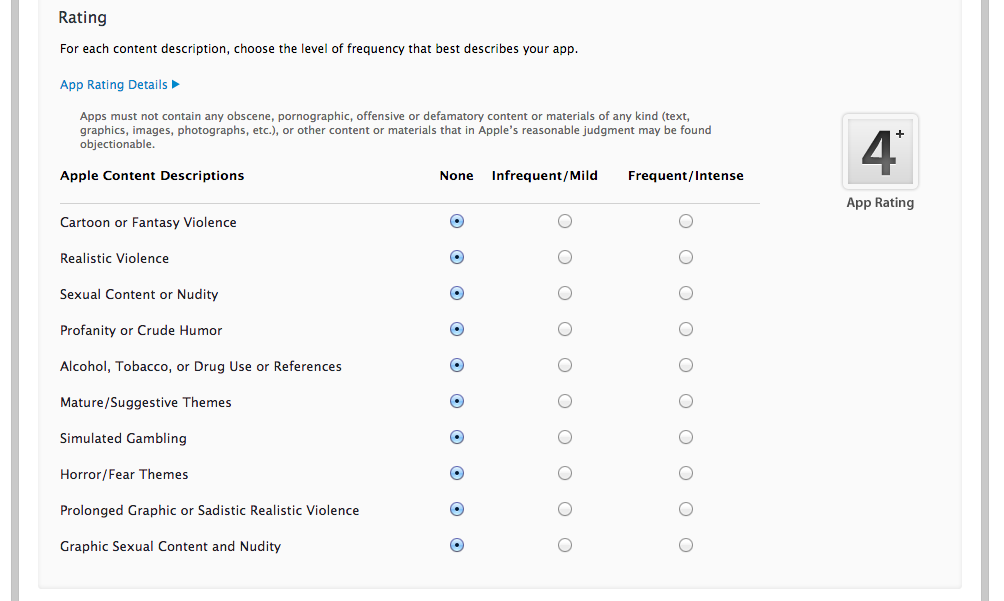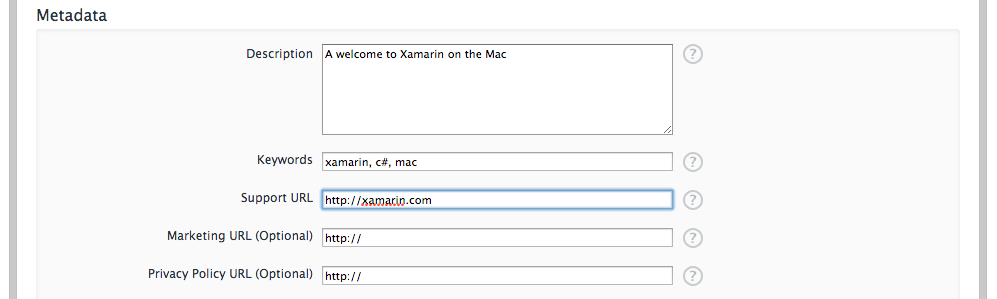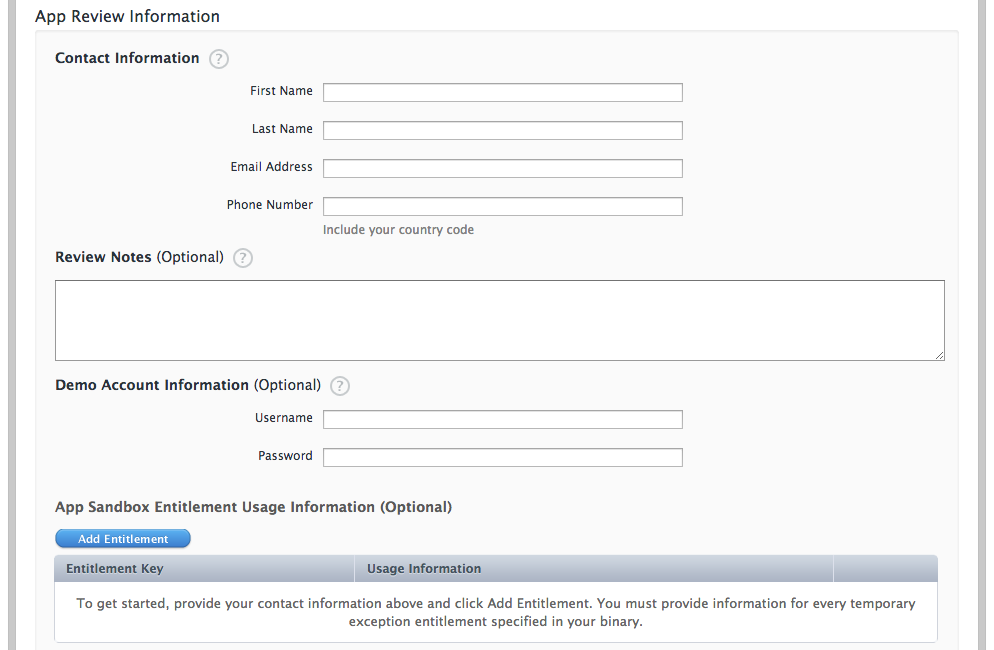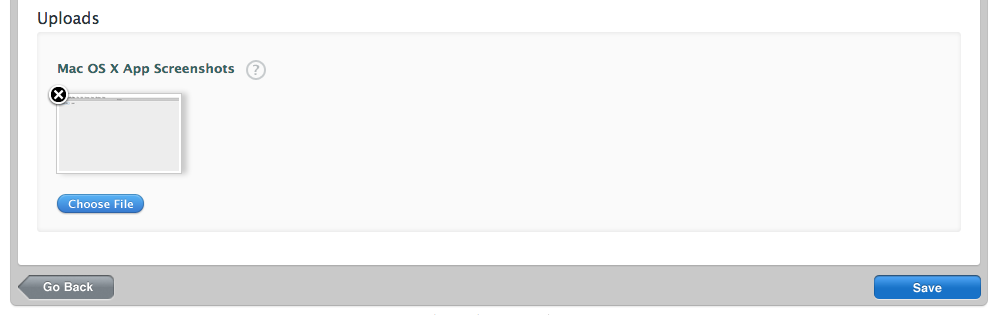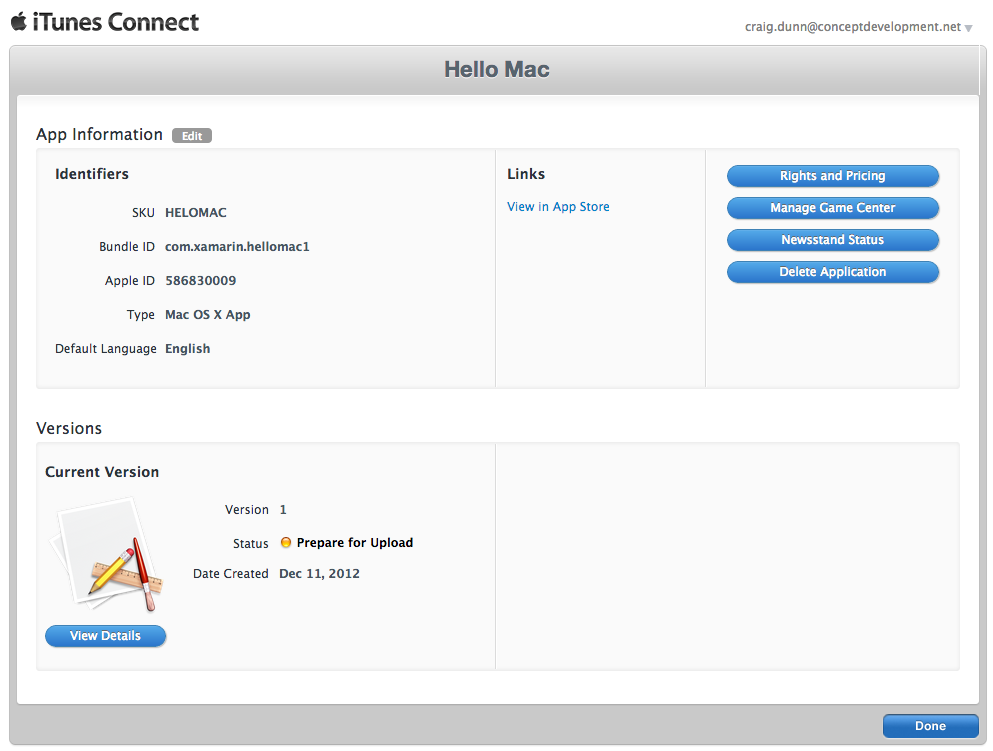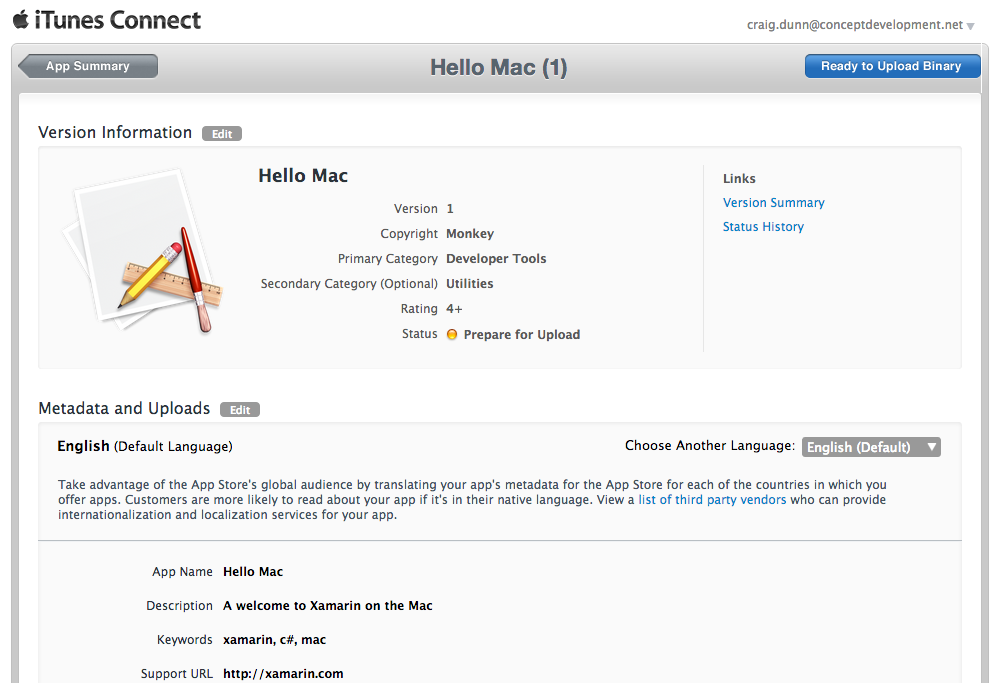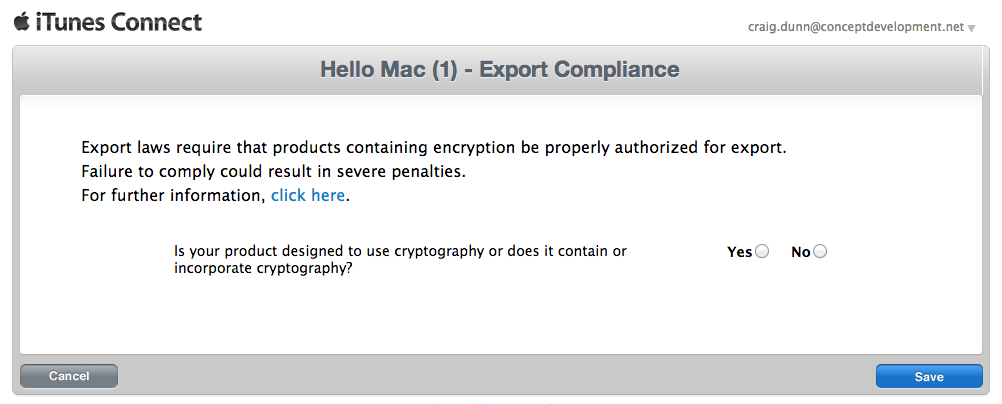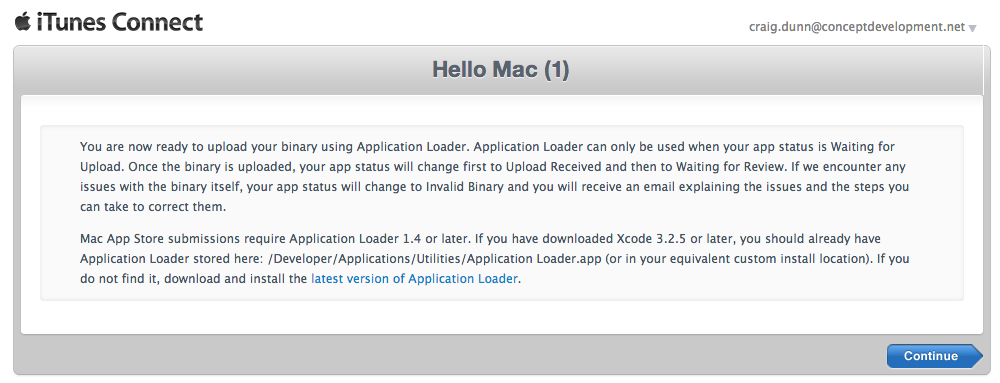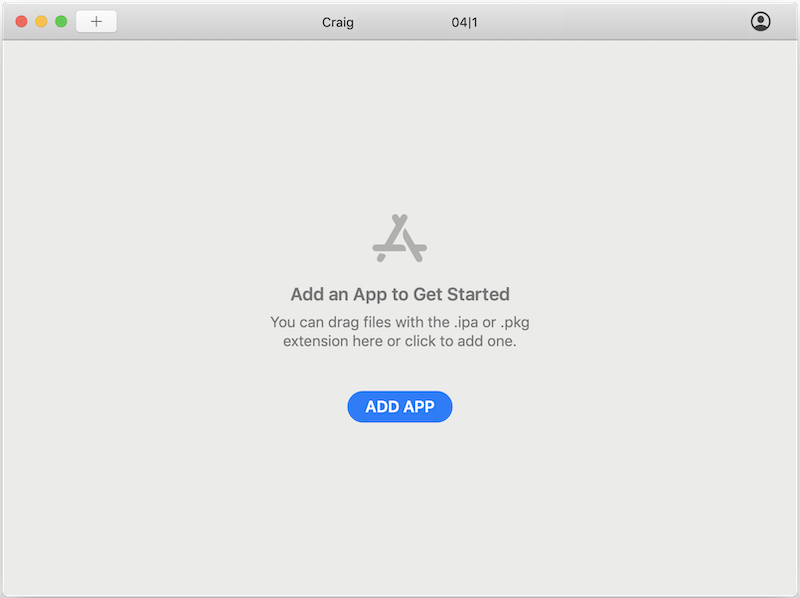上传到 Mac App Store
本指南介绍如何上传 Xamarin.Mac 应用以发布到 Mac App Store。
通过 iTunes Connect 提交应用程序供 Mac App Store 审核。 还需要 App Store 中的 Transporter 工具。
选择要创建的 macOS 应用:
输入应用程序的名称和其他详细信息。 开发人员只能从先前创建的现有程序包 ID 中进行选择:
选择发布日期和价格。 无论开发人员选择哪个生效日期,应用在获准后才可销售。 如果开发人员希望更好地控制实际生效日期,可将此值设置为很久之后的某个日期:
输入应用信息,包括其在 App Store 中所属的类别:
选择适用的评级:
说明、关键字和联系人 URL:
联系人信息和对 App Store 审阅者的建议:
最后是屏幕截图:
屏幕截图应采用 JPG、TIF 或 PNG 格式,大小为 1280x800、1440x900、2880x1800 或 2560x1600 像素。 按“保存”完成操作。
应用信息会显示以供审核。 单击“查看详细信息”更改状态:
在详细信息视图中,单击“准备上传二进制文件”以提交该应用程序包文件:
解答加密问题:
网站将在其准备接受应用程序包文件时进行通知:
启动 Transporter 并使用你的 Apple ID 登录,然后选择“添加应用”:
按照说明将应用包上传到 iTunes Connect。
注意
Transporter 替换与 Xcode 10 及更低版本一起使用的“应用程序加载程序”工具。 应用程序加载程序在 Xcode 11 或更高版本中不再可用。
应用程序通过审核后,即可从 Mac App Store 下载或购买。